
- SAP Community
- Products and Technology
- Technology
- Technology Blogs by Members
- Your SAP on Azure – Part 1 – ARM Templates
Technology Blogs by Members
Explore a vibrant mix of technical expertise, industry insights, and tech buzz in member blogs covering SAP products, technology, and events. Get in the mix!
Turn on suggestions
Auto-suggest helps you quickly narrow down your search results by suggesting possible matches as you type.
Showing results for
BJarkowski
Active Contributor
Options
- Subscribe to RSS Feed
- Mark as New
- Mark as Read
- Bookmark
- Subscribe
- Printer Friendly Page
- Report Inappropriate Content
08-30-2017
10:11 AM
I remember my first experience of Microsoft Azure. It was around 2011, so not too long after the public release. It already offered a lot of features and since then offerings in cloud computing have been growing rapidly. I believe I can say with confidence that today Microsoft provides around 600 cloud services and the revenue from those surpass sales of traditional licenses.
Before we get into details I would like to summarize the Cloud Services models with one graphic:

I decided that instead of going through the theory and guidance of how to create your first VM, (this has already been well documented) I would focus on how to use the Azure features that are useful from an SAP system administrator perspective. Today we will have a closer look at some aspects of IaaS model, but in future posts, I will jump into PaaS as well (and not only from Microsoft).
Do you still remember how difficult it was to provision hardware when you had an upcoming project? I recall that it could take ages until the server was finally mounted to the rack and you could get on with the real work. It has changed over recent years, mainly because of the common availability of virtualization, but it is still not perfect (you need to buy the hardware eventually). What would you say if I could show you how to build the entire SAP NetWeaver production landscape within an hour? And I’m not talking about the easy, one server deployment.
As you probably already know, through Azure Portals you can build VM’s or other cloud components using the GUI, which is ok if you want a single instance. It becomes more complex when you suddenly need 5 or 10 servers. The high-level steps are:

Based on these options we can build a high performing server within few moments. However, it is still a single server – and the true power of the cloud is when you build a very “dynamic” environment, where creating, shutting down and deleting VM’s are your daily basis tasks. You need the capability to automate the process and there is a way to do it! With the use of ARM Templates.
So now does this make it even easier to build a cloud environment? Yes, it does! It continues to get better because there is a public repository of ARM Templates, where you can explore the landscapes for different solutions. If this still isn’t adequate, you will be pleased to hear that there are specific SAP templates:
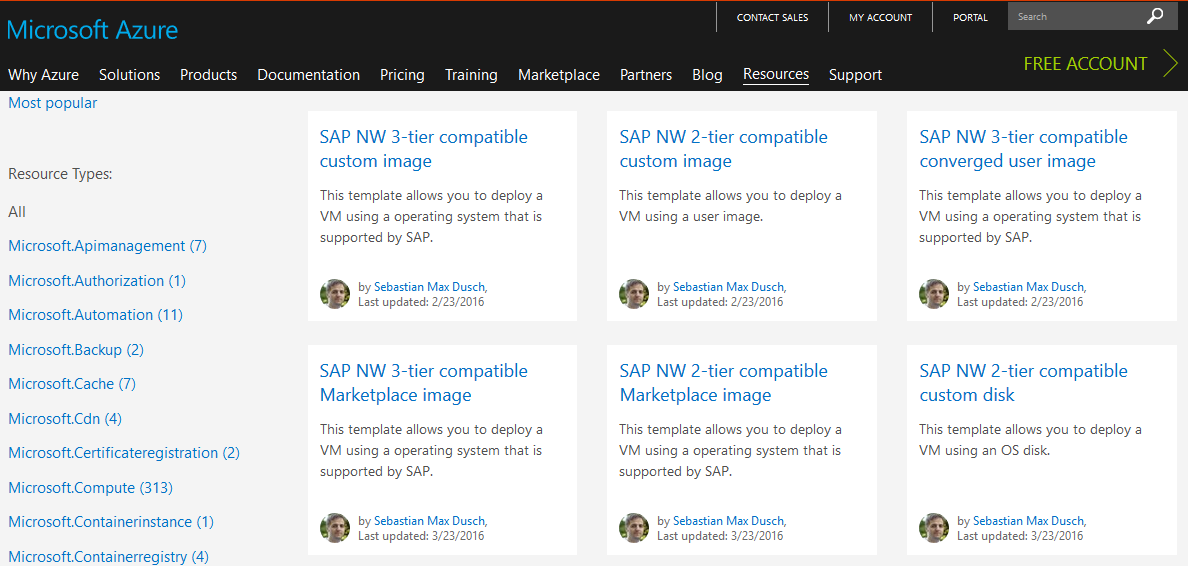
How do you use it?
Firstly, let’s download and install the Visual Studio Community Edition. When completed, execute it and create a new project, choosing type Azure Resource Group.

Directly after, we need to decide which Quick-Start template we want to use. Each template has a brief description of what components are deployed. We can filter it with the word SAP to see what choices we have.

I promised to show you how you can quickly deploy several VMs, so I choose SAP NW 3-tier compatible Marketplace image. I always recommend reading the template description contained in the readme.md file. For the one we have chosen, the description reads as follows:

Do you need to know the template JSON syntax? To be able to do a major customization it is beneficial, but you can learn on-the-fly. The basic configuration is available from the GUI during the template deployment, which you can start by choosing Deploy -> New from the Project menu.

After we have authenticated to our Azure Account, we can configure the template.

Each resource (an individual component of the template like network interface, disk or firewall rule) must be assigned to a Resource Group. We can create a new one or we can choose one already in existence. We can now decide how to manage the resource group. We can combine all components of the whole SAP landscape into a single group or we can split them based on the environment purpose and create three resource groups, one for development, one for test and one for production.
After clicking on the Edit Parameters button, we can decide on further environment settings:

Click save and deploy to start the actual build. After several minutes, I received a message with deployment status:
Successfully deployed template 'azuredeploy.json' to resource group 'BJ_SAP_SampleTemplate'.
Let’s log in to the portal, to see what VMs we have available now:

As the template shows, there are three deployed VMs:
Select ASCS instance and click on Connect to download the remote desktop settings file. This VM is ready to download the SAP Installation Media and deploy the SAP system.
Now, when you need another copy of the environment, it suffices to open the previously saved template file, choose a different resource group name and deploy again. You can use this method to automate your tasks and quickly create new environments whenever you need them. You only pay for what you use, so it is important to remember to delete the elements which you’re not using (or at least shut down the VM).
Thanks for reading the post. If you like it and you want to see the next part, simply click on the Like button!
Before we get into details I would like to summarize the Cloud Services models with one graphic:

(Source: microsoft.com)
I decided that instead of going through the theory and guidance of how to create your first VM, (this has already been well documented) I would focus on how to use the Azure features that are useful from an SAP system administrator perspective. Today we will have a closer look at some aspects of IaaS model, but in future posts, I will jump into PaaS as well (and not only from Microsoft).
Do you still remember how difficult it was to provision hardware when you had an upcoming project? I recall that it could take ages until the server was finally mounted to the rack and you could get on with the real work. It has changed over recent years, mainly because of the common availability of virtualization, but it is still not perfect (you need to buy the hardware eventually). What would you say if I could show you how to build the entire SAP NetWeaver production landscape within an hour? And I’m not talking about the easy, one server deployment.
As you probably already know, through Azure Portals you can build VM’s or other cloud components using the GUI, which is ok if you want a single instance. It becomes more complex when you suddenly need 5 or 10 servers. The high-level steps are:
- Choose VM image (what is the pre-installed software)
- Configure basic VM setting (name, password, location)
- Choose VM size (decide about server performance)
- Configure VM optional features (assign to network and install add-ons.

Based on these options we can build a high performing server within few moments. However, it is still a single server – and the true power of the cloud is when you build a very “dynamic” environment, where creating, shutting down and deleting VM’s are your daily basis tasks. You need the capability to automate the process and there is a way to do it! With the use of ARM Templates.
“With Resource Manager, you can create a template (in JSON format) that defines the infrastructure and configuration of your Azure solution. By using a template, you can repeatedly deploy your solution throughout its lifecycle and have confidence your resources are deployed in a consistent state. When you create a solution from the portal, the solution automatically includes a deployment template. You do not have to create your template from scratch because you can start with the template for your solution and customize it to meet your specific needs.” – From Microsoft.com
So now does this make it even easier to build a cloud environment? Yes, it does! It continues to get better because there is a public repository of ARM Templates, where you can explore the landscapes for different solutions. If this still isn’t adequate, you will be pleased to hear that there are specific SAP templates:
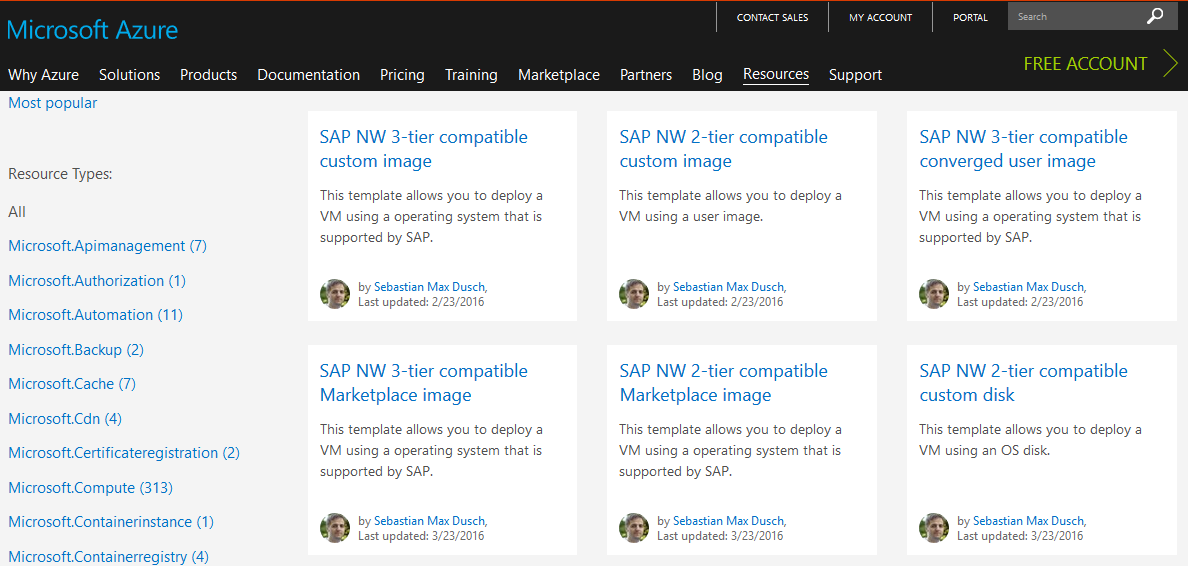
How do you use it?
Firstly, let’s download and install the Visual Studio Community Edition. When completed, execute it and create a new project, choosing type Azure Resource Group.

Directly after, we need to decide which Quick-Start template we want to use. Each template has a brief description of what components are deployed. We can filter it with the word SAP to see what choices we have.

I promised to show you how you can quickly deploy several VMs, so I choose SAP NW 3-tier compatible Marketplace image. I always recommend reading the template description contained in the readme.md file. For the one we have chosen, the description reads as follows:
This template takes a minimum amount of parameters and deploys a VM that is customized for use with SAP NetWeaver, using the latest patched version of the selected operating system. This is a template for a 3-tier configuration. It deploys 1 (no HA) or 2 (HA) ASCS/SCS servers, 1 (no HA) or 2 (HA) database servers and several virtual machines that can host dialog instances. In case of a HA deployment, the ASCS/SCS and DB servers are placed in Availability Sets and a Load Balancer is added to the ASCS/SCS and DB server to allow HA configurations in the operating system (e.g. Windows Failover Cluster).

Do you need to know the template JSON syntax? To be able to do a major customization it is beneficial, but you can learn on-the-fly. The basic configuration is available from the GUI during the template deployment, which you can start by choosing Deploy -> New from the Project menu.

After we have authenticated to our Azure Account, we can configure the template.

Each resource (an individual component of the template like network interface, disk or firewall rule) must be assigned to a Resource Group. We can create a new one or we can choose one already in existence. We can now decide how to manage the resource group. We can combine all components of the whole SAP landscape into a single group or we can split them based on the environment purpose and create three resource groups, one for development, one for test and one for production.
After clicking on the Edit Parameters button, we can decide on further environment settings:
- SAP System ID – is required to configure the firewall rules
- Operating System Type
- VM Size – we can choose in SAPS, no need for Benchmark Comparison 🙂
- System Availability – determines whether this is HA deployment
- Username and password
- Network – we can attach solution to existing network or choose a new one

Click save and deploy to start the actual build. After several minutes, I received a message with deployment status:
Successfully deployed template 'azuredeploy.json' to resource group 'BJ_SAP_SampleTemplate'.
Let’s log in to the portal, to see what VMs we have available now:

As the template shows, there are three deployed VMs:
- 020-ascs-0 – ASCS instance
- 020-db-0 – Database instance
- 020-di-0 – Dialog instance
Select ASCS instance and click on Connect to download the remote desktop settings file. This VM is ready to download the SAP Installation Media and deploy the SAP system.
Now, when you need another copy of the environment, it suffices to open the previously saved template file, choose a different resource group name and deploy again. You can use this method to automate your tasks and quickly create new environments whenever you need them. You only pay for what you use, so it is important to remember to delete the elements which you’re not using (or at least shut down the VM).
Thanks for reading the post. If you like it and you want to see the next part, simply click on the Like button!
- SAP Managed Tags:
- SAP NetWeaver,
- SAP NetWeaver Application Server
5 Comments
You must be a registered user to add a comment. If you've already registered, sign in. Otherwise, register and sign in.
Labels in this area
-
"automatische backups"
1 -
"regelmäßige sicherung"
1 -
505 Technology Updates 53
1 -
ABAP
14 -
ABAP API
1 -
ABAP CDS Views
2 -
ABAP CDS Views - BW Extraction
1 -
ABAP CDS Views - CDC (Change Data Capture)
1 -
ABAP class
2 -
ABAP Cloud
2 -
ABAP Development
5 -
ABAP in Eclipse
1 -
ABAP Platform Trial
1 -
ABAP Programming
2 -
abap technical
1 -
absl
1 -
access data from SAP Datasphere directly from Snowflake
1 -
Access data from SAP datasphere to Qliksense
1 -
Accrual
1 -
action
1 -
adapter modules
1 -
Addon
1 -
Adobe Document Services
1 -
ADS
1 -
ADS Config
1 -
ADS with ABAP
1 -
ADS with Java
1 -
ADT
2 -
Advance Shipping and Receiving
1 -
Advanced Event Mesh
3 -
AEM
1 -
AI
7 -
AI Launchpad
1 -
AI Projects
1 -
AIML
9 -
Alert in Sap analytical cloud
1 -
Amazon S3
1 -
Analytical Dataset
1 -
Analytical Model
1 -
Analytics
1 -
Analyze Workload Data
1 -
annotations
1 -
API
1 -
API and Integration
3 -
API Call
2 -
Application Architecture
1 -
Application Development
5 -
Application Development for SAP HANA Cloud
3 -
Applications and Business Processes (AP)
1 -
Artificial Intelligence
1 -
Artificial Intelligence (AI)
4 -
Artificial Intelligence (AI) 1 Business Trends 363 Business Trends 8 Digital Transformation with Cloud ERP (DT) 1 Event Information 462 Event Information 15 Expert Insights 114 Expert Insights 76 Life at SAP 418 Life at SAP 1 Product Updates 4
1 -
Artificial Intelligence (AI) blockchain Data & Analytics
1 -
Artificial Intelligence (AI) blockchain Data & Analytics Intelligent Enterprise
1 -
Artificial Intelligence (AI) blockchain Data & Analytics Intelligent Enterprise Oil Gas IoT Exploration Production
1 -
Artificial Intelligence (AI) blockchain Data & Analytics Intelligent Enterprise sustainability responsibility esg social compliance cybersecurity risk
1 -
ASE
1 -
ASR
2 -
ASUG
1 -
Attachments
1 -
Authorisations
1 -
Automating Processes
1 -
Automation
1 -
aws
2 -
Azure
1 -
Azure AI Studio
1 -
B2B Integration
1 -
Backorder Processing
1 -
Backup
1 -
Backup and Recovery
1 -
Backup schedule
1 -
BADI_MATERIAL_CHECK error message
1 -
Bank
1 -
BAS
1 -
basis
2 -
Basis Monitoring & Tcodes with Key notes
2 -
Batch Management
1 -
BDC
1 -
Best Practice
1 -
bitcoin
1 -
Blockchain
3 -
BOP in aATP
1 -
BOP Segments
1 -
BOP Strategies
1 -
BOP Variant
1 -
BPC
1 -
BPC LIVE
1 -
BTP
11 -
BTP Destination
2 -
Business AI
1 -
Business and IT Integration
1 -
Business application stu
1 -
Business Architecture
1 -
Business Communication Services
1 -
Business Continuity
1 -
Business Data Fabric
3 -
Business Partner
12 -
Business Partner Master Data
10 -
Business Technology Platform
2 -
Business Trends
1 -
CA
1 -
calculation view
1 -
CAP
3 -
Capgemini
1 -
CAPM
1 -
Catalyst for Efficiency: Revolutionizing SAP Integration Suite with Artificial Intelligence (AI) and
1 -
CCMS
2 -
CDQ
12 -
CDS
2 -
Cental Finance
1 -
Certificates
1 -
CFL
1 -
Change Management
1 -
chatbot
1 -
chatgpt
3 -
CL_SALV_TABLE
2 -
Class Runner
1 -
Classrunner
1 -
Cloud ALM Monitoring
1 -
Cloud ALM Operations
1 -
cloud connector
1 -
Cloud Extensibility
1 -
Cloud Foundry
3 -
Cloud Integration
6 -
Cloud Platform Integration
2 -
cloudalm
1 -
communication
1 -
Compensation Information Management
1 -
Compensation Management
1 -
Compliance
1 -
Compound Employee API
1 -
Configuration
1 -
Connectors
1 -
Consolidation Extension for SAP Analytics Cloud
1 -
Controller-Service-Repository pattern
1 -
Conversion
1 -
Cosine similarity
1 -
cryptocurrency
1 -
CSI
1 -
ctms
1 -
Custom chatbot
3 -
Custom Destination Service
1 -
custom fields
1 -
Customer Experience
1 -
Customer Journey
1 -
Customizing
1 -
Cyber Security
2 -
Data
1 -
Data & Analytics
1 -
Data Aging
1 -
Data Analytics
2 -
Data and Analytics (DA)
1 -
Data Archiving
1 -
Data Back-up
1 -
Data Governance
5 -
Data Integration
2 -
Data Quality
12 -
Data Quality Management
12 -
Data Synchronization
1 -
data transfer
1 -
Data Unleashed
1 -
Data Value
8 -
database tables
1 -
Datasphere
2 -
datenbanksicherung
1 -
dba cockpit
1 -
dbacockpit
1 -
Debugging
2 -
Delimiting Pay Components
1 -
Delta Integrations
1 -
Destination
3 -
Destination Service
1 -
Developer extensibility
1 -
Developing with SAP Integration Suite
1 -
Devops
1 -
digital transformation
1 -
Documentation
1 -
Dot Product
1 -
DQM
1 -
dump database
1 -
dump transaction
1 -
e-Invoice
1 -
E4H Conversion
1 -
Eclipse ADT ABAP Development Tools
2 -
edoc
1 -
edocument
1 -
ELA
1 -
Embedded Consolidation
1 -
Embedding
1 -
Embeddings
1 -
Employee Central
1 -
Employee Central Payroll
1 -
Employee Central Time Off
1 -
Employee Information
1 -
Employee Rehires
1 -
Enable Now
1 -
Enable now manager
1 -
endpoint
1 -
Enhancement Request
1 -
Enterprise Architecture
1 -
ETL Business Analytics with SAP Signavio
1 -
Euclidean distance
1 -
Event Dates
1 -
Event Driven Architecture
1 -
Event Mesh
2 -
Event Reason
1 -
EventBasedIntegration
1 -
EWM
1 -
EWM Outbound configuration
1 -
EWM-TM-Integration
1 -
Existing Event Changes
1 -
Expand
1 -
Expert
2 -
Expert Insights
1 -
Fiori
14 -
Fiori Elements
2 -
Fiori SAPUI5
12 -
Flask
1 -
Full Stack
8 -
Funds Management
1 -
General
1 -
Generative AI
1 -
Getting Started
1 -
GitHub
8 -
Grants Management
1 -
groovy
1 -
GTP
1 -
HANA
5 -
HANA Cloud
2 -
Hana Cloud Database Integration
2 -
HANA DB
1 -
HANA XS Advanced
1 -
Historical Events
1 -
home labs
1 -
HowTo
1 -
HR Data Management
1 -
html5
8 -
Identity cards validation
1 -
idm
1 -
Implementation
1 -
input parameter
1 -
instant payments
1 -
Integration
3 -
Integration Advisor
1 -
Integration Architecture
1 -
Integration Center
1 -
Integration Suite
1 -
intelligent enterprise
1 -
Java
1 -
job
1 -
Job Information Changes
1 -
Job-Related Events
1 -
Job_Event_Information
1 -
joule
4 -
Journal Entries
1 -
Just Ask
1 -
Kerberos for ABAP
8 -
Kerberos for JAVA
8 -
Launch Wizard
1 -
Learning Content
2 -
Life at SAP
1 -
lightning
1 -
Linear Regression SAP HANA Cloud
1 -
local tax regulations
1 -
LP
1 -
Machine Learning
2 -
Marketing
1 -
Master Data
3 -
Master Data Management
14 -
Maxdb
2 -
MDG
1 -
MDGM
1 -
MDM
1 -
Message box.
1 -
Messages on RF Device
1 -
Microservices Architecture
1 -
Microsoft Universal Print
1 -
Middleware Solutions
1 -
Migration
5 -
ML Model Development
1 -
Modeling in SAP HANA Cloud
8 -
Monitoring
3 -
MTA
1 -
Multi-Record Scenarios
1 -
Multiple Event Triggers
1 -
Neo
1 -
New Event Creation
1 -
New Feature
1 -
Newcomer
1 -
NodeJS
2 -
ODATA
2 -
OData APIs
1 -
odatav2
1 -
ODATAV4
1 -
ODBC
1 -
ODBC Connection
1 -
Onpremise
1 -
open source
2 -
OpenAI API
1 -
Oracle
1 -
PaPM
1 -
PaPM Dynamic Data Copy through Writer function
1 -
PaPM Remote Call
1 -
PAS-C01
1 -
Pay Component Management
1 -
PGP
1 -
Pickle
1 -
PLANNING ARCHITECTURE
1 -
Popup in Sap analytical cloud
1 -
PostgrSQL
1 -
POSTMAN
1 -
Process Automation
2 -
Product Updates
4 -
PSM
1 -
Public Cloud
1 -
Python
4 -
Qlik
1 -
Qualtrics
1 -
RAP
3 -
RAP BO
2 -
Record Deletion
1 -
Recovery
1 -
recurring payments
1 -
redeply
1 -
Release
1 -
Remote Consumption Model
1 -
Replication Flows
1 -
Research
1 -
Resilience
1 -
REST
1 -
REST API
1 -
Retagging Required
1 -
Risk
1 -
Rolling Kernel Switch
1 -
route
1 -
rules
1 -
S4 HANA
1 -
S4 HANA Cloud
1 -
S4 HANA On-Premise
1 -
S4HANA
3 -
S4HANA_OP_2023
2 -
SAC
10 -
SAC PLANNING
9 -
SAP
4 -
SAP ABAP
1 -
SAP Advanced Event Mesh
1 -
SAP AI Core
8 -
SAP AI Launchpad
8 -
SAP Analytic Cloud Compass
1 -
Sap Analytical Cloud
1 -
SAP Analytics Cloud
4 -
SAP Analytics Cloud for Consolidation
2 -
SAP Analytics Cloud Story
1 -
SAP analytics clouds
1 -
SAP BAS
1 -
SAP Basis
6 -
SAP BODS
1 -
SAP BODS certification.
1 -
SAP BTP
20 -
SAP BTP Build Work Zone
2 -
SAP BTP Cloud Foundry
5 -
SAP BTP Costing
1 -
SAP BTP CTMS
1 -
SAP BTP Innovation
1 -
SAP BTP Migration Tool
1 -
SAP BTP SDK IOS
1 -
SAP Build
11 -
SAP Build App
1 -
SAP Build apps
1 -
SAP Build CodeJam
1 -
SAP Build Process Automation
3 -
SAP Build work zone
10 -
SAP Business Objects Platform
1 -
SAP Business Technology
2 -
SAP Business Technology Platform (XP)
1 -
sap bw
1 -
SAP CAP
2 -
SAP CDC
1 -
SAP CDP
1 -
SAP Certification
1 -
SAP Cloud ALM
4 -
SAP Cloud Application Programming Model
1 -
SAP Cloud Integration for Data Services
1 -
SAP cloud platform
8 -
SAP Companion
1 -
SAP CPI
3 -
SAP CPI (Cloud Platform Integration)
2 -
SAP CPI Discover tab
1 -
sap credential store
1 -
SAP Customer Data Cloud
1 -
SAP Customer Data Platform
1 -
SAP Data Intelligence
1 -
SAP Data Migration in Retail Industry
1 -
SAP Data Services
1 -
SAP DATABASE
1 -
SAP Dataspher to Non SAP BI tools
1 -
SAP Datasphere
9 -
SAP DRC
1 -
SAP EWM
1 -
SAP Fiori
2 -
SAP Fiori App Embedding
1 -
Sap Fiori Extension Project Using BAS
1 -
SAP GRC
1 -
SAP HANA
1 -
SAP HCM (Human Capital Management)
1 -
SAP HR Solutions
1 -
SAP IDM
1 -
SAP Integration Suite
9 -
SAP Integrations
4 -
SAP iRPA
2 -
SAP Learning Class
1 -
SAP Learning Hub
1 -
SAP Odata
2 -
SAP on Azure
1 -
SAP PartnerEdge
1 -
sap partners
1 -
SAP Password Reset
1 -
SAP PO Migration
1 -
SAP Prepackaged Content
1 -
SAP Process Automation
2 -
SAP Process Integration
2 -
SAP Process Orchestration
1 -
SAP S4HANA
2 -
SAP S4HANA Cloud
1 -
SAP S4HANA Cloud for Finance
1 -
SAP S4HANA Cloud private edition
1 -
SAP Sandbox
1 -
SAP STMS
1 -
SAP SuccessFactors
2 -
SAP SuccessFactors HXM Core
1 -
SAP Time
1 -
SAP TM
2 -
SAP Trading Partner Management
1 -
SAP UI5
1 -
SAP Upgrade
1 -
SAP-GUI
8 -
SAP_COM_0276
1 -
SAPBTP
1 -
SAPCPI
1 -
SAPEWM
1 -
sapmentors
1 -
saponaws
2 -
SAPUI5
4 -
schedule
1 -
Secure Login Client Setup
8 -
security
9 -
Selenium Testing
1 -
SEN
1 -
SEN Manager
1 -
service
1 -
SET_CELL_TYPE
1 -
SET_CELL_TYPE_COLUMN
1 -
SFTP scenario
2 -
Simplex
1 -
Single Sign On
8 -
Singlesource
1 -
SKLearn
1 -
soap
1 -
Software Development
1 -
SOLMAN
1 -
solman 7.2
2 -
Solution Manager
3 -
sp_dumpdb
1 -
sp_dumptrans
1 -
SQL
1 -
sql script
1 -
SSL
8 -
SSO
8 -
Substring function
1 -
SuccessFactors
1 -
SuccessFactors Time Tracking
1 -
Sybase
1 -
system copy method
1 -
System owner
1 -
Table splitting
1 -
Tax Integration
1 -
Technical article
1 -
Technical articles
1 -
Technology Updates
1 -
Technology Updates
1 -
Technology_Updates
1 -
Threats
1 -
Time Collectors
1 -
Time Off
2 -
Tips and tricks
2 -
Tools
1 -
Trainings & Certifications
1 -
Transport in SAP BODS
1 -
Transport Management
1 -
TypeScript
2 -
unbind
1 -
Unified Customer Profile
1 -
UPB
1 -
Use of Parameters for Data Copy in PaPM
1 -
User Unlock
1 -
VA02
1 -
Validations
1 -
Vector Database
1 -
Vector Engine
1 -
Visual Studio Code
1 -
VSCode
1 -
Web SDK
1 -
work zone
1 -
workload
1 -
xsa
1 -
XSA Refresh
1
- « Previous
- Next »
Related Content
- explore the business continuity recovery sap solutions on AWS DRS in Technology Blogs by Members
- Long Awaited Transformation for Your Credentials in Technology Blogs by Members
- Single Sign On to SAP Cloud Integration (CPI runtime) from an external Identity Provider in Technology Blogs by SAP
- Webinar Replay: Better Business Outcomes with the SAP HANA Cloud Vector Engine in Technology Blogs by SAP
- AutoGen with SAP AI Core in Technology Blogs by SAP
Top kudoed authors
| User | Count |
|---|---|
| 11 | |
| 9 | |
| 7 | |
| 6 | |
| 4 | |
| 4 | |
| 3 | |
| 3 | |
| 3 | |
| 3 |