
- SAP Community
- Products and Technology
- Spend Management
- Spend Management Blogs by Members
- Ariba Integration Suite 1.0 for ECC 6.0 - Direct C...
Spend Management Blogs by Members
Check out community member blog posts about spend management and SAP Ariba, SAP Fieldglass, and SAP Concur solutions. Post or comment about your experiences.
Turn on suggestions
Auto-suggest helps you quickly narrow down your search results by suggesting possible matches as you type.
Showing results for
wagener-mark
Contributor
Options
- Subscribe to RSS Feed
- Mark as New
- Mark as Read
- Bookmark
- Subscribe
- Printer Friendly Page
- Report Inappropriate Content
08-23-2017
7:48 PM
Hello,
if you have read the blog Part 1 – How to hook up Ariba and SAP Business Suite in less than “an hour” using SAP adapter withou... by vijay.vital, you have seen the point "SOA Manager is configured" under "Prerequisites". Today I want to explain how to configure the relevant webservices in transaction SOAMANAGER for Ariba supplier integration.
As a basis I used "Supplier's Guide for SP14 of ERP Connectivity with Ariba Network", which could be found here.

(c) by SAP
The relevant outbound consumers are:

Is part of the polling agent and provides data to the the inbound service CXMLORDERREQUEST_IN
Navigate to the Transport settings tab page, and check or fill the required fields.
Note that the data is taken from the inbound service CXMLORDERREQUEST_IN (see below)
You can use ping test:

For the polling agent
You will receive the URL information from Ariba.
The following table contains a set of values you can check or enter:
Note: For connection with certificate certservice.ariba.com use, with shared secret use service.ariba.com.
Update 2018-09-26: certservice.ariba.com is replaced by certservice-2.ariba.com! See new section below (TLS 1.2)
On the Consumer Security tab page, select the User ID/Password checkbox.7.
Save your configuration. The system displays a successful message such as Logical Port 'ARIBA_GATEWAY' successfully activated.
Alternatively, check the error messages and other messages at the top of the screen.
Repeat the steps above to configure the settings for the outbound consumer CO_ARBFND_PRX_OADP_OUT.
You can now find your generated Web services in your SAP ERP system in the Maintain Services tool (transaction SICF).
Make sure the services are active, and activate them if necessary. To find the services, double-click the default_host node, choose sapbcsrtxipsap.
For the synchronous outbound adapter
For settings see CO_ARBFND_PRX_GPDQ_OUT.
This outbound consumer transfers data from SAP ERP to the Ariba Network.
Navigate to the Transport settings tab page and fill the required fields. Note that the data is taken from the inbound service CXMLSYNCHRONOUSOUTBOUNDADAPTER (see below)
This outbound consumer transfers data from SAP ERP to the Ariba Network.
Navigate to the Transport settings tab page and fill the required fields. Note that the data is taken from the inbound service CXMLSYNCHRONOUSOUTBOUNDADAPTER (see below)
This outbound consumer transfers data from SAP ERP to the Ariba Network.
Navigate to the Transport settings tab page and fill the required fields. Note that the data is taken from the inbound service CXMLSYNCHRONOUSOUTBOUNDADAPTER (see below)
The relevant inbound services are:

Receives cXML messages from the outbound consumers and sends the cXML messages to the Ariba network
Get URL from WSDL:
In the Details of Service Definition: CXMLSYNCHRONOUSOUTBOUNDADAPTER group box and on the Overview tab page, click the link Open WSDL document for selected binding or service. The system displays a new window.
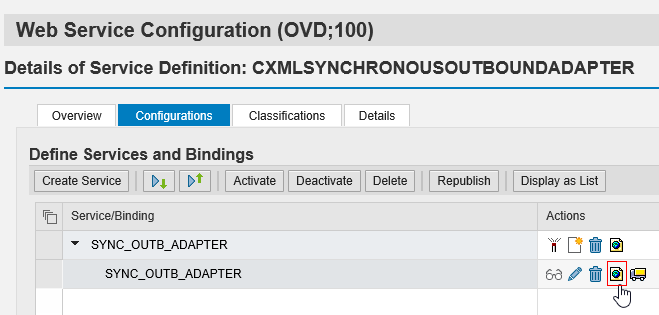
--> Click on "Open Binding WSDL Generation"

--> Copy WSDL URL and open it in your browser.

Scroll down to the last line that starts with the text soap:address location= and copy this link to a separate document, for example, a Microsoft Word or Excel document. You need this link later on when defining outbound consumers. The following is an example of a link:
http://:/sap/bc/srt/xip/sap/cxmlsynchronousoutboundadapter//sync_outb_adapter/sync_outb_adapter
This inbound services receives cXML messages from the Ariba Network through the outbound consumers of the polling agent and processes these cXML messages in the SAP ERP system
For settings see CXMLSYNCHRONOUSOUTBOUNDADAPTER
This inbound services receives cXML messages from the Ariba Network through the outbound consumers of the polling agent and processes these cXML messages in the SAP ERP system
For settings see CXMLSYNCHRONOUSOUTBOUNDADAPTER
Regarding point 2:


The port you have to define here has to be for consumer CO_ARBFND_PRX_PCAS_OUT:

As said above, the URL changed when Ariba switched from TLS 1.1 to 1.2. Find more information in SAP Note 2605515 - SRT: Processing error in Internet Communication Framework: ("SSL handshake with certservic...
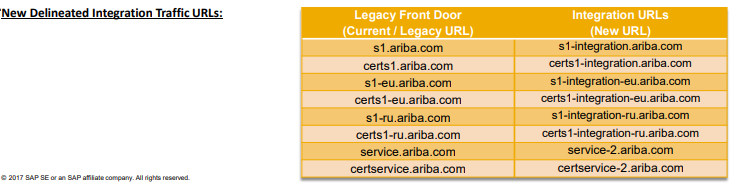
Moreover, these resources are helpful:
Ariba Security Protocols Migration FAQ
SAP Ariba TLS Customer Portal

By clicking on the URL, you could download the certificate! Afterward, add the certificate in STRUST. It's likely that you also need to change the certificate chain (root certificates).
You can get them here! In my case I needed the "Global root CA" and "ECC Secure Server CA".
TLS 1.2 Compliance Overview - PDF
The URL needs to be change in the Webservices (e.g. CO_ARBFND_PRX_OADP_OUT & CO_ARBFND_PRX_GDPQ_OUT) and the optional test RFC. Don't forget to restart the ICM!
If you have any questions, leave a comment below!
Best regards,
Mark
if you have read the blog Part 1 – How to hook up Ariba and SAP Business Suite in less than “an hour” using SAP adapter withou... by vijay.vital, you have seen the point "SOA Manager is configured" under "Prerequisites". Today I want to explain how to configure the relevant webservices in transaction SOAMANAGER for Ariba supplier integration.
As a basis I used "Supplier's Guide for SP14 of ERP Connectivity with Ariba Network", which could be found here.
Webservice Configuration

(c) by SAP
Outbound Consumer
The relevant outbound consumers are:

CO_ARBFND_PRX_PCAS_OUT
Is part of the polling agent and provides data to the the inbound service CXMLORDERREQUEST_IN
Navigate to the Transport settings tab page, and check or fill the required fields.
Note that the data is taken from the inbound service CXMLORDERREQUEST_IN (see below)
You can use ping test:

CO_ARBFND_PRX_GPDQ_OUT
For the polling agent
You will receive the URL information from Ariba.
The following table contains a set of values you can check or enter:
| URL Access Path | /ANSapGateway.aw/ad/cxml |
| URL Protocol Information | HTTPS |
| Computer Name of Access URL | certservice.ariba.com [1] |
| Port Number of Access URL | 443 |
| Name of Proxy Host | <Enter the name of your Proxy Host> |
| Port Number of Proxy Host | <Enter the Port number of your Proxy Host> |
| Make Local Call | No Call in Local System |
| Compress Response | False |
Note: For connection with certificate certservice.ariba.com use, with shared secret use service.ariba.com.
Update 2018-09-26: certservice.ariba.com is replaced by certservice-2.ariba.com! See new section below (TLS 1.2)
On the Consumer Security tab page, select the User ID/Password checkbox.7.
Save your configuration. The system displays a successful message such as Logical Port 'ARIBA_GATEWAY' successfully activated.
Alternatively, check the error messages and other messages at the top of the screen.
Repeat the steps above to configure the settings for the outbound consumer CO_ARBFND_PRX_OADP_OUT.
You can now find your generated Web services in your SAP ERP system in the Maintain Services tool (transaction SICF).
Make sure the services are active, and activate them if necessary. To find the services, double-click the default_host node, choose sapbcsrtxipsap.
CO_ARBFND_PRX_OADP_OUT
For the synchronous outbound adapter
For settings see CO_ARBFND_PRX_GPDQ_OUT.
CO_ARBFND_PRX_INVC_OUT
This outbound consumer transfers data from SAP ERP to the Ariba Network.
Navigate to the Transport settings tab page and fill the required fields. Note that the data is taken from the inbound service CXMLSYNCHRONOUSOUTBOUNDADAPTER (see below)
CO_ARBFND_PRX_CONF_OUT
This outbound consumer transfers data from SAP ERP to the Ariba Network.
Navigate to the Transport settings tab page and fill the required fields. Note that the data is taken from the inbound service CXMLSYNCHRONOUSOUTBOUNDADAPTER (see below)
CO_ARBFND_PRX_SHIP_OUT
This outbound consumer transfers data from SAP ERP to the Ariba Network.
Navigate to the Transport settings tab page and fill the required fields. Note that the data is taken from the inbound service CXMLSYNCHRONOUSOUTBOUNDADAPTER (see below)
Inbound Services
The relevant inbound services are:

CXMLSYNCHRONOUSOUTBOUNDADAPTER
Receives cXML messages from the outbound consumers and sends the cXML messages to the Ariba network
Get URL from WSDL:
In the Details of Service Definition: CXMLSYNCHRONOUSOUTBOUNDADAPTER group box and on the Overview tab page, click the link Open WSDL document for selected binding or service. The system displays a new window.
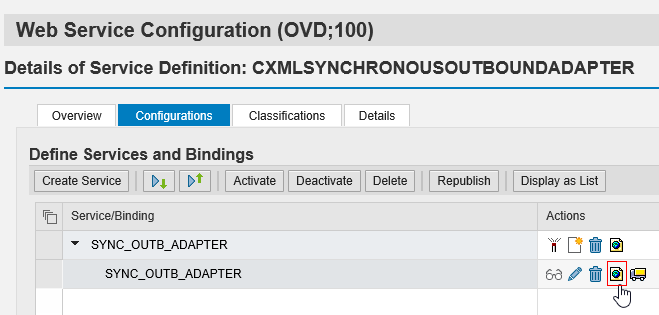
--> Click on "Open Binding WSDL Generation"

--> Copy WSDL URL and open it in your browser.

Scroll down to the last line that starts with the text soap:address location= and copy this link to a separate document, for example, a Microsoft Word or Excel document. You need this link later on when defining outbound consumers. The following is an example of a link:
http://:/sap/bc/srt/xip/sap/cxmlsynchronousoutboundadapter//sync_outb_adapter/sync_outb_adapter
- Navigate to the Transport settings tab page and choose Local System Call in the Make Local Call field.
- Navigate to the Provider Security tab page of the group box and select the User ID/Password checkbox for the HTTP Authentication method.
- Save your configuration. The system displays a successful message such as Binding 'SYNC_OUTB_ADAPTER' activated in Service 'SYNC_OUTB_ADAPTER'. Alternatively, check the error messages and other messages at the top of the screen.
- Repeat all of the above steps for the other services: ARBFND_CXMLORDERREQUEST_IN
CXMLORDERREQUEST_IN
This inbound services receives cXML messages from the Ariba Network through the outbound consumers of the polling agent and processes these cXML messages in the SAP ERP system
For settings see CXMLSYNCHRONOUSOUTBOUNDADAPTER
CXMLPAYMENTREMITTANCEREQUEST_IN
This inbound services receives cXML messages from the Ariba Network through the outbound consumers of the polling agent and processes these cXML messages in the SAP ERP system
For settings see CXMLSYNCHRONOUSOUTBOUNDADAPTER
Setting up the Polling Agent
- Make necessary customizing settings regarding your needed document types
- Define settings for Polling Agent
- Schedule report ARBFND_FETCH_CXML_MESSAGES_NEW
Regarding point 2:


The port you have to define here has to be for consumer CO_ARBFND_PRX_PCAS_OUT:

TLS Changes
As said above, the URL changed when Ariba switched from TLS 1.1 to 1.2. Find more information in SAP Note 2605515 - SRT: Processing error in Internet Communication Framework: ("SSL handshake with certservic...
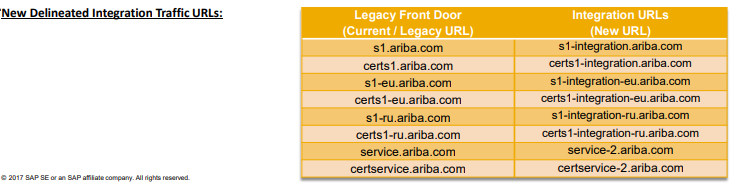
Moreover, these resources are helpful:
Ariba Security Protocols Migration FAQ
SAP Ariba TLS Customer Portal

By clicking on the URL, you could download the certificate! Afterward, add the certificate in STRUST. It's likely that you also need to change the certificate chain (root certificates).
You can get them here! In my case I needed the "Global root CA" and "ECC Secure Server CA".
TLS 1.2 Compliance Overview - PDF
The URL needs to be change in the Webservices (e.g. CO_ARBFND_PRX_OADP_OUT & CO_ARBFND_PRX_GDPQ_OUT) and the optional test RFC. Don't forget to restart the ICM!
If you have any questions, leave a comment below!
Best regards,
Mark
- SAP Managed Tags:
- Ariba Network Integration for SAP Business Suite
16 Comments
You must be a registered user to add a comment. If you've already registered, sign in. Otherwise, register and sign in.
Labels in this area
Related Content
- SAP Ariba Source to Contract 2405 Release Key Innovations in Spend Management Blogs by SAP
- Workflow Email notification in CP in Spend Management Q&A
- SAP Sustainability Data Exchange: Your Key to a Sustainable Supply Chain in Spend Management Blogs by SAP
- SAP PI/PO to CIG Integration in Spend Management Q&A
- Discover SAP Ariba REST API Try Out feature – an essential yet overlooked tool! in Spend Management Blogs by SAP