
- SAP Community
- Products and Technology
- Technology
- Technology Blogs by SAP
- Best practices Cloud Integration Content in SAP Pr...
Technology Blogs by SAP
Learn how to extend and personalize SAP applications. Follow the SAP technology blog for insights into SAP BTP, ABAP, SAP Analytics Cloud, SAP HANA, and more.
Turn on suggestions
Auto-suggest helps you quickly narrow down your search results by suggesting possible matches as you type.
Showing results for
Product and Topic Expert
Options
- Subscribe to RSS Feed
- Mark as New
- Mark as Read
- Bookmark
- Subscribe
- Printer Friendly Page
- Report Inappropriate Content
08-11-2017
3:41 PM
This is a blog within a series of best practices blogs for cloud integration content in SAP Process Orchestration. For an overview of all blogs published within this series so far, refer to the overview blog.
The following blog explains the product profile concept, and shows how you can check whether your content is supported on your SAP Process Orchestration system.
Before deploying the cloud integration content, you first need to check for which SAP Process Orchestration release and SP your content may be potential supported. This depends on the feature coverage of the particular release. Here, we have introduced the so called product profiles that allows you to use cloud integration content for different target integration platforms. A specific product profile restricts the configuration of an integration flow to the set of adapter types and integration flow steps that are supported for a particular release and SP of SAP Process Orchestration. Currently, we do support product profiles for SAP Cloud Platform Integration and SAP Process Orchestration, for latter we distinguish the various SPs. If you like to create or run an integration flow for your particular SAP Process Orchestration release and SP, you need to select the respective product profile. When you create an integration flow from scratch, a pop up comes up where you can select the product profile from a drop down menu. For an existing integration flow, you can switch the product profile on the Runtime Configuration tab of the integration flow. In any case, this has two effects. First of all, the modeling palette only shows those integration flow steps and adapters, to be more precise the particular version of the integration flow steps and adapters, which are supported for the chosen SP. Secondly, while saving an integration flow, checks are carried out, and errors are displayed in the modeling editor if a feature is used which is not supported. In case of an error marker, choose the next higher product profile version. You may eventually update your SAP Process Orchestration system.
Ensure that the SAP Process Orchestration product profiles are enabled on your tenant. If this is not the case, you need to add the value igwpro to the parameter enabled.profiles in the tenant configuration. This can only be done by a tenant administrator. In SAP note 2428801 - FAQ: Cloud integration content in SAP Process Orchestration (PI), we describe how you can request that the product profiles are added to your tenant.
In your SAP Cloud Platform Integration tenant, switch to the Settings area. Note, only administrators can see this tab. If the enabled.profiles contains the value igwpro, you should see all the SAP Process Orchestration versions in the list of product profiles. We do support product profiles from 7.5 SP5 on.

In the following, I use an eInvoicing integration scenario to show the supported product profile capability. Switch to the workspace of your tenant by selecting Design from the navigation pane, select the respective package, and click on the integration flow.

In the integration flow editor, switch to edit mode by selecting Edit on the upper right corner.
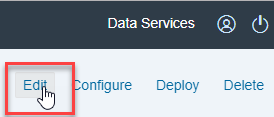
In the properties section of the integration flow, switch to the Runtime Configuration tab. By default, the SAP Cloud Platform Integration product profile is set. Select an SAP Process Orchestration product profile from the drop down menu, here we have chosen 7.50 SP07.

Save the modifications.

If the Integration Flow is not supported for the chosen product profile, an error marker is displayed within your editor. If you mouse over the error marker, more details are displayed. In our case, the Integration Process component with version 1.1 is not supported in 7.50 SP07. We do support version 1.0 only, support for 1.1 has been introduced with 7.50 SP08.

If you change the product profile to 7.50 SP08, and save again, the error marker is gone.

The following blog explains the product profile concept, and shows how you can check whether your content is supported on your SAP Process Orchestration system.
Before deploying the cloud integration content, you first need to check for which SAP Process Orchestration release and SP your content may be potential supported. This depends on the feature coverage of the particular release. Here, we have introduced the so called product profiles that allows you to use cloud integration content for different target integration platforms. A specific product profile restricts the configuration of an integration flow to the set of adapter types and integration flow steps that are supported for a particular release and SP of SAP Process Orchestration. Currently, we do support product profiles for SAP Cloud Platform Integration and SAP Process Orchestration, for latter we distinguish the various SPs. If you like to create or run an integration flow for your particular SAP Process Orchestration release and SP, you need to select the respective product profile. When you create an integration flow from scratch, a pop up comes up where you can select the product profile from a drop down menu. For an existing integration flow, you can switch the product profile on the Runtime Configuration tab of the integration flow. In any case, this has two effects. First of all, the modeling palette only shows those integration flow steps and adapters, to be more precise the particular version of the integration flow steps and adapters, which are supported for the chosen SP. Secondly, while saving an integration flow, checks are carried out, and errors are displayed in the modeling editor if a feature is used which is not supported. In case of an error marker, choose the next higher product profile version. You may eventually update your SAP Process Orchestration system.
Prerequisites
Ensure that the SAP Process Orchestration product profiles are enabled on your tenant. If this is not the case, you need to add the value igwpro to the parameter enabled.profiles in the tenant configuration. This can only be done by a tenant administrator. In SAP note 2428801 - FAQ: Cloud integration content in SAP Process Orchestration (PI), we describe how you can request that the product profiles are added to your tenant.
In your SAP Cloud Platform Integration tenant, switch to the Settings area. Note, only administrators can see this tab. If the enabled.profiles contains the value igwpro, you should see all the SAP Process Orchestration versions in the list of product profiles. We do support product profiles from 7.5 SP5 on.

Check supported product profile version
In the following, I use an eInvoicing integration scenario to show the supported product profile capability. Switch to the workspace of your tenant by selecting Design from the navigation pane, select the respective package, and click on the integration flow.

In the integration flow editor, switch to edit mode by selecting Edit on the upper right corner.
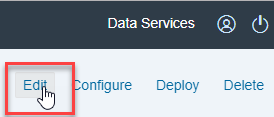
In the properties section of the integration flow, switch to the Runtime Configuration tab. By default, the SAP Cloud Platform Integration product profile is set. Select an SAP Process Orchestration product profile from the drop down menu, here we have chosen 7.50 SP07.

Save the modifications.

If the Integration Flow is not supported for the chosen product profile, an error marker is displayed within your editor. If you mouse over the error marker, more details are displayed. In our case, the Integration Process component with version 1.1 is not supported in 7.50 SP07. We do support version 1.0 only, support for 1.1 has been introduced with 7.50 SP08.

If you change the product profile to 7.50 SP08, and save again, the error marker is gone.

- SAP Managed Tags:
- SAP Integration Suite,
- Cloud Integration,
- SAP Process Integration,
- SAP Process Orchestration
Labels:
11 Comments
You must be a registered user to add a comment. If you've already registered, sign in. Otherwise, register and sign in.
Labels in this area
-
ABAP CDS Views - CDC (Change Data Capture)
2 -
AI
1 -
Analyze Workload Data
1 -
BTP
1 -
Business and IT Integration
2 -
Business application stu
1 -
Business Technology Platform
1 -
Business Trends
1,658 -
Business Trends
93 -
CAP
1 -
cf
1 -
Cloud Foundry
1 -
Confluent
1 -
Customer COE Basics and Fundamentals
1 -
Customer COE Latest and Greatest
3 -
Customer Data Browser app
1 -
Data Analysis Tool
1 -
data migration
1 -
data transfer
1 -
Datasphere
2 -
Event Information
1,400 -
Event Information
66 -
Expert
1 -
Expert Insights
177 -
Expert Insights
300 -
General
1 -
Google cloud
1 -
Google Next'24
1 -
Kafka
1 -
Life at SAP
780 -
Life at SAP
13 -
Migrate your Data App
1 -
MTA
1 -
Network Performance Analysis
1 -
NodeJS
1 -
PDF
1 -
POC
1 -
Product Updates
4,577 -
Product Updates
346 -
Replication Flow
1 -
RisewithSAP
1 -
SAP BTP
1 -
SAP BTP Cloud Foundry
1 -
SAP Cloud ALM
1 -
SAP Cloud Application Programming Model
1 -
SAP Datasphere
2 -
SAP S4HANA Cloud
1 -
SAP S4HANA Migration Cockpit
1 -
Technology Updates
6,873 -
Technology Updates
429 -
Workload Fluctuations
1
Related Content
- Integrating CDS action in SAP Mobile Services for Data Retrieval in Technology Q&A
- SAP Signavio is the highest ranked Leader in the SPARK Matrix™ Digital Twin of an Organization (DTO) in Technology Blogs by SAP
- 10+ ways to reshape your SAP landscape with SAP Business Technology Platform - Blog 5 in Technology Blogs by SAP
- Top Picks: Innovations Highlights from SAP Business Technology Platform (Q1/2024) in Technology Blogs by SAP
- What’s New in SAP Analytics Cloud Release 2024.08 in Technology Blogs by SAP
Top kudoed authors
| User | Count |
|---|---|
| 43 | |
| 25 | |
| 17 | |
| 15 | |
| 10 | |
| 7 | |
| 7 | |
| 6 | |
| 6 | |
| 6 |