
- SAP Community
- Products and Technology
- Technology
- Technology Blogs by SAP
- Blog Series - API Provider: Part 4: Connecting and...
Technology Blogs by SAP
Learn how to extend and personalize SAP applications. Follow the SAP technology blog for insights into SAP BTP, ABAP, SAP Analytics Cloud, SAP HANA, and more.
Turn on suggestions
Auto-suggest helps you quickly narrow down your search results by suggesting possible matches as you type.
Showing results for
Advisor
Options
- Subscribe to RSS Feed
- Mark as New
- Mark as Read
- Bookmark
- Subscribe
- Printer Friendly Page
- Report Inappropriate Content
08-07-2017
10:59 AM
In this part 4 of 8 part blog series, I will explain how SAP Cloud Platform API Management connects to HANA System on the cloud via API Provider and manage XSOData Service in API Management. I will also give an overview of SHINE Content and get shine content on HANA system.
SHINE Overview
SAP HANA Interactive Education (SHINE) is an Education Content to deploy, learn and develop applications from SAP HANA studio which runs on top of SAP HANA Application Services (XS Engine) with in SAP HANA Platform. SHINE enables new SAP HANA developers to quickly learn and develop applications running on top of SAP HANA Platform. SHINE content is designed and built upon EPM (Enterprise Procurement Model) framework developed by SAP and it includes all the data models, tables, views, dashboards etc.
To know more about SHINE refer
Refer SHINE documentation for more help on content
Importing Delivery Unit
1.Login to your Hana workbench

2.Click on editor and Navigate to LifeCycle Management

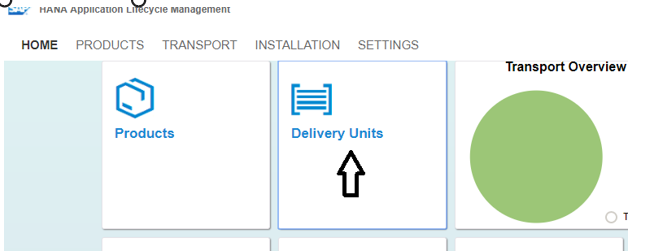

5.Delivery Unit will get imported


7.Once the roles are assigned, select xsodata file and execute it to get the URL.
For eg the URL is https://dtsphanadb2w00e6fcbf.sap.hana.ondemand.com/sap/hana/democontent/epm/services/businessPartner...
(Save this URL as we would need it for creating proxy)
8.Let’s go to API Portal ->Services->click on API Management Tile->click on Access API Portal.

9.Click on Develop and Navigate to API Providers

10.Create API Provider and fill in the following details

11.Navigate to Authentication and give back end system details
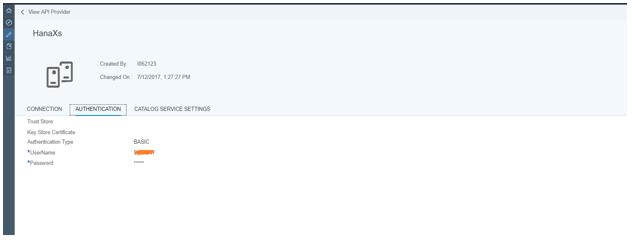
12.In my case, I am connecting to Hana System and catalog service settings look like this

13.To test the new connectivity, just create a new API Proxy. Give API Provider as “HanaXs” and give URL as shown

and Save it.
14.Navigate to Test and click on the API provide Basic Authorization

15.Click on send to get the response

16.Let’s Manage our OData Endpoint!
Now I want to protect my APIs from an unwanted threat on the internet hence would use JSON Threat protect policies.
17.Let's Navigate to develop and open policy editor and click on edit.
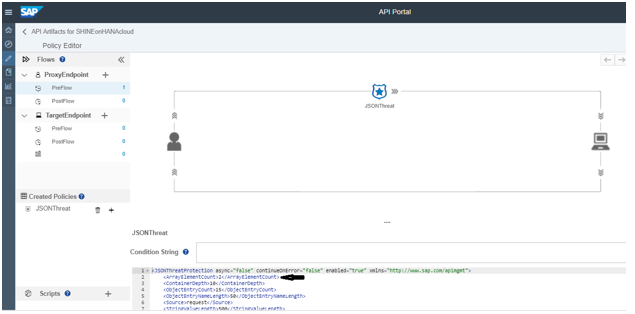
18.Navigate to console and execute the policy.
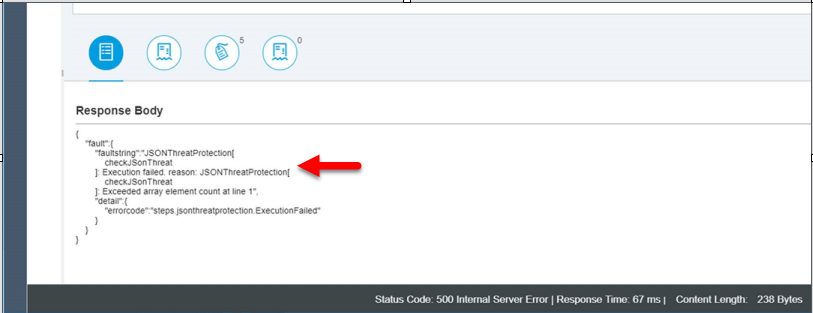
API Management also helps to identify common content level threats that follow certain patterns, by enabling developers to configure regular expressions that can be evaluated against API traffic at runtime
Let's try regular expression threat protection policy and protect our API.
19.Again open policy editor and click on Edit and select Regular Expression from right-hand side

20.Navigate to console and give the header as action value threat.Click on send.

I was able to apply these policies by following SAP Cloud Platform, API Management documentation which has now samples available for all the policies.
Refer for more details
SHINE Overview
SAP HANA Interactive Education (SHINE) is an Education Content to deploy, learn and develop applications from SAP HANA studio which runs on top of SAP HANA Application Services (XS Engine) with in SAP HANA Platform. SHINE enables new SAP HANA developers to quickly learn and develop applications running on top of SAP HANA Platform. SHINE content is designed and built upon EPM (Enterprise Procurement Model) framework developed by SAP and it includes all the data models, tables, views, dashboards etc.
To know more about SHINE refer
Refer SHINE documentation for more help on content
Importing Delivery Unit
1.Login to your Hana workbench

2.Click on editor and Navigate to LifeCycle Management

3.Click on Delivery Unit
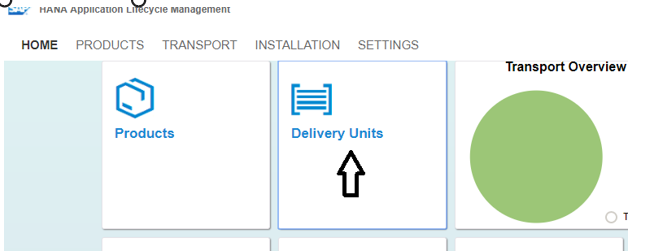
4.Click on Import to import a Delivery Unit

5.Delivery Unit will get imported

6.Assign roles as mentioned in .xspriveleges file to the logged in user For Eg

7.Once the roles are assigned, select xsodata file and execute it to get the URL.
For eg the URL is https://dtsphanadb2w00e6fcbf.sap.hana.ondemand.com/sap/hana/democontent/epm/services/businessPartner...
(Save this URL as we would need it for creating proxy)
8.Let’s go to API Portal ->Services->click on API Management Tile->click on Access API Portal.

9.Click on Develop and Navigate to API Providers

10.Create API Provider and fill in the following details

11.Navigate to Authentication and give back end system details
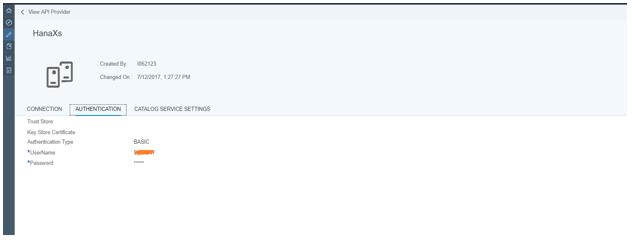
12.In my case, I am connecting to Hana System and catalog service settings look like this

13.To test the new connectivity, just create a new API Proxy. Give API Provider as “HanaXs” and give URL as shown

and Save it.
14.Navigate to Test and click on the API provide Basic Authorization

15.Click on send to get the response

16.Let’s Manage our OData Endpoint!
Now I want to protect my APIs from an unwanted threat on the internet hence would use JSON Threat protect policies.
17.Let's Navigate to develop and open policy editor and click on edit.
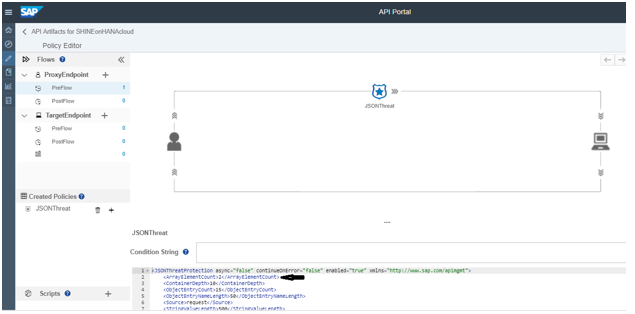
18.Navigate to console and execute the policy.
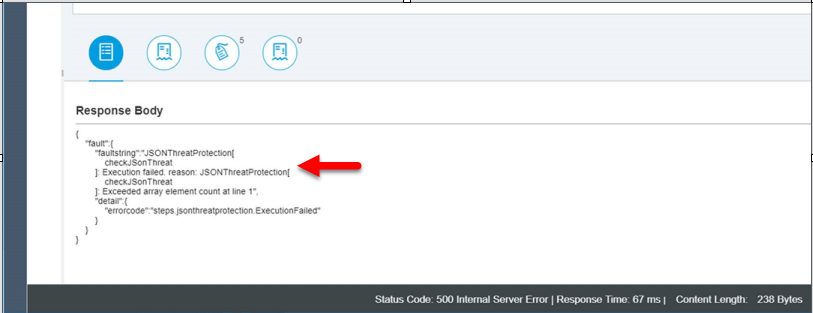
API Management also helps to identify common content level threats that follow certain patterns, by enabling developers to configure regular expressions that can be evaluated against API traffic at runtime
Let's try regular expression threat protection policy and protect our API.
19.Again open policy editor and click on Edit and select Regular Expression from right-hand side

20.Navigate to console and give the header as action value threat.Click on send.

I was able to apply these policies by following SAP Cloud Platform, API Management documentation which has now samples available for all the policies.
Refer for more details
- SAP Managed Tags:
- API Management,
- SAP Business Technology Platform
2 Comments
You must be a registered user to add a comment. If you've already registered, sign in. Otherwise, register and sign in.
Labels in this area
-
ABAP CDS Views - CDC (Change Data Capture)
2 -
AI
1 -
Analyze Workload Data
1 -
BTP
1 -
Business and IT Integration
2 -
Business application stu
1 -
Business Technology Platform
1 -
Business Trends
1,661 -
Business Trends
87 -
CAP
1 -
cf
1 -
Cloud Foundry
1 -
Confluent
1 -
Customer COE Basics and Fundamentals
1 -
Customer COE Latest and Greatest
3 -
Customer Data Browser app
1 -
Data Analysis Tool
1 -
data migration
1 -
data transfer
1 -
Datasphere
2 -
Event Information
1,400 -
Event Information
64 -
Expert
1 -
Expert Insights
178 -
Expert Insights
274 -
General
1 -
Google cloud
1 -
Google Next'24
1 -
Kafka
1 -
Life at SAP
784 -
Life at SAP
11 -
Migrate your Data App
1 -
MTA
1 -
Network Performance Analysis
1 -
NodeJS
1 -
PDF
1 -
POC
1 -
Product Updates
4,577 -
Product Updates
328 -
Replication Flow
1 -
RisewithSAP
1 -
SAP BTP
1 -
SAP BTP Cloud Foundry
1 -
SAP Cloud ALM
1 -
SAP Cloud Application Programming Model
1 -
SAP Datasphere
2 -
SAP S4HANA Cloud
1 -
SAP S4HANA Migration Cockpit
1 -
Technology Updates
6,886 -
Technology Updates
406 -
Workload Fluctuations
1
Related Content
- Top Picks: Innovations Highlights from SAP Business Technology Platform (Q1/2024) in Technology Blogs by SAP
- Consuming SAP with SAP Build Apps - Connectivity options for low-code development - part 2 in Technology Blogs by SAP
- Possible Use Cases Of ECC & S/4HANA Connection With SAP Datasphere. in Technology Q&A
- SAP Datasphere - Space, Data Integration, and Data Modeling Best Practices in Technology Blogs by SAP
- Integrating with SAP Datasphere Consumption APIs using SAML Bearer Assertion in Technology Blogs by SAP
Top kudoed authors
| User | Count |
|---|---|
| 13 | |
| 10 | |
| 10 | |
| 7 | |
| 7 | |
| 6 | |
| 5 | |
| 5 | |
| 5 | |
| 4 |