
- SAP Community
- Products and Technology
- Technology
- Technology Blogs by SAP
- Under the hood of Product Profiles for SAP Cloud I...
Technology Blogs by SAP
Learn how to extend and personalize SAP applications. Follow the SAP technology blog for insights into SAP BTP, ABAP, SAP Analytics Cloud, SAP HANA, and more.
Turn on suggestions
Auto-suggest helps you quickly narrow down your search results by suggesting possible matches as you type.
Showing results for
Advisor
Options
- Subscribe to RSS Feed
- Mark as New
- Mark as Read
- Bookmark
- Subscribe
- Printer Friendly Page
- Report Inappropriate Content
08-01-2017
7:39 PM
1. Introduction
NOTE: This blog is Obsolete as this feature is currently available only on Web UI.
In this blog, I will explain the concept of Product Profiles with some of the commonly used scenario examples.
SAP Cloud Integration enables you to design Integration Content for multiple runtimes at the same time. Product Profile is a collection of capabilities(adapters and flow steps) applicable to a particular variant of the product.
Understanding of Product Profiles is recommended for the below mentioned personas:
- Integration Developer working with Enterprise license capabilities (e.g. AS2, JMS or EDI Flow steps)
- SAP Partner Adapter Developer trying to build a partner Adapter using Adapter SDK
- Integration Developer trying to consume Partner Adapters (Creating, Importing and Modifying of Integration Flows)
2 Eclipse: Product Profiles
2.1 SAP Cloud Integration ( Default Profile)
As soon as you install/update your Eclipse tooling with the latest version (from tools ), you can check all the capabilities available in the default SAP Cloud Integration Product Profile by following the steps mentioned below:
a) You need to navigate to Window-> Preferences-> SAP Cloud Integration and Select Product Profiles

b) You can find all the available capabilities in the selected Product Profiles screen

2.2 SAP Cloud Integration ( Server Profile )
This profile talks about the capabilities available on the connected SAP Cloud Integration
Tenant.
In order to model Integration flows with these capabilities available on the server , you need to perform the steps mentioned below.
i. Connect to the tenant operation URL in Integration Operations perspective ii. Optional: Click on Update Client with latest components from server toolbar entry

Once these capabilities are downloaded to your eclipse work space, you can develop integration flows with the capabilities from server also in offline mode.
iii. You can view the additional capabilities ( e.g: Partner adapters, AS2 or JMS ) as shown below

2.3 Developing Integration Flows for a specific server profile
You are an Integration developer trying to develop Integration flows with the capabilities available
on the server, Follow the steps mentioned below to achieve the same
- If you want to use the server profile as default profile while creating new Integration Flows, then change the default profile in product profile by selecting the server profile in Window->Preferences->SAP Cloud Integration->Product Profiles

- You can also change the product profile in Create New project wizard
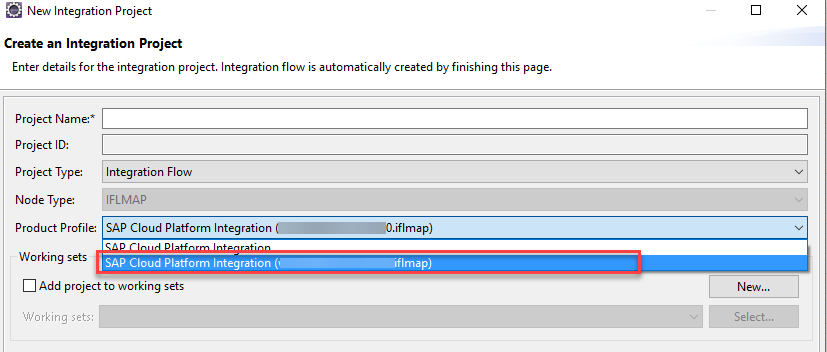
- If the project is already created or imported from some other work space, you can change the product profile in the Integration Project properties as shown below

3. Web UI: Product Profiles
You can find all the capabilities in your tenant product profile in Tenant Settings screen.

Whenever any Integration Flow with Enterprise Licensed capabilities ( AS2 or JMS) imported on any tenant with non-Enterprise license, you would see the errors like
The integration flow contains components which requires an upgrade to your existing SAP Cloud Integration license. Please contact your account executive for further details.
The component with version is not supported in SAP Cloud Integration profile due to missing license.
4. FAQs
Symptom 1) In the Eclipse Designer, I am not able to view AS2, JMS or Partner Adapter in the “Choose Adapter” pop-up
Solution:
- You need to select the product profile of the server instead of the default eclipse profile.
- If the adapter does not show-up in the browse yet, close and re-open the Integration flow.
- Still no luck, Close the integration flow & restart the eclipse work space.
Symptom 2) In the Eclipse Designer, I imported an already created integration project, I am getting error
“This component with version is not supported in SAP Cloud Integration profile”

Solution :
1) Update your eclipse tooling to the latest available. This should solve your issue in case if the issue is with the capabilities related to non-enterprise license.
2) If the issue is with the capabilities that requires enterprise license,follow the steps mentioned
in symptom 1
Symptom 3) I just upgraded my SAP Cloud Integration account license to Enterprise license, still I do not see the new capabilities.
Solution: Normally it takes 24 hours to activate the enterprise capabilities after license upgrade. Incase if you want it immediately, you can ask the SAP Operations to restart your tenant. After restart of the tenant, you should see the new capabilities.
- SAP Managed Tags:
- Cloud Integration
Labels:
2 Comments
You must be a registered user to add a comment. If you've already registered, sign in. Otherwise, register and sign in.
Labels in this area
-
ABAP CDS Views - CDC (Change Data Capture)
2 -
AI
1 -
Analyze Workload Data
1 -
BTP
1 -
Business and IT Integration
2 -
Business application stu
1 -
Business Technology Platform
1 -
Business Trends
1,658 -
Business Trends
103 -
CAP
1 -
cf
1 -
Cloud Foundry
1 -
Confluent
1 -
Customer COE Basics and Fundamentals
1 -
Customer COE Latest and Greatest
3 -
Customer Data Browser app
1 -
Data Analysis Tool
1 -
data migration
1 -
data transfer
1 -
Datasphere
2 -
Event Information
1,400 -
Event Information
69 -
Expert
1 -
Expert Insights
177 -
Expert Insights
326 -
General
1 -
Google cloud
1 -
Google Next'24
1 -
GraphQL
1 -
Kafka
1 -
Life at SAP
780 -
Life at SAP
13 -
Migrate your Data App
1 -
MTA
1 -
Network Performance Analysis
1 -
NodeJS
1 -
PDF
1 -
POC
1 -
Product Updates
4,575 -
Product Updates
374 -
Replication Flow
1 -
REST API
1 -
RisewithSAP
1 -
SAP BTP
1 -
SAP BTP Cloud Foundry
1 -
SAP Cloud ALM
1 -
SAP Cloud Application Programming Model
1 -
SAP Datasphere
2 -
SAP S4HANA Cloud
1 -
SAP S4HANA Migration Cockpit
1 -
Technology Updates
6,872 -
Technology Updates
458 -
Workload Fluctuations
1
Related Content
- What’s New in SAP Analytics Cloud Q2 2024 in Technology Blogs by SAP
- DevOps with SAP BTP in Technology Blogs by SAP
- 10+ ways to reshape your SAP landscape with SAP Business Technology Platform – Blog 7 in Technology Blogs by SAP
- revamped SAP First Guidance Collection in Technology Blogs by Members
- SAP Datasphere News in April in Technology Blogs by SAP
Top kudoed authors
| User | Count |
|---|---|
| 21 | |
| 8 | |
| 8 | |
| 6 | |
| 6 | |
| 6 | |
| 6 | |
| 6 | |
| 5 | |
| 5 |