
- SAP Community
- Products and Technology
- Technology
- Technology Blogs by SAP
- Sharing SAP Lumira 2.0 artifacts
Technology Blogs by SAP
Learn how to extend and personalize SAP applications. Follow the SAP technology blog for insights into SAP BTP, ABAP, SAP Analytics Cloud, SAP HANA, and more.
Turn on suggestions
Auto-suggest helps you quickly narrow down your search results by suggesting possible matches as you type.
Showing results for
ashutosh_rastog
Active Contributor
Options
- Subscribe to RSS Feed
- Mark as New
- Mark as Read
- Bookmark
- Subscribe
- Printer Friendly Page
- Report Inappropriate Content
07-06-2017
9:47 AM
This blog is part of the Lumira 2.0 launch blog series
In this blog I would like to focus on how a user would be able to share his SAP Lumira, discovery edition documents with other users. Workflows in SAP Lumira, designer edition are similar, however that would be a topic for another blog.
Sharing of discovery documents can be done in following manner
Note: Sharing via BI platform is just one of the key advantages of using BI platform. In case you would like to know others, have a look at Why lumira add-on to BI platform is a Big Deal
All the lumira documents created by a user on his desktop are stored in "SAP Lumira Documents" folder located at "C:\Users\<username>\Documents\" by default. This directory could be different based on your ini settings, but in all cases these documents are stored at one location.
A user can copy this lumira document and then attach it to an e-mail/chat and send it to his colleagues. They will be able to view these documents as long as they have a lumira client.
Sounds simple and easy, right? Even though it is, it is not the recommended way for sharing your lumira documents. The cons for this approach are as follows
User's have an option to export the lumira document in PDF format. This is static and non-interactive. It can be used then to share with colleagues via e-mail or for the purpose of business audits.
Share option is available to the user in the top toolbar and is available both in SAP Lumira, discovery edition and on BI platform.

While exporting user would have options to
This would be the recommended way to share your documents with fellow business users.
Users can save their documents to BI platform within the folders they have write access. Now, only users authenticated on BI platform and authorized to access that folder would be able to open and view those documents.
If they have edit rights they would be able to edit those documents right there on BI platform, and similarly if they have refresh rights they would be able to refresh such documents.
Once these documents are published to BI platform, you can also generate open document links for these documents and share this with other users via email. Or you can embed these links within other applications (like: Fiori Launchpad etc).
You can click on the Save icon in the lumira document toolbar or you can use the file menu option to save or save as the document

Save workflow would allow you to store locally or to BI platform. If you have logged in once before in BI platform during any of the earlier workflows, you would not be prompted for BI platform credentials (unlike Lumira 1.x).
Specify document name, choose the folder you would like to save to and specify if you would like to save the document without data (relevant for documents based on imported data, if you check this option for the document, system would purge the data before saving the document and document would refresh on open each time - useful when you have row-level security for your data).

The document is now listed on your BI platform

Any user authenticated to BI platform and having authorization to the specified folder will be able to view the document. Editing rights for the document can be further denied for certain users.
You can double click to view the document.
You can right click the document in listing to generate the base open document link. Or you can generate the link from within the document using the highlighed icon in the image below.
This open document link can be used to share via email as a link or embedding the document in other applications.

All, the rights to access and authorizations are respected when you share the document via open document links.
Further, as a user you can schedule lumira documents on BI platform. For schedule to work, document must satisfy following conditions
The documents can be scheduled via right click and schedule in BI platform

Following are the options you have while setting up the schedule
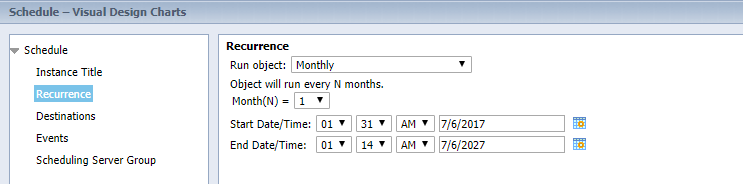
Today, output format for scheduled document is lumx document only. You can choose any destination for the schedule workflow.
In this blog I would like to focus on how a user would be able to share his SAP Lumira, discovery edition documents with other users. Workflows in SAP Lumira, designer edition are similar, however that would be a topic for another blog.
Sharing of discovery documents can be done in following manner
- Sharing the documents via e-mail
- Sharing the documents via BI platform
Note: Sharing via BI platform is just one of the key advantages of using BI platform. In case you would like to know others, have a look at Why lumira add-on to BI platform is a Big Deal
Sharing the documents via e-mail
Sharing the document as lumx file via email
All the lumira documents created by a user on his desktop are stored in "SAP Lumira Documents" folder located at "C:\Users\<username>\Documents\" by default. This directory could be different based on your ini settings, but in all cases these documents are stored at one location.
A user can copy this lumira document and then attach it to an e-mail/chat and send it to his colleagues. They will be able to view these documents as long as they have a lumira client.
Sounds simple and easy, right? Even though it is, it is not the recommended way for sharing your lumira documents. The cons for this approach are as follows
- You cannot track who all have access to this document. This may result in un-authorized and un-intended access to the document and data stored within.
- There is no way to revoke or recall once you have shared the document.
- Almost impossible to manage versions of the document, unless you are leveraging an external version management to manage the copies of the document.
- You cannot schedule documents to user's Inboxes.
- You cannot control edit and view rights for the shared document.
- Difficult to share updates to the documents
- Embedding the document content within other applications
- And so on ...
Sharing the document as PDF via e-mail
User's have an option to export the lumira document in PDF format. This is static and non-interactive. It can be used then to share with colleagues via e-mail or for the purpose of business audits.
Share option is available to the user in the top toolbar and is available both in SAP Lumira, discovery edition and on BI platform.

While exporting user would have options to
- export specific pages or whole story
- display filters in appendix or not
Sharing the documents via BI platform
This would be the recommended way to share your documents with fellow business users.
Users can save their documents to BI platform within the folders they have write access. Now, only users authenticated on BI platform and authorized to access that folder would be able to open and view those documents.
If they have edit rights they would be able to edit those documents right there on BI platform, and similarly if they have refresh rights they would be able to refresh such documents.
Once these documents are published to BI platform, you can also generate open document links for these documents and share this with other users via email. Or you can embed these links within other applications (like: Fiori Launchpad etc).
Saving the documents to BI platform
You can click on the Save icon in the lumira document toolbar or you can use the file menu option to save or save as the document

Save workflow would allow you to store locally or to BI platform. If you have logged in once before in BI platform during any of the earlier workflows, you would not be prompted for BI platform credentials (unlike Lumira 1.x).
Specify document name, choose the folder you would like to save to and specify if you would like to save the document without data (relevant for documents based on imported data, if you check this option for the document, system would purge the data before saving the document and document would refresh on open each time - useful when you have row-level security for your data).

The document is now listed on your BI platform

Any user authenticated to BI platform and having authorization to the specified folder will be able to view the document. Editing rights for the document can be further denied for certain users.
Sharing the documents via open document links
You can double click to view the document.
You can right click the document in listing to generate the base open document link. Or you can generate the link from within the document using the highlighed icon in the image below.
This open document link can be used to share via email as a link or embedding the document in other applications.

All, the rights to access and authorizations are respected when you share the document via open document links.
Scheduling the documents on BI platform
Further, as a user you can schedule lumira documents on BI platform. For schedule to work, document must satisfy following conditions
- Document needs to be based on BI platform managed connections. Supported sources are HANA Import, BW Import and Universe Import.
- You need to have SSO setup for such connections
The documents can be scheduled via right click and schedule in BI platform

Following are the options you have while setting up the schedule
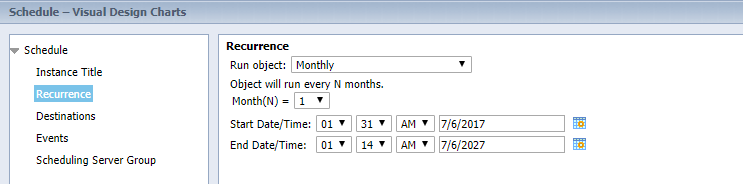
Today, output format for scheduled document is lumx document only. You can choose any destination for the schedule workflow.
- SAP Managed Tags:
- SAP Lumira,
- SAP Lumira, desktop edition,
- SAP Lumira, server edition
18 Comments
You must be a registered user to add a comment. If you've already registered, sign in. Otherwise, register and sign in.
Labels in this area
-
ABAP CDS Views - CDC (Change Data Capture)
2 -
AI
1 -
Analyze Workload Data
1 -
BTP
1 -
Business and IT Integration
2 -
Business application stu
1 -
Business Technology Platform
1 -
Business Trends
1,661 -
Business Trends
87 -
CAP
1 -
cf
1 -
Cloud Foundry
1 -
Confluent
1 -
Customer COE Basics and Fundamentals
1 -
Customer COE Latest and Greatest
3 -
Customer Data Browser app
1 -
Data Analysis Tool
1 -
data migration
1 -
data transfer
1 -
Datasphere
2 -
Event Information
1,400 -
Event Information
64 -
Expert
1 -
Expert Insights
178 -
Expert Insights
273 -
General
1 -
Google cloud
1 -
Google Next'24
1 -
Kafka
1 -
Life at SAP
784 -
Life at SAP
11 -
Migrate your Data App
1 -
MTA
1 -
Network Performance Analysis
1 -
NodeJS
1 -
PDF
1 -
POC
1 -
Product Updates
4,577 -
Product Updates
325 -
Replication Flow
1 -
RisewithSAP
1 -
SAP BTP
1 -
SAP BTP Cloud Foundry
1 -
SAP Cloud ALM
1 -
SAP Cloud Application Programming Model
1 -
SAP Datasphere
2 -
SAP S4HANA Cloud
1 -
SAP S4HANA Migration Cockpit
1 -
Technology Updates
6,886 -
Technology Updates
403 -
Workload Fluctuations
1
Related Content
- Create an xP&A Business Flow with SAP Analytics Cloud, SAP Datasphere & SAP Cloud Integration in Technology Blogs by SAP
- Recap — SAP Data Unleashed 2024 in Technology Blogs by Members
- Catalyst for Efficiency: Revolutionizing SAP Integration Suite with AI and Automation in Technology Blogs by Members
- SAP Build and SAP Build Code: Comprehensive Tools for Novice to Expert Developers in Technology Blogs by SAP
- 5 years already? An interesting journey in Process Automation at SAP in Technology Blogs by SAP
Top kudoed authors
| User | Count |
|---|---|
| 12 | |
| 10 | |
| 9 | |
| 7 | |
| 7 | |
| 7 | |
| 6 | |
| 6 | |
| 5 | |
| 4 |