
- SAP Community
- Products and Technology
- Technology
- Technology Blogs by Members
- Getting started with the SAP Enterprise Applicatio...
Technology Blogs by Members
Explore a vibrant mix of technical expertise, industry insights, and tech buzz in member blogs covering SAP products, technology, and events. Get in the mix!
Turn on suggestions
Auto-suggest helps you quickly narrow down your search results by suggesting possible matches as you type.
Showing results for
alisdair73
Participant
Options
- Subscribe to RSS Feed
- Mark as New
- Mark as Read
- Bookmark
- Subscribe
- Printer Friendly Page
- Report Inappropriate Content
07-04-2017
3:04 PM
So, what is the SEAM?
I was reading with interest the recent blogs from martingrasshoff, lisa.haag and sue.vickers about the new tools that are being made available by SAP to generate native iOS applications using a rapid, code free, modelling approach.
Ideally, the business can work with these tools and "describe" their application. This information can then be turned into a native mobile application through a code generation process.
Developing applications using a metadata driven approach will facilitate faster build loops and allow businesses to innovate quickly on new ideas. This is especially important where requirements are rapidly changing and a more traditional development approach may mean being too late to market.
The downside of this being that at some point a business requirement will not easily translate into metadata, and a code based solution will be required. Because of this, it will become very important to understand the capabilities of the SEAM so that it's used in use cases that are appropriate for its capabilities.
That said, first a disclaimer: I know very very little about the SEAM, and cannot speak in any real detail on its capabilities. My interest at this stage is purely out of curiosity - I've been working with the iOS SDK and noticed that the SEAM Client is bundled in the 1.2 release. It was screaming out to be looked at 🙂
Building a SEAM Application in the WebIDE.
So, how do I build the sample application shown in Martin's Blog - I'm glad you asked...
Once you're logged into the Cloud Platform, you need to start the WebIDE. Part of the SEAM tooling is a plugin for the WebIDE. This plugin allows us to build our SEAM Application in terms of metadata - we will describe what we want our application to look like and behave like, but we won't say how - the SEAM Client tools will do this for us.
You will need to use the Multi-Cloud version of the WebIDE - the SEAM plugin is not available in the older WebIDE. You can Access the WebIDE from your SAP CP Services

From within the WebIDE, activate the SEAM plugin - this is done from Tools->Preferences->Features. Activate the feature and then save your settings. You will then need to refresh the browser for the changes to take effect.

Once the WebIDE has reloaded, select File->New->Project. The Template Selection popup will open. Select App Modeler Application from the Category menu, and create a new App Modeler Mobile Application.
The WebIDE will open and you should see the following application structure:
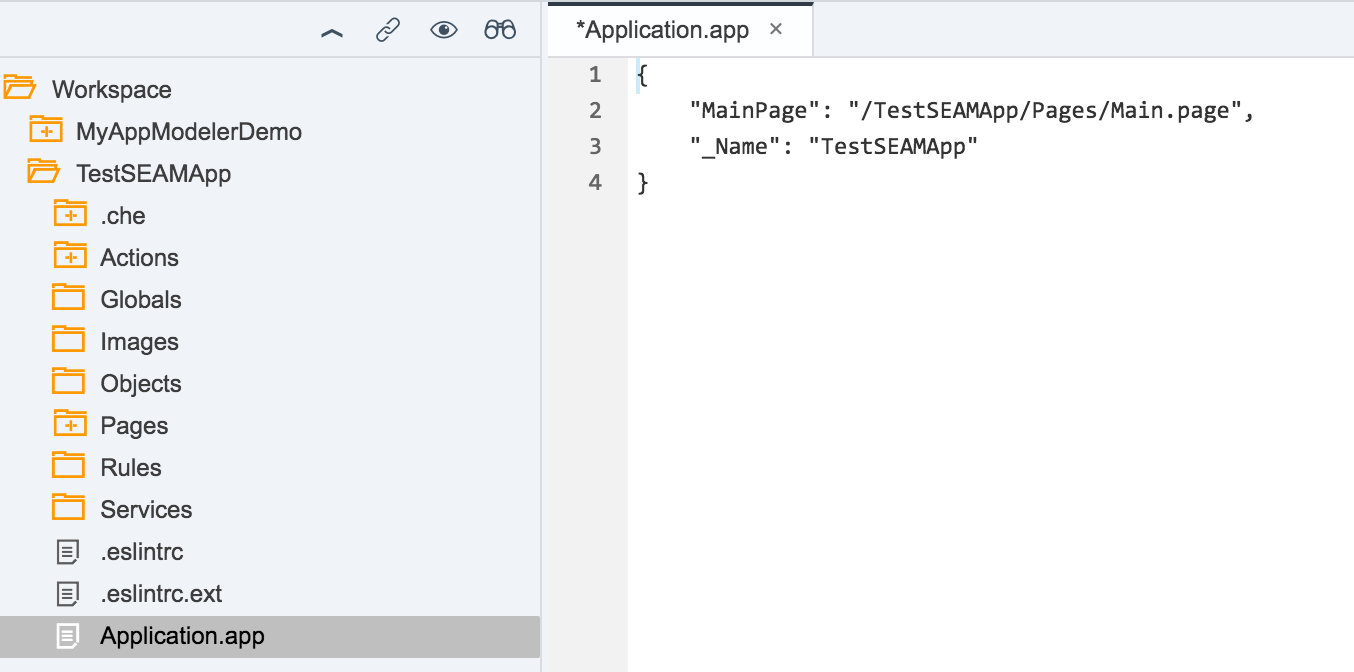
At this point I'm going to re-iterate that I really know very little about the capabilities of SEAM - I'm just an interested party. That said, there are some very cool concepts in here. Explore it for yourself and see what you think.
Each folder contains a type of object that you can add to your application. For example,
Rules deserve a special mention. The style adopted here is the "puzzle piece" style made popular in Scratch or Google Blockly. This approach allows rules to be described in a visual style making this tool more accessible to a much wider audience. Looking at the example below you can see the JavaScript generated from the rule definition.


What will interesting here is how much (if any) code I can add to augment the library of logic components delivered allowing me to build more sophisticated business rules as needed.
At this stage, complete your application as described in Martin's blog and make sure there are no errors.
Turning Metadata into a Mobile Application.
This is where the fun begins! Before we start on the process of using the SEAM Client to build your application, we need to export the application definition from the WebIDE. Select your application and choose File->Export. This will download a ZIP file which you will need later.
The SEAM Client is currently bundled as part of the iOS SDK which is a free download from the SAP Store. Follow this link to download the SDK. Once you have downloaded and installed the SDK you should see the following:

Unzip the SEAMClient_SDK archive in its directory. Once this process has finished, navigate to the MDCFramework folder and unzip the SAPMDC.zip archive in its directory. You should end up with the following:
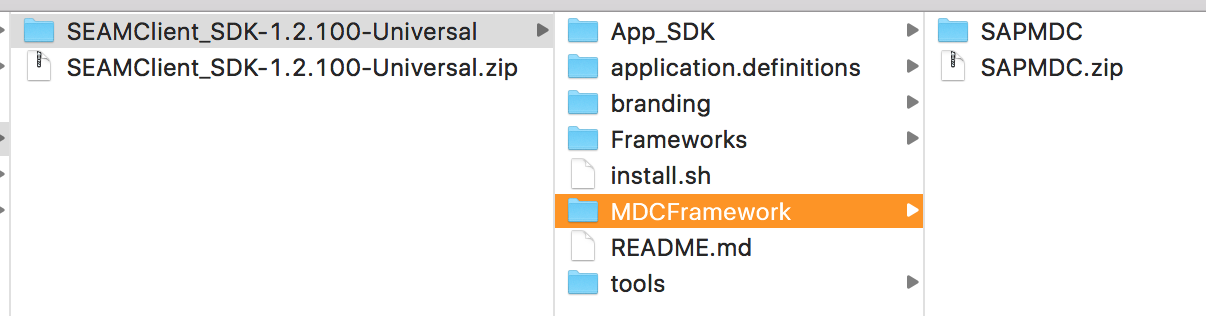
At this point the README.md file will guide you in the process of generating an iOS application. There are several prerequisites needed to make this process work, and these are outlined below.
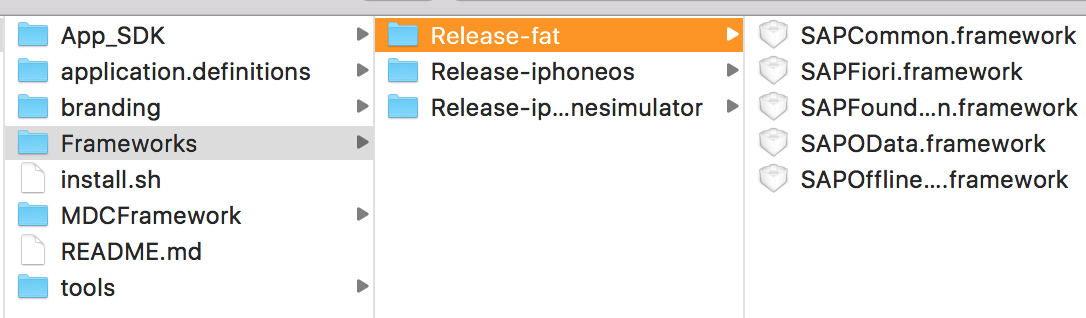
Once you have installed the dependencies as described above you can begin the build process by following these steps.
Before the process starts the script will ask for 3 pieces of information - the Application Name, the Bundle Id, which is a namespace for your application, and if the build is for the iOS simulator or to run on an actual device - this will determine which libraries are used for the build. For this example I am using a simulated iOS device.
Once the build finishes (hopefully successfully) you should get the following message:

Now, we just follow the instructions. The tns run ios command starts the TypeScript application which will turn our SEAM Application into an XCode Application and deploy it to the simulated device. Run the command and watch the output in the terminal window. You should see BUILD SUCCEEDED in the terminal window and the Simulator should open with the following screen.

Once again, I must plead ignorance - I have no idea what "Safe Default Data" is or what it means. Once we start seeing the tutorials for the SEAM tools I imagine this will become much clearer.
Click on "Try the Demo" to start your application. You should see the following:
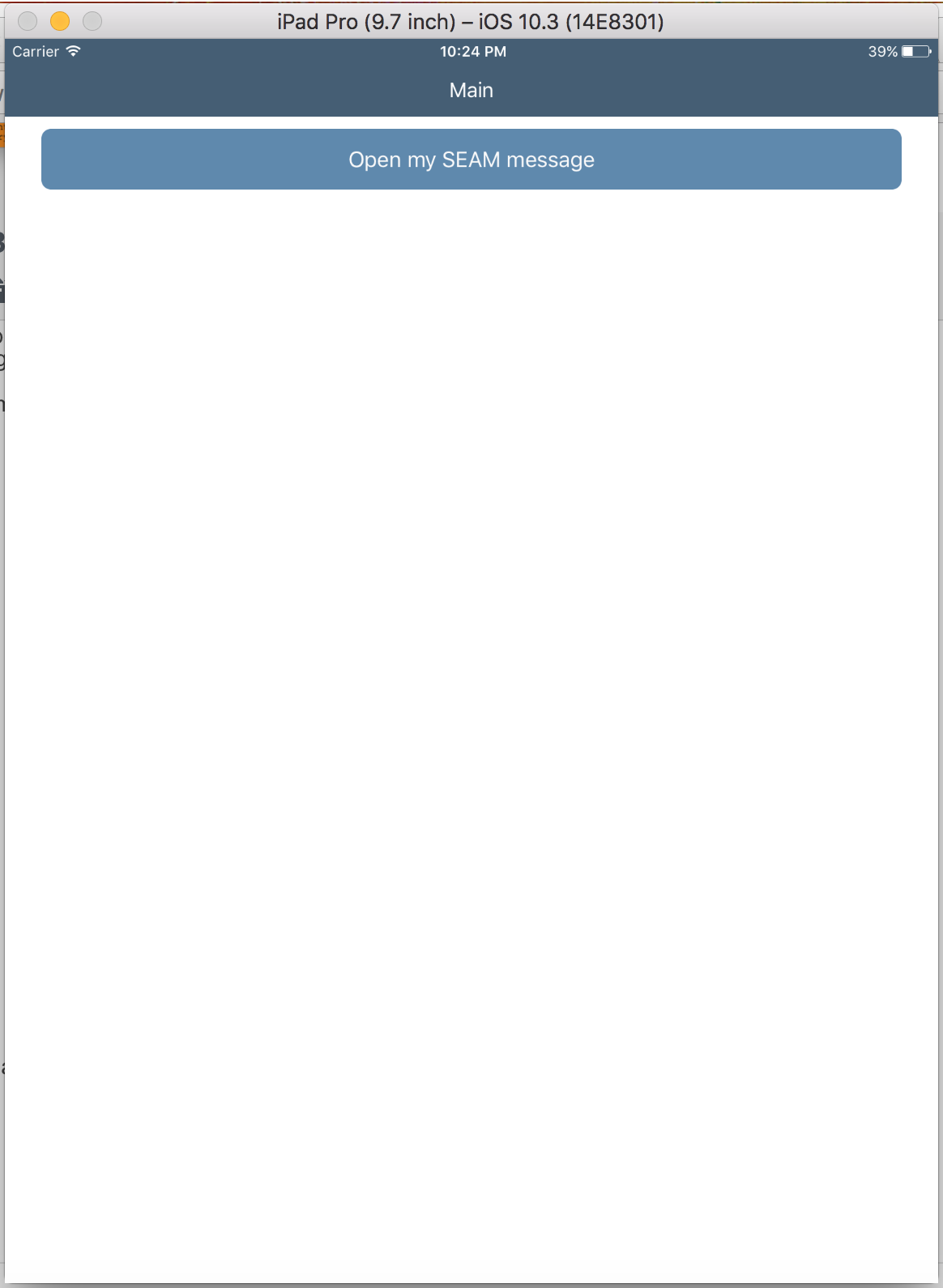
Click the button to make sure your application works.
Not bad!
There is much to explore here, and much to learn. From what I've read we can expect to hear much more from SAP on this in the coming weeks, and I imagine there will be much more information available when the Tech Ed season starts.
Please note that this information is based on my own exploration and I have not received any input from SAP. It's quite possible that the way I have used the tools is incorrect, or may change as the tools become more mature. My intention was to demonstrate what is some very cool technology that is coming very soon.
To quote 6b8e090ba50d45ec894fcae83b2f8a4a, Have Fun!
I was reading with interest the recent blogs from martingrasshoff, lisa.haag and sue.vickers about the new tools that are being made available by SAP to generate native iOS applications using a rapid, code free, modelling approach.
Ideally, the business can work with these tools and "describe" their application. This information can then be turned into a native mobile application through a code generation process.
Developing applications using a metadata driven approach will facilitate faster build loops and allow businesses to innovate quickly on new ideas. This is especially important where requirements are rapidly changing and a more traditional development approach may mean being too late to market.
The downside of this being that at some point a business requirement will not easily translate into metadata, and a code based solution will be required. Because of this, it will become very important to understand the capabilities of the SEAM so that it's used in use cases that are appropriate for its capabilities.
That said, first a disclaimer: I know very very little about the SEAM, and cannot speak in any real detail on its capabilities. My interest at this stage is purely out of curiosity - I've been working with the iOS SDK and noticed that the SEAM Client is bundled in the 1.2 release. It was screaming out to be looked at 🙂
Building a SEAM Application in the WebIDE.
So, how do I build the sample application shown in Martin's Blog - I'm glad you asked...
- You'll need an SAP CP account - a trial account is fine for this demo
Once you're logged into the Cloud Platform, you need to start the WebIDE. Part of the SEAM tooling is a plugin for the WebIDE. This plugin allows us to build our SEAM Application in terms of metadata - we will describe what we want our application to look like and behave like, but we won't say how - the SEAM Client tools will do this for us.
You will need to use the Multi-Cloud version of the WebIDE - the SEAM plugin is not available in the older WebIDE. You can Access the WebIDE from your SAP CP Services

From within the WebIDE, activate the SEAM plugin - this is done from Tools->Preferences->Features. Activate the feature and then save your settings. You will then need to refresh the browser for the changes to take effect.

Once the WebIDE has reloaded, select File->New->Project. The Template Selection popup will open. Select App Modeler Application from the Category menu, and create a new App Modeler Mobile Application.
The WebIDE will open and you should see the following application structure:
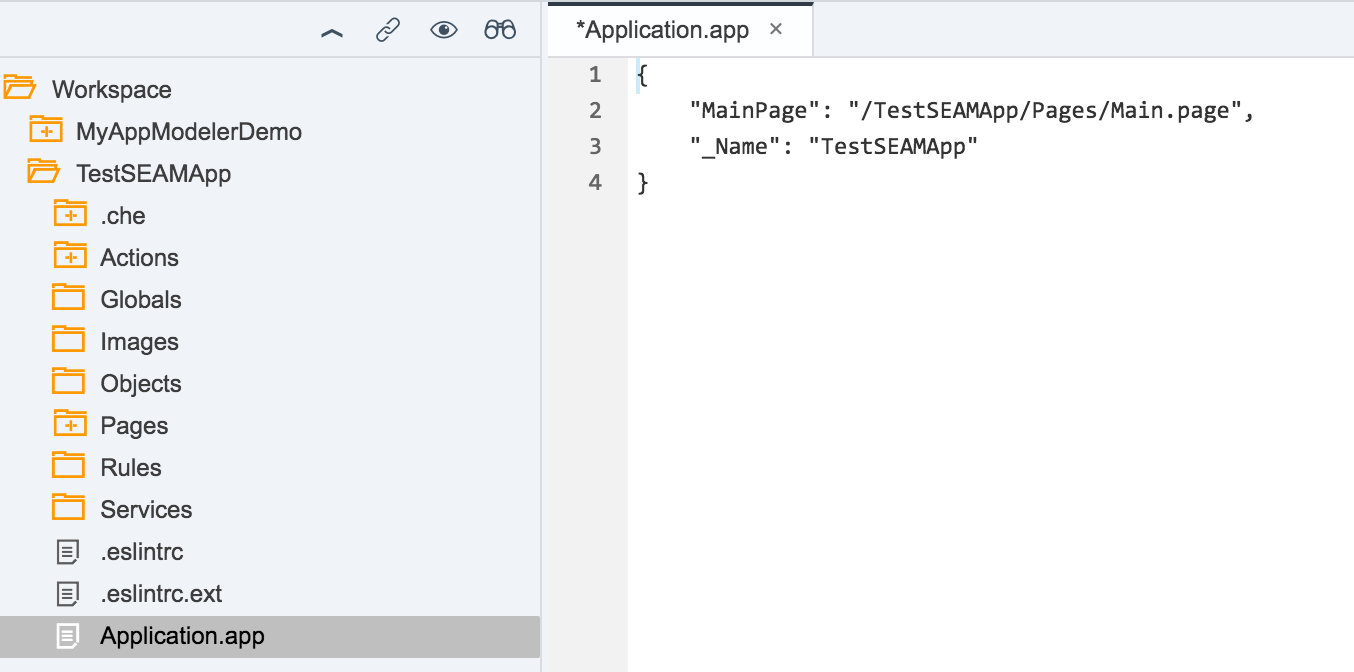
At this point I'm going to re-iterate that I really know very little about the capabilities of SEAM - I'm just an interested party. That said, there are some very cool concepts in here. Explore it for yourself and see what you think.
Each folder contains a type of object that you can add to your application. For example,
- Actions - These describe how the application will respond to user input and other events
- Pages - These make up the User Interface of your application
- Rules - Build business rule definitions for your application
- Services - Define backend connections
Rules deserve a special mention. The style adopted here is the "puzzle piece" style made popular in Scratch or Google Blockly. This approach allows rules to be described in a visual style making this tool more accessible to a much wider audience. Looking at the example below you can see the JavaScript generated from the rule definition.


What will interesting here is how much (if any) code I can add to augment the library of logic components delivered allowing me to build more sophisticated business rules as needed.
At this stage, complete your application as described in Martin's blog and make sure there are no errors.
Turning Metadata into a Mobile Application.
This is where the fun begins! Before we start on the process of using the SEAM Client to build your application, we need to export the application definition from the WebIDE. Select your application and choose File->Export. This will download a ZIP file which you will need later.
The SEAM Client is currently bundled as part of the iOS SDK which is a free download from the SAP Store. Follow this link to download the SDK. Once you have downloaded and installed the SDK you should see the following:

Unzip the SEAMClient_SDK archive in its directory. Once this process has finished, navigate to the MDCFramework folder and unzip the SAPMDC.zip archive in its directory. You should end up with the following:
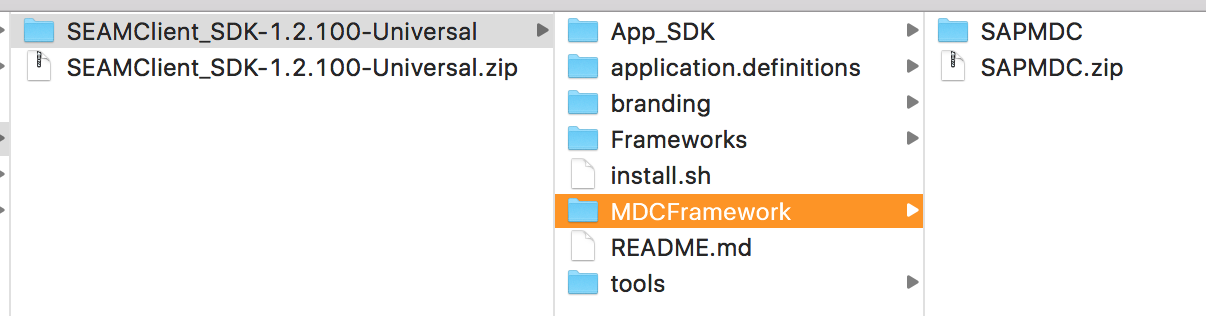
At this point the README.md file will guide you in the process of generating an iOS application. There are several prerequisites needed to make this process work, and these are outlined below.
- You need a Mac (Though I have read that Android will be supported in 2018, so I assume this is only a temporary roadblock for my non Apple friends 😉 )
- A recent version of Node.js. The current Long Term Support version is 6.11 and this is sufficient for generating SEAM Applications.
- TypeScript. Install this globally using npm install -g typescript.
- XCode and its associated iOS simulators
- The SAP iOS SDK - downloaded earlier.
- CocoaPods. This is a library/dependency manager for Swift (similar to what maven is to Java). Install this from the command line with the following command:
sudo gem install cocoapods
- Copy the iOS SDK libraries from the Frameworks directory of the SDK to the Frameworks directory of the SEAM Client.
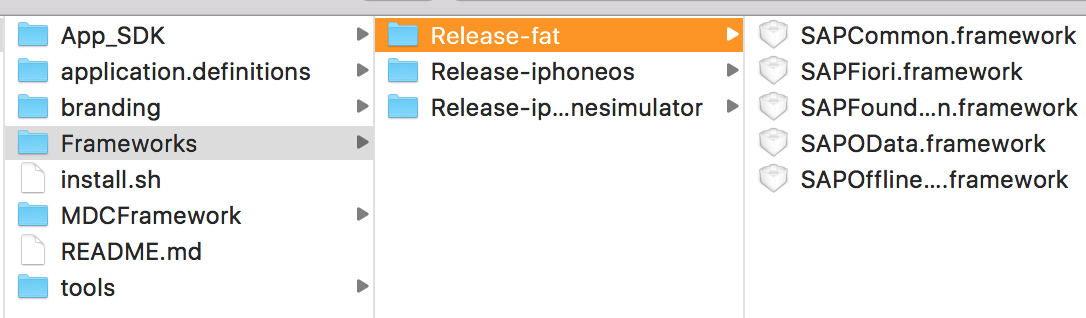
Once you have installed the dependencies as described above you can begin the build process by following these steps.
- Unzip the archive you exported from the WebIDE into the application.definition directory. This should now look something like this:

- From the command line, navigate into the SEAM Client directory - this is SEAMClient_SDK-1.2.100-Universal based on my release of the iOS SDK.
- Execute the following from the command line.
./install.sh
This will start the build process.
Before the process starts the script will ask for 3 pieces of information - the Application Name, the Bundle Id, which is a namespace for your application, and if the build is for the iOS simulator or to run on an actual device - this will determine which libraries are used for the build. For this example I am using a simulated iOS device.
Once the build finishes (hopefully successfully) you should get the following message:

Now, we just follow the instructions. The tns run ios command starts the TypeScript application which will turn our SEAM Application into an XCode Application and deploy it to the simulated device. Run the command and watch the output in the terminal window. You should see BUILD SUCCEEDED in the terminal window and the Simulator should open with the following screen.

Once again, I must plead ignorance - I have no idea what "Safe Default Data" is or what it means. Once we start seeing the tutorials for the SEAM tools I imagine this will become much clearer.
Click on "Try the Demo" to start your application. You should see the following:
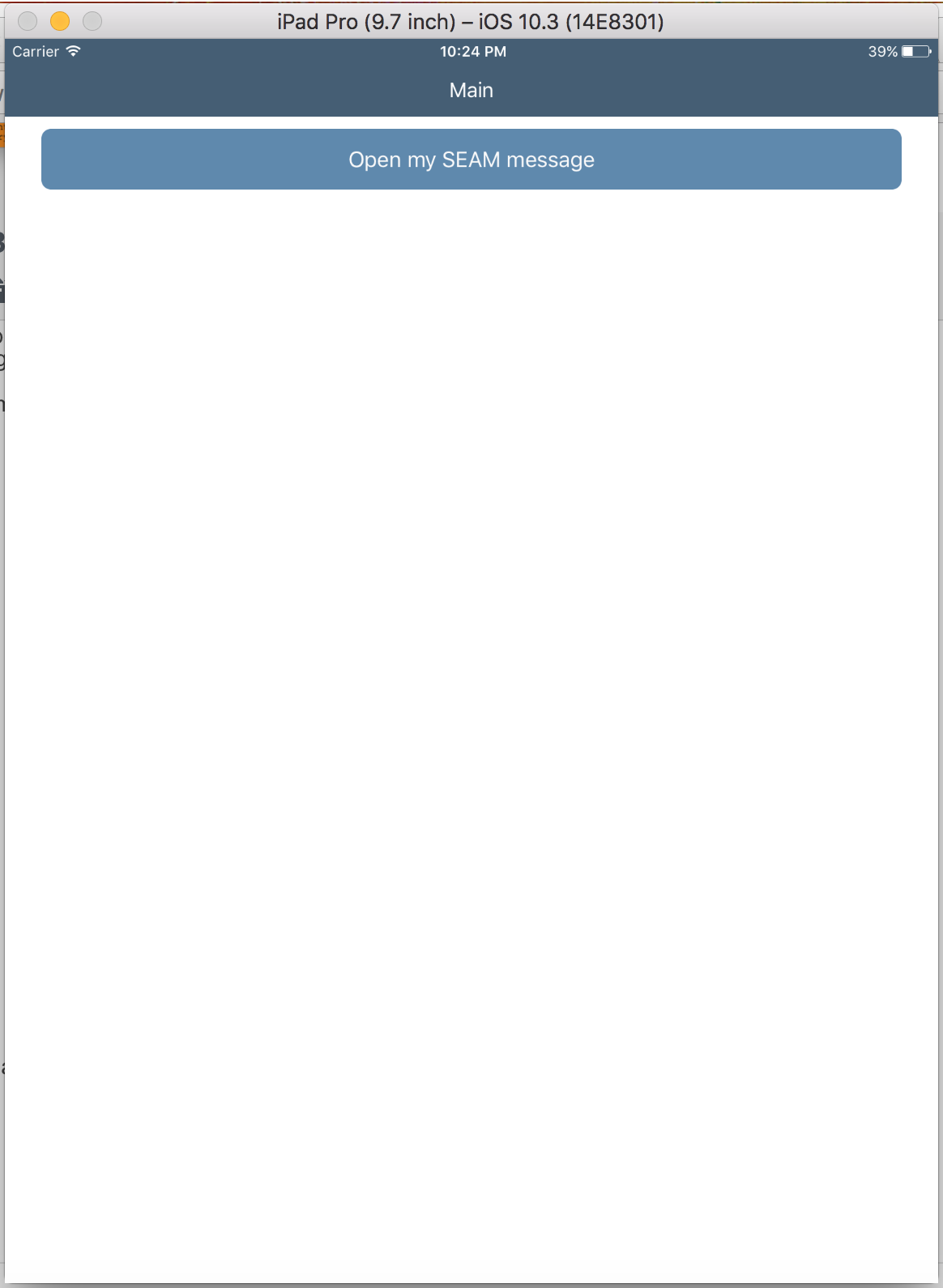
Click the button to make sure your application works.
Not bad!
There is much to explore here, and much to learn. From what I've read we can expect to hear much more from SAP on this in the coming weeks, and I imagine there will be much more information available when the Tech Ed season starts.
Please note that this information is based on my own exploration and I have not received any input from SAP. It's quite possible that the way I have used the tools is incorrect, or may change as the tools become more mature. My intention was to demonstrate what is some very cool technology that is coming very soon.
To quote 6b8e090ba50d45ec894fcae83b2f8a4a, Have Fun!
- SAP Managed Tags:
- SAP Mobile Services,
- SAP BTP SDK for iOS,
- SAP Business Technology Platform
6 Comments
You must be a registered user to add a comment. If you've already registered, sign in. Otherwise, register and sign in.
Labels in this area
-
"automatische backups"
1 -
"regelmäßige sicherung"
1 -
"TypeScript" "Development" "FeedBack"
1 -
505 Technology Updates 53
1 -
ABAP
14 -
ABAP API
1 -
ABAP CDS Views
2 -
ABAP CDS Views - BW Extraction
1 -
ABAP CDS Views - CDC (Change Data Capture)
1 -
ABAP class
2 -
ABAP Cloud
2 -
ABAP Development
5 -
ABAP in Eclipse
1 -
ABAP Platform Trial
1 -
ABAP Programming
2 -
abap technical
1 -
absl
1 -
access data from SAP Datasphere directly from Snowflake
1 -
Access data from SAP datasphere to Qliksense
1 -
Accrual
1 -
action
1 -
adapter modules
1 -
Addon
1 -
Adobe Document Services
1 -
ADS
1 -
ADS Config
1 -
ADS with ABAP
1 -
ADS with Java
1 -
ADT
2 -
Advance Shipping and Receiving
1 -
Advanced Event Mesh
3 -
AEM
1 -
AI
7 -
AI Launchpad
1 -
AI Projects
1 -
AIML
9 -
Alert in Sap analytical cloud
1 -
Amazon S3
1 -
Analytical Dataset
1 -
Analytical Model
1 -
Analytics
1 -
Analyze Workload Data
1 -
annotations
1 -
API
1 -
API and Integration
3 -
API Call
2 -
Application Architecture
1 -
Application Development
5 -
Application Development for SAP HANA Cloud
3 -
Applications and Business Processes (AP)
1 -
Artificial Intelligence
1 -
Artificial Intelligence (AI)
4 -
Artificial Intelligence (AI) 1 Business Trends 363 Business Trends 8 Digital Transformation with Cloud ERP (DT) 1 Event Information 462 Event Information 15 Expert Insights 114 Expert Insights 76 Life at SAP 418 Life at SAP 1 Product Updates 4
1 -
Artificial Intelligence (AI) blockchain Data & Analytics
1 -
Artificial Intelligence (AI) blockchain Data & Analytics Intelligent Enterprise
1 -
Artificial Intelligence (AI) blockchain Data & Analytics Intelligent Enterprise Oil Gas IoT Exploration Production
1 -
Artificial Intelligence (AI) blockchain Data & Analytics Intelligent Enterprise sustainability responsibility esg social compliance cybersecurity risk
1 -
ASE
1 -
ASR
2 -
ASUG
1 -
Attachments
1 -
Authorisations
1 -
Automating Processes
1 -
Automation
1 -
aws
2 -
Azure
1 -
Azure AI Studio
1 -
B2B Integration
1 -
Backorder Processing
1 -
Backup
1 -
Backup and Recovery
1 -
Backup schedule
1 -
BADI_MATERIAL_CHECK error message
1 -
Bank
1 -
BAS
1 -
basis
2 -
Basis Monitoring & Tcodes with Key notes
2 -
Batch Management
1 -
BDC
1 -
Best Practice
1 -
bitcoin
1 -
Blockchain
3 -
BOP in aATP
1 -
BOP Segments
1 -
BOP Strategies
1 -
BOP Variant
1 -
BPC
1 -
BPC LIVE
1 -
BTP
11 -
BTP Destination
2 -
Business AI
1 -
Business and IT Integration
1 -
Business application stu
1 -
Business Application Studio
1 -
Business Architecture
1 -
Business Communication Services
1 -
Business Continuity
1 -
Business Data Fabric
3 -
Business Partner
12 -
Business Partner Master Data
10 -
Business Technology Platform
2 -
Business Trends
1 -
CA
1 -
calculation view
1 -
CAP
3 -
Capgemini
1 -
CAPM
1 -
Catalyst for Efficiency: Revolutionizing SAP Integration Suite with Artificial Intelligence (AI) and
1 -
CCMS
2 -
CDQ
12 -
CDS
2 -
Cental Finance
1 -
Certificates
1 -
CFL
1 -
Change Management
1 -
chatbot
1 -
chatgpt
3 -
CL_SALV_TABLE
2 -
Class Runner
1 -
Classrunner
1 -
Cloud ALM Monitoring
1 -
Cloud ALM Operations
1 -
cloud connector
1 -
Cloud Extensibility
1 -
Cloud Foundry
4 -
Cloud Integration
6 -
Cloud Platform Integration
2 -
cloudalm
1 -
communication
1 -
Compensation Information Management
1 -
Compensation Management
1 -
Compliance
1 -
Compound Employee API
1 -
Configuration
1 -
Connectors
1 -
Consolidation Extension for SAP Analytics Cloud
1 -
Controller-Service-Repository pattern
1 -
Conversion
1 -
Cosine similarity
1 -
cryptocurrency
1 -
CSI
1 -
ctms
1 -
Custom chatbot
3 -
Custom Destination Service
1 -
custom fields
1 -
Customer Experience
1 -
Customer Journey
1 -
Customizing
1 -
cyber security
2 -
Data
1 -
Data & Analytics
1 -
Data Aging
1 -
Data Analytics
2 -
Data and Analytics (DA)
1 -
Data Archiving
1 -
Data Back-up
1 -
Data Governance
5 -
Data Integration
2 -
Data Quality
12 -
Data Quality Management
12 -
Data Synchronization
1 -
data transfer
1 -
Data Unleashed
1 -
Data Value
8 -
database tables
1 -
Datasphere
2 -
datenbanksicherung
1 -
dba cockpit
1 -
dbacockpit
1 -
Debugging
2 -
Delimiting Pay Components
1 -
Delta Integrations
1 -
Destination
3 -
Destination Service
1 -
Developer extensibility
1 -
Developing with SAP Integration Suite
1 -
Devops
1 -
digital transformation
1 -
Documentation
1 -
Dot Product
1 -
DQM
1 -
dump database
1 -
dump transaction
1 -
e-Invoice
1 -
E4H Conversion
1 -
Eclipse ADT ABAP Development Tools
2 -
edoc
1 -
edocument
1 -
ELA
1 -
Embedded Consolidation
1 -
Embedding
1 -
Embeddings
1 -
Employee Central
1 -
Employee Central Payroll
1 -
Employee Central Time Off
1 -
Employee Information
1 -
Employee Rehires
1 -
Enable Now
1 -
Enable now manager
1 -
endpoint
1 -
Enhancement Request
1 -
Enterprise Architecture
1 -
ETL Business Analytics with SAP Signavio
1 -
Euclidean distance
1 -
Event Dates
1 -
Event Driven Architecture
1 -
Event Mesh
2 -
Event Reason
1 -
EventBasedIntegration
1 -
EWM
1 -
EWM Outbound configuration
1 -
EWM-TM-Integration
1 -
Existing Event Changes
1 -
Expand
1 -
Expert
2 -
Expert Insights
1 -
Fiori
14 -
Fiori Elements
2 -
Fiori SAPUI5
12 -
Flask
1 -
Full Stack
8 -
Funds Management
1 -
General
1 -
Generative AI
1 -
Getting Started
1 -
GitHub
8 -
Grants Management
1 -
groovy
1 -
GTP
1 -
HANA
5 -
HANA Cloud
2 -
Hana Cloud Database Integration
2 -
HANA DB
1 -
HANA XS Advanced
1 -
Historical Events
1 -
home labs
1 -
HowTo
1 -
HR Data Management
1 -
html5
8 -
HTML5 Application
1 -
Identity cards validation
1 -
idm
1 -
Implementation
1 -
input parameter
1 -
instant payments
1 -
Integration
3 -
Integration Advisor
1 -
Integration Architecture
1 -
Integration Center
1 -
Integration Suite
1 -
intelligent enterprise
1 -
Java
1 -
job
1 -
Job Information Changes
1 -
Job-Related Events
1 -
Job_Event_Information
1 -
joule
4 -
Journal Entries
1 -
Just Ask
1 -
Kerberos for ABAP
8 -
Kerberos for JAVA
8 -
Launch Wizard
1 -
Learning Content
2 -
Life at SAP
1 -
lightning
1 -
Linear Regression SAP HANA Cloud
1 -
local tax regulations
1 -
LP
1 -
Machine Learning
2 -
Marketing
1 -
Master Data
3 -
Master Data Management
14 -
Maxdb
2 -
MDG
1 -
MDGM
1 -
MDM
1 -
Message box.
1 -
Messages on RF Device
1 -
Microservices Architecture
1 -
Microsoft Universal Print
1 -
Middleware Solutions
1 -
Migration
5 -
ML Model Development
1 -
Modeling in SAP HANA Cloud
8 -
Monitoring
3 -
MTA
1 -
Multi-Record Scenarios
1 -
Multiple Event Triggers
1 -
Neo
1 -
New Event Creation
1 -
New Feature
1 -
Newcomer
1 -
NodeJS
2 -
ODATA
2 -
OData APIs
1 -
odatav2
1 -
ODATAV4
1 -
ODBC
1 -
ODBC Connection
1 -
Onpremise
1 -
open source
2 -
OpenAI API
1 -
Oracle
1 -
PaPM
1 -
PaPM Dynamic Data Copy through Writer function
1 -
PaPM Remote Call
1 -
PAS-C01
1 -
Pay Component Management
1 -
PGP
1 -
Pickle
1 -
PLANNING ARCHITECTURE
1 -
Popup in Sap analytical cloud
1 -
PostgrSQL
1 -
POSTMAN
1 -
Process Automation
2 -
Product Updates
4 -
PSM
1 -
Public Cloud
1 -
Python
4 -
Qlik
1 -
Qualtrics
1 -
RAP
3 -
RAP BO
2 -
Record Deletion
1 -
Recovery
1 -
recurring payments
1 -
redeply
1 -
Release
1 -
Remote Consumption Model
1 -
Replication Flows
1 -
Research
1 -
Resilience
1 -
REST
1 -
REST API
1 -
Retagging Required
1 -
Risk
1 -
Rolling Kernel Switch
1 -
route
1 -
rules
1 -
S4 HANA
1 -
S4 HANA Cloud
1 -
S4 HANA On-Premise
1 -
S4HANA
3 -
S4HANA_OP_2023
2 -
SAC
10 -
SAC PLANNING
9 -
SAP
4 -
SAP ABAP
1 -
SAP Advanced Event Mesh
1 -
SAP AI Core
8 -
SAP AI Launchpad
8 -
SAP Analytic Cloud Compass
1 -
Sap Analytical Cloud
1 -
SAP Analytics Cloud
4 -
SAP Analytics Cloud for Consolidation
2 -
SAP Analytics Cloud Story
1 -
SAP analytics clouds
1 -
SAP BAS
1 -
SAP Basis
6 -
SAP BODS
1 -
SAP BODS certification.
1 -
SAP BTP
20 -
SAP BTP Build Work Zone
2 -
SAP BTP Cloud Foundry
5 -
SAP BTP Costing
1 -
SAP BTP CTMS
1 -
SAP BTP Innovation
1 -
SAP BTP Migration Tool
1 -
SAP BTP SDK IOS
1 -
SAP Build
11 -
SAP Build App
1 -
SAP Build apps
1 -
SAP Build CodeJam
1 -
SAP Build Process Automation
3 -
SAP Build work zone
10 -
SAP Business Objects Platform
1 -
SAP Business Technology
2 -
SAP Business Technology Platform (XP)
1 -
sap bw
1 -
SAP CAP
2 -
SAP CDC
1 -
SAP CDP
1 -
SAP CDS VIEW
1 -
SAP Certification
1 -
SAP Cloud ALM
4 -
SAP Cloud Application Programming Model
1 -
SAP Cloud Integration for Data Services
1 -
SAP cloud platform
8 -
SAP Companion
1 -
SAP CPI
3 -
SAP CPI (Cloud Platform Integration)
2 -
SAP CPI Discover tab
1 -
sap credential store
1 -
SAP Customer Data Cloud
1 -
SAP Customer Data Platform
1 -
SAP Data Intelligence
1 -
SAP Data Migration in Retail Industry
1 -
SAP Data Services
1 -
SAP DATABASE
1 -
SAP Dataspher to Non SAP BI tools
1 -
SAP Datasphere
9 -
SAP DRC
1 -
SAP EWM
1 -
SAP Fiori
2 -
SAP Fiori App Embedding
1 -
Sap Fiori Extension Project Using BAS
1 -
SAP GRC
1 -
SAP HANA
1 -
SAP HCM (Human Capital Management)
1 -
SAP HR Solutions
1 -
SAP IDM
1 -
SAP Integration Suite
9 -
SAP Integrations
4 -
SAP iRPA
2 -
SAP Learning Class
1 -
SAP Learning Hub
1 -
SAP Odata
2 -
SAP on Azure
1 -
SAP PartnerEdge
1 -
sap partners
1 -
SAP Password Reset
1 -
SAP PO Migration
1 -
SAP Prepackaged Content
1 -
SAP Process Automation
2 -
SAP Process Integration
2 -
SAP Process Orchestration
1 -
SAP S4HANA
2 -
SAP S4HANA Cloud
1 -
SAP S4HANA Cloud for Finance
1 -
SAP S4HANA Cloud private edition
1 -
SAP Sandbox
1 -
SAP STMS
1 -
SAP SuccessFactors
2 -
SAP SuccessFactors HXM Core
1 -
SAP Time
1 -
SAP TM
2 -
SAP Trading Partner Management
1 -
SAP UI5
1 -
SAP Upgrade
1 -
SAP Utilities
1 -
SAP-GUI
8 -
SAP_COM_0276
1 -
SAPBTP
1 -
SAPCPI
1 -
SAPEWM
1 -
sapmentors
1 -
saponaws
2 -
SAPS4HANA
1 -
SAPUI5
4 -
schedule
1 -
Secure Login Client Setup
8 -
security
9 -
Selenium Testing
1 -
SEN
1 -
SEN Manager
1 -
service
1 -
SET_CELL_TYPE
1 -
SET_CELL_TYPE_COLUMN
1 -
SFTP scenario
2 -
Simplex
1 -
Single Sign On
8 -
Singlesource
1 -
SKLearn
1 -
soap
1 -
Software Development
1 -
SOLMAN
1 -
solman 7.2
2 -
Solution Manager
3 -
sp_dumpdb
1 -
sp_dumptrans
1 -
SQL
1 -
sql script
1 -
SSL
8 -
SSO
8 -
Substring function
1 -
SuccessFactors
1 -
SuccessFactors Time Tracking
1 -
Sybase
1 -
system copy method
1 -
System owner
1 -
Table splitting
1 -
Tax Integration
1 -
Technical article
1 -
Technical articles
1 -
Technology Updates
1 -
Technology Updates
1 -
Technology_Updates
1 -
Threats
1 -
Time Collectors
1 -
Time Off
2 -
Tips and tricks
2 -
Tools
1 -
Trainings & Certifications
1 -
Transport in SAP BODS
1 -
Transport Management
1 -
TypeScript
2 -
unbind
1 -
Unified Customer Profile
1 -
UPB
1 -
Use of Parameters for Data Copy in PaPM
1 -
User Unlock
1 -
VA02
1 -
Validations
1 -
Vector Database
1 -
Vector Engine
1 -
Visual Studio Code
1 -
VSCode
1 -
Web SDK
1 -
work zone
1 -
workload
1 -
xsa
1 -
XSA Refresh
1
- « Previous
- Next »
Related Content
- Enabling Support for Existing CAP Projects in SAP Build Code in Technology Blogs by Members
- ABAP Cloud Developer Trial 2022 Available Now in Technology Blogs by SAP
- 10+ ways to reshape your SAP landscape with SAP BTP - Blog 4 Interview in Technology Blogs by SAP
- Top Picks: Innovations Highlights from SAP Business Technology Platform (Q1/2024) in Technology Blogs by SAP
- Part 2:- SAP Basis OS support on SUSE Linux for beginners in Technology Blogs by Members
Top kudoed authors
| User | Count |
|---|---|
| 11 | |
| 10 | |
| 7 | |
| 6 | |
| 4 | |
| 4 | |
| 3 | |
| 3 | |
| 3 | |
| 3 |