
- SAP Community
- Products and Technology
- Technology
- Technology Blogs by SAP
- Smart Business Architecture on system connectivity
Technology Blogs by SAP
Learn how to extend and personalize SAP applications. Follow the SAP technology blog for insights into SAP BTP, ABAP, SAP Analytics Cloud, SAP HANA, and more.
Turn on suggestions
Auto-suggest helps you quickly narrow down your search results by suggesting possible matches as you type.
Showing results for
former_member24
Discoverer
Options
- Subscribe to RSS Feed
- Mark as New
- Mark as Read
- Bookmark
- Subscribe
- Printer Friendly Page
- Report Inappropriate Content
06-23-2017
10:19 AM
Smart Business application does not store any business data. It works out of the box with the metadata provided by the user.
In this blog, we will see how smart business connects to the different system (Cloud, On-premise) and visualize the data.
The below image explains high level information about how smart business application interacts to the different system.
All UI application can access the backend only via destinations. Smart Business service also talks to the backend via destinations. We need to follow the below configuration to achieve connectivity to backend.

Step 1: provide the destination information in the fiori application in neo-app.json.

And these destinations can be seen in the destination mapping in SCP cockpit of the deployed HTML application.

Note: The application can interact only to the destinations provided in the neo-app.json.
Step 2: Configure the destinations in the SCP cockpit (destination section).

Provide the destination name (Smart Business allows business user to configured their destinations with Business System 00 to Business System 10) type, system url and provide the authentication mechanism.
More details can be found in the below link.
https://help.sap.com/viewer/cca91383641e40ffbe03bdc78f00f681/Cloud/en-US/60735ad11d8a488c83537cdcfb2...
Once you configured the destinations in cockpit, required destinations will show green for availability of the destinations.
In destinations, we will provide the only the system url not the actual endpoint(service). Smart business required additional configuration to access the actual endpoint in configure business system app.
Note: when you subscribe to smart business service, few destinations will be automatically created (ssbservice, ssbserviecAnonymous, flpuis, flpuissub etc). Kindly do not modify any of these destinations.
Step 3: configure the service using configure business system application.
In the SPC cockpit, select services and click on smart business service tile.
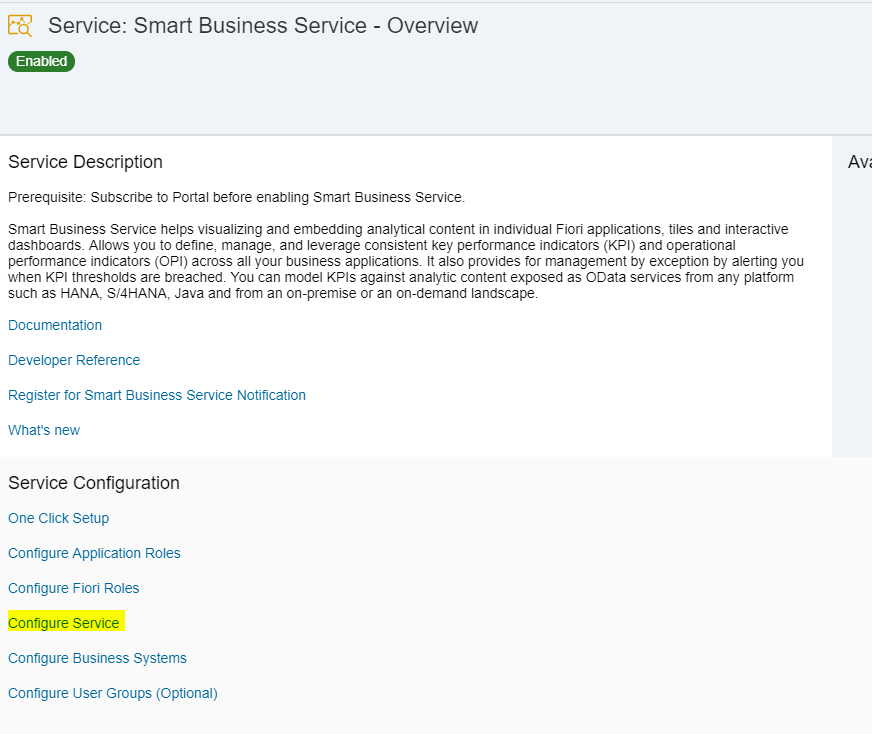
Click on Configure Service from the Service Configuration.

Click on Configure Business System tile.

Click on value help for the Source System.
In the dialog, it will display all the business system configured in the SCP cockpit destinations.
Select a destination,
And configure the Service Discovery type.

Click on the link, and select the service discovery type from the dialog and provide the service url(relative).
And save the configuration.
More information can be found here.
https://help.hana.ondemand.com/ssb_service/frameset.htm?5587a488fc1648f985b943be91687598.html
Now Smart Business Service is connected to backend J we can proceed creating KPI’s with the configured business system.
Refer to below blog for creating KPI and Tiles.
https://blogs.sap.com/2016/06/27/create-your-first-smart-business-kpi-and-tiles-in-10-minutes/
For more information please follow Smart Business Blog : https://blogs.sap.com/2016/10/25/sap-smart-business-service/
Note: In case you face any issue with Smart Business Service, you can create an Incident on SAP Support Portal with the components: CA-GTF-SB-HCP. You may also contact Smart Business team at smartbusiness@sap.com
In this blog, we will see how smart business connects to the different system (Cloud, On-premise) and visualize the data.
The below image explains high level information about how smart business application interacts to the different system.
All UI application can access the backend only via destinations. Smart Business service also talks to the backend via destinations. We need to follow the below configuration to achieve connectivity to backend.

Step 1: provide the destination information in the fiori application in neo-app.json.

And these destinations can be seen in the destination mapping in SCP cockpit of the deployed HTML application.

Note: The application can interact only to the destinations provided in the neo-app.json.
Step 2: Configure the destinations in the SCP cockpit (destination section).

Provide the destination name (Smart Business allows business user to configured their destinations with Business System 00 to Business System 10) type, system url and provide the authentication mechanism.
More details can be found in the below link.
https://help.sap.com/viewer/cca91383641e40ffbe03bdc78f00f681/Cloud/en-US/60735ad11d8a488c83537cdcfb2...
Once you configured the destinations in cockpit, required destinations will show green for availability of the destinations.
In destinations, we will provide the only the system url not the actual endpoint(service). Smart business required additional configuration to access the actual endpoint in configure business system app.
Note: when you subscribe to smart business service, few destinations will be automatically created (ssbservice, ssbserviecAnonymous, flpuis, flpuissub etc). Kindly do not modify any of these destinations.
Step 3: configure the service using configure business system application.
In the SPC cockpit, select services and click on smart business service tile.
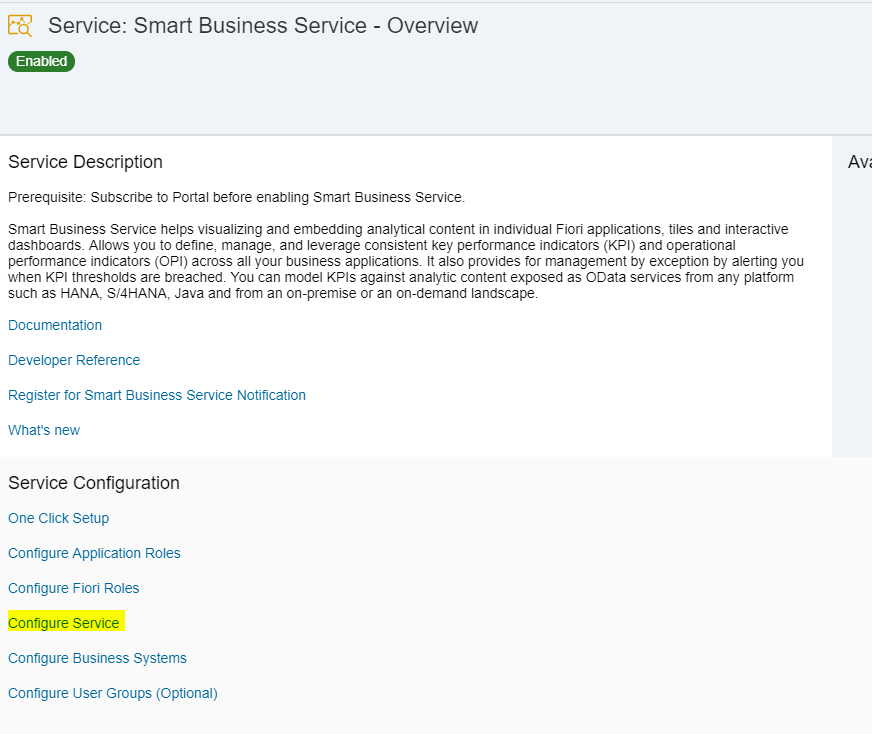
Click on Configure Service from the Service Configuration.

Click on Configure Business System tile.

Click on value help for the Source System.
In the dialog, it will display all the business system configured in the SCP cockpit destinations.
Select a destination,
And configure the Service Discovery type.

Click on the link, and select the service discovery type from the dialog and provide the service url(relative).
And save the configuration.
More information can be found here.
https://help.hana.ondemand.com/ssb_service/frameset.htm?5587a488fc1648f985b943be91687598.html
Now Smart Business Service is connected to backend J we can proceed creating KPI’s with the configured business system.
Refer to below blog for creating KPI and Tiles.
https://blogs.sap.com/2016/06/27/create-your-first-smart-business-kpi-and-tiles-in-10-minutes/
For more information please follow Smart Business Blog : https://blogs.sap.com/2016/10/25/sap-smart-business-service/
Note: In case you face any issue with Smart Business Service, you can create an Incident on SAP Support Portal with the components: CA-GTF-SB-HCP. You may also contact Smart Business team at smartbusiness@sap.com
- SAP Managed Tags:
- SAP Connectivity service,
- SAP Smart Business
You must be a registered user to add a comment. If you've already registered, sign in. Otherwise, register and sign in.
Labels in this area
-
ABAP CDS Views - CDC (Change Data Capture)
2 -
AI
1 -
Analyze Workload Data
1 -
BTP
1 -
Business and IT Integration
2 -
Business application stu
1 -
Business Technology Platform
1 -
Business Trends
1,658 -
Business Trends
91 -
CAP
1 -
cf
1 -
Cloud Foundry
1 -
Confluent
1 -
Customer COE Basics and Fundamentals
1 -
Customer COE Latest and Greatest
3 -
Customer Data Browser app
1 -
Data Analysis Tool
1 -
data migration
1 -
data transfer
1 -
Datasphere
2 -
Event Information
1,400 -
Event Information
66 -
Expert
1 -
Expert Insights
177 -
Expert Insights
297 -
General
1 -
Google cloud
1 -
Google Next'24
1 -
Kafka
1 -
Life at SAP
780 -
Life at SAP
13 -
Migrate your Data App
1 -
MTA
1 -
Network Performance Analysis
1 -
NodeJS
1 -
PDF
1 -
POC
1 -
Product Updates
4,577 -
Product Updates
343 -
Replication Flow
1 -
RisewithSAP
1 -
SAP BTP
1 -
SAP BTP Cloud Foundry
1 -
SAP Cloud ALM
1 -
SAP Cloud Application Programming Model
1 -
SAP Datasphere
2 -
SAP S4HANA Cloud
1 -
SAP S4HANA Migration Cockpit
1 -
Technology Updates
6,873 -
Technology Updates
420 -
Workload Fluctuations
1
Related Content
- Consuming SAP with SAP Build Apps - Mobile Apps for iOS and Android in Technology Blogs by SAP
- SAP CAP: Controller - Service - Repository architecture in Technology Blogs by Members
- IoT - Ultimate Data Cyber Security - with Enterprise Blockchain and SAP BTP 🚀 in Technology Blogs by Members
- Developing & Deploying the UI5 App to Cloud Foundry and Accessing from App-router End-to-End Steps in Technology Blogs by Members
- SAP Signavio is the highest ranked Leader in the SPARK Matrix™ Digital Twin of an Organization (DTO) in Technology Blogs by SAP
Top kudoed authors
| User | Count |
|---|---|
| 37 | |
| 25 | |
| 17 | |
| 13 | |
| 7 | |
| 7 | |
| 7 | |
| 6 | |
| 6 | |
| 6 |