
- SAP Community
- Products and Technology
- Enterprise Resource Planning
- ERP Blogs by Members
- Discover the S/4HANA Migration Cockpit Migration O...
Enterprise Resource Planning Blogs by Members
Gain new perspectives and knowledge about enterprise resource planning in blog posts from community members. Share your own comments and ERP insights today!
Turn on suggestions
Auto-suggest helps you quickly narrow down your search results by suggesting possible matches as you type.
Showing results for
JK
Contributor
Options
- Subscribe to RSS Feed
- Mark as New
- Mark as Read
- Bookmark
- Subscribe
- Printer Friendly Page
- Report Inappropriate Content
06-20-2017
11:59 AM
This Blog describes how it is possible to add custom fields to standard migration objects or even create new migration objects.
Description and Screenshots are created with S/4HANA 1610 FPS2. Some options might not be available before and there will be more features available in 1709.
Be aware the Migration Cockpit and Object Modeler are new Solutions, so at some points there are still bugs and there will be a lot of additional features in the future.
before starting LTMOM, you have to create a migration project using /NLTMC
Link to getting started with the S/4HANA migration cockpit (onpremise)
Update 6.7.2017: Click-Demo/Training of LTMOM
https://cp.hana.ondemand.com/dps/d/preview/76a9ec56a9eb6138e10000000a44147b/1610%20001/en-US/ab24255...
Update 13.3.2018: Working with Staging Tables see Blog https://blogs.sap.com/2018/03/13/working-with-staging-tables-in-s4hana-migration-cockpit-onpremise/
SAP Notes
Check CA-GTF-MIG / SV-CLD-MIG for predefined content problem, check CA-LT-MC for tools problem.
(use expert search https://launchpad.support.sap.com/#/mynotes?tab=Search)
Start Migration Object Modeler
Call Transaction code /NLTMOM
Select the Migration Object from the value-list (F4)
in most of the cases, it is the easiest solution to use an existing Migration Object and just add some Fields to an existing Source Structure. But it is also possible to create new Migration Objects or Source Structures.
Create a new Migration Object
To Create a new Migration Object select 'create Migration Object' from the Menu.
you can eater copy from an existing SAP Migration Object/Template or create a user defined Migration object.

User-defined Migration Object

give an Object id(No Z_ required, example MYOBJ) and description. Currently only the option Migration from File by calling Function Module is supported. (see Outlook)
Enter the Name of the Function Module (Example BAPI_MATERIAL_SAVEREPLICA)

Parameter for the Return is the Table-Parameter which contains the BAPIRET2-Error Messages (see /NSE37)
Parameter for Simulation see Function Module Description, usually there is an option like TESTRUN, where 'X' means no Update.
Define Source Structure / Add Fields to Source/Excel Spreadsheet
in the Section 'Source Structure' it is possible to add new Fields to existing structure and add new Structures.
choose 'Add Field' to add fields at the end of the structure. choose 'insert Field' to insert the field at the cursor position.
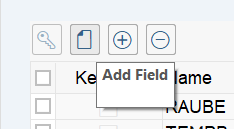
add new Source Structures (Optional)


in future it will be possible to choose the Structure Definition from DDIC or Remote Databases:


Foreign Key Relationship: You can maintain foreign Keys for Keyfields like MATNR or KUNNR. (See also Standard Objects Assignment)
for example, i want to add custom fields to the Material BAPI. The BAPI has an Input Parameter for Customer Fields which matches the Structure BAPIE1PAREX:


Enter Field name, Datatype and Length and Description (Description is shown in generated Excel Template). i usually use CHAR Fields for the Excel/Input Structure and they also can be longer than the target SAP Field.
Press on Button 'Generate Runtime Object'.

next Time you Generate an Excel Template in LTMC, you will also see the new fields.
Target Structure
currently this comes from the assigned Function Module so there is nothing to be changed here.

Structure Mapping

each target structure you want to use/fill needs to be assigned to at least one source structure (can also be more than one). this is done by drag and drop.
best thing is to look at the standard assignments first.
the assignment triggers the loop, you can only assign fields of an assigned structure in the field mapping.
Field Mapping
when choosing field mapping, the current mapping is displayed.
i usually choose 'more/settings/technical names on'.
there might be complex hierarchies with a lot of structures and fields, so i 'collapse' the target structure first and then drill down to the relevant structure. you can also use the 'search' function to find you target field.
then drag and drop the source field to your target field.


some BAPIs have 'X' Field Structures, where you have to Mark the Used Fields with an 'X':


double click the target field to see the mapping-rule:
here you can select from a list of existing mapping rules, or create a new mapping rule. For each Value-Mapping in LTMC, there is a Rule available:

Create new Mapping Rule

if you click on Create you can create a new Rule:


Define Input/Output Parameters

Create a Default Variant


Create Documentation

Edit Code (ABAP)
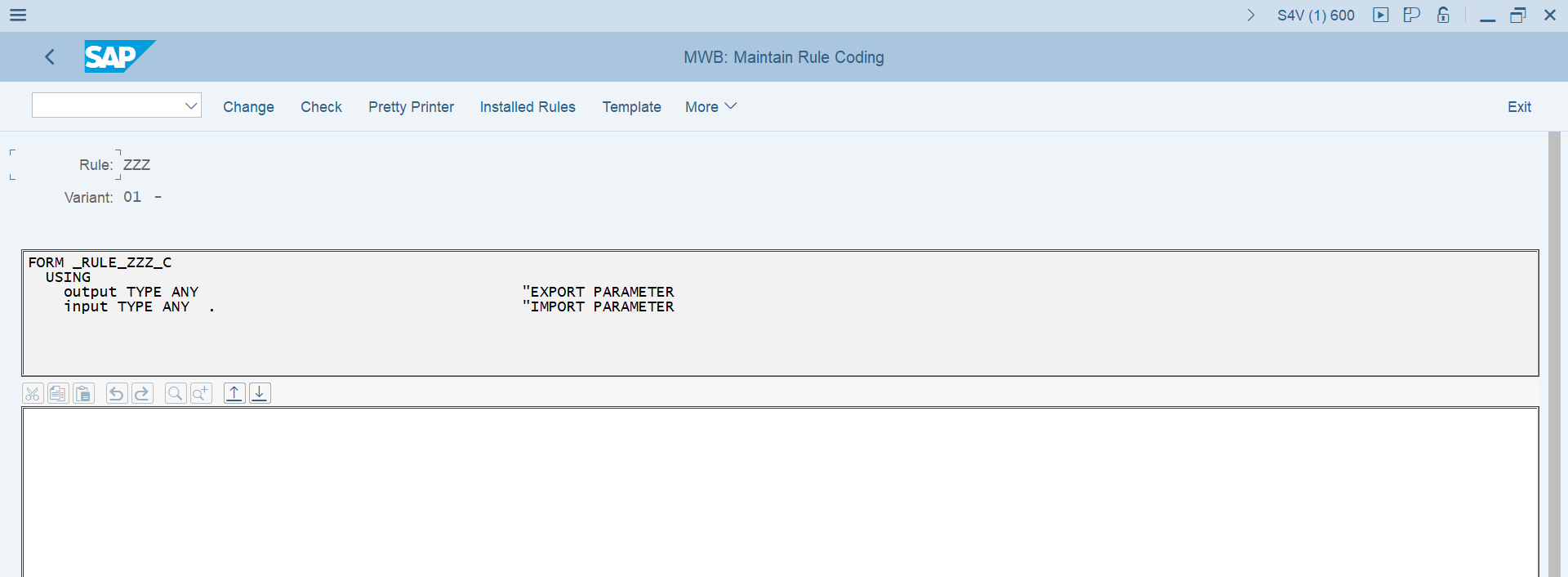
Use Mapping Templates:

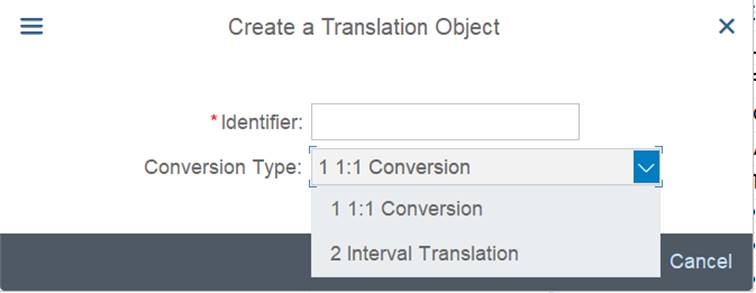
Troubleshooting

seems to be a bug, but i could not yet find a note for it. Solution: just start LTMOM again
use display generated function group to see the generated ABAP Code:


Error: Different number of parameters in FORM and PERFORM
i did not really see an error as it is a standard MOVE Mapping with a Constant Value. After i changed the Constant to 'X', then ok, then change to 'MYVALUE' again, the error disappeared.
Update Custom-Specific/Additional Fields to BAPIs
you need to add these to the BAPI, see https://help.sap.com/doc/saphelp_ehsext40/4.0/en-US/3e/0e1089c24611d1ad09080009b0fb56/frameset.htm
Additional Ideas
Create a Batchinput Recording, Generate a Function Module and create a Migration Object for this Function Module. (/NSM35)
Example Material Master, Field Commodity Code MARC-STAWN currently not updated by BAPI_MATERIAL_SAVEREPLICA. I usually do a Z-Report to save it with function /SAPSLL/API_COMCO_CLS_DISTR, but it should be possible also to create a new migration object for this function module.
https://launchpad.support.sap.com/#/notes/2432527/E
Transport DEV/QAS/PRD
in LTMC there is an option to export and import migration Projects.


Outlook
it looks as it will be possible to create Migration Objects from IDOC and Direct DB Access to Source R/3 System.
- SAP Managed Tags:
- SAP S/4HANA,
- SAP S/4HANA migration cockpit
81 Comments
- « Previous
-
- 1
- 2
- Next »
You must be a registered user to add a comment. If you've already registered, sign in. Otherwise, register and sign in.
Labels in this area
-
"mm02"
1 -
A_PurchaseOrderItem additional fields
1 -
ABAP
1 -
ABAP Extensibility
1 -
ACCOSTRATE
1 -
ACDOCP
1 -
Adding your country in SPRO - Project Administration
1 -
Advance Return Management
1 -
AI and RPA in SAP Upgrades
1 -
Approval Workflows
1 -
ARM
1 -
ASN
1 -
Asset Management
1 -
Associations in CDS Views
1 -
auditlog
1 -
Authorization
1 -
Availability date
1 -
Azure Center for SAP Solutions
1 -
AzureSentinel
2 -
Bank
1 -
BAPI_SALESORDER_CREATEFROMDAT2
1 -
BRF+
1 -
BRFPLUS
1 -
Bundled Cloud Services
1 -
business participation
1 -
Business Processes
1 -
CAPM
1 -
Carbon
1 -
Cental Finance
1 -
CFIN
1 -
CFIN Document Splitting
1 -
Cloud ALM
1 -
Cloud Integration
1 -
condition contract management
1 -
Connection - The default connection string cannot be used.
1 -
Custom Table Creation
1 -
Customer Screen in Production Order
1 -
Data Quality Management
1 -
Date required
1 -
Decisions
1 -
desafios4hana
1 -
Developing with SAP Integration Suite
1 -
Direct Outbound Delivery
1 -
DMOVE2S4
1 -
EAM
1 -
EDI
2 -
EDI 850
1 -
EDI 856
1 -
EHS Product Structure
1 -
Emergency Access Management
1 -
Energy
1 -
EPC
1 -
Find
1 -
FINSSKF
1 -
Fiori
1 -
Flexible Workflow
1 -
Gas
1 -
Gen AI enabled SAP Upgrades
1 -
General
1 -
generate_xlsx_file
1 -
Getting Started
1 -
HomogeneousDMO
1 -
IDOC
2 -
Integration
1 -
Learning Content
2 -
LogicApps
2 -
low touchproject
1 -
Maintenance
1 -
management
1 -
Material creation
1 -
Material Management
1 -
MD04
1 -
MD61
1 -
methodology
1 -
Microsoft
2 -
MicrosoftSentinel
2 -
Migration
1 -
MRP
1 -
MS Teams
2 -
MT940
1 -
Newcomer
1 -
Notifications
1 -
Oil
1 -
open connectors
1 -
Order Change Log
1 -
ORDERS
2 -
OSS Note 390635
1 -
outbound delivery
1 -
outsourcing
1 -
PCE
1 -
Permit to Work
1 -
PIR Consumption Mode
1 -
PIR's
1 -
PIRs
1 -
PIRs Consumption
1 -
PIRs Reduction
1 -
Plan Independent Requirement
1 -
Premium Plus
1 -
pricing
1 -
Primavera P6
1 -
Process Excellence
1 -
Process Management
1 -
Process Order Change Log
1 -
Process purchase requisitions
1 -
Product Information
1 -
Production Order Change Log
1 -
Purchase requisition
1 -
Purchasing Lead Time
1 -
Redwood for SAP Job execution Setup
1 -
RISE with SAP
1 -
RisewithSAP
1 -
Rizing
1 -
S4 Cost Center Planning
1 -
S4 HANA
1 -
S4HANA
3 -
Sales and Distribution
1 -
Sales Commission
1 -
sales order
1 -
SAP
2 -
SAP Best Practices
1 -
SAP Build
1 -
SAP Build apps
1 -
SAP Cloud ALM
1 -
SAP Data Quality Management
1 -
SAP Maintenance resource scheduling
2 -
SAP Note 390635
1 -
SAP S4HANA
2 -
SAP S4HANA Cloud private edition
1 -
SAP Upgrade Automation
1 -
SAP WCM
1 -
SAP Work Clearance Management
1 -
Schedule Agreement
1 -
SDM
1 -
security
2 -
Settlement Management
1 -
soar
2 -
SSIS
1 -
SU01
1 -
SUM2.0SP17
1 -
SUMDMO
1 -
Teams
2 -
User Administration
1 -
User Participation
1 -
Utilities
1 -
va01
1 -
vendor
1 -
vl01n
1 -
vl02n
1 -
WCM
1 -
X12 850
1 -
xlsx_file_abap
1 -
YTD|MTD|QTD in CDs views using Date Function
1
- « Previous
- Next »
Related Content
- migration jobs in S/4HANA Cloud troubleshooting in Enterprise Resource Planning Q&A
- Data migration approach for Open PO and Contract in Public Cloud in Enterprise Resource Planning Q&A
- WORKFLOW FORWARDING FROM MIGRATION USER in Enterprise Resource Planning Q&A
- How to Migrate of Product variant configuration data ? in Enterprise Resource Planning Q&A
- FP2402 New Installation in Enterprise Resource Planning Q&A
Top kudoed authors
| User | Count |
|---|---|
| 2 | |
| 2 | |
| 2 | |
| 2 | |
| 2 | |
| 1 | |
| 1 | |
| 1 | |
| 1 | |
| 1 |