
- SAP Community
- Products and Technology
- Technology
- Technology Blogs by SAP
- How to grant access to Cloud Platform Mobile Servi...
Technology Blogs by SAP
Learn how to extend and personalize SAP applications. Follow the SAP technology blog for insights into SAP BTP, ABAP, SAP Analytics Cloud, SAP HANA, and more.
Turn on suggestions
Auto-suggest helps you quickly narrow down your search results by suggesting possible matches as you type.
Showing results for
former_member21
Explorer
Options
- Subscribe to RSS Feed
- Mark as New
- Mark as Read
- Bookmark
- Subscribe
- Printer Friendly Page
- Report Inappropriate Content
06-20-2017
12:19 AM
Introduction
If a cloud platform account is setup to use Identity AuthenticationService (IAS) tenant account for SAML authentication and you desire to perform user role management in the IAS tenant, then both IAS tenant as well as the Cloud Platform account need to be configured to allow mobile service cockpit access for the users created in IAS tenant. The following assumes that the Cloud Platform account has been configured to trust the IAS tenant account as a trusted IdP.
Identity Authentication Service Account Configuration
The following describes the step by step process to manage Mobile Services Administrator group membership for users in IAS tenant:
- Create a group in IAS tenant for "Administrators" of Cloud Platform mobile services.
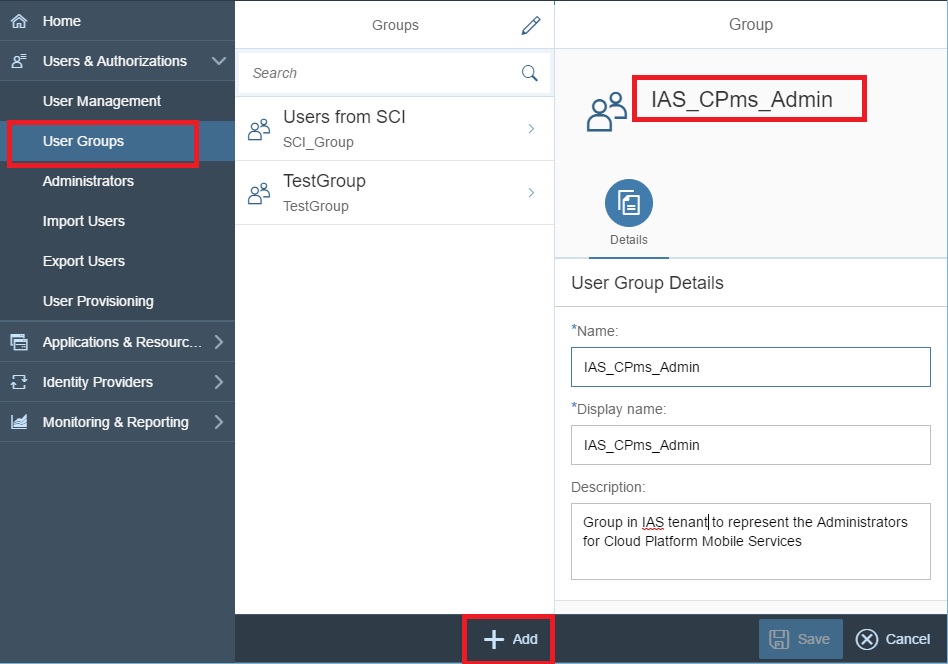
- Assign group membership to the desired users
- Navigate to "User Management" and click on the user to assign the group to. Then click on the "Assign Groups" button at the bottom of the screen.

- Select the desired group from the list of available groups and click on save.

- Navigate to "User Management" and click on the user to assign the group to. Then click on the "Assign Groups" button at the bottom of the screen.
- Configure the application to include the group membership in the SAML assertion generated by the IAS tenant during user authentication.
- Select the application that represents the Cloud Platform account of choice and Click on "Assertion Attributes"

- Then click on "Add" and select "Groups" from the drop down list and save.

- Select the application that represents the Cloud Platform account of choice and Click on "Assertion Attributes"
Cloud Platform Account Configuration
Now, the Cloud Platform account needs to be configured to map the IAS_CPms_Admin group to a group that is granted the desired roles. Following are the steps to accomplish that.
- Navigate to the "Authorization Management" screen in Cloud Platform cockpit. Go to the "Groups" tab and click on "New Group". Create a new group called "MobileServiceAdmin"

- Navigate to Trust Management screen, click on "Application Identity Provider" tab and click on the trusted IdP setting that represents the IAS tenant account.

- Click on "Groups" tab and click on "Add Assertion-Based Group" and select the "MobileServiceAdmin" group from the drop down and fill the rest as shown so that the user is a member of the group "MobileServiceAdmin" if the value of SAML assertion attribute "groups" is equal to "IAS_CPms_Admin".

- Navigate to "Development & Operations" under mobile service
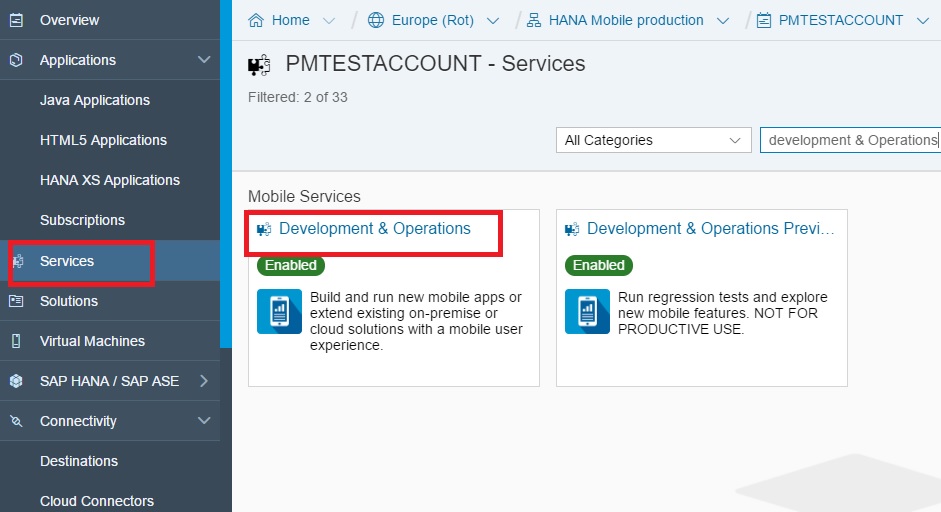
- click on "Configure Development & Operations".

- Click on "Roles". Select the "Administrator" role and click on "Assign". Select the group "MobileServiceAdmin" from the drop down list.
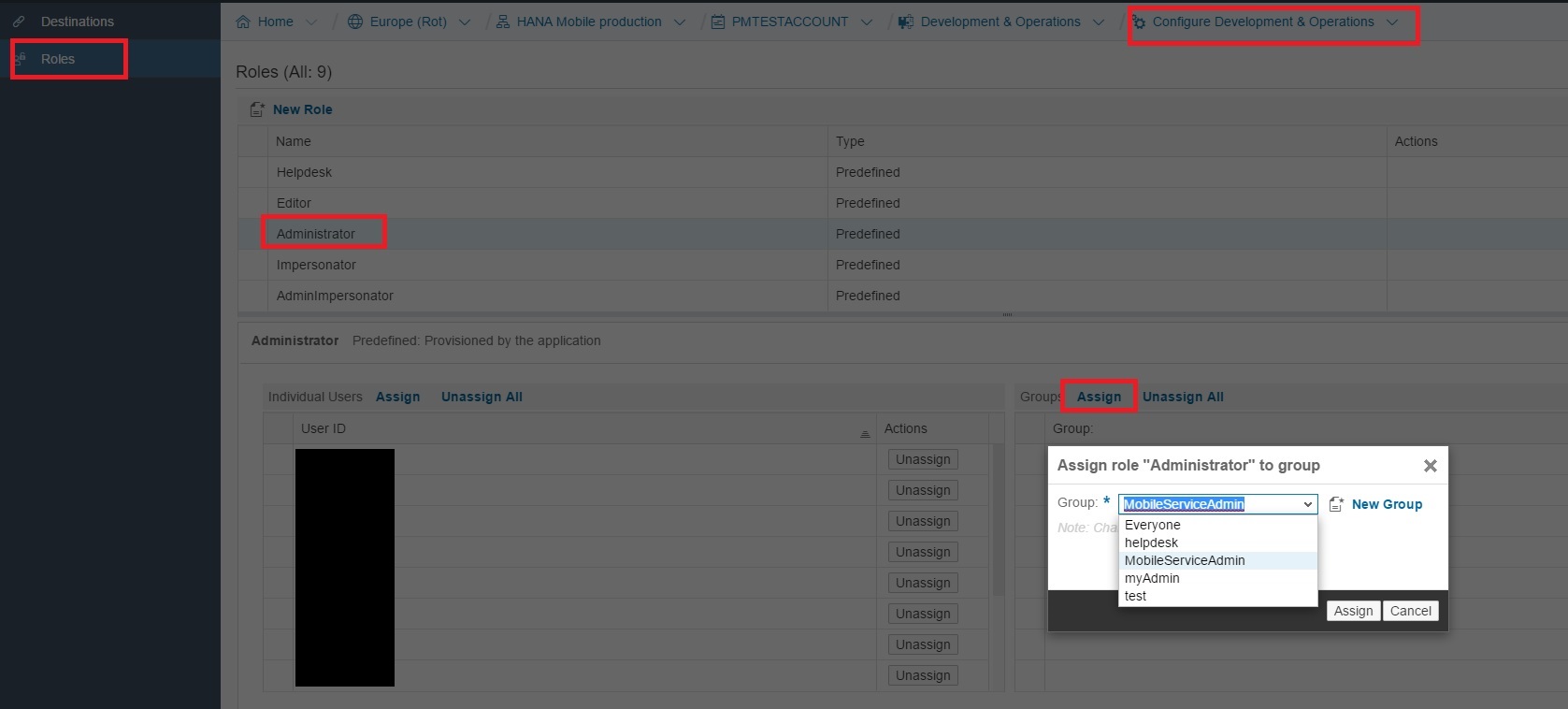
- Now, navigate to "Configure development & Operations Cockpit" (refer to the screen in step 5) and click on "Roles". Create a new role "MobileServicesCockpitAdministrator" and assign it to the group "MobileServiceAdmin".

- Click on "Destinations & Permissions". Edit the application permissions and select the role "MobileServicesCockpitAdministrator" and save.

The above steps allow the user "p000010" (and any other p* user in the IAS tenant account that is a member of "IAS_CPms_Admin" group in IAS account) to access the mobile services cockpit.
- SAP Managed Tags:
- SAP Mobile Services,
- SAP Cloud Identity Services
3 Comments
You must be a registered user to add a comment. If you've already registered, sign in. Otherwise, register and sign in.
Labels in this area
-
ABAP CDS Views - CDC (Change Data Capture)
2 -
AI
1 -
Analyze Workload Data
1 -
BTP
1 -
Business and IT Integration
2 -
Business application stu
1 -
Business Technology Platform
1 -
Business Trends
1,658 -
Business Trends
92 -
CAP
1 -
cf
1 -
Cloud Foundry
1 -
Confluent
1 -
Customer COE Basics and Fundamentals
1 -
Customer COE Latest and Greatest
3 -
Customer Data Browser app
1 -
Data Analysis Tool
1 -
data migration
1 -
data transfer
1 -
Datasphere
2 -
Event Information
1,400 -
Event Information
66 -
Expert
1 -
Expert Insights
177 -
Expert Insights
298 -
General
1 -
Google cloud
1 -
Google Next'24
1 -
Kafka
1 -
Life at SAP
780 -
Life at SAP
13 -
Migrate your Data App
1 -
MTA
1 -
Network Performance Analysis
1 -
NodeJS
1 -
PDF
1 -
POC
1 -
Product Updates
4,577 -
Product Updates
344 -
Replication Flow
1 -
RisewithSAP
1 -
SAP BTP
1 -
SAP BTP Cloud Foundry
1 -
SAP Cloud ALM
1 -
SAP Cloud Application Programming Model
1 -
SAP Datasphere
2 -
SAP S4HANA Cloud
1 -
SAP S4HANA Migration Cockpit
1 -
Technology Updates
6,873 -
Technology Updates
421 -
Workload Fluctuations
1
Related Content
- CAP Autentication error in Technology Q&A
- SAP Cloud Identity Services - Identity Authentication with sap ecc in Technology Q&A
- Consuming SAP with SAP Build Apps - Mobile Apps for iOS and Android in Technology Blogs by SAP
- Demystifying the Common Super Domain for SAP Mobile Start in Technology Blogs by SAP
- Onboarding Users in SAP Quality Issue Resolution in Technology Blogs by SAP
Top kudoed authors
| User | Count |
|---|---|
| 39 | |
| 25 | |
| 17 | |
| 13 | |
| 7 | |
| 7 | |
| 7 | |
| 7 | |
| 6 | |
| 6 |