
- SAP Community
- Products and Technology
- Technology
- Technology Blogs by Members
- Visualizing Amazon Alexa's response with SAP ABAP ...
Technology Blogs by Members
Explore a vibrant mix of technical expertise, industry insights, and tech buzz in member blogs covering SAP products, technology, and events. Get in the mix!
Turn on suggestions
Auto-suggest helps you quickly narrow down your search results by suggesting possible matches as you type.
Showing results for
albanleong
Contributor
Options
- Subscribe to RSS Feed
- Mark as New
- Mark as Read
- Bookmark
- Subscribe
- Printer Friendly Page
- Report Inappropriate Content
06-18-2017
3:05 PM
In my previous post, I was able to connect my Amazon Echo Dot to an on-premise backend SAP system through SAP Cloud Platform and perform simple requests and get a response.
After interacting with Alexa on a few more occasion, I find myself lost or forgot what information that I've requested from Alexa/SAP. In my search for more Alexa + SAP type of demo, I came across two YouTube videos that has Alexa not only providing a verbal response back to the user but also at the same time interact with the screen that the user is looking at. Here are the links to those videos and they are definitely worth the time to check out.
There is also a short video of SAP CoPilot http://events.sap.com/teched/en/session/29456 that also drove a lot of the interest, ideas and inspiration behind my blog posts.
So, here's my attempt at achieving a similar result with the same setup from the previous post while keeping to using the free tools/platform from SAP and developing the solution as much as possible in ABAP.
Here's the video of the final result.
https://youtu.be/FXeFpnmO3UA
As usual, if you're interested on how this was done, read on!
To keep things simple especially if you're read the previous post, I'll be interacting with the same data + intent. So, there will be no changes to our data, response and intent sent to Alexa.

What I'm going to need is to display the response from Alexa in a visual way that makes sense to the user - so, since we're requesting for Total Supplier $ Spend by country, I came up with a simple SAPUI5 application that displays a bar chart with the values and the name of the country.
Let's get started!
Before I start to think about the visual aspects of the UI5 application, I have to first decide how I'll save the data that's returned to Alexa in a quick and easy way so that I'm able to also access it again from the SAPUI5 bar chart application.
Writing it to a custom DB table seems to be a little too much especially given the nature that the data is only temporary and the overhead of committing/selecting the data from the DB might costs me a few more seconds. I needed the data to be saved across different user sessions, temporary in nature and saved on the application server (not on the DB).
Shared Objects to the rescue! Shared Objects seems like the perfect answer to my requirements above. - You can read more about Shared Objects here if you're not familiar with them https://help.sap.com/saphelp_nw70/helpdata/en/c5/85634e53d422409f0975aa9a551297/frameset.htm

The function of the Root Class ZCL_SHMA_ALEXA_TSS would be to save the details of the response sent back to Alexa and also provide a method to retrieve that same data - to do that, I wrote two simple methods called SET_COUNTRY and GET_COUNTRY.
Then, in the previous methods that handles the intent from Alexa by selecting data from the DB to structure a response back to Alexa, I'll add the call to save the data response into the Shared Memory Area. Here's the sample from the TOP_THREE method below.


Run a quick test to make sure that this is working as expected.
(1) Used the ASK (Alexa Skills Kit) Service Simulator to send a request to the SAP server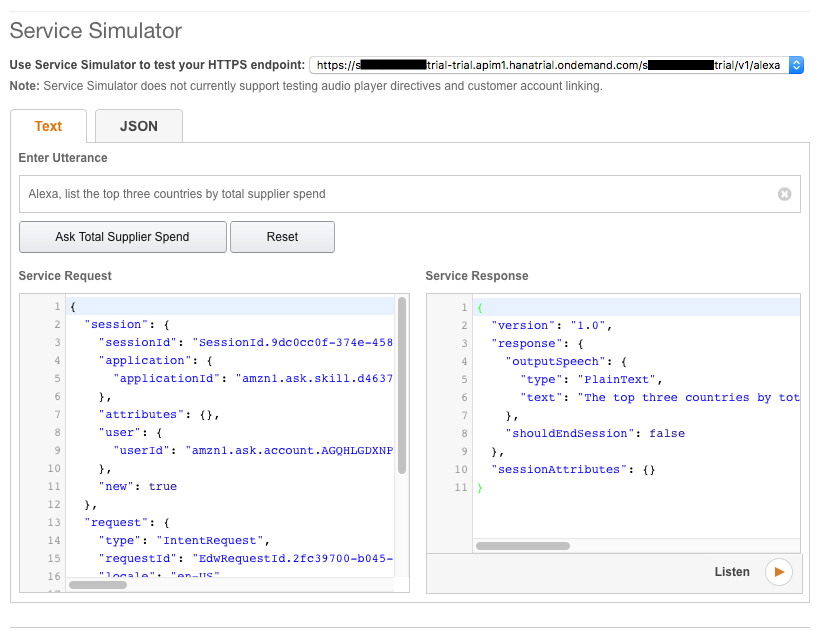
(2) Go to transaction SHMA and verify that we do indeed have the data saved in SAP. Perfect!

To retrieve the data back from the Shared Memory Area and pass it onto the SAPUI5 application, I decided to (1) write a Function Module to get the data from the Shared Memory Area and (2) generate an OData service and (3) publish the OData service on SAP Gateway. This way, I'll get a RESTful service that I can call using Javascript on the SAPUI5 application.

Create an OData service with an entity of Country and entity set of CountrySet. Then, implement the GetEntity and GetEntitySet and map it to the FM above.

Then, publish the service through /IWFND/MAINT_SERVICE and run another quick test!
Success! The service is now returning the results in a JSON format that I can consume in my SAPUI5 application.

I'll need to design the SAPUI5 application - my options were either to do it on the SAP Cloud Platform, Web IDE or install a local copy of SAP Web IDE Personal Edition.
Since I'll be testing this purely on my local machine and there is really no need to publish this service for consumption outside of my own personal computer, I chose to download a copy of the SAP Web IDE Personal Edition - https://tools.hana.ondemand.com/#sapui5, use it to create a quick SAPUI5 HTML template application and I'll then deploy it over to my local SAP ABAP server.

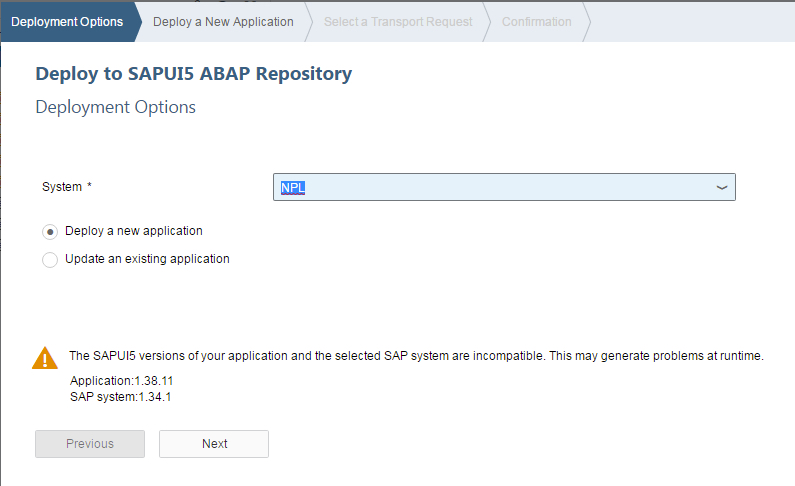
* Got a warning that the SAPUI5 application that I have selected has a higher version than my SAP system. Since the versions are pretty close, I figured that I'll deal with all the errors individually if I can't get it to work - but I was glad that it all worked perfectly.
Once I've deployed the application to my SAP server, I have to update the path to sap-ui-core.js so that it points to the copy that's on my SAP system. To find the path of sap-ui-core.js, simply navigate to http://vhcalnplci.dummy.nodomain:8000/sap/public/bc/ui5_ui5/index.html

Update the path of sap-ui-core.js in index.html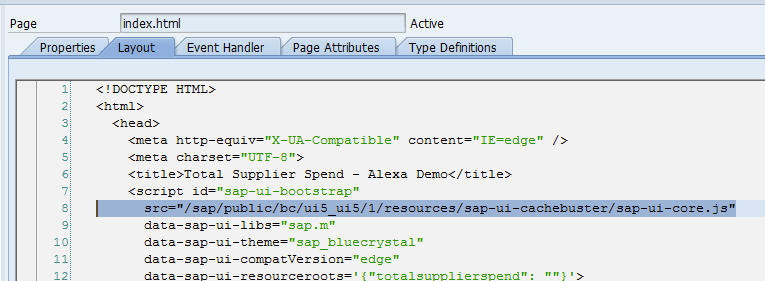
DISCLAIMER: I'm now in a realm that I'm not usually comfortable in - the world of web development (I mean css, javascript, html). It is time to put my limited web development skills to work! Whenever I hit an issue, I find that Google is always there for me. 🙂
Anyway, I chose to use an open source HTML5 Chart script from http://www.chartjs.org although there other more popular options such as Google Charts, etc, but I find Chart.js simple enough for this requirement and it has good documentation with samples - it is also animated!
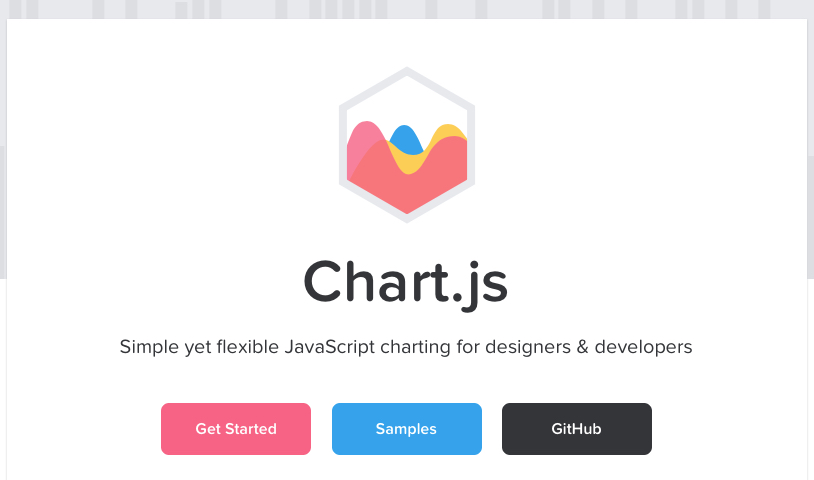
Add the chart canvas to the BaseView.view.html file
Wrote some javascript on index.html to add an ajax() call to the OData service that was published earlier every 3 seconds to get the data and update it on our HTML5 chart.

Run a test on the SAPUI5 application to make sure that it launches and it shows a blank chart right now as I do not have any data saved to the Shared Memory Area.

This is it... this POC is now complete. If you've seen the video at the start of the post, you should have a pretty good idea on how everything works.
I now have Alexa talking to the SAP server through SAP Cloud Platform, and in that request, when processing in ABAP, save the requested data into a Shared Memory Area. From the SAPUI5 Application, it calls an OData service that pulls data from the Shared Memory Area through a Function Module through an ajax() call and updates the bar chart every 3 seconds - if there are changes!
BONUS: To get to the SAPUI5 Application easily, I added an additional Tile to my Fiori Launchpad!

This little proof-of-concept development has definitely got me thinking about the future direction of user interaction and experience especially at the enterprise level.
Hope you have found this blog post interesting and fun because I've definitely had a lot of fun in building it.
Part one: Amazon Alexa + SAP ABAP AS 750 (Developer Edition) + SAP Cloud Platform (Trial) with API Management
Part two: Visualizing Amazon Alexa’s response with SAP ABAP AS 750 (Developer Edition) + SAPUI5 (This post)
Part three: Verifying Amazon Alexa requests with SAP Cloud Platform – Cloud Foundry + API Management
After interacting with Alexa on a few more occasion, I find myself lost or forgot what information that I've requested from Alexa/SAP. In my search for more Alexa + SAP type of demo, I came across two YouTube videos that has Alexa not only providing a verbal response back to the user but also at the same time interact with the screen that the user is looking at. Here are the links to those videos and they are definitely worth the time to check out.
- SAP + Alexa Innojam https://www.youtube.com/watch?v=gHUjGzWyr-c
- SAP BusinessObjects Design Studio and Amazon Echo by Visual BI Solutions https://www.youtube.com/watch?v=Z-oDzbc1RZY
There is also a short video of SAP CoPilot http://events.sap.com/teched/en/session/29456 that also drove a lot of the interest, ideas and inspiration behind my blog posts.
So, here's my attempt at achieving a similar result with the same setup from the previous post while keeping to using the free tools/platform from SAP and developing the solution as much as possible in ABAP.
Here's the video of the final result.
https://youtu.be/FXeFpnmO3UA
As usual, if you're interested on how this was done, read on!
To keep things simple especially if you're read the previous post, I'll be interacting with the same data + intent. So, there will be no changes to our data, response and intent sent to Alexa.

What I'm going to need is to display the response from Alexa in a visual way that makes sense to the user - so, since we're requesting for Total Supplier $ Spend by country, I came up with a simple SAPUI5 application that displays a bar chart with the values and the name of the country.
Let's get started!
Speed matters
Before I start to think about the visual aspects of the UI5 application, I have to first decide how I'll save the data that's returned to Alexa in a quick and easy way so that I'm able to also access it again from the SAPUI5 bar chart application.
Writing it to a custom DB table seems to be a little too much especially given the nature that the data is only temporary and the overhead of committing/selecting the data from the DB might costs me a few more seconds. I needed the data to be saved across different user sessions, temporary in nature and saved on the application server (not on the DB).
Shared Objects to the rescue! Shared Objects seems like the perfect answer to my requirements above. - You can read more about Shared Objects here if you're not familiar with them https://help.sap.com/saphelp_nw70/helpdata/en/c5/85634e53d422409f0975aa9a551297/frameset.htm

The function of the Root Class ZCL_SHMA_ALEXA_TSS would be to save the details of the response sent back to Alexa and also provide a method to retrieve that same data - to do that, I wrote two simple methods called SET_COUNTRY and GET_COUNTRY.
Then, in the previous methods that handles the intent from Alexa by selecting data from the DB to structure a response back to Alexa, I'll add the call to save the data response into the Shared Memory Area. Here's the sample from the TOP_THREE method below.


Run a quick test to make sure that this is working as expected.
(1) Used the ASK (Alexa Skills Kit) Service Simulator to send a request to the SAP server
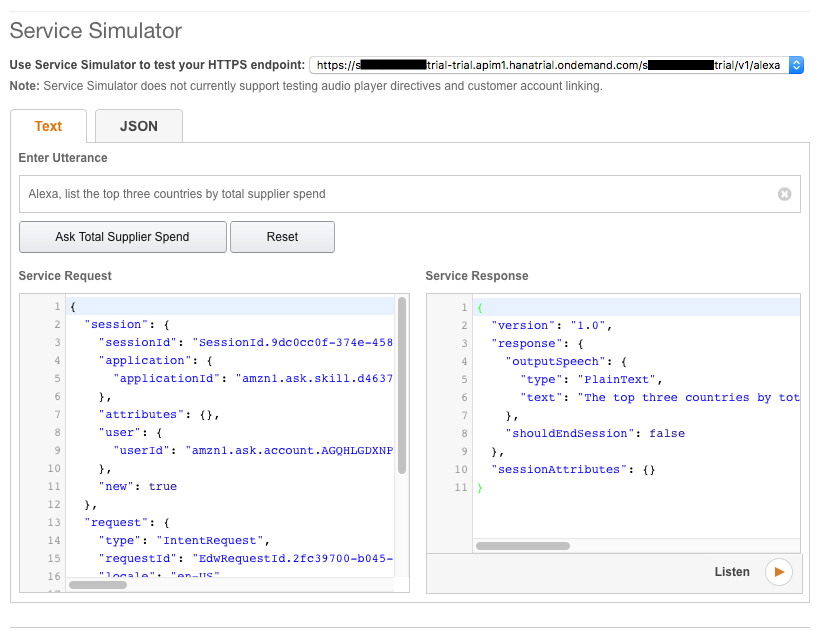
(2) Go to transaction SHMA and verify that we do indeed have the data saved in SAP. Perfect!


Getting it all back
To retrieve the data back from the Shared Memory Area and pass it onto the SAPUI5 application, I decided to (1) write a Function Module to get the data from the Shared Memory Area and (2) generate an OData service and (3) publish the OData service on SAP Gateway. This way, I'll get a RESTful service that I can call using Javascript on the SAPUI5 application.

Create an OData service with an entity of Country and entity set of CountrySet. Then, implement the GetEntity and GetEntitySet and map it to the FM above.

Then, publish the service through /IWFND/MAINT_SERVICE and run another quick test!
Success! The service is now returning the results in a JSON format that I can consume in my SAPUI5 application.

To Cloud or not to Cloud...
I'll need to design the SAPUI5 application - my options were either to do it on the SAP Cloud Platform, Web IDE or install a local copy of SAP Web IDE Personal Edition.
Since I'll be testing this purely on my local machine and there is really no need to publish this service for consumption outside of my own personal computer, I chose to download a copy of the SAP Web IDE Personal Edition - https://tools.hana.ondemand.com/#sapui5, use it to create a quick SAPUI5 HTML template application and I'll then deploy it over to my local SAP ABAP server.

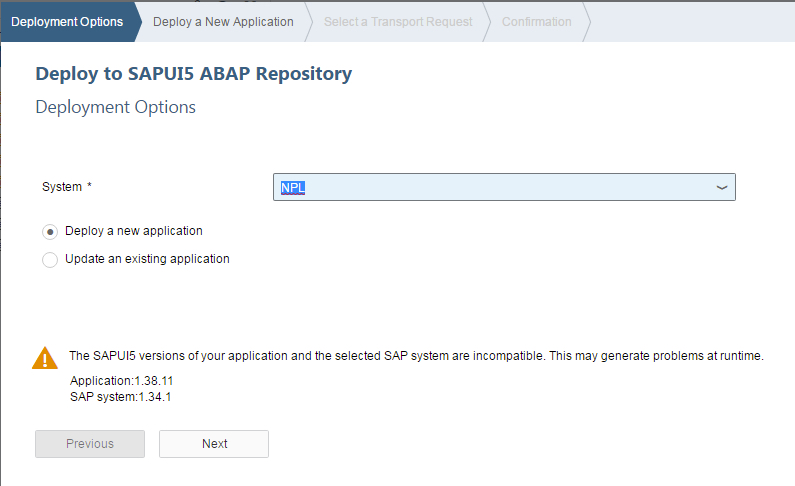
* Got a warning that the SAPUI5 application that I have selected has a higher version than my SAP system. Since the versions are pretty close, I figured that I'll deal with all the errors individually if I can't get it to work - but I was glad that it all worked perfectly.
Once I've deployed the application to my SAP server, I have to update the path to sap-ui-core.js so that it points to the copy that's on my SAP system. To find the path of sap-ui-core.js, simply navigate to http://vhcalnplci.dummy.nodomain:8000/sap/public/bc/ui5_ui5/index.html

Update the path of sap-ui-core.js in index.html
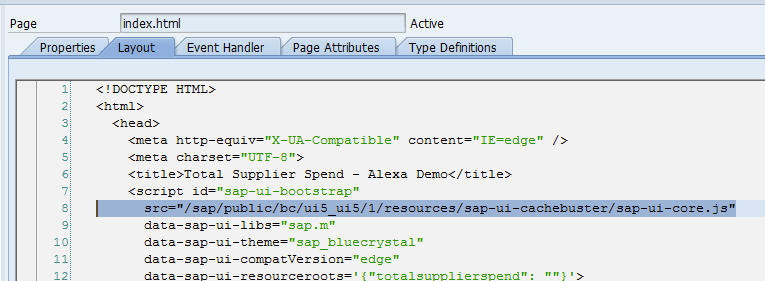
Development on the World Wide What???
DISCLAIMER: I'm now in a realm that I'm not usually comfortable in - the world of web development (I mean css, javascript, html). It is time to put my limited web development skills to work! Whenever I hit an issue, I find that Google is always there for me. 🙂
Anyway, I chose to use an open source HTML5 Chart script from http://www.chartjs.org although there other more popular options such as Google Charts, etc, but I find Chart.js simple enough for this requirement and it has good documentation with samples - it is also animated!
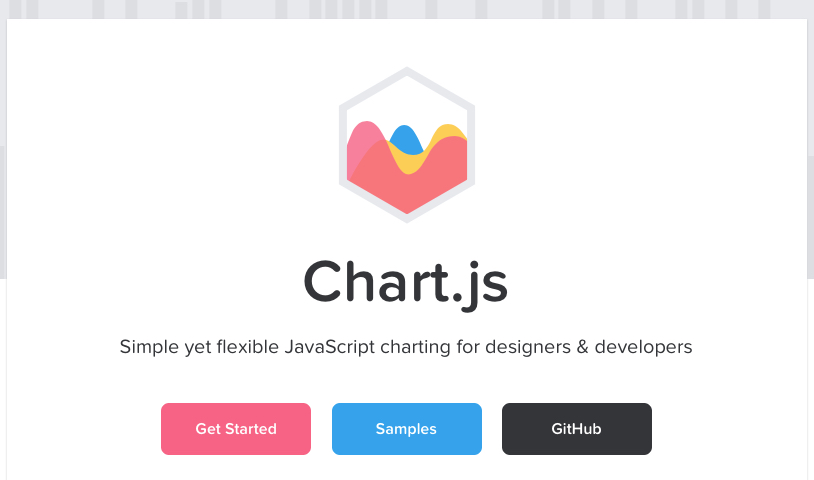
Add the chart canvas to the BaseView.view.html file

Wrote some javascript on index.html to add an ajax() call to the OData service that was published earlier every 3 seconds to get the data and update it on our HTML5 chart.

Run a test on the SAPUI5 application to make sure that it launches and it shows a blank chart right now as I do not have any data saved to the Shared Memory Area.

Finishing touches and thoughts
This is it... this POC is now complete. If you've seen the video at the start of the post, you should have a pretty good idea on how everything works.
I now have Alexa talking to the SAP server through SAP Cloud Platform, and in that request, when processing in ABAP, save the requested data into a Shared Memory Area. From the SAPUI5 Application, it calls an OData service that pulls data from the Shared Memory Area through a Function Module through an ajax() call and updates the bar chart every 3 seconds - if there are changes!
BONUS: To get to the SAPUI5 Application easily, I added an additional Tile to my Fiori Launchpad!

This little proof-of-concept development has definitely got me thinking about the future direction of user interaction and experience especially at the enterprise level.
Hope you have found this blog post interesting and fun because I've definitely had a lot of fun in building it.
----------------------------------------------------
Part one: Amazon Alexa + SAP ABAP AS 750 (Developer Edition) + SAP Cloud Platform (Trial) with API Management
Part two: Visualizing Amazon Alexa’s response with SAP ABAP AS 750 (Developer Edition) + SAPUI5 (This post)
Part three: Verifying Amazon Alexa requests with SAP Cloud Platform – Cloud Foundry + API Management
- SAP Managed Tags:
- ABAP Development,
- SAPUI5,
- SAP NetWeaver Application Server for ABAP,
- SAP Web IDE, personal edition
6 Comments
You must be a registered user to add a comment. If you've already registered, sign in. Otherwise, register and sign in.
Labels in this area
-
"automatische backups"
1 -
"regelmäßige sicherung"
1 -
"TypeScript" "Development" "FeedBack"
1 -
505 Technology Updates 53
1 -
ABAP
14 -
ABAP API
1 -
ABAP CDS Views
2 -
ABAP CDS Views - BW Extraction
1 -
ABAP CDS Views - CDC (Change Data Capture)
1 -
ABAP class
2 -
ABAP Cloud
2 -
ABAP Development
5 -
ABAP in Eclipse
1 -
ABAP Platform Trial
1 -
ABAP Programming
2 -
abap technical
1 -
absl
2 -
access data from SAP Datasphere directly from Snowflake
1 -
Access data from SAP datasphere to Qliksense
1 -
Accrual
1 -
action
1 -
adapter modules
1 -
Addon
1 -
Adobe Document Services
1 -
ADS
1 -
ADS Config
1 -
ADS with ABAP
1 -
ADS with Java
1 -
ADT
2 -
Advance Shipping and Receiving
1 -
Advanced Event Mesh
3 -
AEM
1 -
AI
7 -
AI Launchpad
1 -
AI Projects
1 -
AIML
9 -
Alert in Sap analytical cloud
1 -
Amazon S3
1 -
Analytical Dataset
1 -
Analytical Model
1 -
Analytics
1 -
Analyze Workload Data
1 -
annotations
1 -
API
1 -
API and Integration
3 -
API Call
2 -
Application Architecture
1 -
Application Development
5 -
Application Development for SAP HANA Cloud
3 -
Applications and Business Processes (AP)
1 -
Artificial Intelligence
1 -
Artificial Intelligence (AI)
5 -
Artificial Intelligence (AI) 1 Business Trends 363 Business Trends 8 Digital Transformation with Cloud ERP (DT) 1 Event Information 462 Event Information 15 Expert Insights 114 Expert Insights 76 Life at SAP 418 Life at SAP 1 Product Updates 4
1 -
Artificial Intelligence (AI) blockchain Data & Analytics
1 -
Artificial Intelligence (AI) blockchain Data & Analytics Intelligent Enterprise
1 -
Artificial Intelligence (AI) blockchain Data & Analytics Intelligent Enterprise Oil Gas IoT Exploration Production
1 -
Artificial Intelligence (AI) blockchain Data & Analytics Intelligent Enterprise sustainability responsibility esg social compliance cybersecurity risk
1 -
ASE
1 -
ASR
2 -
ASUG
1 -
Attachments
1 -
Authorisations
1 -
Automating Processes
1 -
Automation
2 -
aws
2 -
Azure
1 -
Azure AI Studio
1 -
B2B Integration
1 -
Backorder Processing
1 -
Backup
1 -
Backup and Recovery
1 -
Backup schedule
1 -
BADI_MATERIAL_CHECK error message
1 -
Bank
1 -
BAS
1 -
basis
2 -
Basis Monitoring & Tcodes with Key notes
2 -
Batch Management
1 -
BDC
1 -
Best Practice
1 -
bitcoin
1 -
Blockchain
3 -
bodl
1 -
BOP in aATP
1 -
BOP Segments
1 -
BOP Strategies
1 -
BOP Variant
1 -
BPC
1 -
BPC LIVE
1 -
BTP
12 -
BTP Destination
2 -
Business AI
1 -
Business and IT Integration
1 -
Business application stu
1 -
Business Application Studio
1 -
Business Architecture
1 -
Business Communication Services
1 -
Business Continuity
1 -
Business Data Fabric
3 -
Business Partner
12 -
Business Partner Master Data
10 -
Business Technology Platform
2 -
Business Trends
4 -
CA
1 -
calculation view
1 -
CAP
3 -
Capgemini
1 -
CAPM
1 -
Catalyst for Efficiency: Revolutionizing SAP Integration Suite with Artificial Intelligence (AI) and
1 -
CCMS
2 -
CDQ
12 -
CDS
2 -
Cental Finance
1 -
Certificates
1 -
CFL
1 -
Change Management
1 -
chatbot
1 -
chatgpt
3 -
CL_SALV_TABLE
2 -
Class Runner
1 -
Classrunner
1 -
Cloud ALM Monitoring
1 -
Cloud ALM Operations
1 -
cloud connector
1 -
Cloud Extensibility
1 -
Cloud Foundry
4 -
Cloud Integration
6 -
Cloud Platform Integration
2 -
cloudalm
1 -
communication
1 -
Compensation Information Management
1 -
Compensation Management
1 -
Compliance
1 -
Compound Employee API
1 -
Configuration
1 -
Connectors
1 -
Consolidation Extension for SAP Analytics Cloud
2 -
Control Indicators.
1 -
Controller-Service-Repository pattern
1 -
Conversion
1 -
Cosine similarity
1 -
cryptocurrency
1 -
CSI
1 -
ctms
1 -
Custom chatbot
3 -
Custom Destination Service
1 -
custom fields
1 -
Customer Experience
1 -
Customer Journey
1 -
Customizing
1 -
cyber security
3 -
cybersecurity
1 -
Data
1 -
Data & Analytics
1 -
Data Aging
1 -
Data Analytics
2 -
Data and Analytics (DA)
1 -
Data Archiving
1 -
Data Back-up
1 -
Data Flow
1 -
Data Governance
5 -
Data Integration
2 -
Data Quality
12 -
Data Quality Management
12 -
Data Synchronization
1 -
data transfer
1 -
Data Unleashed
1 -
Data Value
8 -
database tables
1 -
Datasphere
3 -
datenbanksicherung
1 -
dba cockpit
1 -
dbacockpit
1 -
Debugging
2 -
Delimiting Pay Components
1 -
Delta Integrations
1 -
Destination
3 -
Destination Service
1 -
Developer extensibility
1 -
Developing with SAP Integration Suite
1 -
Devops
1 -
digital transformation
1 -
Documentation
1 -
Dot Product
1 -
DQM
1 -
dump database
1 -
dump transaction
1 -
e-Invoice
1 -
E4H Conversion
1 -
Eclipse ADT ABAP Development Tools
2 -
edoc
1 -
edocument
1 -
ELA
1 -
Embedded Consolidation
1 -
Embedding
1 -
Embeddings
1 -
Employee Central
1 -
Employee Central Payroll
1 -
Employee Central Time Off
1 -
Employee Information
1 -
Employee Rehires
1 -
Enable Now
1 -
Enable now manager
1 -
endpoint
1 -
Enhancement Request
1 -
Enterprise Architecture
1 -
ETL Business Analytics with SAP Signavio
1 -
Euclidean distance
1 -
Event Dates
1 -
Event Driven Architecture
1 -
Event Mesh
2 -
Event Reason
1 -
EventBasedIntegration
1 -
EWM
1 -
EWM Outbound configuration
1 -
EWM-TM-Integration
1 -
Existing Event Changes
1 -
Expand
1 -
Expert
2 -
Expert Insights
2 -
Exploits
1 -
Fiori
14 -
Fiori Elements
2 -
Fiori SAPUI5
12 -
Flask
1 -
Full Stack
8 -
Funds Management
1 -
General
1 -
General Splitter
1 -
Generative AI
1 -
Getting Started
1 -
GitHub
8 -
Grants Management
1 -
GraphQL
1 -
groovy
1 -
GTP
1 -
HANA
6 -
HANA Cloud
2 -
Hana Cloud Database Integration
2 -
HANA DB
2 -
HANA XS Advanced
1 -
Historical Events
1 -
home labs
1 -
HowTo
1 -
HR Data Management
1 -
html5
8 -
HTML5 Application
1 -
Identity cards validation
1 -
idm
1 -
Implementation
1 -
input parameter
1 -
instant payments
1 -
Integration
3 -
Integration Advisor
1 -
Integration Architecture
1 -
Integration Center
1 -
Integration Suite
1 -
intelligent enterprise
1 -
iot
1 -
Java
1 -
job
1 -
Job Information Changes
1 -
Job-Related Events
1 -
Job_Event_Information
1 -
joule
4 -
Journal Entries
1 -
Just Ask
1 -
Kerberos for ABAP
8 -
Kerberos for JAVA
8 -
KNN
1 -
Launch Wizard
1 -
Learning Content
2 -
Life at SAP
5 -
lightning
1 -
Linear Regression SAP HANA Cloud
1 -
Loading Indicator
1 -
local tax regulations
1 -
LP
1 -
Machine Learning
2 -
Marketing
1 -
Master Data
3 -
Master Data Management
14 -
Maxdb
2 -
MDG
1 -
MDGM
1 -
MDM
1 -
Message box.
1 -
Messages on RF Device
1 -
Microservices Architecture
1 -
Microsoft Universal Print
1 -
Middleware Solutions
1 -
Migration
5 -
ML Model Development
1 -
Modeling in SAP HANA Cloud
8 -
Monitoring
3 -
MTA
1 -
Multi-Record Scenarios
1 -
Multiple Event Triggers
1 -
Myself Transformation
1 -
Neo
1 -
New Event Creation
1 -
New Feature
1 -
Newcomer
1 -
NodeJS
2 -
ODATA
2 -
OData APIs
1 -
odatav2
1 -
ODATAV4
1 -
ODBC
1 -
ODBC Connection
1 -
Onpremise
1 -
open source
2 -
OpenAI API
1 -
Oracle
1 -
PaPM
1 -
PaPM Dynamic Data Copy through Writer function
1 -
PaPM Remote Call
1 -
PAS-C01
1 -
Pay Component Management
1 -
PGP
1 -
Pickle
1 -
PLANNING ARCHITECTURE
1 -
Popup in Sap analytical cloud
1 -
PostgrSQL
1 -
POSTMAN
1 -
Process Automation
2 -
Product Updates
4 -
PSM
1 -
Public Cloud
1 -
Python
4 -
Qlik
1 -
Qualtrics
1 -
RAP
3 -
RAP BO
2 -
Record Deletion
1 -
Recovery
1 -
recurring payments
1 -
redeply
1 -
Release
1 -
Remote Consumption Model
1 -
Replication Flows
1 -
research
1 -
Resilience
1 -
REST
1 -
REST API
2 -
Retagging Required
1 -
Risk
1 -
Rolling Kernel Switch
1 -
route
1 -
rules
1 -
S4 HANA
1 -
S4 HANA Cloud
1 -
S4 HANA On-Premise
1 -
S4HANA
3 -
S4HANA_OP_2023
2 -
SAC
10 -
SAC PLANNING
9 -
SAP
4 -
SAP ABAP
1 -
SAP Advanced Event Mesh
1 -
SAP AI Core
8 -
SAP AI Launchpad
8 -
SAP Analytic Cloud Compass
1 -
Sap Analytical Cloud
1 -
SAP Analytics Cloud
4 -
SAP Analytics Cloud for Consolidation
3 -
SAP Analytics Cloud Story
1 -
SAP analytics clouds
1 -
SAP BAS
1 -
SAP Basis
6 -
SAP BODS
1 -
SAP BODS certification.
1 -
SAP BTP
21 -
SAP BTP Build Work Zone
2 -
SAP BTP Cloud Foundry
6 -
SAP BTP Costing
1 -
SAP BTP CTMS
1 -
SAP BTP Innovation
1 -
SAP BTP Migration Tool
1 -
SAP BTP SDK IOS
1 -
SAP Build
11 -
SAP Build App
1 -
SAP Build apps
1 -
SAP Build CodeJam
1 -
SAP Build Process Automation
3 -
SAP Build work zone
10 -
SAP Business Objects Platform
1 -
SAP Business Technology
2 -
SAP Business Technology Platform (XP)
1 -
sap bw
1 -
SAP CAP
2 -
SAP CDC
1 -
SAP CDP
1 -
SAP CDS VIEW
1 -
SAP Certification
1 -
SAP Cloud ALM
4 -
SAP Cloud Application Programming Model
1 -
SAP Cloud Integration for Data Services
1 -
SAP cloud platform
8 -
SAP Companion
1 -
SAP CPI
3 -
SAP CPI (Cloud Platform Integration)
2 -
SAP CPI Discover tab
1 -
sap credential store
1 -
SAP Customer Data Cloud
1 -
SAP Customer Data Platform
1 -
SAP Data Intelligence
1 -
SAP Data Migration in Retail Industry
1 -
SAP Data Services
1 -
SAP DATABASE
1 -
SAP Dataspher to Non SAP BI tools
1 -
SAP Datasphere
9 -
SAP DRC
1 -
SAP EWM
1 -
SAP Fiori
3 -
SAP Fiori App Embedding
1 -
Sap Fiori Extension Project Using BAS
1 -
SAP GRC
1 -
SAP HANA
1 -
SAP HCM (Human Capital Management)
1 -
SAP HR Solutions
1 -
SAP IDM
1 -
SAP Integration Suite
9 -
SAP Integrations
4 -
SAP iRPA
2 -
SAP LAGGING AND SLOW
1 -
SAP Learning Class
1 -
SAP Learning Hub
1 -
SAP Odata
2 -
SAP on Azure
1 -
SAP PartnerEdge
1 -
sap partners
1 -
SAP Password Reset
1 -
SAP PO Migration
1 -
SAP Prepackaged Content
1 -
SAP Process Automation
2 -
SAP Process Integration
2 -
SAP Process Orchestration
1 -
SAP S4HANA
2 -
SAP S4HANA Cloud
1 -
SAP S4HANA Cloud for Finance
1 -
SAP S4HANA Cloud private edition
1 -
SAP Sandbox
1 -
SAP STMS
1 -
SAP successfactors
3 -
SAP SuccessFactors HXM Core
1 -
SAP Time
1 -
SAP TM
2 -
SAP Trading Partner Management
1 -
SAP UI5
1 -
SAP Upgrade
1 -
SAP Utilities
1 -
SAP-GUI
8 -
SAP_COM_0276
1 -
SAPBTP
1 -
SAPCPI
1 -
SAPEWM
1 -
sapmentors
1 -
saponaws
2 -
SAPS4HANA
1 -
SAPUI5
5 -
schedule
1 -
Script Operator
1 -
Secure Login Client Setup
8 -
security
9 -
Selenium Testing
1 -
Self Transformation
1 -
Self-Transformation
1 -
SEN
1 -
SEN Manager
1 -
service
1 -
SET_CELL_TYPE
1 -
SET_CELL_TYPE_COLUMN
1 -
SFTP scenario
2 -
Simplex
1 -
Single Sign On
8 -
Singlesource
1 -
SKLearn
1 -
Slow loading
1 -
soap
1 -
Software Development
1 -
SOLMAN
1 -
solman 7.2
2 -
Solution Manager
3 -
sp_dumpdb
1 -
sp_dumptrans
1 -
SQL
1 -
sql script
1 -
SSL
8 -
SSO
8 -
Substring function
1 -
SuccessFactors
1 -
SuccessFactors Platform
1 -
SuccessFactors Time Tracking
1 -
Sybase
1 -
system copy method
1 -
System owner
1 -
Table splitting
1 -
Tax Integration
1 -
Technical article
1 -
Technical articles
1 -
Technology Updates
14 -
Technology Updates
1 -
Technology_Updates
1 -
terraform
1 -
Threats
2 -
Time Collectors
1 -
Time Off
2 -
Time Sheet
1 -
Time Sheet SAP SuccessFactors Time Tracking
1 -
Tips and tricks
2 -
toggle button
1 -
Tools
1 -
Trainings & Certifications
1 -
Transformation Flow
1 -
Transport in SAP BODS
1 -
Transport Management
1 -
TypeScript
2 -
ui designer
1 -
unbind
1 -
Unified Customer Profile
1 -
UPB
1 -
Use of Parameters for Data Copy in PaPM
1 -
User Unlock
1 -
VA02
1 -
Validations
1 -
Vector Database
2 -
Vector Engine
1 -
Visual Studio Code
1 -
VSCode
1 -
Vulnerabilities
1 -
Web SDK
1 -
work zone
1 -
workload
1 -
xsa
1 -
XSA Refresh
1
- « Previous
- Next »
Related Content
- Consume Ariba APIs using Postman in Technology Blogs by SAP
- CAP LLM Plugin – Empowering Developers for rapid Gen AI-CAP App Development in Technology Blogs by SAP
- Streamline the updates for SAP HANA Cloud with SAP Automation Pilot in Technology Blogs by SAP
- Business Partner Creation Approval live Process: 422 Error when enriching data in Technology Q&A
- Fiori OVP $batch pointing to sap?sap-client... in Technology Q&A
Top kudoed authors
| User | Count |
|---|---|
| 7 | |
| 5 | |
| 5 | |
| 5 | |
| 5 | |
| 4 | |
| 4 | |
| 4 | |
| 3 | |
| 3 |