
- SAP Community
- Products and Technology
- Technology
- Technology Blogs by SAP
- HTML Web view vs Native view in SAP BusinessObject...
Technology Blogs by SAP
Learn how to extend and personalize SAP applications. Follow the SAP technology blog for insights into SAP BTP, ABAP, SAP Analytics Cloud, SAP HANA, and more.
Turn on suggestions
Auto-suggest helps you quickly narrow down your search results by suggesting possible matches as you type.
Showing results for
former_member20
Explorer
Options
- Subscribe to RSS Feed
- Mark as New
- Mark as Read
- Bookmark
- Subscribe
- Printer Friendly Page
- Report Inappropriate Content
06-01-2017
8:17 AM
Since last year, when we released SAP BusinessObjects Mobile 6.4 (latest version now available in the App Store is 6.5), we have introduced SAP Lumira 1.x content access on the iPAD with native iOS gestures, to cater to our end users / business users, who are mostly senior management and executives.
To provide fluid and stunning user experience and sub second performance, while interacting with SAP Lumira on the devices, we recreated charts and various actions using the native iOS controls. This also gave another critical capability to our users, being able to download the entire Lumira story on the device to access in without any network. Most mobile users are always on the move and many places either don't have good network or no network at all. And this capability became very crucial for sales rep and others who wanted to be able to access key insights from anywhere. And this is what we refer as 'Native View' which is the default view with SAP BusinessObjects Mobile.
However, at the same time, we also had a set of users, who wanted the same 'look and feel' to the desktop or web view of the Lumira story, also there were few functionalities and charts which was not available in the native view, was important part of their analysis. So we provided an 'HTML' view, so that the mobile and Web view of Lumira is consistent on the mobile devices. However, this view is fully online, and there is no offline access possible.
If you fall in the above category of users, there are two options to follow to change to HTML view and this applies irrespective of the mobile application version starting from 6.4 (even in the upcoming 6.6 release). You can change the view only for the Lumira Discovery Stories with offline or imported data sources, it does not apply to the Lumira Designer Applications.
Changing the view at a document level:
Step: 1
In BI Launchpad, open Mobile Properties for the specific document as shown below:

Step: 2
Add dynamic properties by clicking on '+' and enter the Key as feature.lumira.view.mode and enter the Value as Html as shown below:
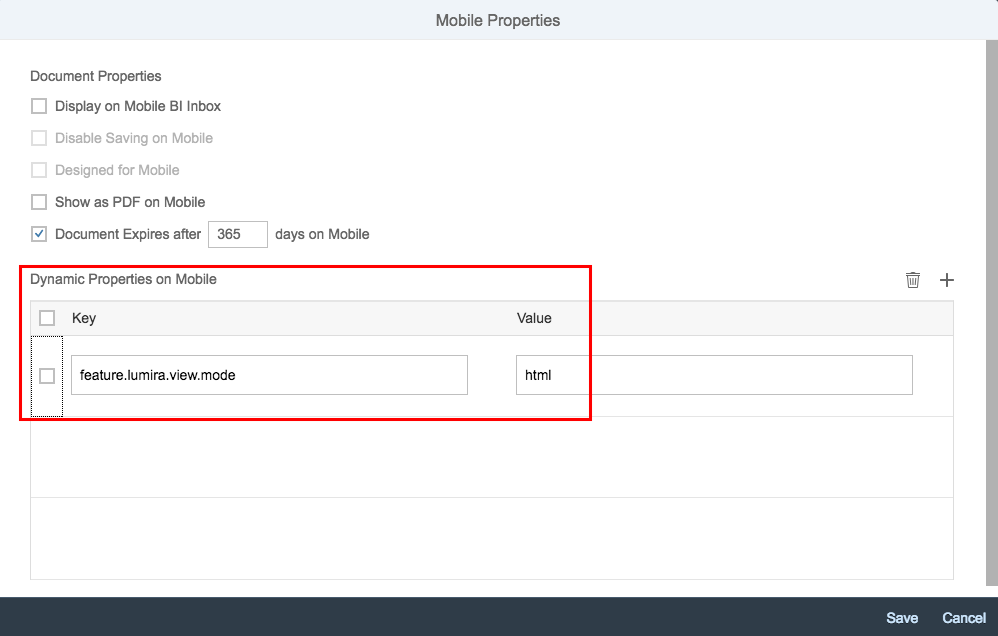
If you are using the older version of BI launchpad, the screen would look something the below:
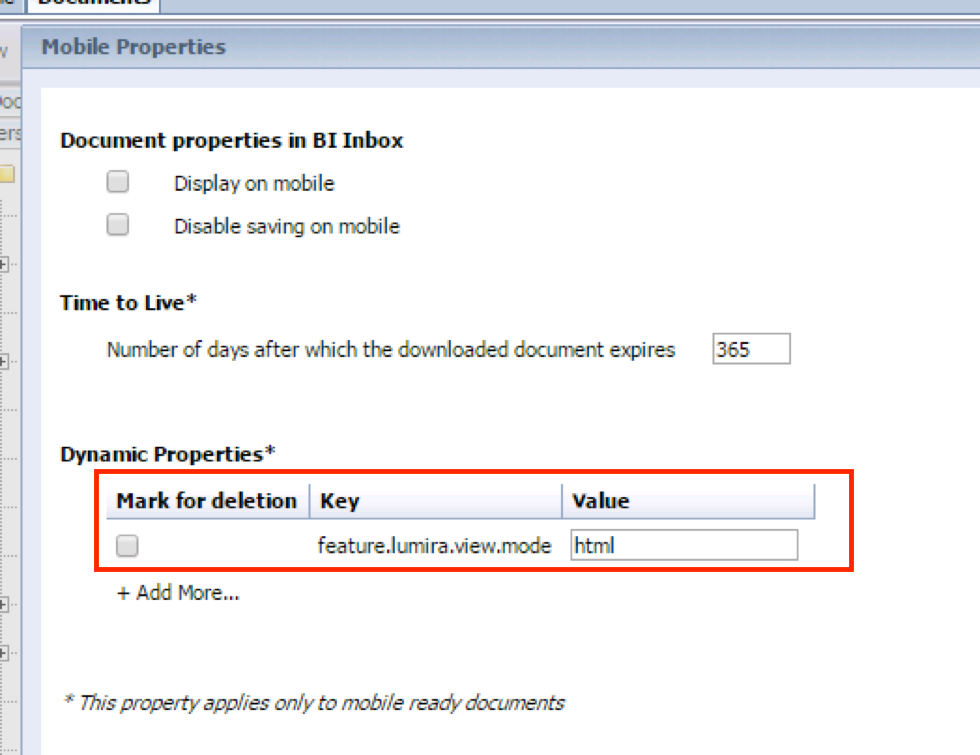
Changing the default view for all the documents:
1. Launch the SAP BusinessObjects Central Management Console (CMC)
2. Select Applications from the dropdown list.
3. Choose SAP BusinessObjects Mobile from the list that appears as shown in the screenshot below.
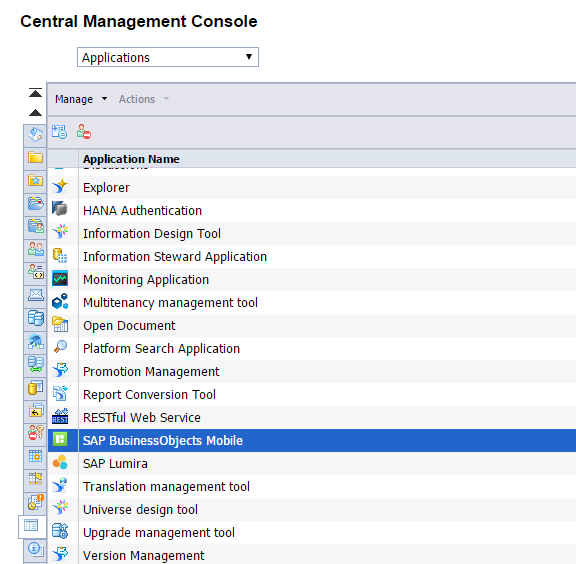
4. Choose Client Settings in the left panel.
5. Click + Add More…and enter the parameter feature.lumira.view.mode and enter the value as Html as shown below.

If you would like to learn more about SAP BusinessObjects Mobile, you can refer product documentations.
To provide fluid and stunning user experience and sub second performance, while interacting with SAP Lumira on the devices, we recreated charts and various actions using the native iOS controls. This also gave another critical capability to our users, being able to download the entire Lumira story on the device to access in without any network. Most mobile users are always on the move and many places either don't have good network or no network at all. And this capability became very crucial for sales rep and others who wanted to be able to access key insights from anywhere. And this is what we refer as 'Native View' which is the default view with SAP BusinessObjects Mobile.
However, at the same time, we also had a set of users, who wanted the same 'look and feel' to the desktop or web view of the Lumira story, also there were few functionalities and charts which was not available in the native view, was important part of their analysis. So we provided an 'HTML' view, so that the mobile and Web view of Lumira is consistent on the mobile devices. However, this view is fully online, and there is no offline access possible.
If you fall in the above category of users, there are two options to follow to change to HTML view and this applies irrespective of the mobile application version starting from 6.4 (even in the upcoming 6.6 release). You can change the view only for the Lumira Discovery Stories with offline or imported data sources, it does not apply to the Lumira Designer Applications.
- Always by default open all the documents in HTML view or
- Open only specific documents in HTML view, which gives the best of both worlds.
Changing the view at a document level:
Step: 1
In BI Launchpad, open Mobile Properties for the specific document as shown below:

Step: 2
Add dynamic properties by clicking on '+' and enter the Key as feature.lumira.view.mode and enter the Value as Html as shown below:
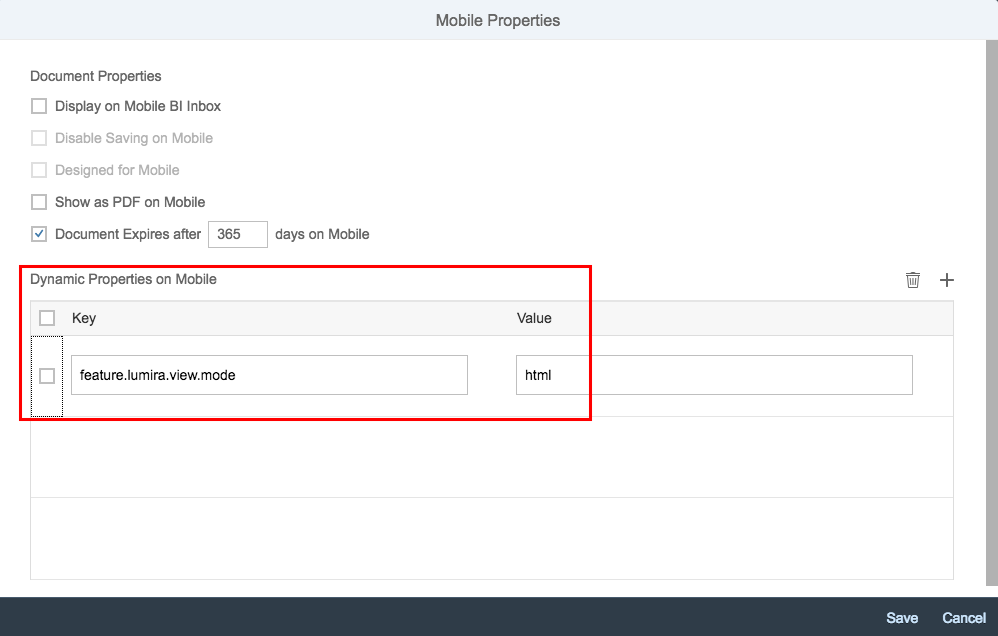
If you are using the older version of BI launchpad, the screen would look something the below:
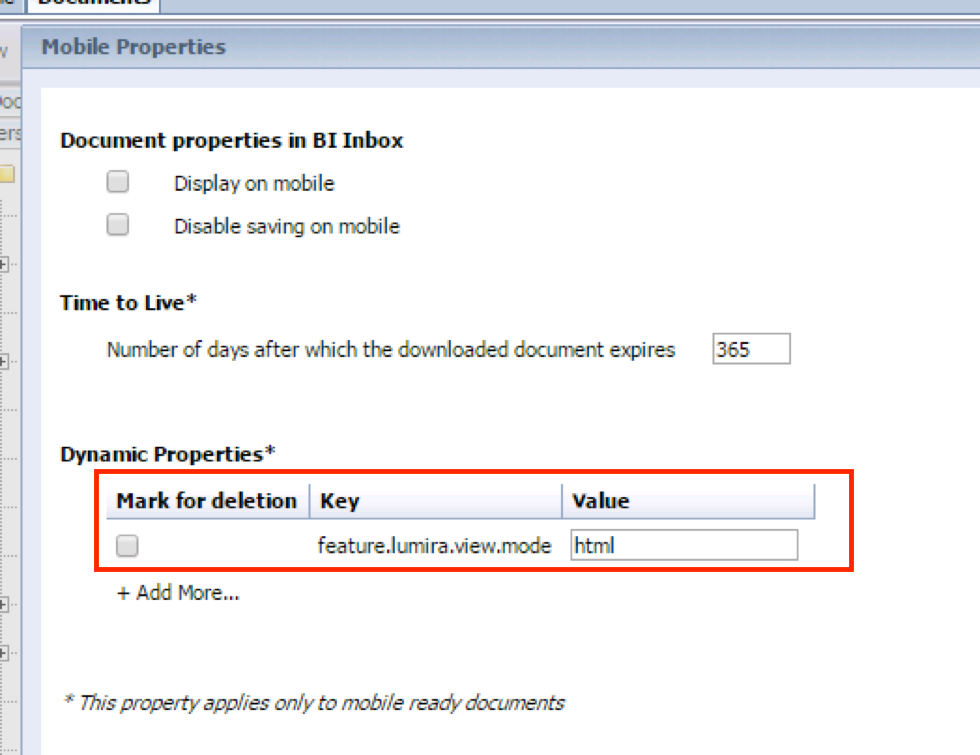
Changing the default view for all the documents:
1. Launch the SAP BusinessObjects Central Management Console (CMC)
2. Select Applications from the dropdown list.
3. Choose SAP BusinessObjects Mobile from the list that appears as shown in the screenshot below.
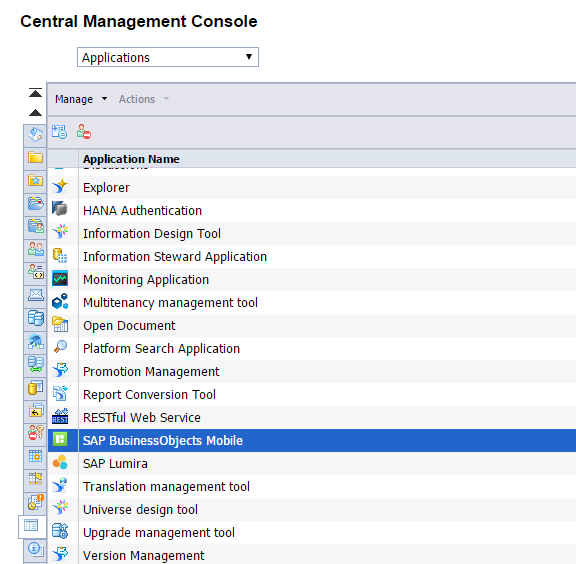
4. Choose Client Settings in the left panel.
5. Click + Add More…and enter the parameter feature.lumira.view.mode and enter the value as Html as shown below.

If you would like to learn more about SAP BusinessObjects Mobile, you can refer product documentations.
- SAP Managed Tags:
- iOS,
- SAP BusinessObjects Mobile,
- SAP Lumira
2 Comments
You must be a registered user to add a comment. If you've already registered, sign in. Otherwise, register and sign in.
Labels in this area
-
ABAP CDS Views - CDC (Change Data Capture)
2 -
AI
1 -
Analyze Workload Data
1 -
BTP
1 -
Business and IT Integration
2 -
Business application stu
1 -
Business Technology Platform
1 -
Business Trends
1,661 -
Business Trends
87 -
CAP
1 -
cf
1 -
Cloud Foundry
1 -
Confluent
1 -
Customer COE Basics and Fundamentals
1 -
Customer COE Latest and Greatest
3 -
Customer Data Browser app
1 -
Data Analysis Tool
1 -
data migration
1 -
data transfer
1 -
Datasphere
2 -
Event Information
1,400 -
Event Information
64 -
Expert
1 -
Expert Insights
178 -
Expert Insights
273 -
General
1 -
Google cloud
1 -
Google Next'24
1 -
Kafka
1 -
Life at SAP
784 -
Life at SAP
11 -
Migrate your Data App
1 -
MTA
1 -
Network Performance Analysis
1 -
NodeJS
1 -
PDF
1 -
POC
1 -
Product Updates
4,577 -
Product Updates
326 -
Replication Flow
1 -
RisewithSAP
1 -
SAP BTP
1 -
SAP BTP Cloud Foundry
1 -
SAP Cloud ALM
1 -
SAP Cloud Application Programming Model
1 -
SAP Datasphere
2 -
SAP S4HANA Cloud
1 -
SAP S4HANA Migration Cockpit
1 -
Technology Updates
6,886 -
Technology Updates
403 -
Workload Fluctuations
1
Related Content
- What’s New in SAP Analytics Cloud Release 2024.08 in Technology Blogs by SAP
- Sneak Peek in to SAP Analytics Cloud release for Q2 2024 in Technology Blogs by SAP
- Trustable AI thanks to - SAP AI Core & SAP HANA Cloud & SAP S/4HANA & Enterprise Blockchain 🚀 in Technology Blogs by Members
- Unable to log in to SAP BusinessObjects CMC in Technology Blogs by Members
- SAP BTP SDK for iOS 24.4.0 is now available in Technology Blogs by SAP
Top kudoed authors
| User | Count |
|---|---|
| 12 | |
| 10 | |
| 9 | |
| 7 | |
| 7 | |
| 7 | |
| 6 | |
| 6 | |
| 5 | |
| 4 |