
- SAP Community
- Products and Technology
- Technology
- Technology Blogs by Members
- IBM Watson gives Voice to SAP Leonardo!
Technology Blogs by Members
Explore a vibrant mix of technical expertise, industry insights, and tech buzz in member blogs covering SAP products, technology, and events. Get in the mix!
Turn on suggestions
Auto-suggest helps you quickly narrow down your search results by suggesting possible matches as you type.
Showing results for
Former Member
Options
- Subscribe to RSS Feed
- Mark as New
- Mark as Read
- Bookmark
- Subscribe
- Printer Friendly Page
- Report Inappropriate Content
05-29-2017
1:46 PM
During the SAPPHIRE May’17, Orlando, Florida when SAP published their first set of Machine Learning APIs, I was really excited and wanted to be one of the early  to try it out. We all do stand in the queue to be early
to try it out. We all do stand in the queue to be early  for lot of things, right? Anyway, while thinking about a quick demo scenario the first thing that came to my mind is to make Leonardo speak and let the world know about some of his features! but the current set of APIs do not include dialog/conversation related features. So, what next??
for lot of things, right? Anyway, while thinking about a quick demo scenario the first thing that came to my mind is to make Leonardo speak and let the world know about some of his features! but the current set of APIs do not include dialog/conversation related features. So, what next??
Hey!! Why not IBM Watson can lend his voice to Leonardo? SAP and IBM being involved in so many joint ventures and initiatives for decades, so why not the IBM Watson and SAP Leonardo become buddies and go hand in hand to help each other overcome this limitation?
IBM Watson being in the market for a long time already offering a very robust set of cognitive APIs including Visual Recognition, Natural Language Classifier, Retrieve and Rank, Speech to Text/Text to Speech, Conversation, Language Translator, Personality Insight, Document Conversion, Tone Analyzer etc. and out of all these APIs we will leverage IBM Conversation service to give voice to SAP Leonardo’s Translation API. Even though Watson already supports language translation in multiple languages but just for the sake of this demo we will leverage Leonardo’s Translation API.
IBM Conversation allows you to quickly build, test and deploy a bot or virtual agent across mobile devices, messaging platforms like Slack or even on a physical robot. Conversation has a visual dialog builder to help you create natural conversations between your apps and users, without any coding experience required.
Leonardo’s Translation API translates multiple translation units from a source language into multiple target languages.
Oh!! I forgot to mention you the venue of this friendship meet is none other than IBM Watson’s own house @Bluemix. Just kidding – basically we will leverage IBM Bluemix platform to develop a Node Red Cloud Foundry application leveraging the Watson Conversation & Leonardo’s Translation API and Telegram Chat Bot
To try this demo, first you need to have a IBM Bluemix Account which you can create very easily following link: https://console.ng.bluemix.net/registration/ - Once logged in you are all set to follow the steps. Also download Telegram app on your phone.
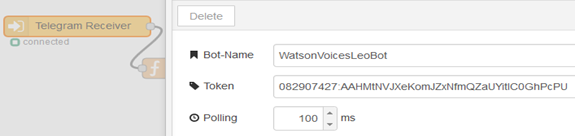
Create a Node-RED app
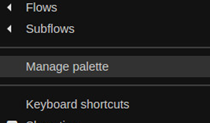

Node Red – Flow Json
[{"id":"d8b7d11f.3308a8","type":"function","z":"85b387ba.b14b2","name":"Leonardo - Translation Input","func":"msg.url = 'https://sandbox.api.sap.com/ml/translation/translate';\nmsg.method = 'POST';\nmsg.headers = {\n 'Accept':'application/json;charset=UTF-8',\n 'APIKey': 'USE YOUR API KEY',\n 'Content-Type':'application/json'\n};\nmsg.payload = \"{\\\"sourceLanguage\\\": \\\"\" + msg.srclang + \"\\\", \\\"targetLanguages\\\": [ \\\"\" + msg.destlang + \"\\\" ], \\\"units\\\": [ { \\\"value\\\": \\\"\" + msg.payload + \"\\\"} ]}\"\nreturn msg;","outputs":1,"noerr":0,"x":910.2856750488281,"y":141.99999618530273,"wires":[["78266e49.d461c"]]}]
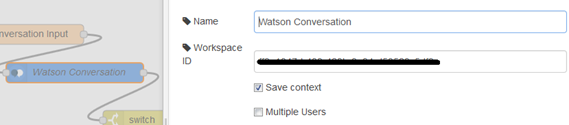
Generate API key for Leonardo Translation API
To use this translation API you need an API key which you can generate on https://api.sap.com/#/shell/discover/contentpackage/SAPLeonardoMLFunctionalServices/api/translation_... by clicking the "key" icon. Use the generated key inside the Node-Red flow code to replace 'USE YOUR API KEY’ string.

After all these changes, you are now all set to "Deploy" your node-red flow and see the live action!
The complete flow should look this.


This is just a beginning of the friendship between Watson and Leonardo and I hope in the coming days we will see more and more APIs from both these machines complementing each other….
……………………….
 to try it out. We all do stand in the queue to be early
to try it out. We all do stand in the queue to be early  for lot of things, right? Anyway, while thinking about a quick demo scenario the first thing that came to my mind is to make Leonardo speak and let the world know about some of his features! but the current set of APIs do not include dialog/conversation related features. So, what next??
for lot of things, right? Anyway, while thinking about a quick demo scenario the first thing that came to my mind is to make Leonardo speak and let the world know about some of his features! but the current set of APIs do not include dialog/conversation related features. So, what next??Hey!! Why not IBM Watson can lend his voice to Leonardo? SAP and IBM being involved in so many joint ventures and initiatives for decades, so why not the IBM Watson and SAP Leonardo become buddies and go hand in hand to help each other overcome this limitation?
IBM Watson being in the market for a long time already offering a very robust set of cognitive APIs including Visual Recognition, Natural Language Classifier, Retrieve and Rank, Speech to Text/Text to Speech, Conversation, Language Translator, Personality Insight, Document Conversion, Tone Analyzer etc. and out of all these APIs we will leverage IBM Conversation service to give voice to SAP Leonardo’s Translation API. Even though Watson already supports language translation in multiple languages but just for the sake of this demo we will leverage Leonardo’s Translation API.
IBM Conversation allows you to quickly build, test and deploy a bot or virtual agent across mobile devices, messaging platforms like Slack or even on a physical robot. Conversation has a visual dialog builder to help you create natural conversations between your apps and users, without any coding experience required.
Leonardo’s Translation API translates multiple translation units from a source language into multiple target languages.
Oh!! I forgot to mention you the venue of this friendship meet is none other than IBM Watson’s own house @Bluemix. Just kidding – basically we will leverage IBM Bluemix platform to develop a Node Red Cloud Foundry application leveraging the Watson Conversation & Leonardo’s Translation API and Telegram Chat Bot
Step-by-step
To try this demo, first you need to have a IBM Bluemix Account which you can create very easily following link: https://console.ng.bluemix.net/registration/ - Once logged in you are all set to follow the steps. Also download Telegram app on your phone.
Create a new chat bot on Telegram's BotFather
- Run the Telegram app
- Search for @BotFather at the search bar on top and select it
- Search for @BotFather
- send /newbot command / message to BotFather
- Enter the name and username of your bot
- Once created, you’ll be given a token string which will be needed to configure telegram node inside Node-Red (as shown below)
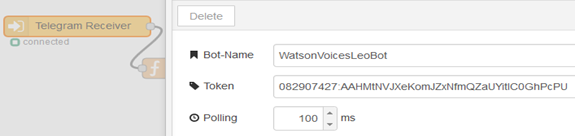
Create a Node-RED app
- Click Create App
- Search and select Node-RED Stater boilerplate
- App name: WatsonNDLeonardo
- Host name: WatsonNDLeonardo <your_initials>
- Once the app has been started, click View app or go to the url of the app directly
- Click on the Go to your Node-RED flow editor or add /red path to the url to view the Node-RED flow. For example: http://<>.mybluemix.net/red/
- Click on the top-right menu and select Manage palette
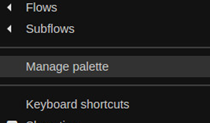
- Click on the Install tab
- Enter node-red-contrib-chatbot on the search module textbox and click install
- Once the node has been installed, click Done
- Import the following code snippet into your Node-Red editor (as shown below)

Node Red – Flow Json
[{"id":"d8b7d11f.3308a8","type":"function","z":"85b387ba.b14b2","name":"Leonardo - Translation Input","func":"msg.url = 'https://sandbox.api.sap.com/ml/translation/translate';\nmsg.method = 'POST';\nmsg.headers = {\n 'Accept':'application/json;charset=UTF-8',\n 'APIKey': 'USE YOUR API KEY',\n 'Content-Type':'application/json'\n};\nmsg.payload = \"{\\\"sourceLanguage\\\": \\\"\" + msg.srclang + \"\\\", \\\"targetLanguages\\\": [ \\\"\" + msg.destlang + \"\\\" ], \\\"units\\\": [ { \\\"value\\\": \\\"\" + msg.payload + \"\\\"} ]}\"\nreturn msg;","outputs":1,"noerr":0,"x":910.2856750488281,"y":141.99999618530273,"wires":[["78266e49.d461c"]]}]
Create and Configure Watson Conversation Service
- Open Bluemix console and click Catalog
- Select Conversation under Watson and click create leaving everything as default.
- Once created, click on the Connections tab and click on the Create Connection and select your CloudFoundry app and click connect.
- To understand Watson Conversation service in detail please refer to https://www.ibm.com/watson/developercloud/doc/conversation/configure-workspace.html.
- Just for this demo purpose open your conversation service and find the Launch button and click it to launch the tooling for the conversation service.
- Click Import to import the workspace json file which defines the conversation workspace.
- Don’t forget to keep a copy of your Workspace ID and use it later to configure the conversation service inside Node-Red flow (as shown below).
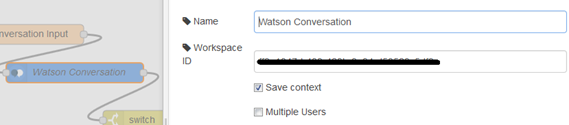
Generate API key for Leonardo Translation API
To use this translation API you need an API key which you can generate on https://api.sap.com/#/shell/discover/contentpackage/SAPLeonardoMLFunctionalServices/api/translation_... by clicking the "key" icon. Use the generated key inside the Node-Red flow code to replace 'USE YOUR API KEY’ string.

After all these changes, you are now all set to "Deploy" your node-red flow and see the live action!
The complete flow should look this.

Let’s now test the Leonardo’s Language translation API integration with Watson’s Conversation capability using Telegram

This is just a beginning of the friendship between Watson and Leonardo and I hope in the coming days we will see more and more APIs from both these machines complementing each other….
……………………….

- SAP Managed Tags:
- Machine Learning,
- SAP Business Technology Platform
11 Comments
You must be a registered user to add a comment. If you've already registered, sign in. Otherwise, register and sign in.
Labels in this area
-
"automatische backups"
1 -
"regelmäßige sicherung"
1 -
"TypeScript" "Development" "FeedBack"
1 -
505 Technology Updates 53
1 -
ABAP
14 -
ABAP API
1 -
ABAP CDS Views
2 -
ABAP CDS Views - BW Extraction
1 -
ABAP CDS Views - CDC (Change Data Capture)
1 -
ABAP class
2 -
ABAP Cloud
2 -
ABAP Development
5 -
ABAP in Eclipse
1 -
ABAP Platform Trial
1 -
ABAP Programming
2 -
abap technical
1 -
absl
2 -
access data from SAP Datasphere directly from Snowflake
1 -
Access data from SAP datasphere to Qliksense
1 -
Accrual
1 -
action
1 -
adapter modules
1 -
Addon
1 -
Adobe Document Services
1 -
ADS
1 -
ADS Config
1 -
ADS with ABAP
1 -
ADS with Java
1 -
ADT
2 -
Advance Shipping and Receiving
1 -
Advanced Event Mesh
3 -
AEM
1 -
AI
7 -
AI Launchpad
1 -
AI Projects
1 -
AIML
9 -
Alert in Sap analytical cloud
1 -
Amazon S3
1 -
Analytical Dataset
1 -
Analytical Model
1 -
Analytics
1 -
Analyze Workload Data
1 -
annotations
1 -
API
1 -
API and Integration
3 -
API Call
2 -
API security
1 -
Application Architecture
1 -
Application Development
5 -
Application Development for SAP HANA Cloud
3 -
Applications and Business Processes (AP)
1 -
Artificial Intelligence
1 -
Artificial Intelligence (AI)
5 -
Artificial Intelligence (AI) 1 Business Trends 363 Business Trends 8 Digital Transformation with Cloud ERP (DT) 1 Event Information 462 Event Information 15 Expert Insights 114 Expert Insights 76 Life at SAP 418 Life at SAP 1 Product Updates 4
1 -
Artificial Intelligence (AI) blockchain Data & Analytics
1 -
Artificial Intelligence (AI) blockchain Data & Analytics Intelligent Enterprise
1 -
Artificial Intelligence (AI) blockchain Data & Analytics Intelligent Enterprise Oil Gas IoT Exploration Production
1 -
Artificial Intelligence (AI) blockchain Data & Analytics Intelligent Enterprise sustainability responsibility esg social compliance cybersecurity risk
1 -
ASE
1 -
ASR
2 -
ASUG
1 -
Attachments
1 -
Authorisations
1 -
Automating Processes
1 -
Automation
2 -
aws
2 -
Azure
1 -
Azure AI Studio
1 -
Azure API Center
1 -
Azure API Management
1 -
B2B Integration
1 -
Backorder Processing
1 -
Backup
1 -
Backup and Recovery
1 -
Backup schedule
1 -
BADI_MATERIAL_CHECK error message
1 -
Bank
1 -
BAS
1 -
basis
2 -
Basis Monitoring & Tcodes with Key notes
2 -
Batch Management
1 -
BDC
1 -
Best Practice
1 -
bitcoin
1 -
Blockchain
3 -
bodl
1 -
BOP in aATP
1 -
BOP Segments
1 -
BOP Strategies
1 -
BOP Variant
1 -
BPC
1 -
BPC LIVE
1 -
BTP
12 -
BTP Destination
2 -
Business AI
1 -
Business and IT Integration
1 -
Business application stu
1 -
Business Application Studio
1 -
Business Architecture
1 -
Business Communication Services
1 -
Business Continuity
1 -
Business Data Fabric
3 -
Business Partner
12 -
Business Partner Master Data
10 -
Business Technology Platform
2 -
Business Trends
4 -
CA
1 -
calculation view
1 -
CAP
4 -
Capgemini
1 -
CAPM
1 -
Catalyst for Efficiency: Revolutionizing SAP Integration Suite with Artificial Intelligence (AI) and
1 -
CCMS
2 -
CDQ
12 -
CDS
2 -
Cental Finance
1 -
Certificates
1 -
CFL
1 -
Change Management
1 -
chatbot
1 -
chatgpt
3 -
CL_SALV_TABLE
2 -
Class Runner
1 -
Classrunner
1 -
Cloud ALM Monitoring
1 -
Cloud ALM Operations
1 -
cloud connector
1 -
Cloud Extensibility
1 -
Cloud Foundry
4 -
Cloud Integration
6 -
Cloud Platform Integration
2 -
cloudalm
1 -
communication
1 -
Compensation Information Management
1 -
Compensation Management
1 -
Compliance
1 -
Compound Employee API
1 -
Configuration
1 -
Connectors
1 -
Consolidation Extension for SAP Analytics Cloud
2 -
Control Indicators.
1 -
Controller-Service-Repository pattern
1 -
Conversion
1 -
Cosine similarity
1 -
cryptocurrency
1 -
CSI
1 -
ctms
1 -
Custom chatbot
3 -
Custom Destination Service
1 -
custom fields
1 -
Customer Experience
1 -
Customer Journey
1 -
Customizing
1 -
cyber security
3 -
cybersecurity
1 -
Data
1 -
Data & Analytics
1 -
Data Aging
1 -
Data Analytics
2 -
Data and Analytics (DA)
1 -
Data Archiving
1 -
Data Back-up
1 -
Data Flow
1 -
Data Governance
5 -
Data Integration
2 -
Data Quality
12 -
Data Quality Management
12 -
Data Synchronization
1 -
data transfer
1 -
Data Unleashed
1 -
Data Value
8 -
database tables
1 -
Datasphere
3 -
datenbanksicherung
1 -
dba cockpit
1 -
dbacockpit
1 -
Debugging
2 -
Defender
1 -
Delimiting Pay Components
1 -
Delta Integrations
1 -
Destination
3 -
Destination Service
1 -
Developer extensibility
1 -
Developing with SAP Integration Suite
1 -
Devops
1 -
digital transformation
1 -
Documentation
1 -
Dot Product
1 -
DQM
1 -
dump database
1 -
dump transaction
1 -
e-Invoice
1 -
E4H Conversion
1 -
Eclipse ADT ABAP Development Tools
2 -
edoc
1 -
edocument
1 -
ELA
1 -
Embedded Consolidation
1 -
Embedding
1 -
Embeddings
1 -
Employee Central
1 -
Employee Central Payroll
1 -
Employee Central Time Off
1 -
Employee Information
1 -
Employee Rehires
1 -
Enable Now
1 -
Enable now manager
1 -
endpoint
1 -
Enhancement Request
1 -
Enterprise Architecture
1 -
ESLint
1 -
ETL Business Analytics with SAP Signavio
1 -
Euclidean distance
1 -
Event Dates
1 -
Event Driven Architecture
1 -
Event Mesh
2 -
Event Reason
1 -
EventBasedIntegration
1 -
EWM
1 -
EWM Outbound configuration
1 -
EWM-TM-Integration
1 -
Existing Event Changes
1 -
Expand
1 -
Expert
2 -
Expert Insights
2 -
Exploits
1 -
Fiori
14 -
Fiori Elements
2 -
Fiori SAPUI5
12 -
Flask
1 -
Full Stack
8 -
Funds Management
1 -
General
1 -
General Splitter
1 -
Generative AI
1 -
Getting Started
1 -
GitHub
8 -
Grants Management
1 -
GraphQL
1 -
groovy
1 -
GTP
1 -
HANA
6 -
HANA Cloud
2 -
Hana Cloud Database Integration
2 -
HANA DB
2 -
HANA XS Advanced
1 -
Historical Events
1 -
home labs
1 -
HowTo
1 -
HR Data Management
1 -
html5
8 -
HTML5 Application
1 -
Identity cards validation
1 -
idm
1 -
Implementation
1 -
input parameter
1 -
instant payments
1 -
Integration
3 -
Integration Advisor
1 -
Integration Architecture
1 -
Integration Center
1 -
Integration Suite
1 -
intelligent enterprise
1 -
iot
1 -
Java
1 -
job
1 -
Job Information Changes
1 -
Job-Related Events
1 -
Job_Event_Information
1 -
joule
4 -
Journal Entries
1 -
Just Ask
1 -
Kerberos for ABAP
8 -
Kerberos for JAVA
8 -
KNN
1 -
Launch Wizard
1 -
Learning Content
2 -
Life at SAP
5 -
lightning
1 -
Linear Regression SAP HANA Cloud
1 -
Loading Indicator
1 -
local tax regulations
1 -
LP
1 -
Machine Learning
2 -
Marketing
1 -
Master Data
3 -
Master Data Management
14 -
Maxdb
2 -
MDG
1 -
MDGM
1 -
MDM
1 -
Message box.
1 -
Messages on RF Device
1 -
Microservices Architecture
1 -
Microsoft Universal Print
1 -
Middleware Solutions
1 -
Migration
5 -
ML Model Development
1 -
Modeling in SAP HANA Cloud
8 -
Monitoring
3 -
MTA
1 -
Multi-Record Scenarios
1 -
Multiple Event Triggers
1 -
Myself Transformation
1 -
Neo
1 -
New Event Creation
1 -
New Feature
1 -
Newcomer
1 -
NodeJS
3 -
ODATA
2 -
OData APIs
1 -
odatav2
1 -
ODATAV4
1 -
ODBC
1 -
ODBC Connection
1 -
Onpremise
1 -
open source
2 -
OpenAI API
1 -
Oracle
1 -
PaPM
1 -
PaPM Dynamic Data Copy through Writer function
1 -
PaPM Remote Call
1 -
PAS-C01
1 -
Pay Component Management
1 -
PGP
1 -
Pickle
1 -
PLANNING ARCHITECTURE
1 -
Popup in Sap analytical cloud
1 -
PostgrSQL
1 -
POSTMAN
1 -
Prettier
1 -
Process Automation
2 -
Product Updates
4 -
PSM
1 -
Public Cloud
1 -
Python
4 -
python library - Document information extraction service
1 -
Qlik
1 -
Qualtrics
1 -
RAP
3 -
RAP BO
2 -
Record Deletion
1 -
Recovery
1 -
recurring payments
1 -
redeply
1 -
Release
1 -
Remote Consumption Model
1 -
Replication Flows
1 -
research
1 -
Resilience
1 -
REST
1 -
REST API
2 -
Retagging Required
1 -
Risk
1 -
Rolling Kernel Switch
1 -
route
1 -
rules
1 -
S4 HANA
1 -
S4 HANA Cloud
1 -
S4 HANA On-Premise
1 -
S4HANA
3 -
S4HANA_OP_2023
2 -
SAC
10 -
SAC PLANNING
9 -
SAP
4 -
SAP ABAP
1 -
SAP Advanced Event Mesh
1 -
SAP AI Core
8 -
SAP AI Launchpad
8 -
SAP Analytic Cloud Compass
1 -
Sap Analytical Cloud
1 -
SAP Analytics Cloud
4 -
SAP Analytics Cloud for Consolidation
3 -
SAP Analytics Cloud Story
1 -
SAP analytics clouds
1 -
SAP API Management
1 -
SAP BAS
1 -
SAP Basis
6 -
SAP BODS
1 -
SAP BODS certification.
1 -
SAP BTP
21 -
SAP BTP Build Work Zone
2 -
SAP BTP Cloud Foundry
6 -
SAP BTP Costing
1 -
SAP BTP CTMS
1 -
SAP BTP Innovation
1 -
SAP BTP Migration Tool
1 -
SAP BTP SDK IOS
1 -
SAP Build
11 -
SAP Build App
1 -
SAP Build apps
1 -
SAP Build CodeJam
1 -
SAP Build Process Automation
3 -
SAP Build work zone
10 -
SAP Business Objects Platform
1 -
SAP Business Technology
2 -
SAP Business Technology Platform (XP)
1 -
sap bw
1 -
SAP CAP
2 -
SAP CDC
1 -
SAP CDP
1 -
SAP CDS VIEW
1 -
SAP Certification
1 -
SAP Cloud ALM
4 -
SAP Cloud Application Programming Model
1 -
SAP Cloud Integration for Data Services
1 -
SAP cloud platform
8 -
SAP Companion
1 -
SAP CPI
3 -
SAP CPI (Cloud Platform Integration)
2 -
SAP CPI Discover tab
1 -
sap credential store
1 -
SAP Customer Data Cloud
1 -
SAP Customer Data Platform
1 -
SAP Data Intelligence
1 -
SAP Data Migration in Retail Industry
1 -
SAP Data Services
1 -
SAP DATABASE
1 -
SAP Dataspher to Non SAP BI tools
1 -
SAP Datasphere
9 -
SAP DRC
1 -
SAP EWM
1 -
SAP Fiori
3 -
SAP Fiori App Embedding
1 -
Sap Fiori Extension Project Using BAS
1 -
SAP GRC
1 -
SAP HANA
1 -
SAP HCM (Human Capital Management)
1 -
SAP HR Solutions
1 -
SAP IDM
1 -
SAP Integration Suite
9 -
SAP Integrations
4 -
SAP iRPA
2 -
SAP LAGGING AND SLOW
1 -
SAP Learning Class
1 -
SAP Learning Hub
1 -
SAP Master Data
1 -
SAP Odata
2 -
SAP on Azure
2 -
SAP PartnerEdge
1 -
sap partners
1 -
SAP Password Reset
1 -
SAP PO Migration
1 -
SAP Prepackaged Content
1 -
SAP Process Automation
2 -
SAP Process Integration
2 -
SAP Process Orchestration
1 -
SAP S4HANA
2 -
SAP S4HANA Cloud
1 -
SAP S4HANA Cloud for Finance
1 -
SAP S4HANA Cloud private edition
1 -
SAP Sandbox
1 -
SAP STMS
1 -
SAP successfactors
3 -
SAP SuccessFactors HXM Core
1 -
SAP Time
1 -
SAP TM
2 -
SAP Trading Partner Management
1 -
SAP UI5
1 -
SAP Upgrade
1 -
SAP Utilities
1 -
SAP-GUI
8 -
SAP_COM_0276
1 -
SAPBTP
1 -
SAPCPI
1 -
SAPEWM
1 -
sapmentors
1 -
saponaws
2 -
SAPS4HANA
1 -
SAPUI5
5 -
schedule
1 -
Script Operator
1 -
Secure Login Client Setup
8 -
security
9 -
Selenium Testing
1 -
Self Transformation
1 -
Self-Transformation
1 -
SEN
1 -
SEN Manager
1 -
service
1 -
SET_CELL_TYPE
1 -
SET_CELL_TYPE_COLUMN
1 -
SFTP scenario
2 -
Simplex
1 -
Single Sign On
8 -
Singlesource
1 -
SKLearn
1 -
Slow loading
1 -
soap
1 -
Software Development
1 -
SOLMAN
1 -
solman 7.2
2 -
Solution Manager
3 -
sp_dumpdb
1 -
sp_dumptrans
1 -
SQL
1 -
sql script
1 -
SSL
8 -
SSO
8 -
Substring function
1 -
SuccessFactors
1 -
SuccessFactors Platform
1 -
SuccessFactors Time Tracking
1 -
Sybase
1 -
system copy method
1 -
System owner
1 -
Table splitting
1 -
Tax Integration
1 -
Technical article
1 -
Technical articles
1 -
Technology Updates
14 -
Technology Updates
1 -
Technology_Updates
1 -
terraform
1 -
Threats
2 -
Time Collectors
1 -
Time Off
2 -
Time Sheet
1 -
Time Sheet SAP SuccessFactors Time Tracking
1 -
Tips and tricks
2 -
toggle button
1 -
Tools
1 -
Trainings & Certifications
1 -
Transformation Flow
1 -
Transport in SAP BODS
1 -
Transport Management
1 -
TypeScript
3 -
ui designer
1 -
unbind
1 -
Unified Customer Profile
1 -
UPB
1 -
Use of Parameters for Data Copy in PaPM
1 -
User Unlock
1 -
VA02
1 -
Validations
1 -
Vector Database
2 -
Vector Engine
1 -
Visual Studio Code
1 -
VSCode
2 -
VSCode extenions
1 -
Vulnerabilities
1 -
Web SDK
1 -
work zone
1 -
workload
1 -
xsa
1 -
XSA Refresh
1
- « Previous
- Next »
Related Content
- SAP Business AI : Infuse AI in applications using SAP BTP (with some Use Cases) in Technology Blogs by SAP
- SAP Build | SAP Build Code – When Generative AI comes to help! in Technology Blogs by SAP
- Teach Your Chatbot Well in Technology Blogs by SAP
- Transparency and trust in products and their data (Trend No. 4) in Technology Blogs by Members
- SAP Intelligent Robotic Process Automation & SAP Conversational AI & SAP Cloud Application Programming Model- Part 1 in Technology Blogs by SAP
Top kudoed authors
| User | Count |
|---|---|
| 8 | |
| 5 | |
| 5 | |
| 4 | |
| 4 | |
| 4 | |
| 3 | |
| 3 | |
| 3 | |
| 3 |