
- SAP Community
- Products and Technology
- Financial Management
- Financial Management Blogs by Members
- ONESOURCE – Tax & Accounting – Thomson Reuters:- D...
Financial Management Blogs by Members
Dive into a treasure trove of SAP financial management wisdom shared by a vibrant community of bloggers. Submit a blog post of your own to share knowledge.
Turn on suggestions
Auto-suggest helps you quickly narrow down your search results by suggesting possible matches as you type.
Showing results for
patelyogesh
Active Contributor
Options
- Subscribe to RSS Feed
- Mark as New
- Mark as Read
- Bookmark
- Subscribe
- Printer Friendly Page
- Report Inappropriate Content
05-26-2017
5:00 PM
You successfully installed Reporting and now you are on next step to install Data Services

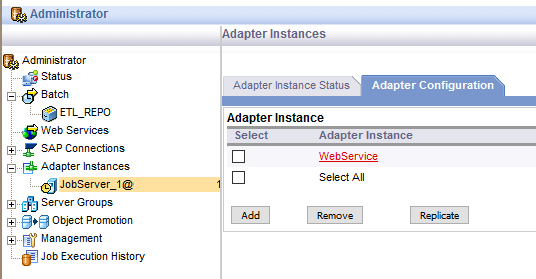
Note: Make sure functional consultant schedule jobs as per requirements.
You successfully installed DataServices software. Now we are going to configure SAP and ONESOURCE integration
Thank you
Yogesh
- Run setup.exe from extracted source
- Use same CMS and business object you installed previously
- Install with default configuration
- Select next on components selection screen
- Registration Name of CMS: ETL_REPO
- DB:ETL_REPO
- User: ETL_REPO
- Password:
- Run as system account
- Stop SIA and restart Server after installation completed
- Login to Data Service Server and open Data Service Server Manager
- Open Configuration Editor> job server > edit
- Uncheck Use SSL Protocol for…. (2nd option)
- Checked Support adapter…(1st option)
- On miscellaneous tab
- Configure email settings
- Click close and restart
- Open Configuration Editor> job server > edit
- Stop and Start SIA (SAP BusinessObject)
- Open CMC
- Open Servers in CMC and open properties of EIMAdaptiveProcessingServer (Server)
- In Command line edit between -server….-Djava.awt.headless=true {-Dcom.sun.net.ssl.enableECC=false} "-Dbobj.enterprise.home
- Restart Server Service
- Add Administrator user in to all Data Services * groups

- Open Data services http://host:port\DataServices and login with Administrator user
- Open Administration > web services > web Services configuration (right side)
- Change remove to disable session security (Make sure you select all check boxes)
- In Adaptive > job adapter configuration > web services
- Adapter retry = 5
- 30000 = 150000
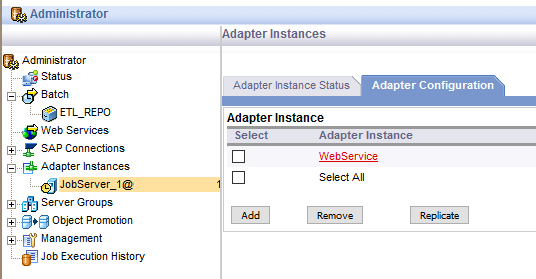
- TAB (Adapter Instance Status)
- Web service select > shutdown and start
- Open reporting installation source and run install\ONESOURCEInstallationConfigurator.jar
- Reporting Server DB, Version, Server Name
- Password, DB Name, Create DB URL, Test DB Connection (sqlijdbc4.jar from tomcat lib folder)
- Uncheck Use Reporting Database, Server name (If this is not on same server)
- Password, DB Name, Create DB URL, Test DB Connection
- Server Name (CMS), Password, Tomcat Server Name, Test Web Service
- Create ‘recon’ folder in Program Files (x86)\SAP BusinessObjects
- Source : R:\Program Files (x86)\SAP BusinessObjects\recon
- Error : R:\Program Files (x86)\SAP BusinessObjects\recon
- Server name, Create URL
- Save and close
- Provide file name ‘installation-config’
- Copy Documents\installation-config.xml to ONESOURCEIDTReporting_6600\
- Copy sqljdbc4.jar to C:\temp
- Edit install.bat
- scripts\reporting-install.bat -o "C:\temp\sqljdbc4.jar" -c "C:\source\TAX\Reporting\ONESOURCEIDTReporting_6600\install\Installation-config.xml"
- Run query on SBXAUD DB: alter table sbxaud.RS_INVOICE_LINE_TAXES ADD COMPLIANCE_AREA_UUID varchar(32)
- Run install.bat in administrator mode
- Stop Reporting tomcat
- Copy reporting.war and reporting-private-ws.war from deployments\tomcat to tomcat’s webapp
- Copy reporting-configuration.jar from deployments\tomcat to tomcat’s lib
- Open deployments\tomcat\reporting-combined-context.xml and copy content between line 6 to 30 to tomcat\conf\context.xml at line 34
- Stop Data Service through windows services
- Open C:\ProgramData\SAP BusinessObjects\Data Services\conf\admin.xml
- Edit admin.xml
- Line 43 <js-socket-timeout> 900000</js-socket-timeout>
- Edit DSConfig.txt
- Line 136 Replace_Substr_Max_Return_Size_Characters = 500500
- Start Data Services service on window
- Start Reporting Tomcat
- Open Sabrix http://host:port/sabrix/
- Menu > System > Config> change : REPORTING_URL =
- Open reporting from menu on sabrix
- Login to data services
- Administration > Batch > ETL_REPO > Batch job configuration > SBX_STAGE_Load (Run this once)
- Type: ‘CUSTOM’
- Start date: ‘yyyy.mm.dd’ (According to requirement)
- End date: ‘yyyy.mm.dd’ (According to requirement)
- G_PERFORM_JOB_AUDIT has value N
- Administration > Batch > ETL_REPO > Batchjob configuration > OP_User_Access_Load > execute > execute button (Run this once)
- Administration > Batch > ETL_REPO > Batch job configuration > SBX_STAGE_Load (Run this once)
Note: Make sure functional consultant schedule jobs as per requirements.
You successfully installed DataServices software. Now we are going to configure SAP and ONESOURCE integration
Thank you
Yogesh
- SAP Managed Tags:
- SAP Tax Classification and Reporting,
- FIN (Finance)
5 Comments
You must be a registered user to add a comment. If you've already registered, sign in. Otherwise, register and sign in.
Labels in this area
-
Assign Missing Authorization Objects
1 -
Bank Reconciliation Accounts
1 -
CLM
1 -
FIN-CS
1 -
Finance
2 -
GRIR
1 -
Group Reporting
1 -
Invoice Printing Lock
2 -
Mapping of Catalog & Group
1 -
Mapping with User Profile
1 -
matching concept and accounting treatment
1 -
Oil & Gas
1 -
Payment Batch Configurations
1 -
Public Cloud
1 -
Revenue Recognition
1 -
review booklet
1 -
SAP BRIM
1 -
SAP CI
1 -
SAP RAR
1 -
SAP S4HANA Cloud
1 -
SAP S4HANA Cloud for Finance
1 -
SAP Treasury Hedge Accounting
1 -
Z Catalog
1 -
Z Group
1
Related Content
- SAP FC in SAPHANA in Financial Management Q&A
- One Stop Shop: ONESOURCE – Tax & Accounting – Thomson Reuters : (MS SQL/Windows) Installation in Financial Management Blogs by Members
- ONESOURCE – Tax & Accounting – Thomson Reuters:- System Refresh (MS SQL/Windows) Installation in Financial Management Blogs by Members
- ONESOURCE – Tax & Accounting – Thomson Reuters:- Integration with SAP (MS SQL/Windows) Installation in Financial Management Blogs by Members