
- SAP Community
- Products and Technology
- Technology
- Technology Blogs by Members
- Upgrading the SAP Cloud Connector for Linux OS
Technology Blogs by Members
Explore a vibrant mix of technical expertise, industry insights, and tech buzz in member blogs covering SAP products, technology, and events. Get in the mix!
Turn on suggestions
Auto-suggest helps you quickly narrow down your search results by suggesting possible matches as you type.
Showing results for
pjcools
Active Contributor
Options
- Subscribe to RSS Feed
- Mark as New
- Mark as Read
- Bookmark
- Subscribe
- Printer Friendly Page
- Report Inappropriate Content
05-25-2017
2:45 PM
With the recent update of the SAP Cloud Connector application I thought it would be good to carry out the upgrade process from an old version to the new version. New functionality has been delivered in the latest version 2.10 (check this blog here for details) so definitely want to take advantage of the new updates. I also wanted to see how difficult this task was and whether there would be any problems along the way. The below steps were carried out on an iMac with VirtualBox installed running a Linux box.
Before carrying out the steps, make sure you have downloaded the software from the https://tools.hana.ondemand.com website selecting the [Cloud] menu item followed by the Linux install files.

Make sure to download the first Linux.zip file as highlighted above. When you download you will need to Agree to the End User License agreement. Click button I Have Read And Agree to start the download.
The first thing to know is that there are different procedures required based on the OS installed on the boxes that the SAP Cloud Connector applications live on. For windows, a complete de-installation is required however with linux a simple command will do the job.
Let’s first set the scene by looking at the current version that is in play with respect to the relevant OS versions.
The current version can be found by navigating to the top right corner and clicking on the expand option at the side of the Userid. There is a menu option called [About]. This of course assumes you have already logged in as Administrator!

If you select the [About] option as highlighted above another pop-up window will be displayed showing the Version information.

As you can see the current version is 2.9.0.2.
With the new version of 2.10 out I will now attempt an upgrade, but first let’s check a few settings prior to the upgrade to see if they will stay the same after the upgrade.
Let’s first check connectivity to the SAP Cloud Platform account. This is the first step, even before connecting to back-end SAP systems, that is required.

You can see that we have successful connection to the SAP Cloud Platform trial account and the relevant secure tunnel is in place.
Next, let’s check connection to back-end systems. As we can see below the systems are Reachable.

I’ve also got a connection to a HANA DB in the cloud however as you can see it is not Active at the moment but the settings exist. We simply want to check whether this configuration stays after the upgrade.

OK, now we have checked all of that let us now attempt to carry out an upgrade.
NOTE: If you have a Master AND Shadow instance as part of a HIGH AVAILABILITY environment then you need to upgrade the shadow instance first. Once the upgrade on the shadow instance is complete you then use the [Switch Roles] function that will swap the previous Master (the SAP Cloud Connector instance that has NOT been upgraded) to the Slave. The Slave instance (which has been upgraded) will then become the master while the NEW slave is being upgraded.
If you have a single instance there will be downtime in the environment during the upgrade process, so please build this into your project timeline.
For more information on setting up High Availability check simen.huuse3 blog here.
In readiness for the upgrade the following pre-installation tasks are required:

When naming the folder (for ease of installation) be sure to name it something like scc_upgrade to differentiate it from the original install directory.

You can see below that it has connected up to the local install files. You can also see the previous version's ZIP file that existed.


The –u parameter defines that this is in fact an upgrade. On the original install this parameter would have been an –i.

You can see above that the “Upgrade finished” message is received meaning that the upgrade was successful. Once finished with the upgrade you can then check the status.

Hooray!!! Our upgrade was successful. You can see that the Cloud Connector is ACTIVE and the version is stated as 2.10.0.1 in the additional execution notes.
Let’s now see if all of our previous set up is still in place – is it still there???
Login to the SAP Cloud Connector using your Administrator password. This will be the same as it was before!

We can already see that the name has changed. With the recent changing of the SAP HANA Cloud Platform to SAP Cloud Platform this has also meant a change to the Cloud Connector naming convention to SAP Cloud Platform Cloud Connector.
We first see that the version is in fact the upgraded one.
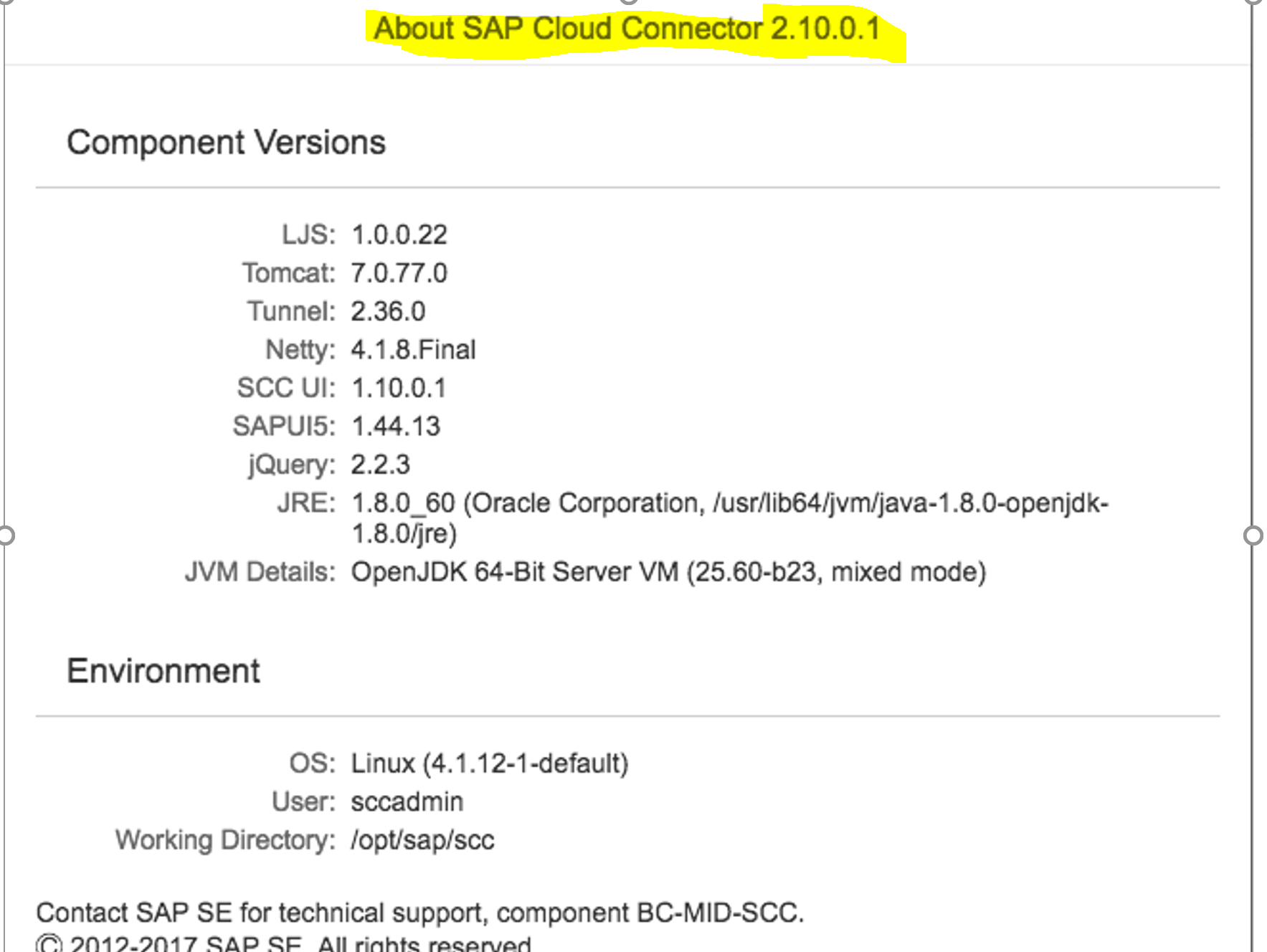
Connectivity to the SAP Cloud Platform accounts looks good as well. We can see some additional display elements and options as well (e.g. Subaccount Certificate button). Nice!

The connection to backend systems looks intact as well.

Setup of the HANA DB also looks intact even though like I showed before the database is not Active.
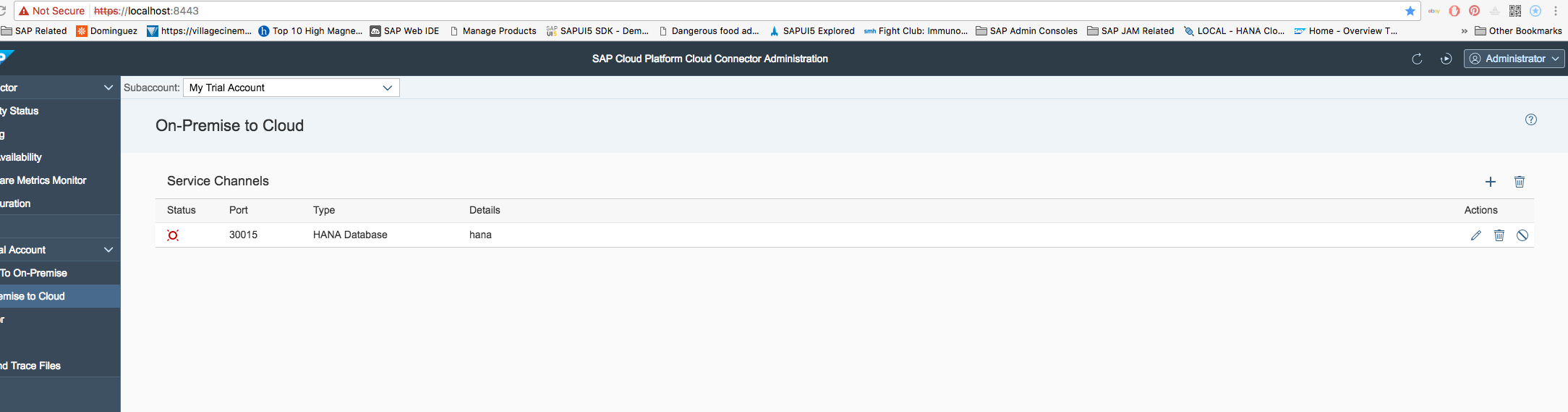
OK, so you can see that this task was not too painful and now I can utilize some of the new features in the 2.10.0.1 version. Awesome!!!
Please look out for my next blog where I will attempt to upgrade the SAP Cloud Connector for the Windows OS.
The upgrade for the Windows OS is now available - here.
Before carrying out the steps, make sure you have downloaded the software from the https://tools.hana.ondemand.com website selecting the [Cloud] menu item followed by the Linux install files.

Make sure to download the first Linux.zip file as highlighted above. When you download you will need to Agree to the End User License agreement. Click button I Have Read And Agree to start the download.
The first thing to know is that there are different procedures required based on the OS installed on the boxes that the SAP Cloud Connector applications live on. For windows, a complete de-installation is required however with linux a simple command will do the job.
Let’s first set the scene by looking at the current version that is in play with respect to the relevant OS versions.
Upgrading the SAP Cloud Connector in Linux
The current version can be found by navigating to the top right corner and clicking on the expand option at the side of the Userid. There is a menu option called [About]. This of course assumes you have already logged in as Administrator!

If you select the [About] option as highlighted above another pop-up window will be displayed showing the Version information.

As you can see the current version is 2.9.0.2.
With the new version of 2.10 out I will now attempt an upgrade, but first let’s check a few settings prior to the upgrade to see if they will stay the same after the upgrade.
Let’s first check connectivity to the SAP Cloud Platform account. This is the first step, even before connecting to back-end SAP systems, that is required.

You can see that we have successful connection to the SAP Cloud Platform trial account and the relevant secure tunnel is in place.
Next, let’s check connection to back-end systems. As we can see below the systems are Reachable.

I’ve also got a connection to a HANA DB in the cloud however as you can see it is not Active at the moment but the settings exist. We simply want to check whether this configuration stays after the upgrade.

OK, now we have checked all of that let us now attempt to carry out an upgrade.
NOTE: If you have a Master AND Shadow instance as part of a HIGH AVAILABILITY environment then you need to upgrade the shadow instance first. Once the upgrade on the shadow instance is complete you then use the [Switch Roles] function that will swap the previous Master (the SAP Cloud Connector instance that has NOT been upgraded) to the Slave. The Slave instance (which has been upgraded) will then become the master while the NEW slave is being upgraded.
If you have a single instance there will be downtime in the environment during the upgrade process, so please build this into your project timeline.
For more information on setting up High Availability check simen.huuse3 blog here.
Pre-Installation Steps
In readiness for the upgrade the following pre-installation tasks are required:
- Install the ZIP file on your local drive.
- Using Virtual Box to map a Transient Folder to the directory location where the install files are located. You can see in the below screenshot the original SCC version downloaded also.

When naming the folder (for ease of installation) be sure to name it something like scc_upgrade to differentiate it from the original install directory.

- Click OK to save the Transient Folder mapping.
- Enter the following commands in the Konsole.
- Enter command mkdir scc_upgrade to create a new folder for the SAP Cloud Connector install for the new version.
- Enter command sudo mount -t vboxsf scc_upgrade scc_upgrade and press Return. Enter your Linux OS admin password. This will essentially map the folders and mount them – preparing for the install.
- Enter cd scc_upgrade and then ls to view the sapcc-XXX-linux-x64.zip installation ZIP file that is shared from the host OS download folder.
You can see below that it has connected up to the local install files. You can also see the previous version's ZIP file that existed.

Installation Steps
- Enter command sudo unzip sapcc-XXX-linux-x64.zip (replace placeholder XXX with the given release version, e.g. 2.10.0.1).
- This will unzip the install files.

- Notice what has been extracted in the above screenshot - sap.scc-ui-2.10.0-8.x86_64.rpm which is different to the original ZIP file name. This needs to be used below for the upgrade so take note of the exact extract name.
- Enter command sudo rpm -u com.sap.scc-ui-XXX.x86_64.rpm (replace XXX with the given version number as detailed in the previous point e.g. 2.10.0-8).
- Press the Return key to start the installation process:
The –u parameter defines that this is in fact an upgrade. On the original install this parameter would have been an –i.

You can see above that the “Upgrade finished” message is received meaning that the upgrade was successful. Once finished with the upgrade you can then check the status.
- Enter sudo service scc_daemon status and press [Return].

Hooray!!! Our upgrade was successful. You can see that the Cloud Connector is ACTIVE and the version is stated as 2.10.0.1 in the additional execution notes.
Let’s now see if all of our previous set up is still in place – is it still there???
Login to the SAP Cloud Connector using your Administrator password. This will be the same as it was before!

We can already see that the name has changed. With the recent changing of the SAP HANA Cloud Platform to SAP Cloud Platform this has also meant a change to the Cloud Connector naming convention to SAP Cloud Platform Cloud Connector.
We first see that the version is in fact the upgraded one.
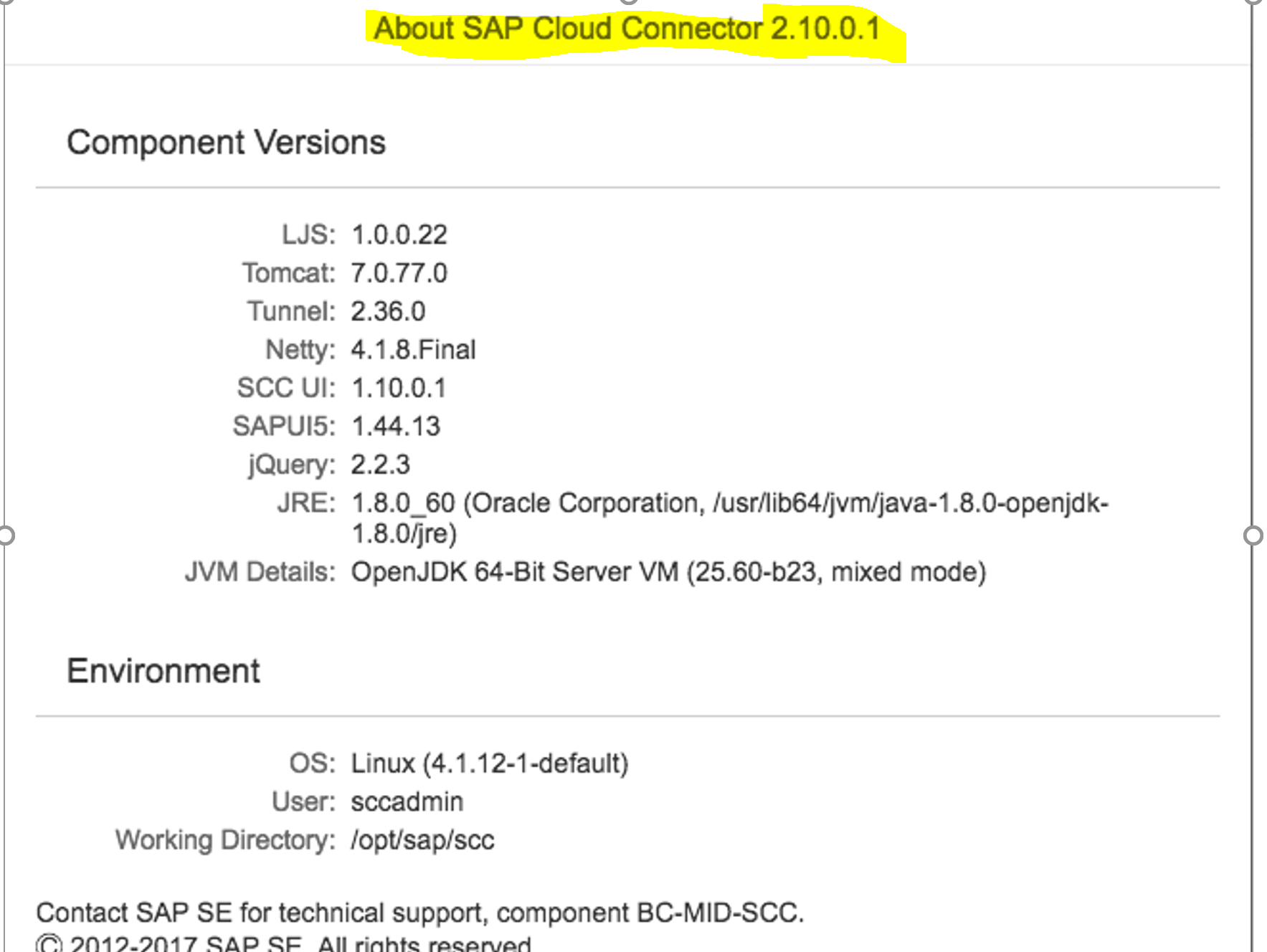
Connectivity to the SAP Cloud Platform accounts looks good as well. We can see some additional display elements and options as well (e.g. Subaccount Certificate button). Nice!

The connection to backend systems looks intact as well.

Setup of the HANA DB also looks intact even though like I showed before the database is not Active.
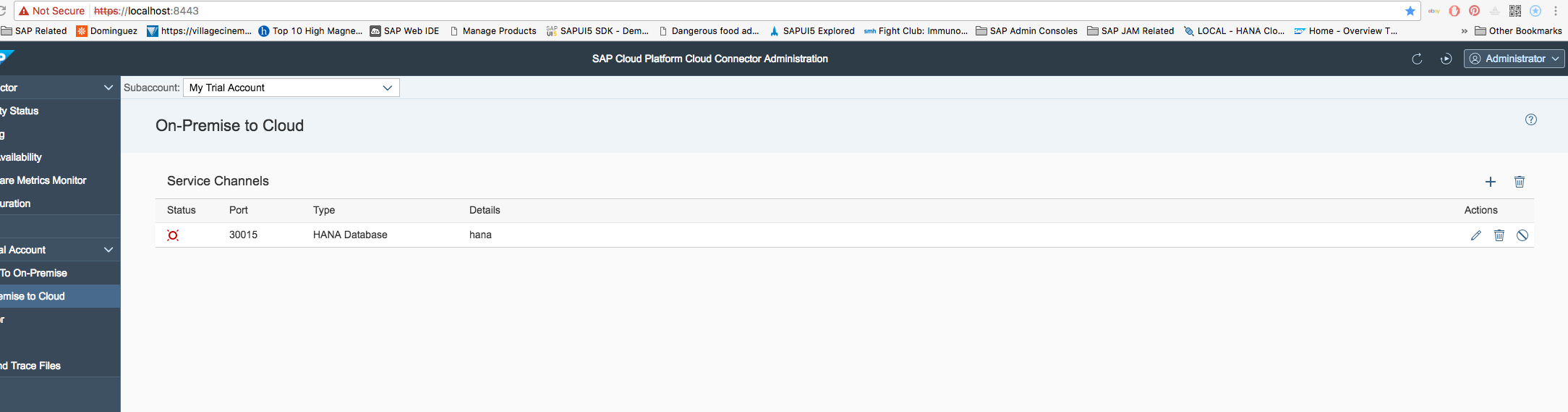
OK, so you can see that this task was not too painful and now I can utilize some of the new features in the 2.10.0.1 version. Awesome!!!
Please look out for my next blog where I will attempt to upgrade the SAP Cloud Connector for the Windows OS.
The upgrade for the Windows OS is now available - here.
- SAP Managed Tags:
- SAP Connectivity service,
- SAP Business Technology Platform
5 Comments
You must be a registered user to add a comment. If you've already registered, sign in. Otherwise, register and sign in.
Labels in this area
-
"automatische backups"
1 -
"regelmäßige sicherung"
1 -
"TypeScript" "Development" "FeedBack"
1 -
505 Technology Updates 53
1 -
ABAP
14 -
ABAP API
1 -
ABAP CDS Views
2 -
ABAP CDS Views - BW Extraction
1 -
ABAP CDS Views - CDC (Change Data Capture)
1 -
ABAP class
2 -
ABAP Cloud
2 -
ABAP Development
5 -
ABAP in Eclipse
1 -
ABAP Platform Trial
1 -
ABAP Programming
2 -
abap technical
1 -
absl
2 -
access data from SAP Datasphere directly from Snowflake
1 -
Access data from SAP datasphere to Qliksense
1 -
Accrual
1 -
action
1 -
adapter modules
1 -
Addon
1 -
Adobe Document Services
1 -
ADS
1 -
ADS Config
1 -
ADS with ABAP
1 -
ADS with Java
1 -
ADT
2 -
Advance Shipping and Receiving
1 -
Advanced Event Mesh
3 -
AEM
1 -
AI
7 -
AI Launchpad
1 -
AI Projects
1 -
AIML
9 -
Alert in Sap analytical cloud
1 -
Amazon S3
1 -
Analytical Dataset
1 -
Analytical Model
1 -
Analytics
1 -
Analyze Workload Data
1 -
annotations
1 -
API
1 -
API and Integration
3 -
API Call
2 -
Application Architecture
1 -
Application Development
5 -
Application Development for SAP HANA Cloud
3 -
Applications and Business Processes (AP)
1 -
Artificial Intelligence
1 -
Artificial Intelligence (AI)
5 -
Artificial Intelligence (AI) 1 Business Trends 363 Business Trends 8 Digital Transformation with Cloud ERP (DT) 1 Event Information 462 Event Information 15 Expert Insights 114 Expert Insights 76 Life at SAP 418 Life at SAP 1 Product Updates 4
1 -
Artificial Intelligence (AI) blockchain Data & Analytics
1 -
Artificial Intelligence (AI) blockchain Data & Analytics Intelligent Enterprise
1 -
Artificial Intelligence (AI) blockchain Data & Analytics Intelligent Enterprise Oil Gas IoT Exploration Production
1 -
Artificial Intelligence (AI) blockchain Data & Analytics Intelligent Enterprise sustainability responsibility esg social compliance cybersecurity risk
1 -
ASE
1 -
ASR
2 -
ASUG
1 -
Attachments
1 -
Authorisations
1 -
Automating Processes
1 -
Automation
2 -
aws
2 -
Azure
1 -
Azure AI Studio
1 -
B2B Integration
1 -
Backorder Processing
1 -
Backup
1 -
Backup and Recovery
1 -
Backup schedule
1 -
BADI_MATERIAL_CHECK error message
1 -
Bank
1 -
BAS
1 -
basis
2 -
Basis Monitoring & Tcodes with Key notes
2 -
Batch Management
1 -
BDC
1 -
Best Practice
1 -
bitcoin
1 -
Blockchain
3 -
bodl
1 -
BOP in aATP
1 -
BOP Segments
1 -
BOP Strategies
1 -
BOP Variant
1 -
BPC
1 -
BPC LIVE
1 -
BTP
12 -
BTP Destination
2 -
Business AI
1 -
Business and IT Integration
1 -
Business application stu
1 -
Business Application Studio
1 -
Business Architecture
1 -
Business Communication Services
1 -
Business Continuity
1 -
Business Data Fabric
3 -
Business Partner
12 -
Business Partner Master Data
10 -
Business Technology Platform
2 -
Business Trends
4 -
CA
1 -
calculation view
1 -
CAP
3 -
Capgemini
1 -
CAPM
1 -
Catalyst for Efficiency: Revolutionizing SAP Integration Suite with Artificial Intelligence (AI) and
1 -
CCMS
2 -
CDQ
12 -
CDS
2 -
Cental Finance
1 -
Certificates
1 -
CFL
1 -
Change Management
1 -
chatbot
1 -
chatgpt
3 -
CL_SALV_TABLE
2 -
Class Runner
1 -
Classrunner
1 -
Cloud ALM Monitoring
1 -
Cloud ALM Operations
1 -
cloud connector
1 -
Cloud Extensibility
1 -
Cloud Foundry
4 -
Cloud Integration
6 -
Cloud Platform Integration
2 -
cloudalm
1 -
communication
1 -
Compensation Information Management
1 -
Compensation Management
1 -
Compliance
1 -
Compound Employee API
1 -
Configuration
1 -
Connectors
1 -
Consolidation Extension for SAP Analytics Cloud
2 -
Control Indicators.
1 -
Controller-Service-Repository pattern
1 -
Conversion
1 -
Cosine similarity
1 -
cryptocurrency
1 -
CSI
1 -
ctms
1 -
Custom chatbot
3 -
Custom Destination Service
1 -
custom fields
1 -
Customer Experience
1 -
Customer Journey
1 -
Customizing
1 -
cyber security
3 -
Data
1 -
Data & Analytics
1 -
Data Aging
1 -
Data Analytics
2 -
Data and Analytics (DA)
1 -
Data Archiving
1 -
Data Back-up
1 -
Data Governance
5 -
Data Integration
2 -
Data Quality
12 -
Data Quality Management
12 -
Data Synchronization
1 -
data transfer
1 -
Data Unleashed
1 -
Data Value
8 -
database tables
1 -
Datasphere
2 -
datenbanksicherung
1 -
dba cockpit
1 -
dbacockpit
1 -
Debugging
2 -
Delimiting Pay Components
1 -
Delta Integrations
1 -
Destination
3 -
Destination Service
1 -
Developer extensibility
1 -
Developing with SAP Integration Suite
1 -
Devops
1 -
digital transformation
1 -
Documentation
1 -
Dot Product
1 -
DQM
1 -
dump database
1 -
dump transaction
1 -
e-Invoice
1 -
E4H Conversion
1 -
Eclipse ADT ABAP Development Tools
2 -
edoc
1 -
edocument
1 -
ELA
1 -
Embedded Consolidation
1 -
Embedding
1 -
Embeddings
1 -
Employee Central
1 -
Employee Central Payroll
1 -
Employee Central Time Off
1 -
Employee Information
1 -
Employee Rehires
1 -
Enable Now
1 -
Enable now manager
1 -
endpoint
1 -
Enhancement Request
1 -
Enterprise Architecture
1 -
ETL Business Analytics with SAP Signavio
1 -
Euclidean distance
1 -
Event Dates
1 -
Event Driven Architecture
1 -
Event Mesh
2 -
Event Reason
1 -
EventBasedIntegration
1 -
EWM
1 -
EWM Outbound configuration
1 -
EWM-TM-Integration
1 -
Existing Event Changes
1 -
Expand
1 -
Expert
2 -
Expert Insights
2 -
Fiori
14 -
Fiori Elements
2 -
Fiori SAPUI5
12 -
Flask
1 -
Full Stack
8 -
Funds Management
1 -
General
1 -
Generative AI
1 -
Getting Started
1 -
GitHub
8 -
Grants Management
1 -
groovy
1 -
GTP
1 -
HANA
6 -
HANA Cloud
2 -
Hana Cloud Database Integration
2 -
HANA DB
2 -
HANA XS Advanced
1 -
Historical Events
1 -
home labs
1 -
HowTo
1 -
HR Data Management
1 -
html5
8 -
HTML5 Application
1 -
Identity cards validation
1 -
idm
1 -
Implementation
1 -
input parameter
1 -
instant payments
1 -
Integration
3 -
Integration Advisor
1 -
Integration Architecture
1 -
Integration Center
1 -
Integration Suite
1 -
intelligent enterprise
1 -
iot
1 -
Java
1 -
job
1 -
Job Information Changes
1 -
Job-Related Events
1 -
Job_Event_Information
1 -
joule
4 -
Journal Entries
1 -
Just Ask
1 -
Kerberos for ABAP
8 -
Kerberos for JAVA
8 -
KNN
1 -
Launch Wizard
1 -
learning content
2 -
Life at SAP
5 -
lightning
1 -
Linear Regression SAP HANA Cloud
1 -
local tax regulations
1 -
LP
1 -
Machine Learning
2 -
Marketing
1 -
Master Data
3 -
Master Data Management
14 -
Maxdb
2 -
MDG
1 -
MDGM
1 -
MDM
1 -
Message box.
1 -
Messages on RF Device
1 -
Microservices Architecture
1 -
Microsoft Universal Print
1 -
Middleware Solutions
1 -
Migration
5 -
ML Model Development
1 -
Modeling in SAP HANA Cloud
8 -
Monitoring
3 -
MTA
1 -
Multi-Record Scenarios
1 -
Multiple Event Triggers
1 -
Neo
1 -
New Event Creation
1 -
New Feature
1 -
Newcomer
1 -
NodeJS
2 -
ODATA
2 -
OData APIs
1 -
odatav2
1 -
ODATAV4
1 -
ODBC
1 -
ODBC Connection
1 -
Onpremise
1 -
open source
2 -
OpenAI API
1 -
Oracle
1 -
PaPM
1 -
PaPM Dynamic Data Copy through Writer function
1 -
PaPM Remote Call
1 -
PAS-C01
1 -
Pay Component Management
1 -
PGP
1 -
Pickle
1 -
PLANNING ARCHITECTURE
1 -
Popup in Sap analytical cloud
1 -
PostgrSQL
1 -
POSTMAN
1 -
Process Automation
2 -
Product Updates
4 -
PSM
1 -
Public Cloud
1 -
Python
4 -
Qlik
1 -
Qualtrics
1 -
RAP
3 -
RAP BO
2 -
Record Deletion
1 -
Recovery
1 -
recurring payments
1 -
redeply
1 -
Release
1 -
Remote Consumption Model
1 -
Replication Flows
1 -
research
1 -
Resilience
1 -
REST
1 -
REST API
1 -
Retagging Required
1 -
Risk
1 -
Rolling Kernel Switch
1 -
route
1 -
rules
1 -
S4 HANA
1 -
S4 HANA Cloud
1 -
S4 HANA On-Premise
1 -
S4HANA
3 -
S4HANA_OP_2023
2 -
SAC
10 -
SAC PLANNING
9 -
SAP
4 -
SAP ABAP
1 -
SAP Advanced Event Mesh
1 -
SAP AI Core
8 -
SAP AI Launchpad
8 -
SAP Analytic Cloud Compass
1 -
Sap Analytical Cloud
1 -
SAP Analytics Cloud
4 -
SAP Analytics Cloud for Consolidation
3 -
SAP Analytics Cloud Story
1 -
SAP analytics clouds
1 -
SAP BAS
1 -
SAP Basis
6 -
SAP BODS
1 -
SAP BODS certification.
1 -
SAP BTP
21 -
SAP BTP Build Work Zone
2 -
SAP BTP Cloud Foundry
6 -
SAP BTP Costing
1 -
SAP BTP CTMS
1 -
SAP BTP Innovation
1 -
SAP BTP Migration Tool
1 -
SAP BTP SDK IOS
1 -
SAP Build
11 -
SAP Build App
1 -
SAP Build apps
1 -
SAP Build CodeJam
1 -
SAP Build Process Automation
3 -
SAP Build work zone
10 -
SAP Business Objects Platform
1 -
SAP Business Technology
2 -
SAP Business Technology Platform (XP)
1 -
sap bw
1 -
SAP CAP
2 -
SAP CDC
1 -
SAP CDP
1 -
SAP CDS VIEW
1 -
SAP Certification
1 -
SAP Cloud ALM
4 -
SAP Cloud Application Programming Model
1 -
SAP Cloud Integration for Data Services
1 -
SAP cloud platform
8 -
SAP Companion
1 -
SAP CPI
3 -
SAP CPI (Cloud Platform Integration)
2 -
SAP CPI Discover tab
1 -
sap credential store
1 -
SAP Customer Data Cloud
1 -
SAP Customer Data Platform
1 -
SAP Data Intelligence
1 -
SAP Data Migration in Retail Industry
1 -
SAP Data Services
1 -
SAP DATABASE
1 -
SAP Dataspher to Non SAP BI tools
1 -
SAP Datasphere
10 -
SAP DRC
1 -
SAP EWM
1 -
SAP Fiori
2 -
SAP Fiori App Embedding
1 -
Sap Fiori Extension Project Using BAS
1 -
SAP GRC
1 -
SAP HANA
1 -
SAP HCM (Human Capital Management)
1 -
SAP HR Solutions
1 -
SAP IDM
1 -
SAP Integration Suite
9 -
SAP Integrations
4 -
SAP iRPA
2 -
SAP Learning Class
1 -
SAP Learning Hub
1 -
SAP Odata
2 -
SAP on Azure
1 -
SAP PartnerEdge
1 -
sap partners
1 -
SAP Password Reset
1 -
SAP PO Migration
1 -
SAP Prepackaged Content
1 -
SAP Process Automation
2 -
SAP Process Integration
2 -
SAP Process Orchestration
1 -
SAP S4HANA
2 -
SAP S4HANA Cloud
1 -
SAP S4HANA Cloud for Finance
1 -
SAP S4HANA Cloud private edition
1 -
SAP Sandbox
1 -
SAP STMS
1 -
SAP successfactors
3 -
SAP SuccessFactors HXM Core
1 -
SAP Time
1 -
SAP TM
2 -
SAP Trading Partner Management
1 -
SAP UI5
1 -
SAP Upgrade
1 -
SAP Utilities
1 -
SAP-GUI
8 -
SAP_COM_0276
1 -
SAPBTP
1 -
SAPCPI
1 -
SAPEWM
1 -
sapmentors
1 -
saponaws
2 -
SAPS4HANA
1 -
SAPUI5
4 -
schedule
1 -
Secure Login Client Setup
8 -
security
9 -
Selenium Testing
1 -
SEN
1 -
SEN Manager
1 -
service
1 -
SET_CELL_TYPE
1 -
SET_CELL_TYPE_COLUMN
1 -
SFTP scenario
2 -
Simplex
1 -
Single Sign On
8 -
Singlesource
1 -
SKLearn
1 -
soap
1 -
Software Development
1 -
SOLMAN
1 -
solman 7.2
2 -
Solution Manager
3 -
sp_dumpdb
1 -
sp_dumptrans
1 -
SQL
1 -
sql script
1 -
SSL
8 -
SSO
8 -
Substring function
1 -
SuccessFactors
1 -
SuccessFactors Platform
1 -
SuccessFactors Time Tracking
1 -
Sybase
1 -
system copy method
1 -
System owner
1 -
Table splitting
1 -
Tax Integration
1 -
Technical article
1 -
Technical articles
1 -
Technology Updates
14 -
Technology Updates
1 -
Technology_Updates
1 -
terraform
1 -
Threats
1 -
Time Collectors
1 -
Time Off
2 -
Time Sheet
1 -
Time Sheet SAP SuccessFactors Time Tracking
1 -
Tips and tricks
2 -
toggle button
1 -
Tools
1 -
Trainings & Certifications
1 -
Transport in SAP BODS
1 -
Transport Management
1 -
TypeScript
2 -
ui designer
1 -
unbind
1 -
Unified Customer Profile
1 -
UPB
1 -
Use of Parameters for Data Copy in PaPM
1 -
User Unlock
1 -
VA02
1 -
Validations
1 -
Vector Database
2 -
Vector Engine
1 -
Visual Studio Code
1 -
VSCode
1 -
Web SDK
1 -
work zone
1 -
workload
1 -
xsa
1 -
XSA Refresh
1
- « Previous
- Next »
Related Content
- Unable to log in to SAP BusinessObjects CMC in Technology Blogs by Members
- Oracle linux/OS upgrade in Technology Q&A
- Authorization error in Production Connector - SAP DM in Technology Q&A
- SAP Datasphere Connectivity With S/4 HANA System & SAP Analytics Cloud : Technical Configuration in Technology Blogs by Members
- Build an Azure Data Factory Pipeline with the ODBC Driver for ABAP in Technology Blogs by SAP
Top kudoed authors
| User | Count |
|---|---|
| 10 | |
| 9 | |
| 5 | |
| 4 | |
| 4 | |
| 3 | |
| 3 | |
| 3 | |
| 3 | |
| 3 |