
- SAP Community
- Products and Technology
- Technology
- Technology Blogs by SAP
- Development of Fiori app for CF using SAP API Busi...
Technology Blogs by SAP
Learn how to extend and personalize SAP applications. Follow the SAP technology blog for insights into SAP BTP, ABAP, SAP Analytics Cloud, SAP HANA, and more.
Turn on suggestions
Auto-suggest helps you quickly narrow down your search results by suggesting possible matches as you type.
Showing results for
Former Member
Options
- Subscribe to RSS Feed
- Mark as New
- Mark as Read
- Bookmark
- Subscribe
- Printer Friendly Page
- Report Inappropriate Content
05-11-2017
12:42 PM
Hi,
In this blog I will show how to create a Fiori app in SAP Web IDE, multi-cloud version using an OData service from the SAP API Business Hub. I will then deploy this application to the new SAP Cloud Platform Cloud Foundry environment.
I’ll use the “Opportunity Entity Type” service from the “SAP Hybris Cloud for Customer - OData API” package. You can use any OData V2 service that is enabled in SAP API Business Hub.
You can learn more about SAP Web IDE, multi-cloud version here.
Let’s create an app…
- We first open the new SAP Web IDE, multi-cloud version.
Make sure to enable the new version in SAP Cloud Platform cockpit as described here. - We start from creating a new multi-target application.
In SAP Web IDE, we go to: File > New > Project from Template and select the Multi-Target application tile.
When developing applications for the Cloud Foundry environment, the main project is a Multi-Target application (in short MTA). The MTA is a bundle of multiple modules having a common lifecycle such as DB, business logic, and UI. It can also contain only parts of it. In this blog I’ll focus on UI only. - Now we need a new HTML5 module for the project we just created.
- We right-click on the MTA project and select New > HTML5 Module.
Currently there are three templates which you can start a module with.
We’ll use the CRUD Master-Detail Module template. - We fill in the Basic Information fields. For example:
Module Name: Opportunities
Title: Opportunities
Namespace: my.app.opp - In the Data Connection step, let’s select SAP API Business Hub from the drop-down list.
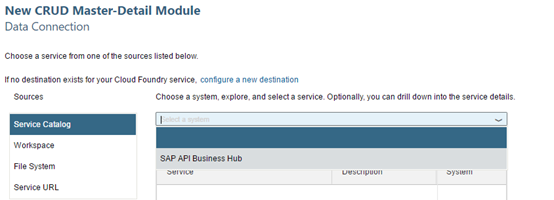
When prompted, enter your SAP Business user name and password to receive all available OData V2 services in the SAP API Business Hub. You can explore the services as any other service using the Show Details option and see the entities and some sample data using the SAP API Business Hub sandbox.Use your SAP Business user name and password to fetch the API key you need to get the information from the SAP API Business Hub sandbox. Let’s search for and select the Opportunity Entity Type service. - In the last step of the wizard, we will customize the template as follows:
Property
Value
Object collection
OpportunityCollection
Object Title
Name/content
Object Numeric Attribute
ExpectedValue/content
Object Unit of Measure
ExpectedValue/currencyCode
Line Item Collection
OpportunityProduct
Line Item Title
ProductDescription/content
Line Item Numeric Attribute
ProposedValue/content
Line Item Unit of Measure
ProposedValue/currencyCode
Now we only need to click Finish.
- We right-click on the MTA project and select New > HTML5 Module.
- Once we have the app, we can customize it.
- Using the layout editor, we’ll add a few fields to the Details page.
- Let’s add a Form to the Icon Tab bar.
- Now we can add the following fields:
- AccountName/content
- PrimaryContactName/content
- PublishToForecast
- ProbabilityPercent
- We save our work and preview the app by simply clicking the green Run and selecting the flpSandbox.html file.
Once again, the data is coming from SAP API Business Hub sandbox. - Once we decide this is what we want, we can replace the dependency from the SAP API Business Hub sandbox to our service.
We need to make sure we have a destination in our cockpit and then we need to update the neo-app.json file so that we can preview the app in Web IDE using it.
We also need to update the resources section in the mta.yaml, for the deployment to Cloud Foundry. - Build and deploy the app
Finally, we can export the project to the file system and follow this guide to build the project into an MTA archive file (mtar) and deploy the crated .MTAR to cloud foundry.
Till next time, Elina
If you have any questions, ask our community , check out our documentation ,or contact us.
Register here to get the latest news and updates from SAP Web IDE.
1 Comment
You must be a registered user to add a comment. If you've already registered, sign in. Otherwise, register and sign in.
Labels in this area
-
ABAP CDS Views - CDC (Change Data Capture)
2 -
AI
1 -
Analyze Workload Data
1 -
BTP
1 -
Business and IT Integration
2 -
Business application stu
1 -
Business Technology Platform
1 -
Business Trends
1,661 -
Business Trends
87 -
CAP
1 -
cf
1 -
Cloud Foundry
1 -
Confluent
1 -
Customer COE Basics and Fundamentals
1 -
Customer COE Latest and Greatest
3 -
Customer Data Browser app
1 -
Data Analysis Tool
1 -
data migration
1 -
data transfer
1 -
Datasphere
2 -
Event Information
1,400 -
Event Information
64 -
Expert
1 -
Expert Insights
178 -
Expert Insights
273 -
General
1 -
Google cloud
1 -
Google Next'24
1 -
Kafka
1 -
Life at SAP
784 -
Life at SAP
11 -
Migrate your Data App
1 -
MTA
1 -
Network Performance Analysis
1 -
NodeJS
1 -
PDF
1 -
POC
1 -
Product Updates
4,577 -
Product Updates
325 -
Replication Flow
1 -
RisewithSAP
1 -
SAP BTP
1 -
SAP BTP Cloud Foundry
1 -
SAP Cloud ALM
1 -
SAP Cloud Application Programming Model
1 -
SAP Datasphere
2 -
SAP S4HANA Cloud
1 -
SAP S4HANA Migration Cockpit
1 -
Technology Updates
6,886 -
Technology Updates
403 -
Workload Fluctuations
1
Related Content
- SAP HANA Cloud Vector Engine: Quick FAQ Reference in Technology Blogs by SAP
- You are not authorized to make changes (authorization object S_ABPLNGVS) in Technology Q&A
- Empowering Retail Business with a Seamless Data Migration to SAP S/4HANA in Technology Blogs by Members
- 10+ ways to reshape your SAP landscape with SAP Business Technology Platform - Blog 7 in Technology Blogs by SAP
- S4HANA Cloud XSLT Processor in Technology Q&A
Top kudoed authors
| User | Count |
|---|---|
| 12 | |
| 10 | |
| 9 | |
| 7 | |
| 7 | |
| 7 | |
| 6 | |
| 6 | |
| 5 | |
| 4 |