
- SAP Community
- Products and Technology
- Human Capital Management
- HCM Blogs by Members
- Global Assignment - Detailed walkthrough in People...
Human Capital Management Blogs by Members
Gain valuable knowledge and tips on SAP SuccessFactors and human capital management from member blog posts. Share your HCM insights with a post of your own.
Turn on suggestions
Auto-suggest helps you quickly narrow down your search results by suggesting possible matches as you type.
Showing results for
asinharoy
Participant
Options
- Subscribe to RSS Feed
- Mark as New
- Mark as Read
- Bookmark
- Subscribe
- Printer Friendly Page
- Report Inappropriate Content
05-04-2017
8:34 PM
Context
Global assignment is very frequently used in multi-country Employee central Implementation projects. It syncs with the Position Management for assignment and unassignment of Incumbent in different scenarios.
Global Assignment is little tricky if we have Position Management in scope for Home Record maintenance.
We will see step by Step the configuration of Global Assignment with Position Management. And we will see the prerequisites for these scenarios and some recommendations.
Step 1 - Enable Global assignment
You can use Provisioning system or Manage Employee Central Settings to enable Global Assignment.

Step 2 - Event Reason and Employee Status
This part is very Important to config properly.
Before configuring Event Reasons we need to make sure we have below mentation Events already in the Event Picklist and the External Code of those Event exactly same as mentioned. We can maintain that from Picklist Management.

Now for this 4 Events we need to create Event Reasons with proper Employee statuses.
Add Global Assignment and End Global Assignment event reasons will be part of Global Assignment (Host) Profile of the Employee and can be visible in Job Information.
Away on Global Assignment and Back from Global Assignment event reasons will be part of Home Profile of the Employee and can be visible in Job Information of Home Profile.

Step 3 - Global Assignment Setting
Global Assignment Configuration is the part of the configuration process where we will set the control and parameters so that Home details and GA details can have their own events to capture Global Assignment concept.

- If "End of Global assignment automatically" set to 'Yes' then at the time of adding Global Assignment to an employees , based on the expected return date system will automatically create a future dated event as " End of Global Assignment" on employees Global Assignment Profile.
- "Add Global Assignment" and "End of Global Assignment" will define GA period on Global (Host) assignment profile of employee. At the same time if we want to specify the period of GA in Employees Home Profile, we need to chose "Yes" for the field "Update Home Job Info record for GAs". This selection will enable automatic event maintenance in Job Information of the Home record. we will see 2 additional event reasons ("Away of Global assignments" and " Back From Global Assignments") will be maintained by the system automatically to employees Home profile.
- Global Assignment creates a separate employee profile in Employee Central, it assign a separate Username ( usually it concatenates numeric number count with the Home profile's Username, for Ex - if Home Profile's user name is "anthonyb" then GA or Host profile's User name will be "anthonyb-1") to the GA profile. If there is a Sequence maintained for UserID's it will generate the next available number for the host profile. This option selection "Make User ID same as User Name" will not use the sequence but will assign the same username as user id.
- If an employee is on a global assignment but opts to stay at the host location with a permanent contract, then the global assignment needs to be converted into regular employment. So after "End of Assignment" in Host or GA profile , we need to use "Rehire Inactive Employees" option to rehire that employee's Host profile as concurrent employment. Then we can terminate his Home profile. By this way using the Global assignment profile we can make the employee permanent which minimize the data maintenance effort.
Step 4 - Permission options
Permission Options can depend on the client's requirement but in general it can be designed based on two factors.
- Assignment Type - As we know we have Long Term assignment and Short term assignment as assignment type. So if we need to give permission based on the type of assignment then we need to create a DG (Dynamic Group) Filter in Succession Data Model.
In SDM code will be like this ..

Which will give you the option to select the type as a people pool selection while designing a Permission Group.

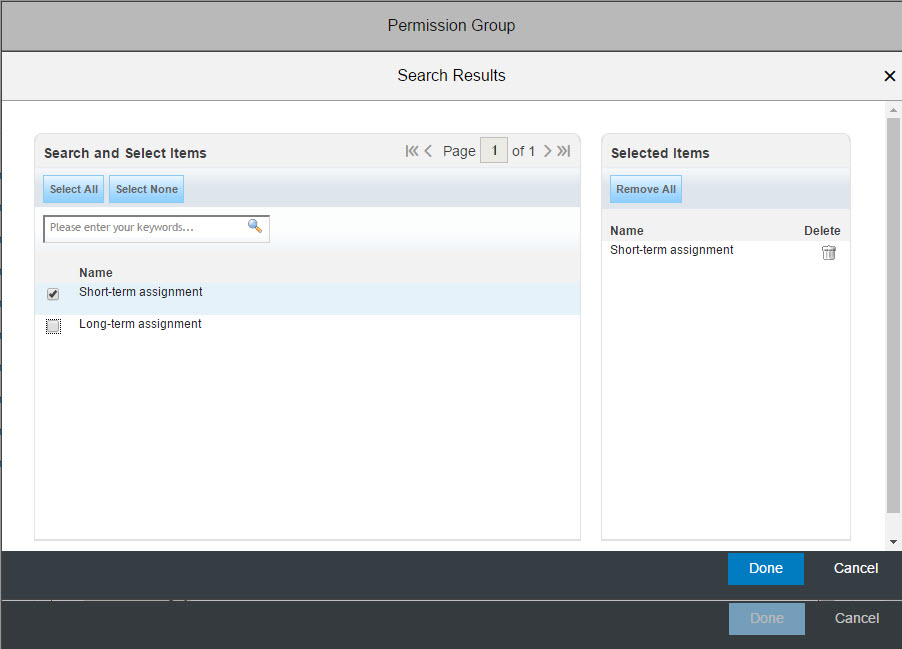
Now here by selecting any option we can create those Target groups which can be dynamic based on the employee's assignment type on their Global Assignment details.
2. Country or Legal Entity - If we need to set permission based on the Home Profile and Host(GA) profile , means if we want to restrict a permission group to see only Home assignment not host assignment or vice versa then we need to edit Granting option of the Target population to restrict that based on Legal Entity ID or Legal Entity -> Country selection on the Permission Role.

Step 5 - Position management impact on GA and how to mitigate that using "Right to Return" option
By definition for the Home record if we want to maintain "Employee on" (away on Global Assignment) or Back from Global assignment event , it will not work if Position management is enabled or if Position management with right to return feature. That means if we have Position management active then the below section will not work from Global Assignment configuration ..

Now if we have Position management and at the same time if we want to maintain the Assignment status to employee's Home Profile, then we need to use "Right to Return" option of Position Management settings for Global Assignment. It will explicitly update the status with event reasons on Home Profile though system will unable to execute the Global Assignment Configuration settings for this scenario.

Use the unassign an assign decision rule with Home Assignment statuses in "Position Management Settings".

Rule will be look like this to establish the decision.
Step 6 - Test the configuration
Now to check the configuration let me ran through a scenario of Global assignment.

Trying to execute a GA action on a Philippine's employee.

I am choosing a target vacant position from Germany to create the host profile.

After saving this Global Assignment event system will take little time to make those changes, I found this is a problem with PP3 , but if I run the same scenarios in Public Profile there is no time lag or performance issue. Sometimes you will need to re login to your instance to view the changes.

Now we can see it creates two different profile for that employee. one for "On Global Assignment" and another for "Home Assignment".
Now below if we check the Job Information section for Global Assignment profile we can see the record is "Active" and there are future dated records exist.


Future dated entry is the "Terminated" event for "End of Global Assignment" on the expected return date we chossed during creation of the GA event.

So based on the events we maintained in "Global Assignment Settings" it creates 2 event entry in Employees Host profiles Job info.
Here we can see the position also denoting the Employee's assignment record and the dates.

Now let see the Home Profile of the employee.

We can see the current Employee status is "Dormant" for this record and there are future dated entries for Position Information and Job Information.
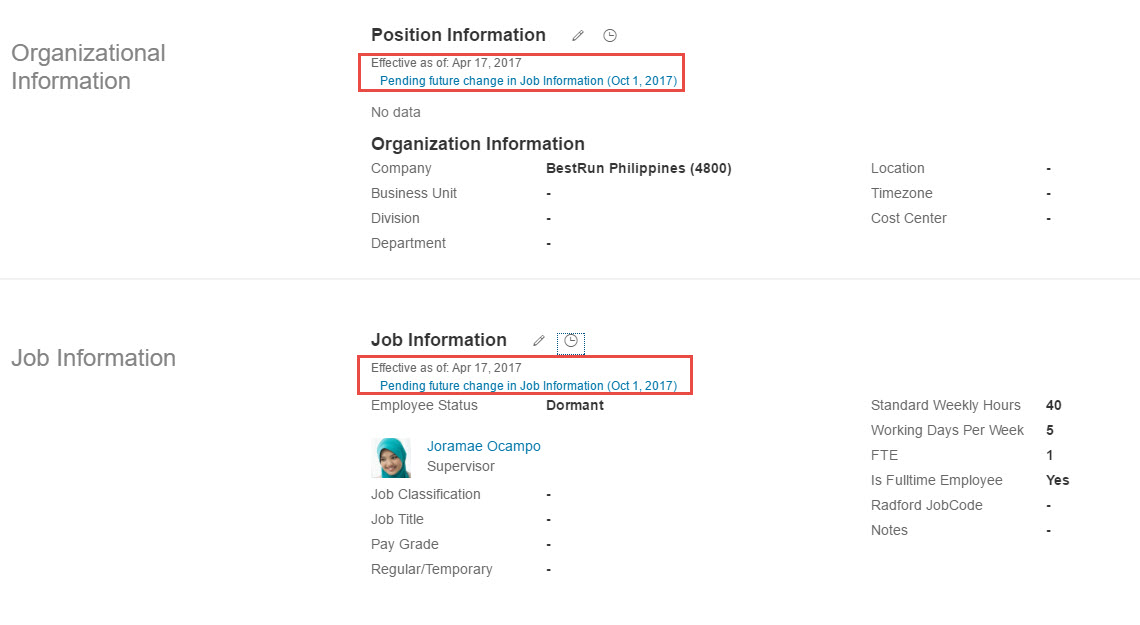
Below we can see there are 2 events created automatically based on the "Right to Return" settings of Position Management setting for Home Assignment's Job Information.

"Away of Global Assignment" makes the employee Dormant as Host record will be active at the sametime.
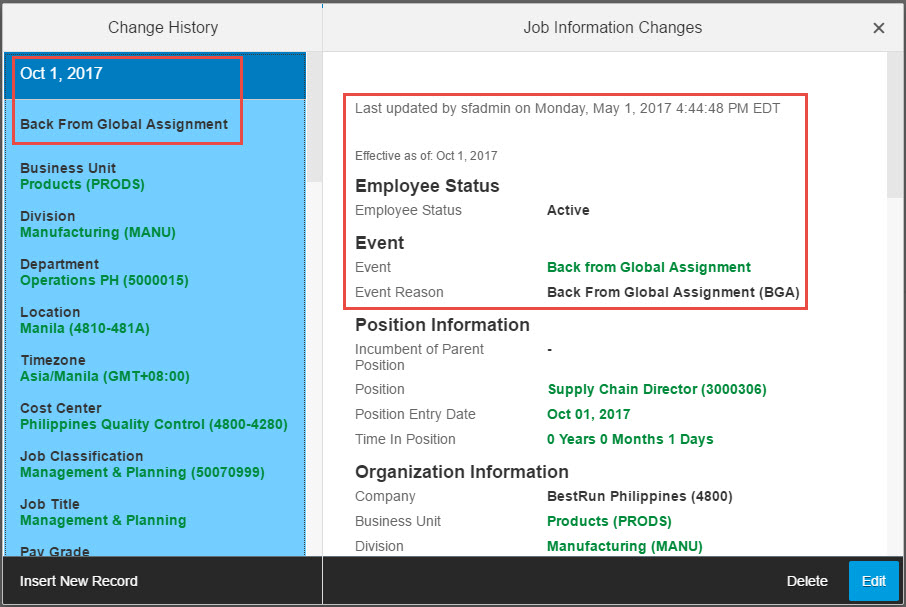
"Back from Global Assignment" event will make the Home record active again from the expected return date.
Now if we see the position , that Employee occupied before went for GA , we will notice there is a flag for "Right to Return" . So from "Away of Global assignment" to "Back from Global assignment" system will not make this position avaliable for occupying .
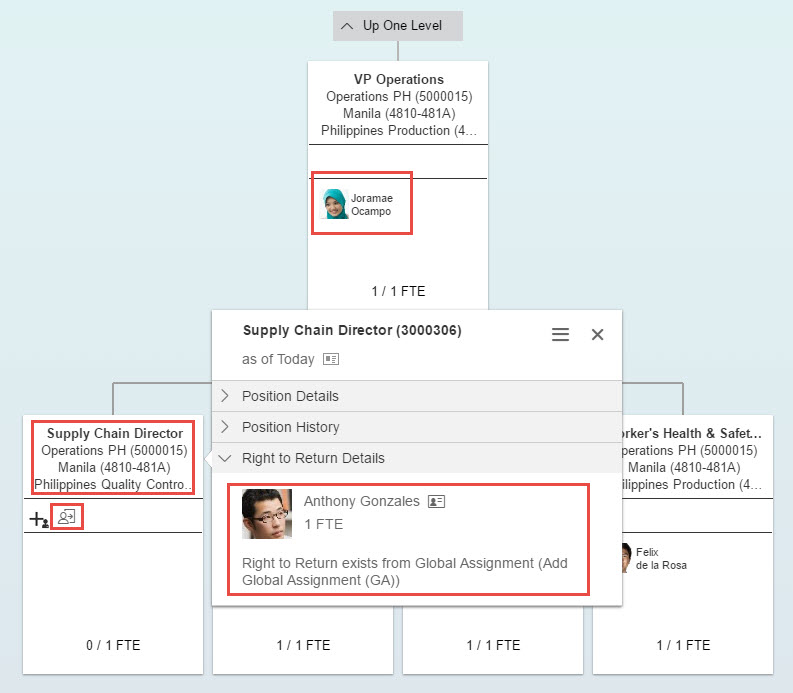
Step 7 - Global Assignment Maintenance (via Admin)
After creating the Global Assignment , based on the permission Admin can maintain the Global Assignment for below scenarios.
a. Initially Global Assignment was created based on Planned date of return/completion. But If actual completion date is different than the planned date then admin can capture the actual date of completion of the assignment, which will update the event start dates in both profiles.
b. If Admin wants to delete the Global Assignment of the employee.
c. If Admin needs to maintain Payroll End Date for the Global assignment in Host country which can be same as assignment completion date or different.



Step 8 - Impact on Org Chart and Headcount
In case of Org Chart, as we already saw RTR(Right to Return) will be visible to the Home record's position.

And though we can see the the position's FTE is unstuffed but because of RTR, no one can be assigned to this position until the GA is over and the employee reports back again to the home country.

We can see a flag of Global Assignment for the Host(GA) position. and it will show the details and the dates for the assignment.


So that means, it will not impact on the headcount of the Home country. At the same time for Host country it will impact on headcount but will show that employee on a Temporary assignment.
Step 9 - Reporting
Though we can create ORD (Online Report Designer) and AdHoc report on Global assignment but there is a Standard report available on ORD for Global Assignment.


It will show the contact information for the Global Assignee.
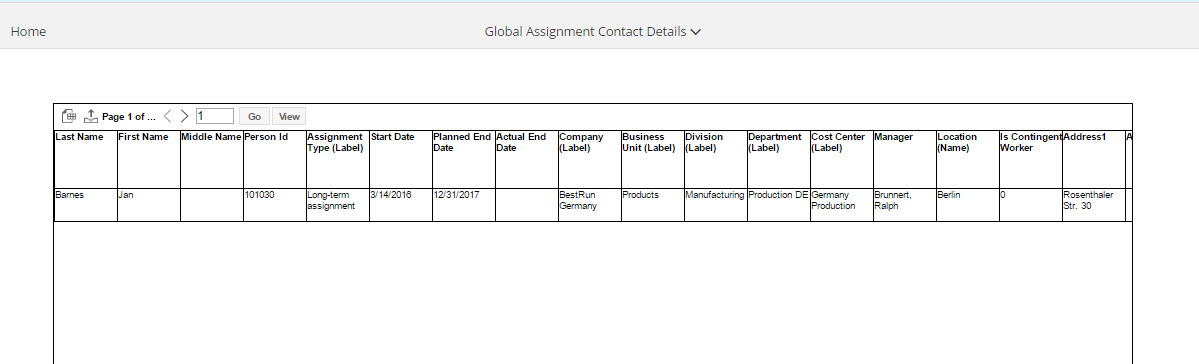
Note : we can assign Workflow on Global Assignment approval
Concluding remarks
Global Assignment in Employee Central cover all the aspects on a functional level. In PP3 it is bit sluggish and slow sometimes but we can live with it for now. Hopefully the performance will improve in upcoming releases.
I will cover the ECP integration for Global Assignment and implication in my future blog. Hopefully this blog will help you to understand the Global Assignment scenarios in details. Please reach out to me if you want to discuss anything regarding this topic.
- SAP Managed Tags:
- SAP SuccessFactors Employee Central,
- SAP SuccessFactors Employee Central Payroll
6 Comments
You must be a registered user to add a comment. If you've already registered, sign in. Otherwise, register and sign in.
Labels in this area
-
2H 2023 Product Release
1 -
ACCRUAL TRANSFER
1 -
Advanced Workflow
1 -
Anonymization
1 -
BTP
1 -
Business Rules
1 -
Career Development
1 -
Certificate-Based Authentication
1 -
Cloud Platform Integration
1 -
Compensation
1 -
Compensation Information Management
1 -
Compensation Management
1 -
Compliance
2 -
Content
1 -
Conversational AI
2 -
Custom Data Collection
1 -
custom portlet
1 -
Data & Analytics
1 -
Data Integration
1 -
Dayforce
1 -
deep link
1 -
deeplink
1 -
Delimiting Pay Components
1 -
Deprecation
1 -
Employee Central
1 -
Employee Central Global Benefits
1 -
Employee Central Payroll
1 -
employee profile
1 -
Employee Rehires
1 -
external terminal
1 -
external time events
1 -
Generative AI
2 -
Getting Started
1 -
Global Benefits
1 -
Guidelines
1 -
H2 2023
1 -
HR
2 -
HR Data Management
1 -
HR Transformation
1 -
ilx
1 -
Incentive Management Setup (Configuration)
1 -
Integration Center
2 -
Integration Suite
1 -
internal mobility
1 -
Introduction
1 -
learning
3 -
LMS
2 -
LXP
1 -
Massively MDF attachments download
1 -
Mentoring
1 -
Metadata Framework
1 -
Middleware Solutions
1 -
OCN
1 -
OData APIs
1 -
ONB USA Compliance
1 -
Onboarding
2 -
Opportunity Marketplace
1 -
Pay Component Management
1 -
Platform
1 -
portlet
1 -
POSTMAN
1 -
Predictive AI
2 -
Recruiting
1 -
recurring payments
1 -
Role Based Permissions (RBP)
2 -
SAP CPI (Cloud Platform Integration)
1 -
SAP HCM (Human Capital Management)
2 -
SAP HR Solutions
2 -
SAP Integrations
1 -
SAP release
1 -
SAP SuccessFactors
5 -
SAP SuccessFactors Customer Community
1 -
SAP SuccessFactors OData API
1 -
SAP Workzone
1 -
SAP-PAYROLL
1 -
skills
1 -
Skills Management
1 -
sso deeplink
1 -
Stories in People Analytics
2 -
SuccessFactors
2 -
SuccessFactors Employee central home page customization.
1 -
successfactors onboarding i9
1 -
talent
1 -
Talent Intelligence Hub
2 -
talents
1 -
Tax
1 -
Tax Integration
1 -
Time Accounts
1 -
Workflows
1 -
XML Rules
1
Related Content
- Automatic Hire in Human Capital Management Blogs by SAP
- Create Half Day Holiday in SuccessFactors Timeoff in Human Capital Management Blogs by SAP
- Can we assign two matrix manager to a single employee in system in Human Capital Management Q&A
- Controlling the Visibility of SAP Enable Now and SAP Companion Content in Human Capital Management Blogs by SAP
- Talent intelligence hub - 2024 updates and behind the scenes! in Human Capital Management Blogs by SAP
Top kudoed authors
| User | Count |
|---|---|
| 4 | |
| 4 | |
| 2 | |
| 2 | |
| 1 | |
| 1 | |
| 1 | |
| 1 | |
| 1 | |
| 1 |