
- SAP Community
- Products and Technology
- Technology
- Technology Blogs by Members
- Overview of Business Rules in Cloud Platform
Technology Blogs by Members
Explore a vibrant mix of technical expertise, industry insights, and tech buzz in member blogs covering SAP products, technology, and events. Get in the mix!
Turn on suggestions
Auto-suggest helps you quickly narrow down your search results by suggesting possible matches as you type.
Showing results for
Murali_Shanmu
Active Contributor
Options
- Subscribe to RSS Feed
- Mark as New
- Mark as Read
- Bookmark
- Subscribe
- Printer Friendly Page
- Report Inappropriate Content
05-02-2017
3:56 PM
Business Rules is a service on SAP Cloud Platform which is currently available as beta in trial landscape. In this blog, I am going to show how easy it is build business rules on the platform and consume it in other applications.
For those who are new to the concept of Business Rules, it’s a flexible way to separate business logic from application code. The configuration of the rules can be handed over to Key users to manage it themselves. Typically, in the past, developers used to hard code business logic straight into the programs they code – for example Tax or discount calculations. Obviously, when there is a change in these calculations, the developers would need to be brought in to make the changes. Now, with Business Rules, it allows developers to configure the same outside the application and invoke them whenever necessary. These Business rules can be shared by different applications too. If you have heard about on-premise BRF+, HRF etc, Business Rules in the Cloud Platform performs a similar role.
You can use Business Rules in almost any Cloud Application where you want a flexible way to handle business logic. The below are few scenarios where Business Rules can be applied.
Unlike few other service, Business Rules services doesn’t have any dependency with other services in the Cloud Platform. Once you subscribe to it, you can start configuring your rules and consume it straightaway.
To get started, follow this blog “SAP Cloud Platform Business Rules – Try it Yourself” by archana.shukla, where she has detailed all the steps which includes enabling the service and assignment of relevant roles.
To illustrate how Business Rules works, I have put my business logic in a spreadsheet. This spreadsheet is used to calculate the maximum credit limit allowed to a customer based on their credit rating and value of the order which they have placed. A customer with credit rating “A” with order value less than 100,000$ will get maximum credit limit of 10,000$.

When I launch the Business Rules service, I will be taken to the Projects section. This is where I would maintain several projects. For this example, I have created the project “CreditLimit”.
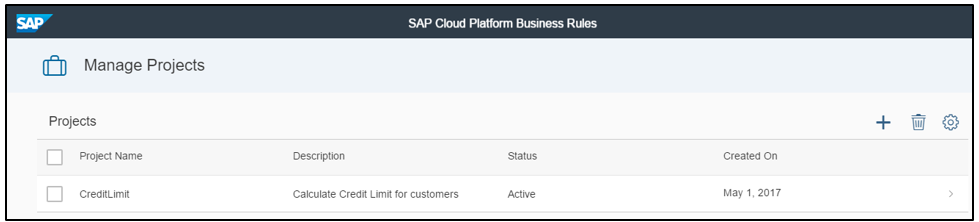
Within the projects, there are five sections – Details, Data Objects, Rule Services, Rule and Rulesets.
In the Details section, I have provided a name & description for the project.

In the Data Objects, I have created two objects - Customer and CreditLimitDO. Data Objects help form the rule vocabulary.
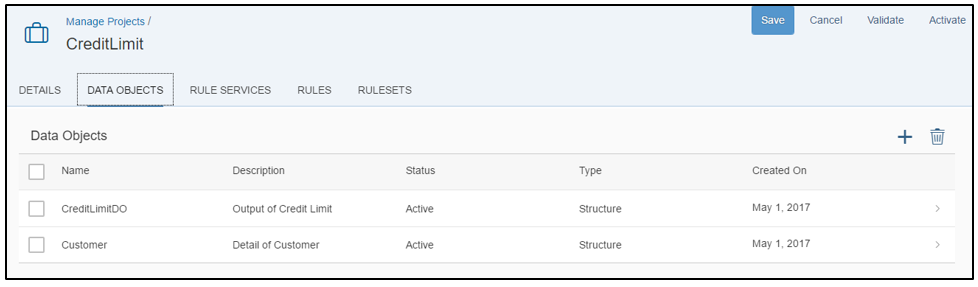
The Customer data object represents an input structure which will define the format in which data is passed to the business rule when it is invoked. In the below example, I have defined two attributes – Credit Rating and Average Order Value. These attributes need to be populated with an input value when invoking the business rule.
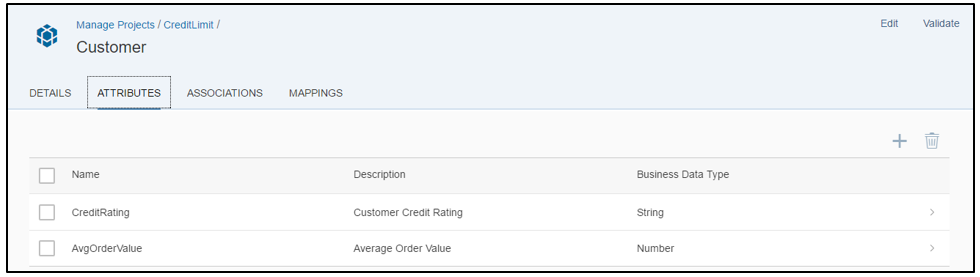
Before activating the data objects, I have set the Target runtime as “JAVA” and Target Runtime variant as “Cloud” for each attribute as well as in the Mappings section.

The “CreditLimitDO” is another data object which will represent the output of the business rule. It comprises of one attribute called “Limit”. This object is going to be used as the structure for the output response when the business rule is invoked. Similar to the above step, I have set the Target runtime as “JAVA” and Target Runtime variant as “Cloud” for the Limit attribute as well as in the Mappings section.

The next section which I have maintained is the “Rules”. This is where we would configure the business logic.

You will notice that there are two sections within the Rules – Details and Decision Table. In the Details section, I have provided a name for the Rule and identified the Result Data object.

In the Decision table, I have populated the business logic as shown below. This will represent the excel sheet which I maintained earlier. Notice that the third column “Limit” is automatically added once the Result Data object was set as “CreditLimitDO”. Save and activate the Rule.

The next section I have maintained in the “Rules Service”. The Rule Service provides an interface that can be invoked from other cloud applications.
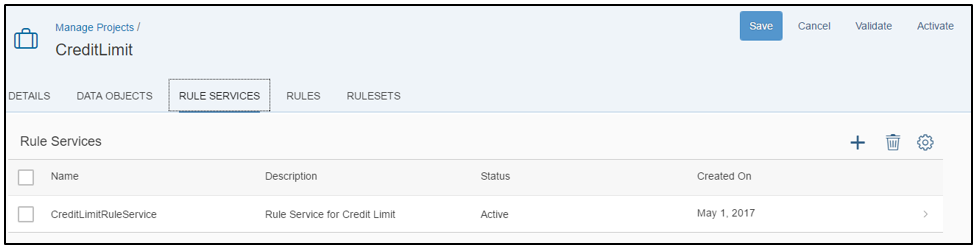
In the execution context, I have provided which data object serves as the context and Result. In the below example, I have marked “Customer” as Context and “CreditLimitDO” as Result. In the Target runtime section, I have set the Target runtime as “JAVA” and Target Runtime variant as “Cloud”. Save and activate the Rule Service.

The last section which I have maintained in the “Rulesets”. A Ruleset can be used to group several rules which get evaluated based on the Rule Services.

In the below Ruleset example, I have added the Rule and Rule Service created in the earlier step.

With this I have completed configuring each of the objects required for the Business Rules. In order to deploy this rule, I have used the “Deploy” option which is available within the Rule Service.

We can now invoke the business rule using APIs which are exposed from the Cloud Platform. For demonstration, I am using a REST client to invoke the APIs.
The API documentation for Business Service is available on SAP help.
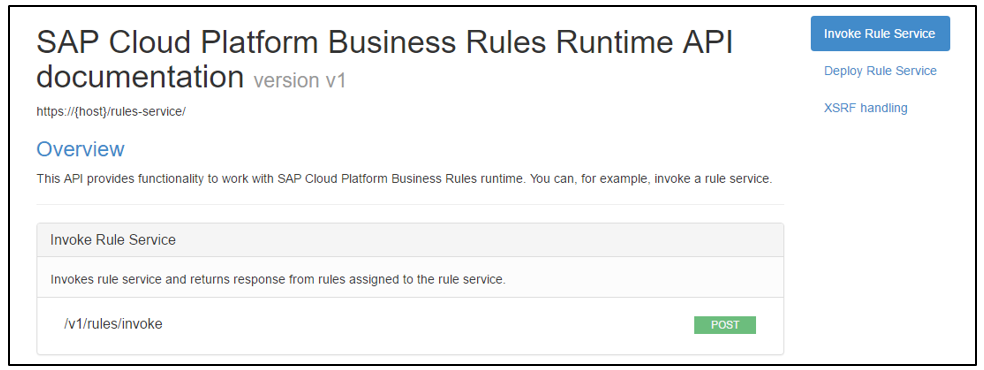
You can browse through the list of runtime APIs and view the documentation to understand the input and output of each of these APIs.
Invoking a business rule via APIs is a two-step process. The first step is to obtain a CSRF token from the Rules service. Provide the below values in the REST client.
URL: https://bpmrulesruntimebpm-<pXXXX>trial.hanatrial.ondemand.com/rules-service/v1/rules/xsrf-token
Operation: GET
Header: X-CSRF-Token = Fetch
Header: Authorization = Basic Authentication (provide your SAP Cloud Platform login)
Note: The portion of the URL which is highlighted in brown can be obtained from the “bpmrulesruntime” destination which would have been createdin your SAP Cloud Platform cockut when you activated the service.
Once you execute the API call, it will provide an X-CSRF-Token in the response header. Make a note of it as it will be required for the subsequent call.
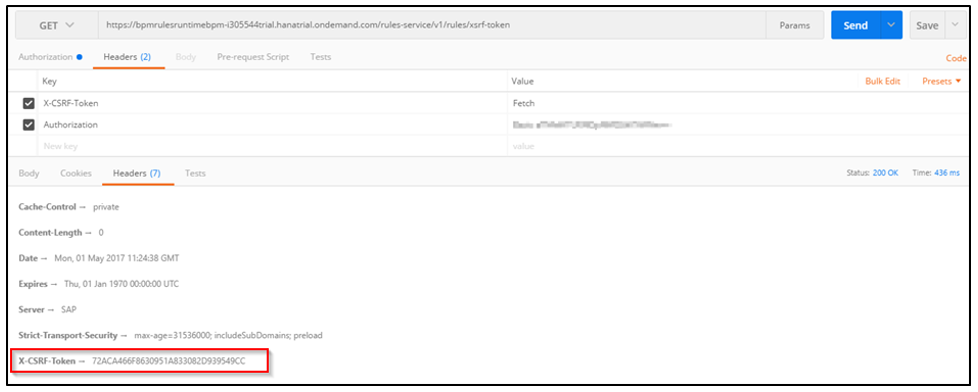
To invoke the Business Rule, you would need to provide the Project name of the Business Rule along with the Rule Service name. Provide the below values in the REST Client
URL : https://bpmrulesruntimebpm-<pXXXX>trial.hanatrial.ondemand.com/rules-service/v1/rules/invoke?rule_service_name=<projectName>::<RuleService>
Operation: POST
Header: X-CSRF-Token = <value obtained in previous step>
Header: Content-Type = application/JSON

In the Body, I have provided the below JSON as input to the service. Notice that I have provided the input data object “customer” as value for “__type__” and also provided values for both the attributes.

When I execute the API with the JSON payload, it would now return the “Limit” as the output.
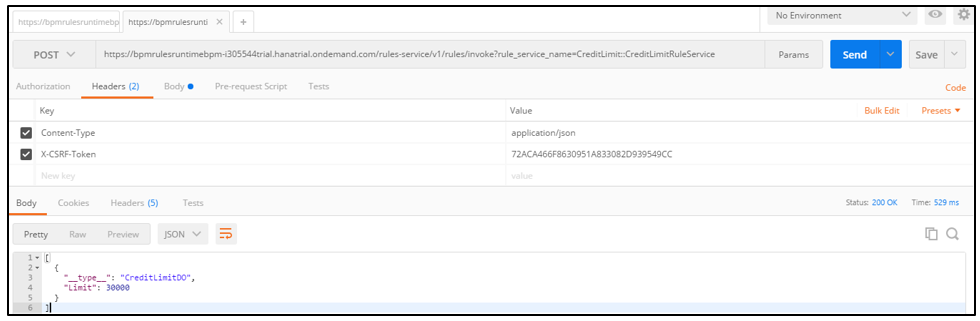
If you scroll above and look at the Decision Table which was maintained earlier, you will notice that Customer with Credit rating “A” and an average order value of 200,000$ would get a credit limit of 30,000$.
I can now use these APIs in any Fiori Application or even invoke them from within the Workflow scenarios to easily apply business rules.
You can find more info on the Business Rules service on the SAP Help documentation.
What are Business Rules
For those who are new to the concept of Business Rules, it’s a flexible way to separate business logic from application code. The configuration of the rules can be handed over to Key users to manage it themselves. Typically, in the past, developers used to hard code business logic straight into the programs they code – for example Tax or discount calculations. Obviously, when there is a change in these calculations, the developers would need to be brought in to make the changes. Now, with Business Rules, it allows developers to configure the same outside the application and invoke them whenever necessary. These Business rules can be shared by different applications too. If you have heard about on-premise BRF+, HRF etc, Business Rules in the Cloud Platform performs a similar role.
Where do we use Business Rules
You can use Business Rules in almost any Cloud Application where you want a flexible way to handle business logic. The below are few scenarios where Business Rules can be applied.
- Brand new applications in the Cloud Platform
- Extension applications for Cloud Solutions like SuccessFactors, Ariba etc;
- Workflow Scenarios
Prerequisites
Unlike few other service, Business Rules services doesn’t have any dependency with other services in the Cloud Platform. Once you subscribe to it, you can start configuring your rules and consume it straightaway.
To get started, follow this blog “SAP Cloud Platform Business Rules – Try it Yourself” by archana.shukla, where she has detailed all the steps which includes enabling the service and assignment of relevant roles.
Configure Business Rules
To illustrate how Business Rules works, I have put my business logic in a spreadsheet. This spreadsheet is used to calculate the maximum credit limit allowed to a customer based on their credit rating and value of the order which they have placed. A customer with credit rating “A” with order value less than 100,000$ will get maximum credit limit of 10,000$.

When I launch the Business Rules service, I will be taken to the Projects section. This is where I would maintain several projects. For this example, I have created the project “CreditLimit”.
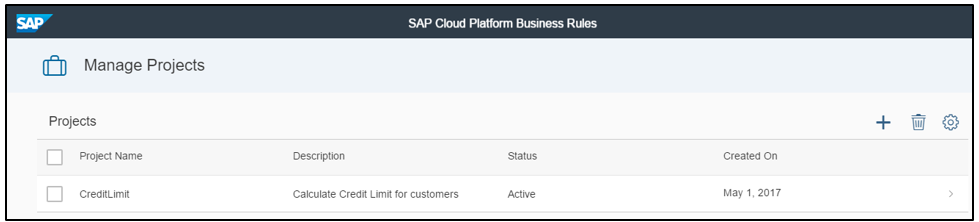
Within the projects, there are five sections – Details, Data Objects, Rule Services, Rule and Rulesets.
In the Details section, I have provided a name & description for the project.

In the Data Objects, I have created two objects - Customer and CreditLimitDO. Data Objects help form the rule vocabulary.
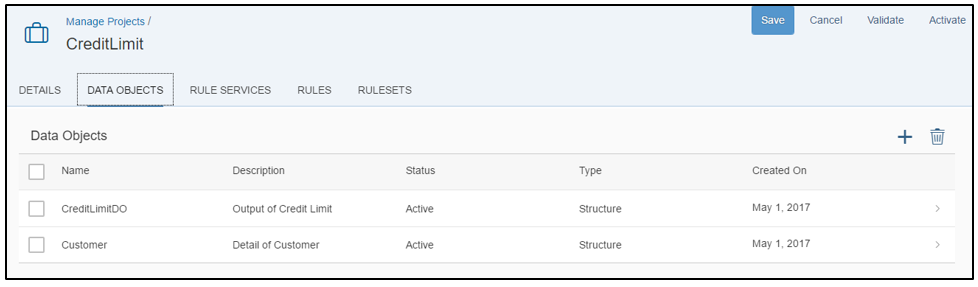
The Customer data object represents an input structure which will define the format in which data is passed to the business rule when it is invoked. In the below example, I have defined two attributes – Credit Rating and Average Order Value. These attributes need to be populated with an input value when invoking the business rule.
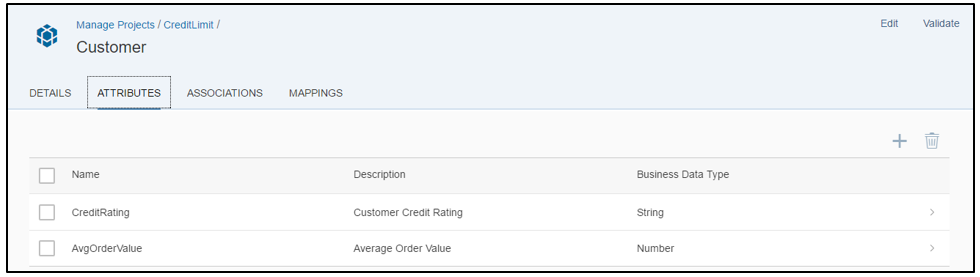
Before activating the data objects, I have set the Target runtime as “JAVA” and Target Runtime variant as “Cloud” for each attribute as well as in the Mappings section.

The “CreditLimitDO” is another data object which will represent the output of the business rule. It comprises of one attribute called “Limit”. This object is going to be used as the structure for the output response when the business rule is invoked. Similar to the above step, I have set the Target runtime as “JAVA” and Target Runtime variant as “Cloud” for the Limit attribute as well as in the Mappings section.

The next section which I have maintained is the “Rules”. This is where we would configure the business logic.

You will notice that there are two sections within the Rules – Details and Decision Table. In the Details section, I have provided a name for the Rule and identified the Result Data object.

In the Decision table, I have populated the business logic as shown below. This will represent the excel sheet which I maintained earlier. Notice that the third column “Limit” is automatically added once the Result Data object was set as “CreditLimitDO”. Save and activate the Rule.

The next section I have maintained in the “Rules Service”. The Rule Service provides an interface that can be invoked from other cloud applications.
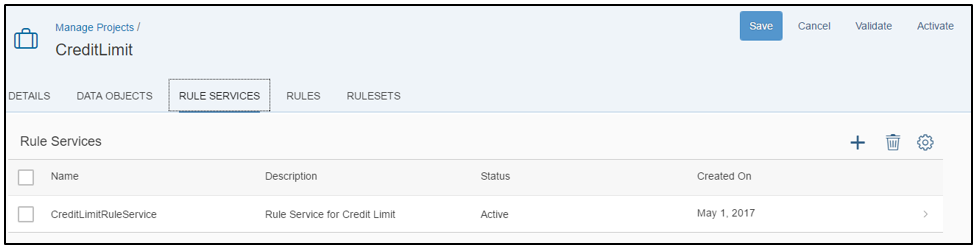
In the execution context, I have provided which data object serves as the context and Result. In the below example, I have marked “Customer” as Context and “CreditLimitDO” as Result. In the Target runtime section, I have set the Target runtime as “JAVA” and Target Runtime variant as “Cloud”. Save and activate the Rule Service.

The last section which I have maintained in the “Rulesets”. A Ruleset can be used to group several rules which get evaluated based on the Rule Services.

In the below Ruleset example, I have added the Rule and Rule Service created in the earlier step.

With this I have completed configuring each of the objects required for the Business Rules. In order to deploy this rule, I have used the “Deploy” option which is available within the Rule Service.

APIs for Business Rules
We can now invoke the business rule using APIs which are exposed from the Cloud Platform. For demonstration, I am using a REST client to invoke the APIs.
The API documentation for Business Service is available on SAP help.
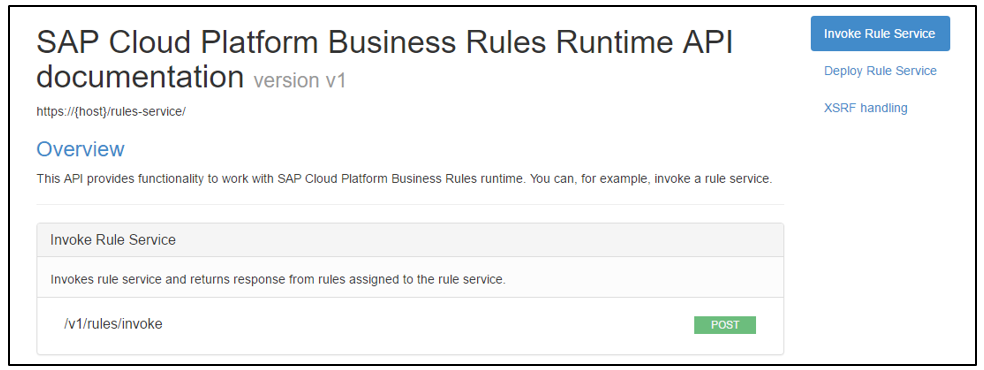
You can browse through the list of runtime APIs and view the documentation to understand the input and output of each of these APIs.
Invoking a business rule via APIs is a two-step process. The first step is to obtain a CSRF token from the Rules service. Provide the below values in the REST client.
URL: https://bpmrulesruntimebpm-<pXXXX>trial.hanatrial.ondemand.com/rules-service/v1/rules/xsrf-token
Operation: GET
Header: X-CSRF-Token = Fetch
Header: Authorization = Basic Authentication (provide your SAP Cloud Platform login)
Note: The portion of the URL which is highlighted in brown can be obtained from the “bpmrulesruntime” destination which would have been createdin your SAP Cloud Platform cockut when you activated the service.
Once you execute the API call, it will provide an X-CSRF-Token in the response header. Make a note of it as it will be required for the subsequent call.
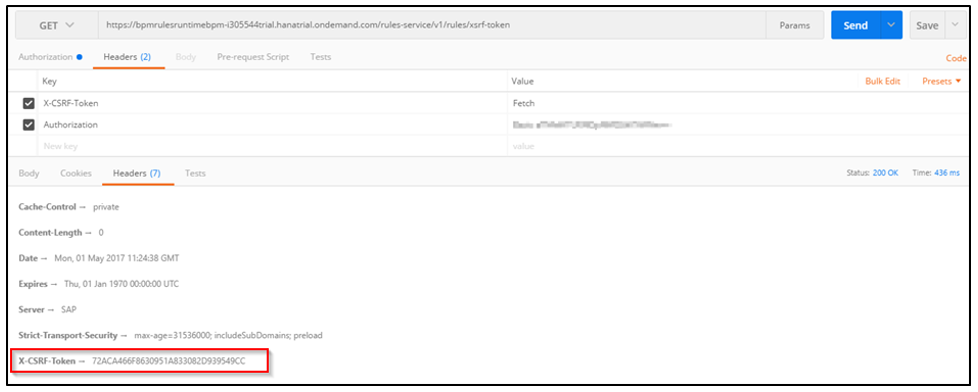
To invoke the Business Rule, you would need to provide the Project name of the Business Rule along with the Rule Service name. Provide the below values in the REST Client
URL : https://bpmrulesruntimebpm-<pXXXX>trial.hanatrial.ondemand.com/rules-service/v1/rules/invoke?rule_service_name=<projectName>::<RuleService>
Operation: POST
Header: X-CSRF-Token = <value obtained in previous step>
Header: Content-Type = application/JSON

In the Body, I have provided the below JSON as input to the service. Notice that I have provided the input data object “customer” as value for “__type__” and also provided values for both the attributes.
[
{
"__type__":"Customer",
"CreditRating":"A",
"AvgOrderValue":200000
}
]
When I execute the API with the JSON payload, it would now return the “Limit” as the output.
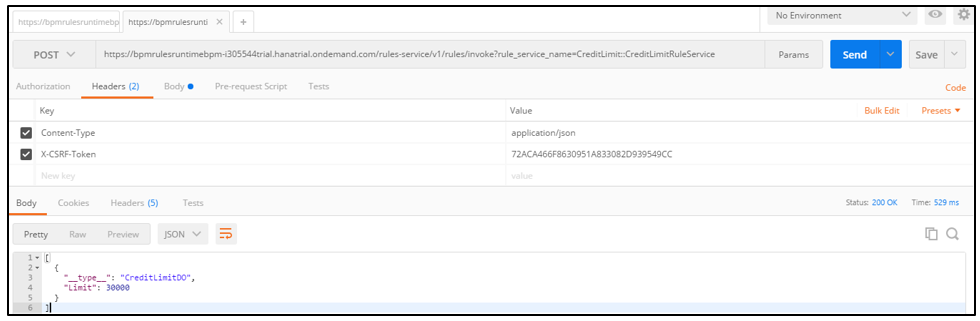
If you scroll above and look at the Decision Table which was maintained earlier, you will notice that Customer with Credit rating “A” and an average order value of 200,000$ would get a credit limit of 30,000$.
I can now use these APIs in any Fiori Application or even invoke them from within the Workflow scenarios to easily apply business rules.
You can find more info on the Business Rules service on the SAP Help documentation.
30 Comments
You must be a registered user to add a comment. If you've already registered, sign in. Otherwise, register and sign in.
Labels in this area
-
"automatische backups"
1 -
"regelmäßige sicherung"
1 -
505 Technology Updates 53
1 -
ABAP
14 -
ABAP API
1 -
ABAP CDS Views
2 -
ABAP CDS Views - BW Extraction
1 -
ABAP CDS Views - CDC (Change Data Capture)
1 -
ABAP class
2 -
ABAP Cloud
2 -
ABAP Development
5 -
ABAP in Eclipse
1 -
ABAP Platform Trial
1 -
ABAP Programming
2 -
abap technical
1 -
access data from SAP Datasphere directly from Snowflake
1 -
Access data from SAP datasphere to Qliksense
1 -
Accrual
1 -
action
1 -
adapter modules
1 -
Addon
1 -
Adobe Document Services
1 -
ADS
1 -
ADS Config
1 -
ADS with ABAP
1 -
ADS with Java
1 -
ADT
2 -
Advance Shipping and Receiving
1 -
Advanced Event Mesh
3 -
AEM
1 -
AI
7 -
AI Launchpad
1 -
AI Projects
1 -
AIML
9 -
Alert in Sap analytical cloud
1 -
Amazon S3
1 -
Analytical Dataset
1 -
Analytical Model
1 -
Analytics
1 -
Analyze Workload Data
1 -
annotations
1 -
API
1 -
API and Integration
3 -
API Call
2 -
Application Architecture
1 -
Application Development
5 -
Application Development for SAP HANA Cloud
3 -
Applications and Business Processes (AP)
1 -
Artificial Intelligence
1 -
Artificial Intelligence (AI)
4 -
Artificial Intelligence (AI) 1 Business Trends 363 Business Trends 8 Digital Transformation with Cloud ERP (DT) 1 Event Information 462 Event Information 15 Expert Insights 114 Expert Insights 76 Life at SAP 418 Life at SAP 1 Product Updates 4
1 -
Artificial Intelligence (AI) blockchain Data & Analytics
1 -
Artificial Intelligence (AI) blockchain Data & Analytics Intelligent Enterprise
1 -
Artificial Intelligence (AI) blockchain Data & Analytics Intelligent Enterprise Oil Gas IoT Exploration Production
1 -
Artificial Intelligence (AI) blockchain Data & Analytics Intelligent Enterprise sustainability responsibility esg social compliance cybersecurity risk
1 -
ASE
1 -
ASR
2 -
ASUG
1 -
Attachments
1 -
Authorisations
1 -
Automating Processes
1 -
Automation
1 -
aws
2 -
Azure
1 -
Azure AI Studio
1 -
B2B Integration
1 -
Backorder Processing
1 -
Backup
1 -
Backup and Recovery
1 -
Backup schedule
1 -
BADI_MATERIAL_CHECK error message
1 -
Bank
1 -
BAS
1 -
basis
2 -
Basis Monitoring & Tcodes with Key notes
2 -
Batch Management
1 -
BDC
1 -
Best Practice
1 -
bitcoin
1 -
Blockchain
3 -
BOP in aATP
1 -
BOP Segments
1 -
BOP Strategies
1 -
BOP Variant
1 -
BPC
1 -
BPC LIVE
1 -
BTP
11 -
BTP Destination
2 -
Business AI
1 -
Business and IT Integration
1 -
Business application stu
1 -
Business Architecture
1 -
Business Communication Services
1 -
Business Continuity
1 -
Business Data Fabric
3 -
Business Partner
12 -
Business Partner Master Data
10 -
Business Technology Platform
2 -
Business Trends
1 -
CA
1 -
calculation view
1 -
CAP
2 -
Capgemini
1 -
Catalyst for Efficiency: Revolutionizing SAP Integration Suite with Artificial Intelligence (AI) and
1 -
CCMS
2 -
CDQ
12 -
CDS
2 -
Cental Finance
1 -
Certificates
1 -
CFL
1 -
Change Management
1 -
chatbot
1 -
chatgpt
3 -
CL_SALV_TABLE
2 -
Class Runner
1 -
Classrunner
1 -
Cloud ALM Monitoring
1 -
Cloud ALM Operations
1 -
cloud connector
1 -
Cloud Extensibility
1 -
Cloud Foundry
3 -
Cloud Integration
6 -
Cloud Platform Integration
2 -
cloudalm
1 -
communication
1 -
Compensation Information Management
1 -
Compensation Management
1 -
Compliance
1 -
Compound Employee API
1 -
Configuration
1 -
Connectors
1 -
Conversion
1 -
Cosine similarity
1 -
cryptocurrency
1 -
CSI
1 -
ctms
1 -
Custom chatbot
3 -
Custom Destination Service
1 -
custom fields
1 -
Customer Experience
1 -
Customer Journey
1 -
Customizing
1 -
Cyber Security
2 -
Data
1 -
Data & Analytics
1 -
Data Aging
1 -
Data Analytics
2 -
Data and Analytics (DA)
1 -
Data Archiving
1 -
Data Back-up
1 -
Data Governance
5 -
Data Integration
2 -
Data Quality
12 -
Data Quality Management
12 -
Data Synchronization
1 -
data transfer
1 -
Data Unleashed
1 -
Data Value
8 -
database tables
1 -
Datasphere
2 -
datenbanksicherung
1 -
dba cockpit
1 -
dbacockpit
1 -
Debugging
2 -
Delimiting Pay Components
1 -
Delta Integrations
1 -
Destination
3 -
Destination Service
1 -
Developer extensibility
1 -
Developing with SAP Integration Suite
1 -
Devops
1 -
Digital Transformation
1 -
Documentation
1 -
Dot Product
1 -
DQM
1 -
dump database
1 -
dump transaction
1 -
e-Invoice
1 -
E4H Conversion
1 -
Eclipse ADT ABAP Development Tools
2 -
edoc
1 -
edocument
1 -
ELA
1 -
Embedded Consolidation
1 -
Embedding
1 -
Embeddings
1 -
Employee Central
1 -
Employee Central Payroll
1 -
Employee Central Time Off
1 -
Employee Information
1 -
Employee Rehires
1 -
Enable Now
1 -
Enable now manager
1 -
endpoint
1 -
Enhancement Request
1 -
Enterprise Architecture
1 -
ETL Business Analytics with SAP Signavio
1 -
Euclidean distance
1 -
Event Dates
1 -
Event Driven Architecture
1 -
Event Mesh
2 -
Event Reason
1 -
EventBasedIntegration
1 -
EWM
1 -
EWM Outbound configuration
1 -
EWM-TM-Integration
1 -
Existing Event Changes
1 -
Expand
1 -
Expert
2 -
Expert Insights
1 -
Fiori
14 -
Fiori Elements
2 -
Fiori SAPUI5
12 -
Flask
1 -
Full Stack
8 -
Funds Management
1 -
General
1 -
Generative AI
1 -
Getting Started
1 -
GitHub
8 -
Grants Management
1 -
groovy
1 -
GTP
1 -
HANA
5 -
HANA Cloud
2 -
Hana Cloud Database Integration
2 -
HANA DB
1 -
HANA XS Advanced
1 -
Historical Events
1 -
home labs
1 -
HowTo
1 -
HR Data Management
1 -
html5
8 -
idm
1 -
Implementation
1 -
input parameter
1 -
instant payments
1 -
integration
3 -
Integration Advisor
1 -
Integration Architecture
1 -
Integration Center
1 -
Integration Suite
1 -
intelligent enterprise
1 -
Java
1 -
job
1 -
Job Information Changes
1 -
Job-Related Events
1 -
Job_Event_Information
1 -
joule
4 -
Journal Entries
1 -
Just Ask
1 -
Kerberos for ABAP
8 -
Kerberos for JAVA
8 -
Launch Wizard
1 -
Learning Content
2 -
Life at SAP
1 -
lightning
1 -
Linear Regression SAP HANA Cloud
1 -
local tax regulations
1 -
LP
1 -
Machine Learning
2 -
Marketing
1 -
Master Data
3 -
Master Data Management
14 -
Maxdb
2 -
MDG
1 -
MDGM
1 -
MDM
1 -
Message box.
1 -
Messages on RF Device
1 -
Microservices Architecture
1 -
Microsoft Universal Print
1 -
Middleware Solutions
1 -
Migration
5 -
ML Model Development
1 -
Modeling in SAP HANA Cloud
8 -
Monitoring
3 -
MTA
1 -
Multi-Record Scenarios
1 -
Multiple Event Triggers
1 -
Neo
1 -
New Event Creation
1 -
New Feature
1 -
Newcomer
1 -
NodeJS
1 -
ODATA
2 -
OData APIs
1 -
odatav2
1 -
ODATAV4
1 -
ODBC
1 -
ODBC Connection
1 -
Onpremise
1 -
open source
2 -
OpenAI API
1 -
Oracle
1 -
PaPM
1 -
PaPM Dynamic Data Copy through Writer function
1 -
PaPM Remote Call
1 -
PAS-C01
1 -
Pay Component Management
1 -
PGP
1 -
Pickle
1 -
PLANNING ARCHITECTURE
1 -
Popup in Sap analytical cloud
1 -
PostgrSQL
1 -
POSTMAN
1 -
Process Automation
2 -
Product Updates
4 -
PSM
1 -
Public Cloud
1 -
Python
4 -
Qlik
1 -
Qualtrics
1 -
RAP
3 -
RAP BO
2 -
Record Deletion
1 -
Recovery
1 -
recurring payments
1 -
redeply
1 -
Release
1 -
Remote Consumption Model
1 -
Replication Flows
1 -
Research
1 -
Resilience
1 -
REST
1 -
REST API
1 -
Retagging Required
1 -
Risk
1 -
Rolling Kernel Switch
1 -
route
1 -
rules
1 -
S4 HANA
1 -
S4 HANA Cloud
1 -
S4 HANA On-Premise
1 -
S4HANA
3 -
S4HANA_OP_2023
2 -
SAC
10 -
SAC PLANNING
9 -
SAP
4 -
SAP ABAP
1 -
SAP Advanced Event Mesh
1 -
SAP AI Core
8 -
SAP AI Launchpad
8 -
SAP Analytic Cloud Compass
1 -
Sap Analytical Cloud
1 -
SAP Analytics Cloud
4 -
SAP Analytics Cloud for Consolidation
1 -
SAP Analytics Cloud Story
1 -
SAP analytics clouds
1 -
SAP BAS
1 -
SAP Basis
6 -
SAP BODS
1 -
SAP BODS certification.
1 -
SAP BTP
20 -
SAP BTP Build Work Zone
2 -
SAP BTP Cloud Foundry
5 -
SAP BTP Costing
1 -
SAP BTP CTMS
1 -
SAP BTP Innovation
1 -
SAP BTP Migration Tool
1 -
SAP BTP SDK IOS
1 -
SAP Build
11 -
SAP Build App
1 -
SAP Build apps
1 -
SAP Build CodeJam
1 -
SAP Build Process Automation
3 -
SAP Build work zone
10 -
SAP Business Objects Platform
1 -
SAP Business Technology
2 -
SAP Business Technology Platform (XP)
1 -
sap bw
1 -
SAP CAP
1 -
SAP CDC
1 -
SAP CDP
1 -
SAP Certification
1 -
SAP Cloud ALM
4 -
SAP Cloud Application Programming Model
1 -
SAP Cloud Integration for Data Services
1 -
SAP cloud platform
8 -
SAP Companion
1 -
SAP CPI
3 -
SAP CPI (Cloud Platform Integration)
2 -
SAP CPI Discover tab
1 -
sap credential store
1 -
SAP Customer Data Cloud
1 -
SAP Customer Data Platform
1 -
SAP Data Intelligence
1 -
SAP Data Services
1 -
SAP DATABASE
1 -
SAP Dataspher to Non SAP BI tools
1 -
SAP Datasphere
9 -
SAP DRC
1 -
SAP EWM
1 -
SAP Fiori
2 -
SAP Fiori App Embedding
1 -
Sap Fiori Extension Project Using BAS
1 -
SAP GRC
1 -
SAP HANA
1 -
SAP HCM (Human Capital Management)
1 -
SAP HR Solutions
1 -
SAP IDM
1 -
SAP Integration Suite
9 -
SAP Integrations
4 -
SAP iRPA
2 -
SAP Learning Class
1 -
SAP Learning Hub
1 -
SAP Odata
2 -
SAP on Azure
1 -
SAP PartnerEdge
1 -
sap partners
1 -
SAP Password Reset
1 -
SAP PO Migration
1 -
SAP Prepackaged Content
1 -
SAP Process Automation
2 -
SAP Process Integration
2 -
SAP Process Orchestration
1 -
SAP S4HANA
2 -
SAP S4HANA Cloud
1 -
SAP S4HANA Cloud for Finance
1 -
SAP S4HANA Cloud private edition
1 -
SAP Sandbox
1 -
SAP STMS
1 -
SAP SuccessFactors
2 -
SAP SuccessFactors HXM Core
1 -
SAP Time
1 -
SAP TM
2 -
SAP Trading Partner Management
1 -
SAP UI5
1 -
SAP Upgrade
1 -
SAP-GUI
8 -
SAP_COM_0276
1 -
SAPBTP
1 -
SAPCPI
1 -
SAPEWM
1 -
sapmentors
1 -
saponaws
2 -
SAPUI5
4 -
schedule
1 -
Secure Login Client Setup
8 -
security
9 -
Selenium Testing
1 -
SEN
1 -
SEN Manager
1 -
service
1 -
SET_CELL_TYPE
1 -
SET_CELL_TYPE_COLUMN
1 -
SFTP scenario
2 -
Simplex
1 -
Single Sign On
8 -
Singlesource
1 -
SKLearn
1 -
soap
1 -
Software Development
1 -
SOLMAN
1 -
solman 7.2
2 -
Solution Manager
3 -
sp_dumpdb
1 -
sp_dumptrans
1 -
SQL
1 -
sql script
1 -
SSL
8 -
SSO
8 -
SuccessFactors
1 -
SuccessFactors Time Tracking
1 -
Sybase
1 -
system copy method
1 -
System owner
1 -
Table splitting
1 -
Tax Integration
1 -
Technical article
1 -
Technical articles
1 -
Technology Updates
1 -
Technology Updates
1 -
Technology_Updates
1 -
Threats
1 -
Time Collectors
1 -
Time Off
2 -
Tips and tricks
2 -
Tools
1 -
Trainings & Certifications
1 -
Transport in SAP BODS
1 -
Transport Management
1 -
TypeScript
1 -
unbind
1 -
Unified Customer Profile
1 -
UPB
1 -
Use of Parameters for Data Copy in PaPM
1 -
User Unlock
1 -
VA02
1 -
Vector Database
1 -
Vector Engine
1 -
Visual Studio Code
1 -
VSCode
1 -
Web SDK
1 -
work zone
1 -
workload
1 -
xsa
1 -
XSA Refresh
1
- « Previous
- Next »
Related Content
- Top Picks: Innovations Highlights from SAP Business Technology Platform (Q1/2024) in Technology Blogs by SAP
- What’s New in SAP Analytics Cloud Release 2024.08 in Technology Blogs by SAP
- Comprehensive Guideline to SAP VMS in Technology Blogs by Members
- Consuming SAP with SAP Build Apps - Connectivity options for low-code development - part 2 in Technology Blogs by SAP
- Consuming CAPM Application's OData service into SAP Fiori Application in Business Application Studio in Technology Blogs by Members
Top kudoed authors
| User | Count |
|---|---|
| 8 | |
| 8 | |
| 7 | |
| 6 | |
| 5 | |
| 4 | |
| 4 | |
| 4 | |
| 3 | |
| 3 |