
- SAP Community
- Products and Technology
- Technology
- Technology Blogs by SAP
- How to Search a Payload in Monitor Message Flows A...
Technology Blogs by SAP
Learn how to extend and personalize SAP applications. Follow the SAP technology blog for insights into SAP BTP, ABAP, SAP Analytics Cloud, SAP HANA, and more.
Turn on suggestions
Auto-suggest helps you quickly narrow down your search results by suggesting possible matches as you type.
Showing results for
former_member40
Explorer
Options
- Subscribe to RSS Feed
- Mark as New
- Mark as Read
- Bookmark
- Subscribe
- Printer Friendly Page
- Report Inappropriate Content
05-02-2017
8:19 AM
A business user might want to filter out a message flow based on the Payload. In this blog, you will know how to search for message flows which has a specified Payload.
For demonstration of Monitor Message Flows in Support Package Stack 04, let us consider a very simple scenario to search message flows with specific Payload and view the details.
When you open the application, the Flow Groups page displays a list of flow groups with Filters section on the top along with Variants section.

How to enter the filter parameters
To search a message flow, click on the “Filters” link in the Filters section.
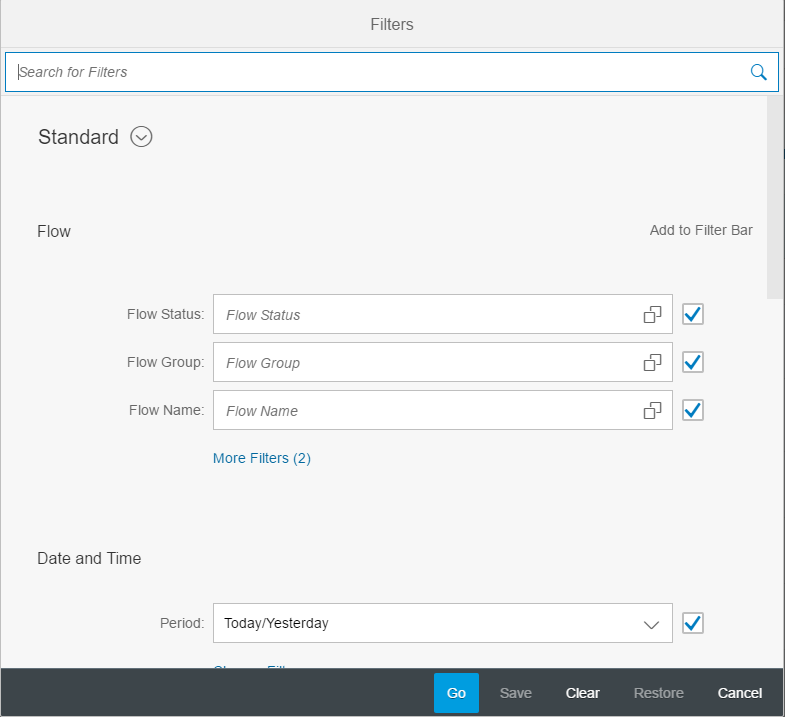
You can see many parameters using which you can filter the message flows of our choice.
In this example, let us consider searching an instance with Payload CONNECTION_ID: 0941 having a Flow Status ERROR in the Date and Time Period Current Month/Previous Month.
1. Scroll to the Payload section and click on “More Filters” option. Check the CONNECTION_ID check box and click OK.
2. Enter the value of the parameters in the respective fields.


3. Click “Go” Button, the filter gets applied on the Flow Groups Table. The asterisk (*) on the Variant name implies that the filter is applied, but not saved.
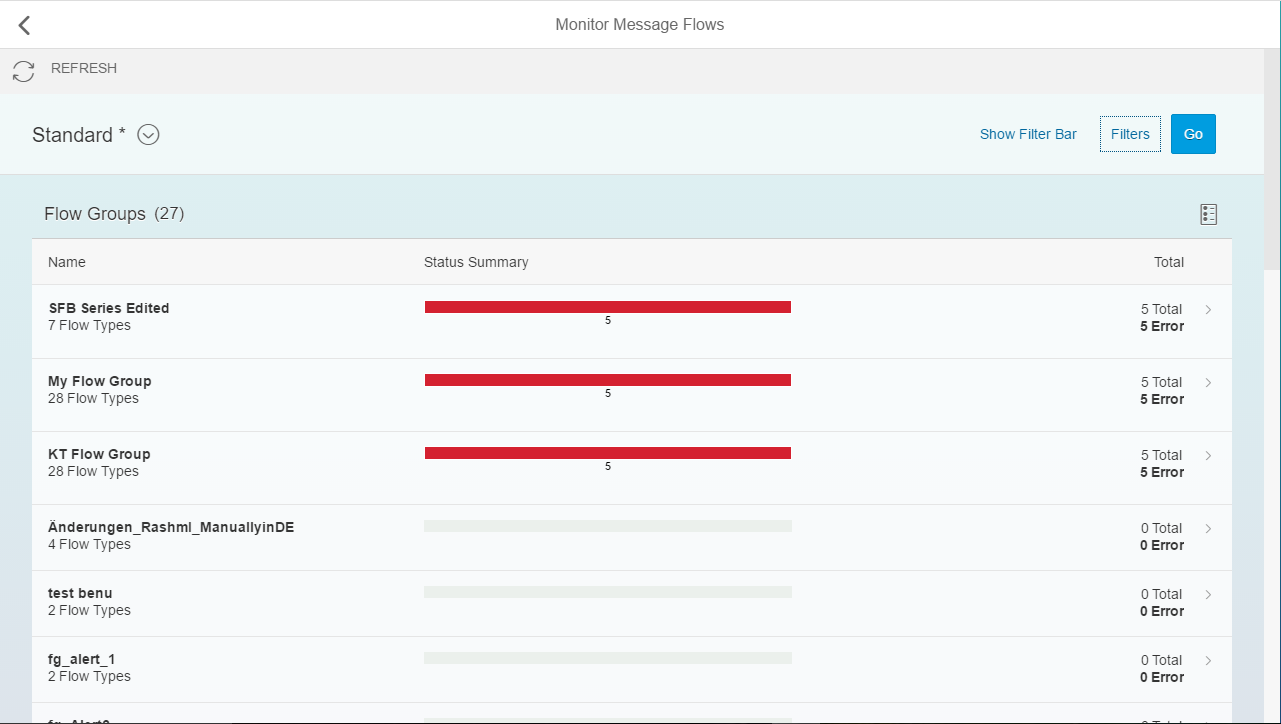
How to save a variant
We can see here that there are 5 instances with the given payload which is a part of 3 different Flow Groups. You might be interested only in one flow group and might want to save the filter parameter values.
1. Click the “Filters” option again and select the Flow Group from the available list of Flow Groups and click “Save” Button.

2. Enter a name and click on “OK” button. I have given the name “MMF Demo”.

3. Click of “Go” button, the Filter gets applied.

How to choose a saved variant
You can choose a variant from the list of saved variants from the Variants section.

How to view the message details
1. Click on the row in the Flow Groups Table to list the flow names.

2. Click the row in the Flow Names table. It navigates to the Message Flows page.

3. Clicking on any one of the message flows in the Message Flows table will display the respective instance details.

I hope that now you know how to search for a payload or any other parameter in Monitor Message Flows Application and get the relevant message flow details.
- SAP Managed Tags:
- SAP Solution Manager,
- SOLMAN System Monitoring
You must be a registered user to add a comment. If you've already registered, sign in. Otherwise, register and sign in.
Labels in this area
-
ABAP CDS Views - CDC (Change Data Capture)
2 -
AI
1 -
Analyze Workload Data
1 -
BTP
1 -
Business and IT Integration
2 -
Business application stu
1 -
Business Technology Platform
1 -
Business Trends
1,661 -
Business Trends
87 -
CAP
1 -
cf
1 -
Cloud Foundry
1 -
Confluent
1 -
Customer COE Basics and Fundamentals
1 -
Customer COE Latest and Greatest
3 -
Customer Data Browser app
1 -
Data Analysis Tool
1 -
data migration
1 -
data transfer
1 -
Datasphere
2 -
Event Information
1,400 -
Event Information
64 -
Expert
1 -
Expert Insights
178 -
Expert Insights
273 -
General
1 -
Google cloud
1 -
Google Next'24
1 -
Kafka
1 -
Life at SAP
784 -
Life at SAP
11 -
Migrate your Data App
1 -
MTA
1 -
Network Performance Analysis
1 -
NodeJS
1 -
PDF
1 -
POC
1 -
Product Updates
4,577 -
Product Updates
326 -
Replication Flow
1 -
RisewithSAP
1 -
SAP BTP
1 -
SAP BTP Cloud Foundry
1 -
SAP Cloud ALM
1 -
SAP Cloud Application Programming Model
1 -
SAP Datasphere
2 -
SAP S4HANA Cloud
1 -
SAP S4HANA Migration Cockpit
1 -
Technology Updates
6,886 -
Technology Updates
403 -
Workload Fluctuations
1
Related Content
- Capture Your Own Workload Statistics in the ABAP Environment in the Cloud in Technology Blogs by SAP
- CSS sap-custom-chart-subtitle is having no effect in Technology Q&A
- Kerberos Error when task "deploy" from db-deployer in Technology Q&A
- How can I use Langsmith with SAP AI Core by selecting LLMs through what SAP provides me? in Technology Q&A
- Top Picks: Innovations Highlights from SAP Business Technology Platform (Q1/2024) in Technology Blogs by SAP
Top kudoed authors
| User | Count |
|---|---|
| 12 | |
| 10 | |
| 9 | |
| 7 | |
| 7 | |
| 7 | |
| 6 | |
| 6 | |
| 5 | |
| 4 |