
- SAP Community
- Products and Technology
- Additional Blogs by SAP
- SAP HotNews, Security or Legal Change Notes – Get ...
Additional Blogs by SAP
Turn on suggestions
Auto-suggest helps you quickly narrow down your search results by suggesting possible matches as you type.
Showing results for
Advisor
Options
- Subscribe to RSS Feed
- Mark as New
- Mark as Read
- Bookmark
- Subscribe
- Printer Friendly Page
- Report Inappropriate Content
04-27-2017
4:38 AM
Diesen Beitrag gibt es auch auf Deutsch.
Update (January 2019):
The article below has regained importance as it shows how to get informed about SAP HotNews, priority 1 notes. Since late 2018, pre-configured notifications about SAP HotNews have been available in the SAP ONE Support Launchpad; however, they do not offer sufficient granularity for tech-savvy users as they alert you about every SAP HotNews, regardless of your company’s landscape.
The article shows how to replace these notifications with another one that provides more relevant information.
SUMMARY: The Expert Search tool for SAP Notes and KBAs in the SAP ONE Support Launchpad allows you to find precisely those notes that are relevant to you. Even better: In combination with notifications, you get proactively informed about new search results. Illustrated by a few examples, we will show you how to achieve this.
A recent release for the SAP ONE Support Launchpad rolled out a much-anticipated feature: Notifications. A prominent “bullhorn” icon in the launchpad header informs you about important updates. Furthermore, you can opt to receive e-mail notifications. Currently you get informed if
- The status of one of your incidents is changed;
- An SAP Note or SAP Knowledge Base Article (KBA) that you had marked as a favorite is updated;
- An SAP Note or KBA that might be relevant to you is released or changed;
– with more use cases to come soon.
In this little blog post we will look into the 3rd case. In particular, I’d like to share with you how to get informed about new SAP HotNews (i.e. priority-1 notes), SAP Legal Change Notes, SAP Security Notes – basically any type of note that you are interested in. The idea is always the same:
- Specify selection criteria using the Expert Search tool in the My SAP Notes & KBAs application and save them for future re-use.
- Subscribe to the launchpad’s notification service.
This is best illustrated using an example:
Let’s assume that you are interested in all 2017 priority-1 notes (aka “SAP HotNews”) for the SAP Basis component.
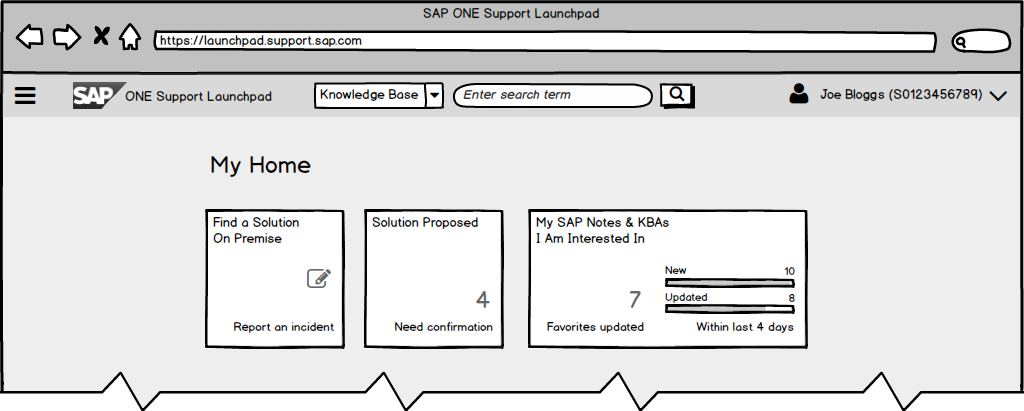
Start by entering the Expert Search: Either click the My SAP Notes & KBAs tile on the launchpad, then Expert Search, or access it directly at https://launchpad.support.sap.com/#/mynotes?tab=Search.
I recommend that you start with a clean slate: Click the little “variant selector” icon, a chevron in a circle, and select Standard. This will reset all search criteria to the system default, and you won’t accidentally overwrite a previously saved search query with our new one.

The huge number of search criteria looks a bit intimidating, doesn’t it? Well, in a moment we will hide those that we don’t need. To do so, click Filters in the upper-right corner. This brings up the same looooong list of filter criteria, now arranged vertically. But there is a big difference: Using the checkboxes on the right, you can select which criteria shall be displayed and which ones are hidden! We make ample use of this little feature and hide everything except
- Components (Start with), which we set to BC.
Tip: Once you have started typing, wait for the auto-complete and then select BC from the list of suggestions; - Released-On (Pre-Defined), which we set to This Year;
- Priority, where we choose HotNews/Proactive Notifications.

Finally, we click Save. In the dialog, specify a name for your search query, e.g. Basis HotNews 2017, and make sure to tick the Notification checkbox.

Confirm with OK and then click the blue Go button to run the search and see what’s already available at this stage.

From now on you don’t have to enter this application. Instead, whenever there is a new note that matches your selection criteria, the launchpad will inform you: The little bullhorn icon will light up, and you can access the new note from there.
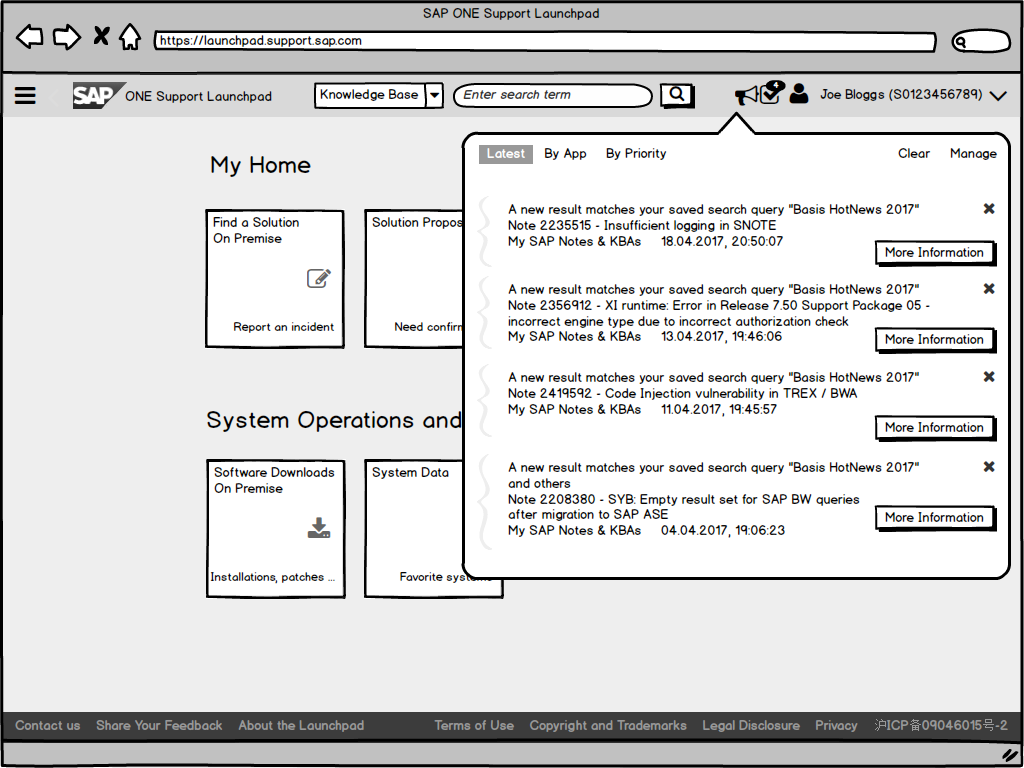
And it gets even better: If you click that icon and follow the Manage link in the upper-right corner, you have the option to choose how you’d like to be informed about updates.
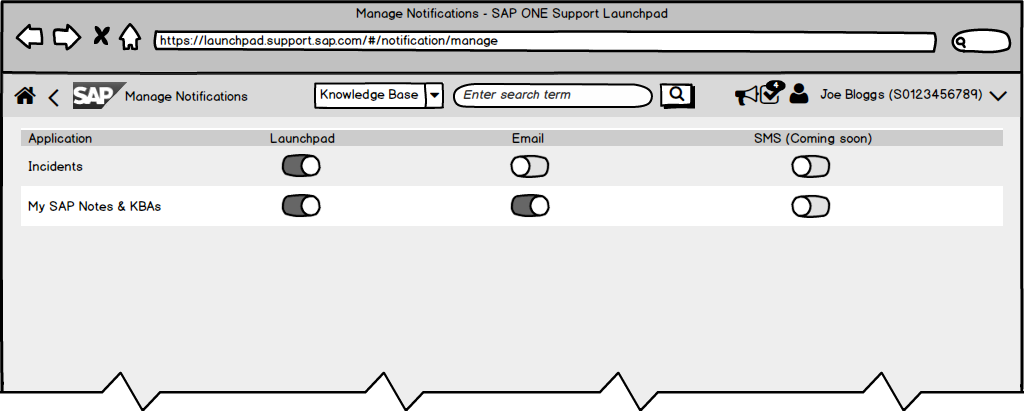
For instance, you could move the Email slider for the My SAP Notes & KBAs application to the ON position. If all you are interested in are this year’s SAP Basis HotNews, you can lean back and relax: Everything that’s relevant to you will be delivered to the e-mail address that’s specified in your user profile. If you go on vacation, flick this switch to deactivate e-mail delivery. In case too many notifications find their way into your inbox, simply add more criteria to your saved search query.
Hopefully the basic idea has already become clear. We will briefly look at two more use cases.
If you look after an SAP HCM or Financials solution, you know that from time to time legal changes in your country require software updates. SAP delivers the necessary changes as so-called Legal Change Notes. In this example, in the Expert Search tool select Legal change from the Category drop-down, then choose the countries that are relevant to you. If wanted, add some more criteria, e.g. the notes’ release dates, a search term, or a component like PY (Payroll). Again you can hide all other criteria in the Filters dialog.
Make sure to tick the Notification checkbox when you save this query for future re-use; the launchpad will then automatically send you notifications.
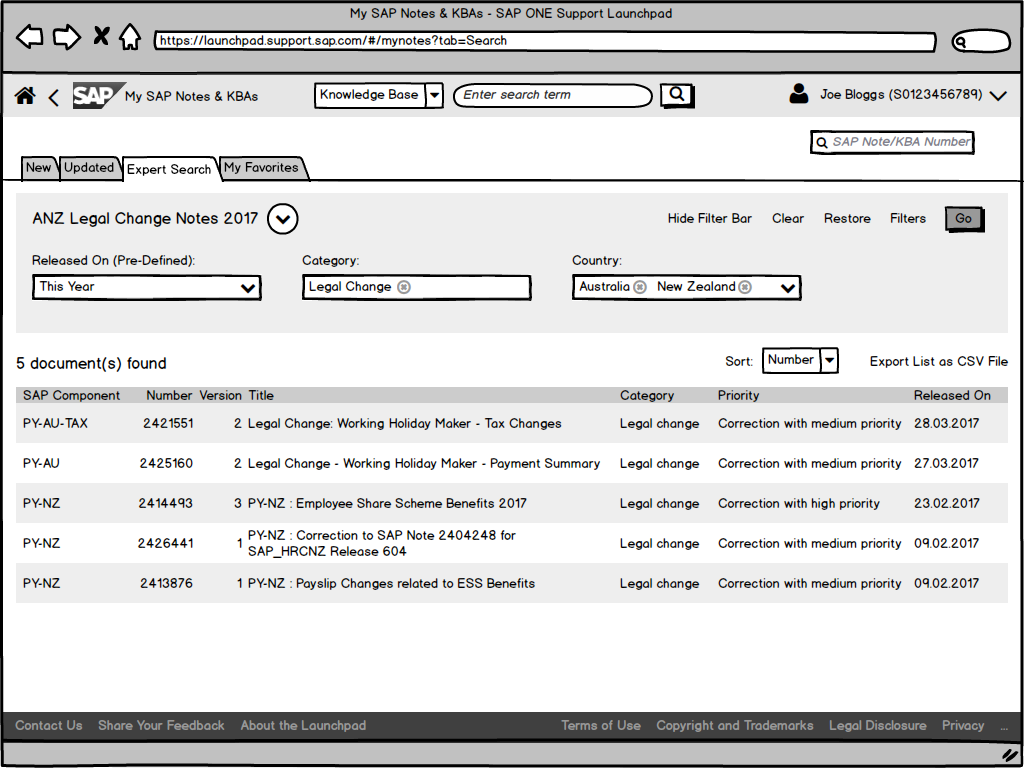
Finally, let’s look into notifications for SAP Security Notes. All you have to do is select SAP Security Notes from the Document Type drop-down. These notes come in two different flavors: Those that are so important that they get released on a monthly basis (on the SAP Security Patch Day), and those that become part of a support package. Usually you’d be interested in the first type, so you may want to select Patch Day SAP Security Notes from the SAP Security Patch Day drop-down. As we all know by now, all that remains to do is save these criteria, tick the Notification checkbox, lean back and wait for the e-mail to arrive in your inbox.
The Expert Search is an extremely powerful tool, especially when combined with launchpad notifications. If you want to learn more about it, have a look at the online help file for the My SAP Notes & KBAs application.
Note: Piloting Program SAP ONE Support Launchpad
We invite interested customers and partners to a special piloting program for the SAP ONE Support Launchpad. In this program, we offer roll-out and feedback sessions where we present new functionality that has become available since the previous release, give an outlook and insight on what we are currently working on, and collect and discuss feedback and ideas with participants. Sessions are held every 6-8 weeks. All interested parties can participate without obligations. The only prerequisite is a valid Feedback Agreement with SAP.
In case you would like to be involved and invited to future sessions, simply send an email to my colleague arno.helmling containing your name, S-user ID, e-mail address, and name of your company.
- SAP Managed Tags:
- Support Services
13 Comments
Related Content
- Change field in Form SAP Build Process Automation in Technology Q&A
- How to pass parameter to getEntitySet from SAPUI5? in Technology Q&A
- SAP S4 Hana PPAP Level Details in Product Lifecycle Management Q&A
- Consuming SAP with SAP Build Apps - Connectivity options for low-code development - part 2 in Technology Blogs by SAP
- Consume Ariba APIs using Postman in Technology Blogs by SAP