
- SAP Community
- Products and Technology
- CRM and Customer Experience
- CRM and CX Blogs by SAP
- Recommended Browser Settings for SAP Hybris Cloud ...
CRM and CX Blogs by SAP
Stay up-to-date on the latest developments and product news about intelligent customer experience and CRM technologies through blog posts from SAP experts.
Turn on suggestions
Auto-suggest helps you quickly narrow down your search results by suggesting possible matches as you type.
Showing results for
Employee
Options
- Subscribe to RSS Feed
- Mark as New
- Mark as Read
- Bookmark
- Subscribe
- Printer Friendly Page
- Report Inappropriate Content
04-20-2017
3:07 AM
Web Browser caching is almost always used by SaaS applications to deliver highly responsive web based applications.
Retrieving static assets like images, JavaScript files and other metadata, over the network from the server, can be very expensive. On mobile devices this can also lead to faster battery drain. Therefore every browser ships with HTTP caching which can store these types of files locally and eliminate the need to request the same from the server.
SAP Hybris Cloud for Customer application also makes use of the HTTP cache to store these static assets. Therefore it is very important to make sure that correct browser settings are set while using the application.
When a browser has to download static assets from the server it is termed as a cold browser. This happens one time or whenever the cache is invalidated due to a change reflected from a Hot Fix or an upgrade. However, if a user overrides cache settings it can lead to cold browser behavior more frequently.
When a browser renders static assets from the local HTTP cache it is termed as a warm browser.

Fig above shows performance penalty of using a cold browser.
Therefore to ensure the use of HTTP cache please make sure the following settings are set for your browser.
On Internet Explorer please navigate via the gear icon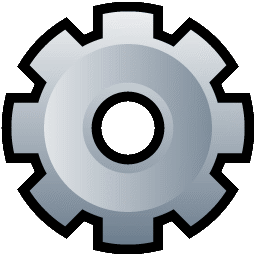 to internet options.
to internet options.

Make sure "Delete browsing history on exit" is not checked. Then please click on settings and make sure the option for "Check for newer versions of stored pages" is set to Automatically and the recommended disk space is set to at least 250 megabytes.

Please navigate to the settings either by entering "chrome://settings/" in the URL or by clicking on the 3 dots as shown in the screen shots below.

Then please click on advanced settings

Make sure the options are set as above
Retrieving static assets like images, JavaScript files and other metadata, over the network from the server, can be very expensive. On mobile devices this can also lead to faster battery drain. Therefore every browser ships with HTTP caching which can store these types of files locally and eliminate the need to request the same from the server.
SAP Hybris Cloud for Customer application also makes use of the HTTP cache to store these static assets. Therefore it is very important to make sure that correct browser settings are set while using the application.
When a browser has to download static assets from the server it is termed as a cold browser. This happens one time or whenever the cache is invalidated due to a change reflected from a Hot Fix or an upgrade. However, if a user overrides cache settings it can lead to cold browser behavior more frequently.
When a browser renders static assets from the local HTTP cache it is termed as a warm browser.

Fig above shows performance penalty of using a cold browser.
Therefore to ensure the use of HTTP cache please make sure the following settings are set for your browser.
Microsoft Internet Explorer
On Internet Explorer please navigate via the gear icon

Make sure "Delete browsing history on exit" is not checked. Then please click on settings and make sure the option for "Check for newer versions of stored pages" is set to Automatically and the recommended disk space is set to at least 250 megabytes.

Google Chrome
Please navigate to the settings either by entering "chrome://settings/" in the URL or by clicking on the 3 dots as shown in the screen shots below.

Then please click on advanced settings

Make sure the options are set as above
- SAP Managed Tags:
- C4C Sales,
- C4C Service
You must be a registered user to add a comment. If you've already registered, sign in. Otherwise, register and sign in.
Labels in this area
-
Business Trends
270 -
Business Trends
11 -
chitchat
1 -
customerexperience
1 -
Event Information
256 -
Event Information
18 -
Expert Insights
30 -
Expert Insights
51 -
Life at SAP
133 -
Life at SAP
1 -
Product Updates
666 -
Product Updates
24 -
SAP HANA Service
1 -
SAPHANACloud
1 -
SAPHANAService
1 -
Technology Updates
453 -
Technology Updates
15
Related Content
- Working with SAFe Epics in the SAP Activate Discover phase in CRM and CX Blogs by SAP
- Join our Live Session: SAP Customer Data Platform Essentials in CRM and CX Blogs by SAP
- Join our Live Session: SAP Customer Data Cloud Essentials in CRM and CX Blogs by SAP
- Join us on our Live Session: SAP CIAM for B2B Essentials in CRM and CX Blogs by SAP
- How to Extend Order Integration from SAP Order Management Foundation to SAP S/4HANA in CRM and CX Blogs by SAP
Top kudoed authors
| User | Count |
|---|---|
| 4 | |
| 2 | |
| 2 | |
| 2 | |
| 1 | |
| 1 | |
| 1 | |
| 1 | |
| 1 | |
| 1 |