
- SAP Community
- Products and Technology
- Technology
- Technology Blogs by SAP
- How to configure transports of XS Classic native a...
Technology Blogs by SAP
Learn how to extend and personalize SAP applications. Follow the SAP technology blog for insights into SAP BTP, ABAP, SAP Analytics Cloud, SAP HANA, and more.
Turn on suggestions
Auto-suggest helps you quickly narrow down your search results by suggesting possible matches as you type.
Showing results for
lsubatin
Active Contributor
Options
- Subscribe to RSS Feed
- Mark as New
- Mark as Read
- Bookmark
- Subscribe
- Printer Friendly Page
- Report Inappropriate Content
04-06-2017
4:58 PM
I recently needed to configure the transports of Delivery Units between a SAP HANA, express edition, (HXE) instance in Amazon Web Services and one of my tenant databases in another HXE instance in Google Cloud Platform (which you can get from the Launcher or following these tutorials).
My destination HXE instance (some kind of QA environment) was originally a server-only to which I added the XS classic tools as explained in this how-to guide . The source instance plays the Dev environment in this scenario. I wanted to transport from Dev into QA without manually exporting and importing Delivery Units.
In order to configure the transports and access the ALM tools you will need the following roles in the source/Dev system:
Also, if your destination system is a tenant DB, make sure XS is properly configured to be accessed with your fully qualified domain name (FQDN). You can find more information on how to this in SAPs Help, on how/why to run these commands:
In your Dev/source system, go into http://<<host>>:80xx/sap/hana/xs/lm/ (where xx is the instance number) or use the access to the "Lifecycle Management" that you will find either in the Web Based Development Workbench (in SAP HANA Studio, right click on the system and you will see lifecycle Management -> Application Lifecycle Management -> Home):

Then go into the Systems tile, as you will need to add the destination System:

You will find the local system already there and that's OK, you now need to register the destination system:

My instance is 00. If your instance is 90, your XS port should be 8090.
Click on Next and then on Edit, check the Host and into the Authentication Details:

And add the user name and password for your QA system. Click on Save.
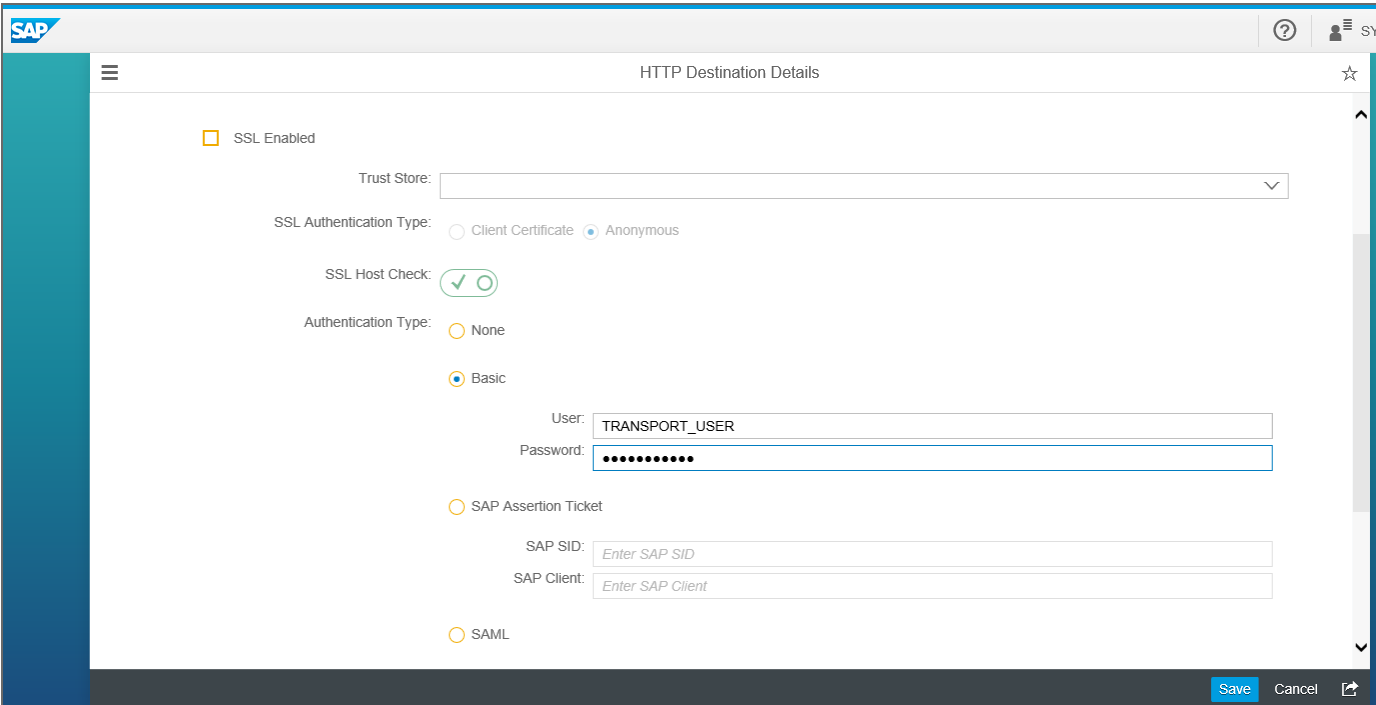
When you click on Finish, the system will try to connect to it's counterpart.

If there are no errors, you will see the System has been registered successfully. Go into Transports to create a transport route:

You can choose the Delivery Unit that you want to transport now, together with the destination system if you have configured more than one:

Click on Create and then on Start the transport. Once the transport is finished, you will see the results at the bottom:
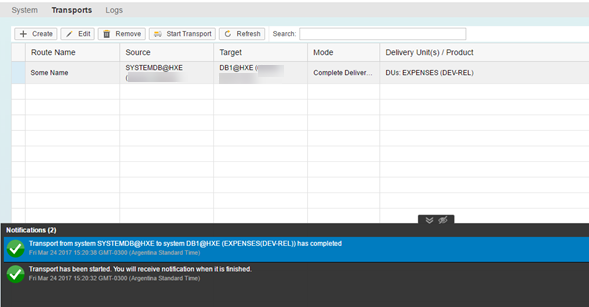
I will continue to share my migration journey in later blogs and publishing them as @LuciaBlick on Twitter or as myself on Linked In, so follow me if you're also interested in how to make your SAP HANA Express instances grow up!
My destination HXE instance (some kind of QA environment) was originally a server-only to which I added the XS classic tools as explained in this how-to guide . The source instance plays the Dev environment in this scenario. I wanted to transport from Dev into QA without manually exporting and importing Delivery Units.
In order to configure the transports and access the ALM tools you will need the following roles in the source/Dev system:
- sap.hana.xs.lm.roles::Administrator
- hana.xs.admin.roles::HTTPDestAdministrator
- hana.xs.admin.roles::RuntimeConfAdministrator
Also, if your destination system is a tenant DB, make sure XS is properly configured to be accessed with your fully qualified domain name (FQDN). You can find more information on how to this in SAPs Help, on how/why to run these commands:
- ALTER SYSTEM ALTER CONFIGURATION ('xsengine.ini', 'database', '<tenant_DB_name>') SET ('public_urls', 'http_url') = 'http://<virtual_hostname>:80<instance>' WITH RECONFIGURE;
- ALTER SYSTEM ALTER CONFIGURATION ('xsengine.ini', 'database', '<tenant_DB_name>) SET ('public_urls', 'https_url') = 'https://<virtual_hostname>:43<instance>' WITH RECONFIGURE;
In your Dev/source system, go into http://<<host>>:80xx/sap/hana/xs/lm/ (where xx is the instance number) or use the access to the "Lifecycle Management" that you will find either in the Web Based Development Workbench (in SAP HANA Studio, right click on the system and you will see lifecycle Management -> Application Lifecycle Management -> Home):

Then go into the Systems tile, as you will need to add the destination System:

You will find the local system already there and that's OK, you now need to register the destination system:

My instance is 00. If your instance is 90, your XS port should be 8090.
Click on Next and then on Edit, check the Host and into the Authentication Details:

And add the user name and password for your QA system. Click on Save.
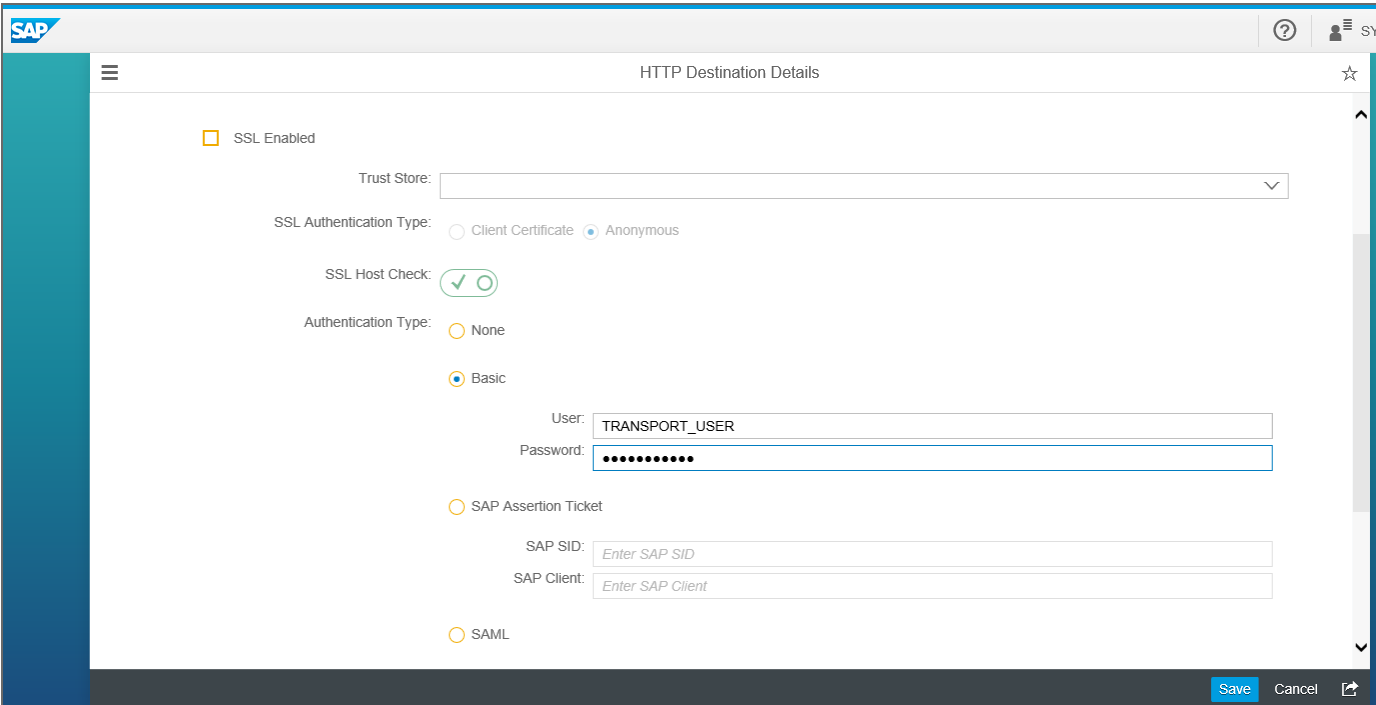
When you click on Finish, the system will try to connect to it's counterpart.

If there are no errors, you will see the System has been registered successfully. Go into Transports to create a transport route:

You can choose the Delivery Unit that you want to transport now, together with the destination system if you have configured more than one:

Click on Create and then on Start the transport. Once the transport is finished, you will see the results at the bottom:
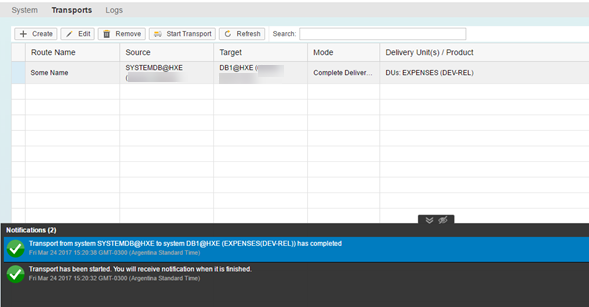
I will continue to share my migration journey in later blogs and publishing them as @LuciaBlick on Twitter or as myself on Linked In, so follow me if you're also interested in how to make your SAP HANA Express instances grow up!
- SAP Managed Tags:
- SAP HANA,
- SAP HANA, express edition
1 Comment
You must be a registered user to add a comment. If you've already registered, sign in. Otherwise, register and sign in.
Labels in this area
-
ABAP CDS Views - CDC (Change Data Capture)
2 -
AI
1 -
Analyze Workload Data
1 -
BTP
1 -
Business and IT Integration
2 -
Business application stu
1 -
Business Technology Platform
1 -
Business Trends
1,661 -
Business Trends
87 -
CAP
1 -
cf
1 -
Cloud Foundry
1 -
Confluent
1 -
Customer COE Basics and Fundamentals
1 -
Customer COE Latest and Greatest
3 -
Customer Data Browser app
1 -
Data Analysis Tool
1 -
data migration
1 -
data transfer
1 -
Datasphere
2 -
Event Information
1,400 -
Event Information
64 -
Expert
1 -
Expert Insights
178 -
Expert Insights
273 -
General
1 -
Google cloud
1 -
Google Next'24
1 -
Kafka
1 -
Life at SAP
784 -
Life at SAP
11 -
Migrate your Data App
1 -
MTA
1 -
Network Performance Analysis
1 -
NodeJS
1 -
PDF
1 -
POC
1 -
Product Updates
4,577 -
Product Updates
325 -
Replication Flow
1 -
RisewithSAP
1 -
SAP BTP
1 -
SAP BTP Cloud Foundry
1 -
SAP Cloud ALM
1 -
SAP Cloud Application Programming Model
1 -
SAP Datasphere
2 -
SAP S4HANA Cloud
1 -
SAP S4HANA Migration Cockpit
1 -
Technology Updates
6,886 -
Technology Updates
403 -
Workload Fluctuations
1
Related Content
- SAP Enable Now setup in Technology Blogs by Members
- Consuming SAP with SAP Build Apps - Connectivity options for low-code development - part 2 in Technology Blogs by SAP
- explore the business continuity recovery sap solutions on AWS DRS in Technology Blogs by Members
- Unlocking Full-Stack Potential using SAP build code - Part 1 in Technology Blogs by Members
- Part 2:- SAP Basis OS support on SUSE Linux for beginners in Technology Blogs by Members
Top kudoed authors
| User | Count |
|---|---|
| 12 | |
| 10 | |
| 9 | |
| 7 | |
| 7 | |
| 7 | |
| 6 | |
| 6 | |
| 5 | |
| 4 |