
- SAP Community
- Products and Technology
- Enterprise Resource Planning
- ERP Blogs by Members
- GD&T in SAP (Geometrical Dimensioning and Toleranc...
Enterprise Resource Planning Blogs by Members
Gain new perspectives and knowledge about enterprise resource planning in blog posts from community members. Share your own comments and ERP insights today!
Turn on suggestions
Auto-suggest helps you quickly narrow down your search results by suggesting possible matches as you type.
Showing results for
davekatz
Explorer
Options
- Subscribe to RSS Feed
- Mark as New
- Mark as Read
- Bookmark
- Subscribe
- Printer Friendly Page
- Report Inappropriate Content
03-22-2017
9:18 PM
GD&T in SAP
Being in the, Aerospace and Defense, Manufacturing Industry, Customers and Colleagues have enticed me with a question I could not quite answer; “Can you get ‘GD&T’ (or Geometric Dimensioning and Tolerancing) into SAP Results Recording?” After days of trial and error, finally I have an answer, an outstanding “YES!!!”
I hope this instruction finds its way to manufactures in need…
Here is how to get GD&T out of SAP;
Starting within an Operation, whether it is in a Routing or an Inspection Plan, create the Basic dimensions and then create the GD&T control frame features. Once complete, test your solution and provide to the customer.
For this example, the Basics are ballooned features 1, 2, 4 & 5 and the Control Frame ballooned features 3 & 6.




(“Defects Recording” not activated since Basic dimensions are theoretically exact and cannot be rejected)

(Select “Cal. Charac.” to enable GD&T Calculations)

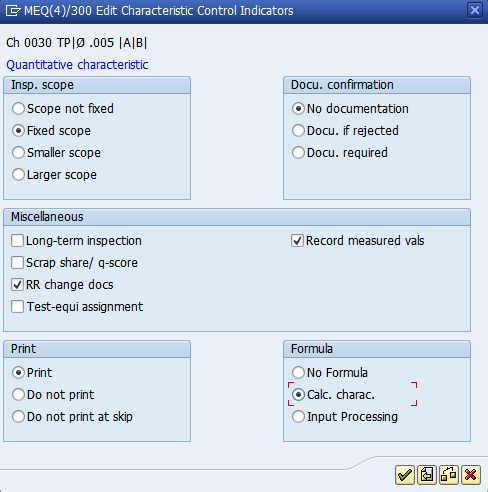

Record the Usage Decision when ready.
Thank You,
Dave Katz
Lessons Learned
I recommend creating a "Preset Control Indicator" for Basic dimensions.
For Basic dimensions, activate “Check target value” control indicator to ensure the target values are not skipped when setting up.
Set the Basics and their applicable GD&T characteristics with the same Sampling procedure, if used. I prefer to set “Required char.”, "Scope fixed", as well as “Record measured vals” to ensure all results are captured and the GD&T will be able to be calculated.
The first result correlates with each first result. The second result correlates with the second of each and so on. If a Basic result is missed, the GD&T characteristic will not calculate. (Easier to visualize when inspecting serialized material)
Practice makes perfect!!!
Feel free to reach out to me if you have any questions concerns.
Thanks again,
Dave Katz
Being in the, Aerospace and Defense, Manufacturing Industry, Customers and Colleagues have enticed me with a question I could not quite answer; “Can you get ‘GD&T’ (or Geometric Dimensioning and Tolerancing) into SAP Results Recording?” After days of trial and error, finally I have an answer, an outstanding “YES!!!”
I hope this instruction finds its way to manufactures in need…
Here is how to get GD&T out of SAP;
Starting within an Operation, whether it is in a Routing or an Inspection Plan, create the Basic dimensions and then create the GD&T control frame features. Once complete, test your solution and provide to the customer.
For this example, the Basics are ballooned features 1, 2, 4 & 5 and the Control Frame ballooned features 3 & 6.

- Create the first Basic Characteristic; Set as Quantitative and maintain the Control Indicators.



(“Defects Recording” not activated since Basic dimensions are theoretically exact and cannot be rejected)
- Enter the Target value, UoM, and Decimal places.
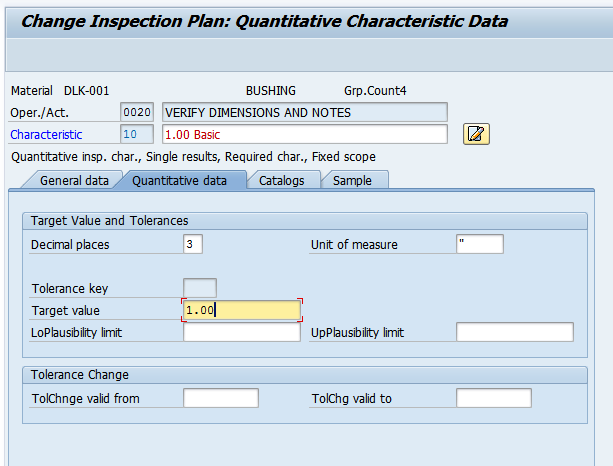
- Enter Sample Procedure, UoM and Base Qty.

- Repeat 1-3 for other basic dimension.
- Create the Control Frame Characteristic; Set as Quantitative and maintain the Control Indicators.

(Select “Cal. Charac.” to enable GD&T Calculations)

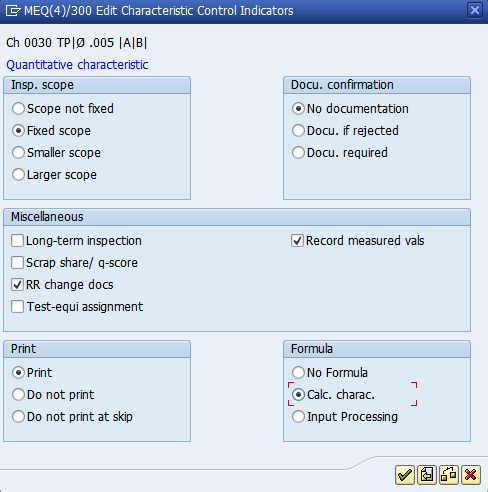
- Enter the Target value, UoM, and Decimal places.

- Calculate the Control Frame as a Formula. Use the Hot Key to view a list of variable formula parameters to use.
- On paper this calculation would look like ~ 2 √ ((Deviation of first Basic)2+(Deviation of second Basic)2)
- In SAP this calculation would look like = 2*(SQRT(((C70010-A00010)**2)+((C70020-A00020)**2)))
- Formula interpreter: True Position =2*(SQRT((( ppnnnn – ppnnnn)**2)+((ppnnnn-ppnnnn)**2)))
The variable 'pp' defines the formula parameter and 'nnnn' represents the characteristic from which the value of the formula parameter is taken. - “C7” = Target value of characteristic, “A0”= Measured value for single unit, “SQRT”= √, **= exponent
- Formula interpreter: True Position =2*(SQRT((( ppnnnn – ppnnnn)**2)+((ppnnnn-ppnnnn)**2)))

- Maintain the Defect Codes

- Enter Sample Procedure, UoM and Base Qty.

- Save and create an Inspection Lot for testing.

- Enter Basic Dimensions and have SAP Valuate

- Once valuated select the GD&T characteristic and calculate it by clicking the “Evaluate Formula” icon.


- Valuate and Save. SAP has calculated GD&T!!!
- SAP valuates per the parameters and accepts or rejects the feature. The table below was used to ensure it was being calculated properly with different results, as well as, requirements.
Record the Usage Decision when ready.
Thank You,
Dave Katz
Lessons Learned
I recommend creating a "Preset Control Indicator" for Basic dimensions.
For Basic dimensions, activate “Check target value” control indicator to ensure the target values are not skipped when setting up.
Set the Basics and their applicable GD&T characteristics with the same Sampling procedure, if used. I prefer to set “Required char.”, "Scope fixed", as well as “Record measured vals” to ensure all results are captured and the GD&T will be able to be calculated.
The first result correlates with each first result. The second result correlates with the second of each and so on. If a Basic result is missed, the GD&T characteristic will not calculate. (Easier to visualize when inspecting serialized material)
Practice makes perfect!!!
Feel free to reach out to me if you have any questions concerns.
Thanks again,
Dave Katz
- SAP Managed Tags:
- Aerospace and Defense,
- SAP Process Control,
- MAN (Manufacturing),
- PLM Quality Management (QM)
6 Comments
You must be a registered user to add a comment. If you've already registered, sign in. Otherwise, register and sign in.
Labels in this area
-
"mm02"
1 -
A_PurchaseOrderItem additional fields
1 -
ABAP
1 -
ABAP Extensibility
1 -
ACCOSTRATE
1 -
ACDOCP
1 -
Adding your country in SPRO - Project Administration
1 -
Advance Return Management
1 -
AI and RPA in SAP Upgrades
1 -
Approval Workflows
1 -
ARM
1 -
ASN
1 -
Asset Management
1 -
Associations in CDS Views
1 -
auditlog
1 -
Authorization
1 -
Availability date
1 -
Azure Center for SAP Solutions
1 -
AzureSentinel
2 -
Bank
1 -
BAPI_SALESORDER_CREATEFROMDAT2
1 -
BRF+
1 -
BRFPLUS
1 -
Bundled Cloud Services
1 -
business participation
1 -
Business Processes
1 -
CAPM
1 -
Carbon
1 -
Cental Finance
1 -
CFIN
1 -
CFIN Document Splitting
1 -
Cloud ALM
1 -
Cloud Integration
1 -
condition contract management
1 -
Connection - The default connection string cannot be used.
1 -
Custom Table Creation
1 -
Customer Screen in Production Order
1 -
Data Quality Management
1 -
Date required
1 -
Decisions
1 -
desafios4hana
1 -
Developing with SAP Integration Suite
1 -
Direct Outbound Delivery
1 -
DMOVE2S4
1 -
EAM
1 -
EDI
2 -
EDI 850
1 -
EDI 856
1 -
edocument
1 -
EHS Product Structure
1 -
Emergency Access Management
1 -
Energy
1 -
EPC
1 -
Financial Operations
1 -
Find
1 -
FINSSKF
1 -
Fiori
1 -
Flexible Workflow
1 -
Gas
1 -
Gen AI enabled SAP Upgrades
1 -
General
1 -
generate_xlsx_file
1 -
Getting Started
1 -
HomogeneousDMO
1 -
IDOC
2 -
Integration
1 -
Learning Content
2 -
LogicApps
2 -
low touchproject
1 -
Maintenance
1 -
management
1 -
Material creation
1 -
Material Management
1 -
MD04
1 -
MD61
1 -
methodology
1 -
Microsoft
2 -
MicrosoftSentinel
2 -
Migration
1 -
MRP
1 -
MS Teams
2 -
MT940
1 -
Newcomer
1 -
Notifications
1 -
Oil
1 -
open connectors
1 -
Order Change Log
1 -
ORDERS
2 -
OSS Note 390635
1 -
outbound delivery
1 -
outsourcing
1 -
PCE
1 -
Permit to Work
1 -
PIR Consumption Mode
1 -
PIR's
1 -
PIRs
1 -
PIRs Consumption
1 -
PIRs Reduction
1 -
Plan Independent Requirement
1 -
Premium Plus
1 -
pricing
1 -
Primavera P6
1 -
Process Excellence
1 -
Process Management
1 -
Process Order Change Log
1 -
Process purchase requisitions
1 -
Product Information
1 -
Production Order Change Log
1 -
Purchase requisition
1 -
Purchasing Lead Time
1 -
Redwood for SAP Job execution Setup
1 -
RISE with SAP
1 -
RisewithSAP
1 -
Rizing
1 -
S4 Cost Center Planning
1 -
S4 HANA
1 -
S4HANA
3 -
Sales and Distribution
1 -
Sales Commission
1 -
sales order
1 -
SAP
2 -
SAP Best Practices
1 -
SAP Build
1 -
SAP Build apps
1 -
SAP Cloud ALM
1 -
SAP Data Quality Management
1 -
SAP Maintenance resource scheduling
2 -
SAP Note 390635
1 -
SAP S4HANA
2 -
SAP S4HANA Cloud private edition
1 -
SAP Upgrade Automation
1 -
SAP WCM
1 -
SAP Work Clearance Management
1 -
Schedule Agreement
1 -
SDM
1 -
security
2 -
Settlement Management
1 -
soar
2 -
SSIS
1 -
SU01
1 -
SUM2.0SP17
1 -
SUMDMO
1 -
Teams
2 -
User Administration
1 -
User Participation
1 -
Utilities
1 -
va01
1 -
vendor
1 -
vl01n
1 -
vl02n
1 -
WCM
1 -
X12 850
1 -
xlsx_file_abap
1 -
YTD|MTD|QTD in CDs views using Date Function
1
- « Previous
- Next »
Related Content
Top kudoed authors
| User | Count |
|---|---|
| 6 | |
| 2 | |
| 2 | |
| 2 | |
| 2 | |
| 2 | |
| 2 | |
| 1 | |
| 1 | |
| 1 |