
- SAP Community
- Products and Technology
- CRM and Customer Experience
- CRM and CX Blogs by Members
- SAP Hybris - Customizing Data Hub
- Subscribe to RSS Feed
- Mark as New
- Mark as Read
- Bookmark
- Subscribe
- Printer Friendly Page
- Report Inappropriate Content
This blog is continuation of SAP Hybris - Data Hub
Customizing Data Hub
Customizing Data Hub functionality requires custom tools and extensions. With customizations, the Data Hub can do a great variety of data handling operations.
Prerequisites:
- A Java IDE. Using the IDE, you create Java source code that is used in your extensions to manipulate data.
- Apache Maven - Maven is used to manage project dependencies, compilation, and artifact generation.
Extension
- A software extension is a file containing programming that serves to extend the capabilities of or data available to a more basic program.
- It is a kind of list of commands which are directly included in the program.
- An extension can contain business logic, type definitions, a web application, or a Hybris Management Console configuration.
- That way, you link up in one place all of the functionality that covers a certain field of use, for example a webshop.
- Because extensions are independent of one another by default, you can migrate an extension from one SAP Hybris Commerce version to another.
Custom Extension to populate the data to Datahub
- To use Maven with Data Hub, add the following two JAR files to your Maven repository.
Step 1:
Go to https://help.hybris.com/6.2.0/hcd/8ac5f84bad6d48a7ba9f71a1271d700d.html
Download the following jar file

Step 2:
Go to the path <YOUR_PATH>\datahub6.2
Create the folder named as archetype and copy the above-downloaded file into this folder

Step 3:
Now to go the path <YOUR_PATH>\Hybris\hybris\bin\ext-integration\datahub\sdk and copy the below-highlighted jar file to the above-created archetype folder

Step 4:
Now archetype folder consists of two jar files as shown below

Step 5:
Modify the command as per you version
mvn install:install-file -DgroupId=com.hybris.datahub -DartifactId=datahub-extension-archetype -Dversion=6.2.0.0-RC4 -Dpackaging=jar -Dfile=datahub-extension-archetype-6.2.0.0-RC4.jar -DgeneratePom=true
Run the command in the <YOUR_PATH>\datahub6.2\archetype

Step 6:
In the same way, modify the file-name and version in the command with the second of the list

modify the command as per you version
mvn install:install-file -DgroupId=com.hybris.datahub -DartifactId=datahub-extension-sdk -Dversion=6.2.0.2-RC13 -Dpackaging=jar -Dfile=datahub-extension-sdk-6.2.0.2-RC13.jar -DgeneratePom=true
Run the command in the <YOUR_PATH>\datahub6.2\archetype

Step 7:
Now modify the archetype version and SDK version in below command as yours and run the command
mvn archetype:generate -DarchetypeGroupId=com.hybris.datahub -DarchetypeArtifactId=datahub-extension-archetype -DarchetypeVersion=6.2.0.0-RC4 -DgroupId=com.sap.hybris -DartifactId=customproduct -DsdkVersion=6.2.0.2-RC13 Run the command in the <YOUR_PATH>\datahub6.2\archetype

Step 8:
Open your archetype folder <YOUR_PATH>\datahub6.2\archetype and see that the customproduct named folder is created automatically

Step 9:
In that folder, we can find three folders available where we need to development
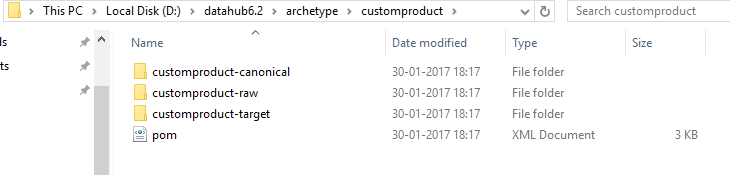
Step 10:
Now open eclipse IDE

Select Existing Maven Projects


Step 13:
Check whether projects added or not and click here to view (load IDoc to Hybris).

- SAP Managed Tags:
- SAP Commerce
You must be a registered user to add a comment. If you've already registered, sign in. Otherwise, register and sign in.
-
ABAP
1 -
API Rules
1 -
c4c
1 -
CRM
1 -
Custom Key Metrics
1 -
Customer Data
1 -
Determination
1 -
Determinations
1 -
Introduction
1 -
KYMA
1 -
Kyma Functions
1 -
open SAP
1 -
Sales and Service Cloud Version 2
1 -
Sales Cloud
1 -
Sales Cloud v2
1 -
SAP
1 -
SAP Community
1 -
SAP CPQ
1 -
SAP CRM Web UI
1 -
SAP Customer Data Cloud
1 -
SAP Customer Experience
1 -
SAP Integration Suite
1 -
SAP Sales Cloud v2
1 -
SAP Service Cloud v2
1 -
SAP Service Cloud Version 2
1 -
Service Cloud v2
1 -
Validation
1 -
Validations
1
- Join our Live Session: SAP Customer Data Platform Essentials in CRM and CX Blogs by SAP
- Join our Live Session: SAP Customer Data Cloud Essentials in CRM and CX Blogs by SAP
- SAP Hybris Marketing: Customer Data Upload in CRM and CX Questions
- Integration SAP Sales Cloud with SAP Customer Data Platform in CRM and CX Questions
- How to create specific entity region cache in SAP Commerce in CRM and CX Blogs by SAP