
- SAP Community
- Products and Technology
- Enterprise Resource Planning
- ERP Blogs by SAP
- New Installation of S/4HANA 1610FPS1 - Best Practi...
- Subscribe to RSS Feed
- Mark as New
- Mark as Read
- Bookmark
- Subscribe
- Printer Friendly Page
- Report Inappropriate Content
Please refer other blogs as follows:
| TOPIC release-> | 1709 | 1610 | 1610 | 1610 | 1511 | 1511 |
| stack-> | FPS0 | FPS2 | FPS1 | FPS0 | FPS2 | FPS1 |
| NEW INSTALLATION: | ||||||
| Part 1 - Maintenance Planner | link | link | link | |||
| Part 2 - Installation | link | link | link | |||
| Part 3 - Best Practices Content Activation - USA | link | link | link | link | link | link |
| Part 3A - Best Practices Content Activation - Germany | link | link | link | link | ||
| SYSTEM CONVERSION: | ||||||
| Part 1 - Maintenance Planner | link | |||||
| Part 2 - Pre-checks | link | |||||
| Part 3 - Custom Code Migration WorkList | link |
For all the blogs the documents are available at MobileDocLink and VideoPlayList.
Here is the video for this blog:
The step by step procedure for Best Practices Content Activation on S/4HANA 1610 FPS1 has only two base languages EN & DE and Country= US. The BP Activation process runtime is 7Hrs 15 min. Please refer Admin Guide. For activating languages EN & DE and Country= Germany, please refer New Installation of S/4HANA 1610 FPS1 – Part 3A – Best Practices Content Activation – DEV3
A new Solution Builder profile has been created with ALL scope items but in case you have finalized scope items you can select only the needed scope items. Depending on how many selected scope items, activation procedure will need less time. It is assumed tax system VERTEX connection is not available and shows how to fix those activation errors. The status of system before starting this procedure is clearly defined before starting.
TIP: If you have removed some scope items, in the rare situation that the removed scope item should have populated a table, you may get some error due to this scenario. In this situation please open OSS message.
You need a stable network connection to SAPGUI frontend so it is advisable to use Windows Terminal Server with latest SAPGUI installed.
This document will be useful to quickly learn, setup validation system on some projects quickly with just 2 languages.
STEP1: S/4HANA 1610 FPS1 is installed and SPAM checked as per list below.

 STEP2: All Notes are applied after complete installation of S/4HANA 1610 FPS1 is installed as per SAP Note 2346431 - SAP S/4HANA 1610: Release Information Note.
STEP2: All Notes are applied after complete installation of S/4HANA 1610 FPS1 is installed as per SAP Note 2346431 - SAP S/4HANA 1610: Release Information Note.Please read SAP Note 2328518 - SAP S/4HANA, on-premise edition 1610 collective note for content activation and also
Please read SAP Note 2400710 - SAP S/4HANA, on-premise edition 1610 - SAP S/4HANA ON-PREMISE 1610 FP stack 01 (02/2017) c... Download documents attached to this note and review.
STEP3: Languages installed are EN and DE as per this screenshot. Enter tCode SMLT

STEP4: Using SFW5, Enterprise Business Functions are activated as per list
FIN_FSCM_CLM
FIN_FSCM_BNK
BSESH_HANA_SEARCH
BSCBN_HANA_NAV
FIN_REP_SIMPL_2
FIN_REP_SIMPL_3
FIN_REP_SIMPL_4
FIN_LOC_SRF
LOG_EAM_SIMPLICITY
LOG_EAM_SIMPLICITY_2
LOG_EAM_SIMPLICITY_3
LOG_EAM_SIMPLICITY_4
LOG_EAM_SIMPLICITY_5
LOG_EAM_SIMPLICITY_6
STEP5: Client Copy has been completed with tables defines in whitelist table /FTI/TWHITEL01 by registering client in table /FTI/T_NOCLN000 and using copy profile SAP_UCUS, SAP_CUST, SAP_CUSV or SAP_UCSV as per the Admin Guide. Copied client to have no currency in tCode SCC4.
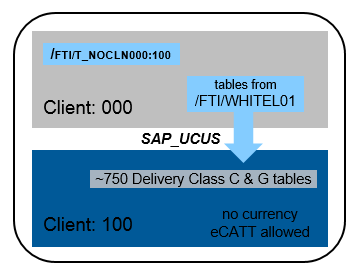
STEP6: Review SAP note 2400710 - SAP S/4HANA, on-premise edition 1610 - SAP S/4HANA ON-PREMISE 1610 FP stack 01 (02/2017) c...
Download zip file from URL below (or available at mobile link) to your desktop and then upload to server
https://service.sap.com/~sapdownload/012002523100002741632017E/S4HoP1610SP01SolDtaF170215.zip
https://service.sap.com/~sapdownload/012002523100002741642017E/S4HoP1610SP01CntCorr170425.zip
At OS level, extract zip file above, copy files K905761.QE6, K905762.QE6 to directory /usr/sap/trans/cofiles and R905761.QE6, R905762.QE6 to directory /usr/sap/trans/data and change file permissions to 755 with with user sidadm and add transport to buffer using option below

After the transport is in buffer, select the transport and import, In the Options tab checkmark override check of component version
 Note 2400710 shown has some documents attached as shown below. Download these documents for workarounds and review to use in case you face issues.
Note 2400710 shown has some documents attached as shown below. Download these documents for workarounds and review to use in case you face issues.STEP7: Configure Vertex connection as per IMG below, if it’s not available the workaround steps are included.
The IMG path is SPRO -> SAP Reference IMG -> Financial Accounting (New) -> Financial Accounting Global Settings (New) -> Tax on Sales/Purchases -> Basic Settings -> External Tax Calculation -> Define Physical Destination (actually this is tCode SM59)
RFC Connection = VERTEX, Program ID = vertex, define gateway host and service
STEP8: Create users for content activation as per admin guide with details:

STEP9: In case you are using SapGui version 7.50, you need to deactivate the SAP Fiori visual theme on the Blue Crystal Theme visual design option or select any other theme in the SAP GUI options. Currently MM01 ECATT fails with the default theme (will be fixed shortly). Once the Best practices activation is completed, you can activate the SAP Fiori visual theme back.
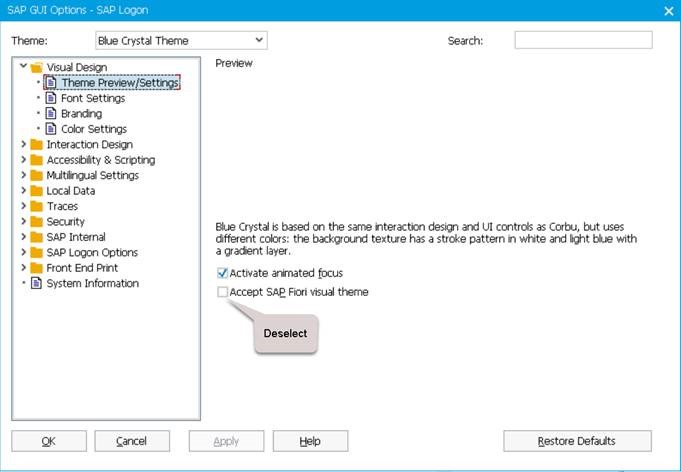
STEP10: Change SAP Profile parameters as below and restart SAP:
abap/heap_area_dia = 6442450944
sapgui/user_scripting = TRUE
STEP11: Import solutions from SAP Best Practices content. Enter tCode /N/SMB/BBI. Choose menu Solution -> Import -> Solution (XML) -> From reference content
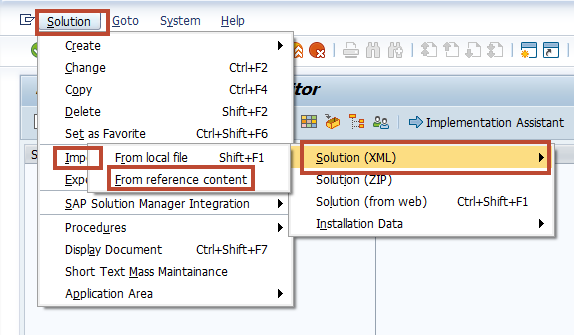
Select Solution Builder Content ID BP_OP_ENTPR_S4HANA1611_USV3.XML from below
(please note the changed on date may be later than 21 Feb based on new transport QE6K906480)

After import is complete log will be displayed

Click on icon Back
STEP12: Import Installation Data. Choose Menu Solution -> Import -> Installation Data -> From reference content and Select solution INST_FILES_US_BP_S4BL_S4HANA1611_OP.ZIP

Click on column “Changed On” 2 times to change sort order and select second line as below
(please note the changed on date may be later than 21 Feb based on new transport QE6K906480)

TIP: IMPORT WILL TAKE 3 MINUTES
You should get message below at the end of import

STEP13: Enter tCode /N/SMB/BBI -> Building Block Builder

Point to Scope Item US_BH2_OP, Select Building Block BLK and click on Bulding Block Icon on right

In the FIND box enter Building block J06
Seelct the Block and drag it over block BLK as shown below. This will sequence the Building Block J06 below BLK.
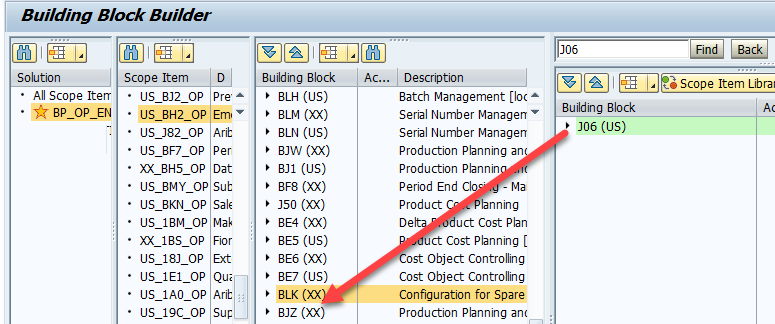
Similarly Select Scope item BJ2, Bulding Block BLK and drag and drop Building Block BM3 over BLK to sequence it below block BLK.
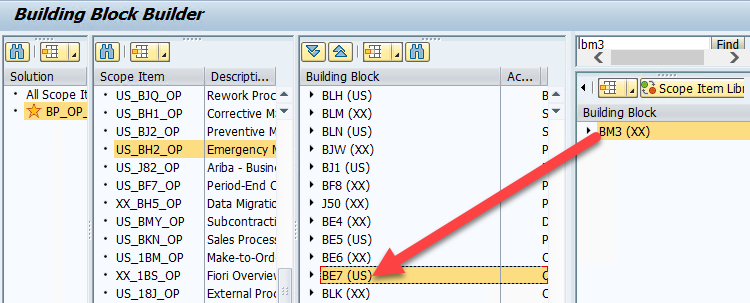
The final Building block sequence should look as below for both scope items US_BH1_OP and US_BJ2_OP.

STEP14: Defining the scope of your solution. (1) Copy Solution BP_OP_ENTPR_S4HANA1611_USV3 to (2) Z_MY_SOLUTION_US

Please (3) copy with installation data and (4) Exit
TIP:COPY WILL TAKE 3 MINUTES
Define scope of your solution if needed by clicking on Change icon.

Click OK. Click on Favorite to make this solution as your favorite

STEP15: First please also go through note 2309549 - Identify completely installed languages for the report /SMB/REMOVE_NOTINST_LANG_IMG for Implications of reducing languages as below:
TIP: “The report deletes SAP Best Practice Content for all released languages that are not successfully installed in the system. After having deleted SAP Best Practice content for such languages with this report, you won't be able to add languages-dependent SAP Best Practice content again. Therefore make a conscious decision to run the report, understanding the implication that for languages not installed in the system, but released for the solution, all language dependent content of IMG activities would be deleted. Adding further languages later is currently not supported”
Enter tCode SE38, run report /SMB/REMOVE_NOTINST_LANG_IMG. You can run in simulation mode if needed and then in update mode.

TIP: DELETION WILL TAKE 6 MINUTES

STEP16: enter tCode SCC4 and ensure below values - Logical System - blank (activation will populate), Currency - blank, Client role - Test.

STEP 17(OPTIONAL): Best Practices content activation for any solution will populate the client currency as USD by default. In case you want to have a different client currency, you should change the currency before activation starts.You should not change client currency once the first solution in the client is activated. The procedure is as follows:
Enter tCode /N/SMB/BBI -> Building Block Builder, Menu Installation Data -> Central Data

select DSC - /SMB99/STD_CURR_DSC_J01 Click on Maintain and change field I_MWAER to EUR

STEP 18: Review List of Activation Errors as below. Depending on scope items you have selected, you may get less errors. This is the summary of errors described later The list is provided as a quick search. The timings are based on Cloud based Virtual Machine with 256GB RAM x 32 Cores.

STEP19: Enter tCode /n/SMB/BBI and go to Solution Builder. Select the Solution and click on Implementation Assistant and Click on button Activate.
After 2 minutes you will be prompted with screen below.
You can select Skip this screen if you don’t want this screen from popping up everytime.
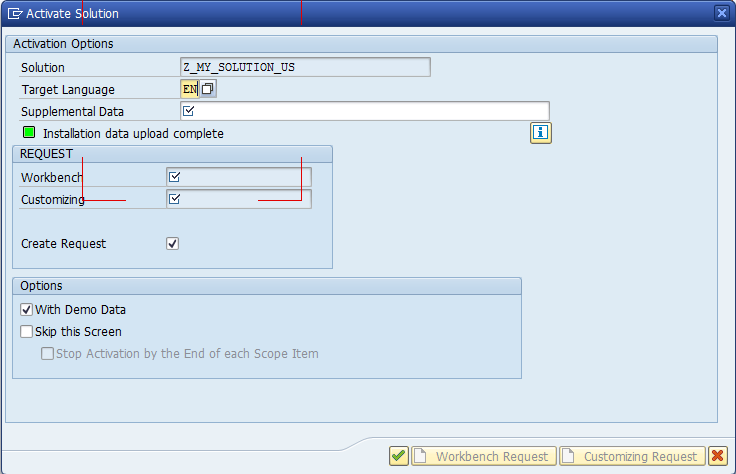
If a message pops up “To activate the project, the client settings need to be changed to eCATT and CATT allowed” this would come up if you didn’t follow the step 14 for SCC4, please choose Yes.

STEP 20 (OPTIONAL): How Much time is left to finish the activation ?
As the Best Practices content is activated, the scripts are running for few hours. Throughout the process you cannot access Implementation Assistant and even if you open it in another screen there is no way to tell how far you are in activation process. To see this information on how much time is left we will make use of spreadsheet, please download from link - "S4HANA_1610FPS1_BPContentActivationRemainingTime.XLSX".
Please follow these simple steps. Enter tCode SECATT, Logs icon. Starter – Blank, enter Start Date, Max No of Hits – blank

The logs shown from SECATT will match the records shown in spreadsheet. Select the tab that applies USV3 or DEV3 and delete the other one.
COLUMN A - There are 445 records for full activation of USV3 (427 for DEV3). In case this is the first activation then log numbers will start from 1 on row 446 and Column A numbers will match. Activation starts with first log entry is with Title = /SMB99/SU3_O009_B32. But in case this is second or third client activation, replace the number in cell A446 (shaded green) with starting number of this activation for TITLE=/SMB99/SU3_O009_B32 in SECATT log.
COLUMN C shows Duration of each activity and COLUMN D shows the time remaining including time for current activity.
COLUMN F - Cell F446 enter the time that you started the activation. The column F will be revised to show time that each activity will occur. This is good if you didn’t lose time with system waiting and also system processes at same speed as reference system. To get better estimate of times - refresh the SECATT log, find the current activity number and Title. From the logs you can find start time of current activity. Enter the start time of the current activity in cell F446 (shaded green) in time format 16:36. Spreadsheet column F will be revised. The advantage of this is you can find the time that next stop will be reached based on rows shaded in red.
OPTIONAL - What if the activity currently running is has long duration and is in progress – yes the duration of activities over 10 min are shown in blue. The No of test cases are indicated together with Title in brackets (). From the number of test cases completed so far you can calculate the remaining time for this activity.
STEP21: VERTEX Error 1
If vertex is not configured, you will get Activation Error as shown below
| Building Block | J57 |
| Affected Activity | /SMB99/CL_XTAX_RULES_RFC_O001 |
| Activity Description | Checking VERTEX integration providing JurCodes |
You will get alert information “Activation stopped with an error”. Click on Continue
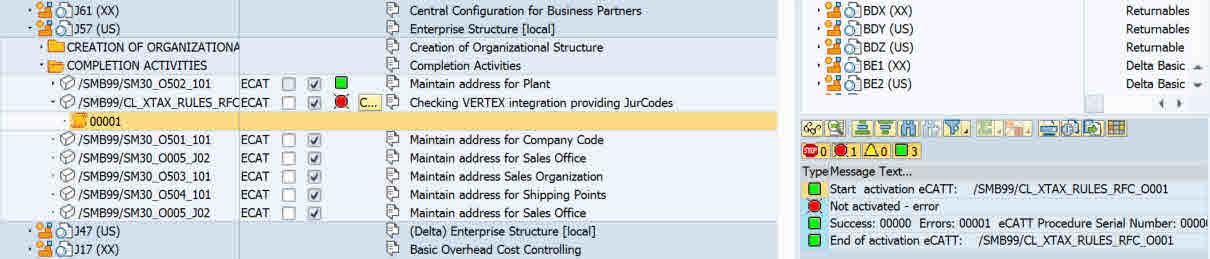 Open a second session The IMG path is SPRO -> SAP Reference IMG -> Financial Accounting (New) -> Financial Accounting Global Settings (New) -> Tax on Sales/Purchases -> Basic Settings -> External Tax Calculation -> Activate External Updating
Open a second session The IMG path is SPRO -> SAP Reference IMG -> Financial Accounting (New) -> Financial Accounting Global Settings (New) -> Tax on Sales/Purchases -> Basic Settings -> External Tax Calculation -> Activate External Updating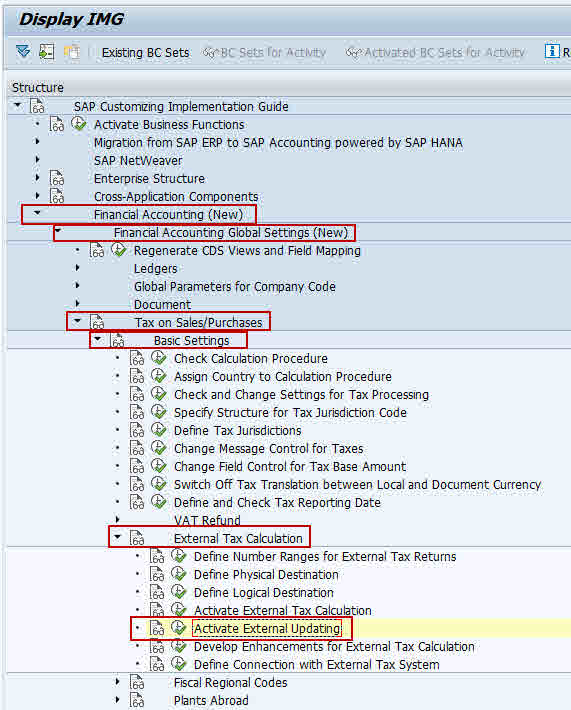
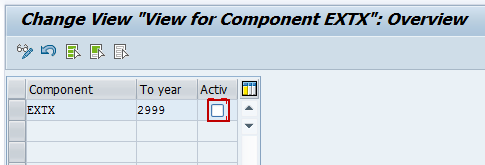
Remove checkmark and click on Save, Accept transport.
TIP: Please exit above screen to SPRO Menu to prevent table from being locked as this will give more activation errors.
Get back to other session with Implementation Assistant and click on button Change


STEP22: Vertex Error 2
| Building Block | J16 |
| Affected Activity | /SMB99/CL_XTAX_RULES_RFC_O001 |
| Activity Description | Checking VERTEX integration providing JurCodes |
 The IMG path is SPRO -> SAP Reference IMG -> Financial Accounting (New) -> Financial Accounting Global Settings (New) -> Tax on Sales/Purchases -> Basic Settings -> External Tax Calculation -> Define Connection with External Tax System
The IMG path is SPRO -> SAP Reference IMG -> Financial Accounting (New) -> Financial Accounting Global Settings (New) -> Tax on Sales/Purchases -> Basic Settings -> External Tax Calculation -> Define Connection with External Tax SystemDelete the line below and click on delete icon to remove the line, confirm deletion, Click on and add to transport.
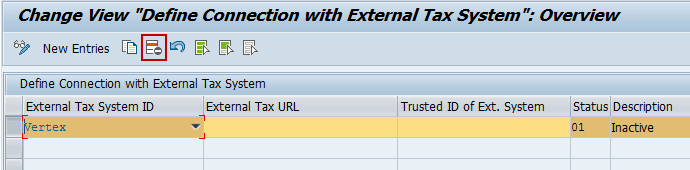
Save with transport and go back to Display IMG screen.
The IMG path is SPRO -> SAP Reference IMG -> Financial Accounting (New) -> Financial Accounting Global Settings (New) -> Tax on Sales/Purchases -> Basic Settings -> External Tax Calculation -> Activate External Tax Calculation
Delete record as shown below. You cannot remove the data in first column, remove from rest of the columns including checkmark.
 Save with transport and go back to Display IMG screen.
Save with transport and go back to Display IMG screen.TIP: Please exit above screen to SPRO Menu to prevent table from being locked as this will give more activation errors.


STEP23: Activate Operating Concern
| Building Block | J52 |
| Affected Activity | /SMB15/KEA0_O042_J17 |
| Activity Description | Activate Operating Concern |
No steps to be done here, just click on activate to continue as below:


STEP24: Define Release Procedure for Purchase Orders
| Building Block | BR1(XX) |
| Affected Activity | /SMB99/CL20N_PO_O001_J01 |
| Activity Description | Define Release Procedure for Purchase Orders - Set Criteria |

No steps to be done here, just click on activate to continue as below:


STEP 25: Vertex Error 3
| Building Block | JA2 |
| Affected Activity | /SMB99/CL_XTAX_RULES_RFC_O001 |
| Activity Description | Checking VERTEX integration providing JurCodes |

Nothing to do. Please click on Change, enter reason to continue.

STEP26: Vertex Error 4
| Building Block | BGZ |
| Affected Activity | /SMB50/ME31L_O001_H83 |
| Activity Description | Create scheduling agreement |
 Follow the steps as per SAP Note 2330455 - SAP Best Practices for SAP S/4HANA (on premise) (U.S.A) (V3). S4HANA Manual tax configuration amendments (without Vertex Integration).docx This doc is also attached to the mobile link.
Follow the steps as per SAP Note 2330455 - SAP Best Practices for SAP S/4HANA (on premise) (U.S.A) (V3). S4HANA Manual tax configuration amendments (without Vertex Integration).docx This doc is also attached to the mobile link.IF VERTEX NOT CONFIGURED NEXT ERROR IN 2 MINUTES !
If you do these steps correctly, you will not get next error in next step if not it will come up.
| Building Block | BGZ |
| Affected Activity | /SMB50/ME01_O001_H84 |
| Activity Description | Create source list |


STEP27: COMPLETION OF ACTIVATION In about 12 minutes at the end of activation you should get message “Solution ZEXP_BP_OP_ENTPR_S4H activated”. CONGRATULATIONS !!!!
Please revert the parameter for abap/heap_area_dia and adjust SAPGUI scripting as well as remove SAP_ALL authorization from functional users if granted separately.
STEP28: POST ACTIVATION - EXECUTING MANUAL REWORK ACTIVITIES:
Please follow procedure as described in Admin Guide section 3.5 Executing manual rework activities. Also detailed steps in the guide in link.
Access tCode /n/SMB/BBI, select the solution you activated and set it to favorite. In the menu bar choose Solution -> Procedure -> Start a procedure. In the Execute a Solution Processing Procedure dialog box choose procedure Manual Rework Required and choose OK.
STEP29: SYSTEM LANDSCAPE MANAGEMENT FOR QAS AND PROD:
Recommendation is not to do Content Activation of best practices in QAS and PROD. You have to move the transports as below in graphic.
- SAP Best Practices client is set-up with specific client copy profile
- SAP Best Practices customizing after initial activation
- Manual extension of business configuration using IMG
- Additional client 000 customizing for customer adaptation (Note 2272406)
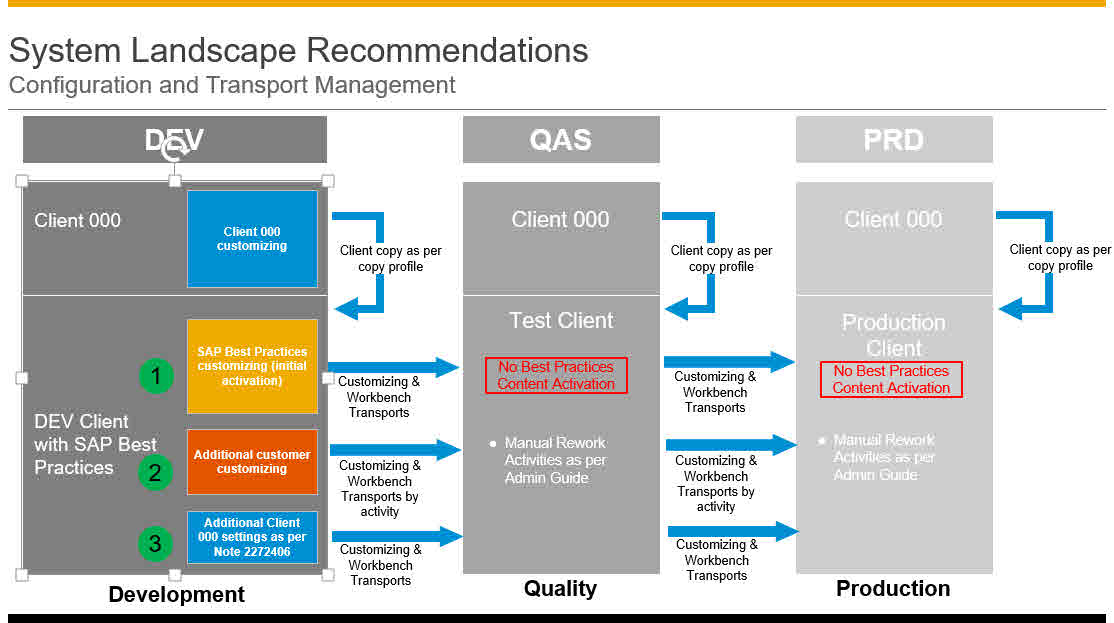
Special thanks to Hanuma Rupakala – Package Build Lead – USA for being available at short notice and for direction and support on various issues related to Best Practices content activation.
Mahesh Sardesai
Product Expert - S4HANA Regional Implementation Group

- SAP Managed Tags:
- SAP S/4HANA
You must be a registered user to add a comment. If you've already registered, sign in. Otherwise, register and sign in.
-
Artificial Intelligence (AI)
1 -
Business Trends
363 -
Business Trends
20 -
Customer COE Basics and Fundamentals
1 -
Digital Transformation with Cloud ERP (DT)
1 -
Event Information
461 -
Event Information
23 -
Expert Insights
114 -
Expert Insights
150 -
General
1 -
Governance and Organization
1 -
Introduction
1 -
Life at SAP
415 -
Life at SAP
2 -
Product Updates
4,687 -
Product Updates
202 -
Roadmap and Strategy
1 -
Technology Updates
1,502 -
Technology Updates
85
- Quick Start guide for PLM system integration 3.0 Implementation/Installation in Enterprise Resource Planning Blogs by SAP
- Introducing the GROW with SAP, core HR add-on in Enterprise Resource Planning Blogs by SAP
- Be an Expert with PLM System Integration Support Content! in Enterprise Resource Planning Blogs by SAP
- SAP S/4HANA Cloud Extensions with SAP Build Best Practices: An Expert Roundtable in Enterprise Resource Planning Blogs by SAP
- SAP Fiori for SAP S/4HANA - Technical Catalog Migration – Why and Getting Ready for Migration in Enterprise Resource Planning Blogs by SAP
| User | Count |
|---|---|
| 5 | |
| 5 | |
| 4 | |
| 4 | |
| 3 | |
| 3 | |
| 3 | |
| 2 | |
| 2 | |
| 2 |