
- SAP Community
- Products and Technology
- Technology
- Technology Blogs by SAP
- Installing Java 8 on Cloudera for HANA Vora
Technology Blogs by SAP
Learn how to extend and personalize SAP applications. Follow the SAP technology blog for insights into SAP BTP, ABAP, SAP Analytics Cloud, SAP HANA, and more.
Turn on suggestions
Auto-suggest helps you quickly narrow down your search results by suggesting possible matches as you type.
Showing results for
mike_dehart
Explorer
Options
- Subscribe to RSS Feed
- Mark as New
- Mark as Read
- Bookmark
- Subscribe
- Printer Friendly Page
- Report Inappropriate Content
03-13-2017
8:19 PM
Purpose:
By default, versions of Cloudera CDH that are supported by SAP HANA Vora 1.3 ship with Java Development Kit (JDK) 1.7. However, JDK 1.8 is required to run HANA Vora services successfully.
The Vora Manager can be installed correctly with JDK 1.7, however services will throw Java errors when attempting to start.
Prerequisites:
Details:
Download JDK 1.8 to all nodes in the cluster
These can be either manually downloaded, or by using wget or a similar command in a terminal:
In this example I copied the URL from the JAVA download web page and used wget to download it to each cluster node using the below wget command:
<ORACLE_URL> should be filled in with the latest JAVA release by copying the URL from Oracle
The cookie will auto-accept the license agreement and download the JDK as an RPM.
Once downloaded, the jdk can be installed via rpm. If your environment does not use rpm see the documentation for your package manager on installation:
Once installed, update any $JAVA_HOME environment variables to point to the new JDK.
If Vora 1.3 is already installed, log in to the SAP Vora Manager dashboard and go to the Services tab.
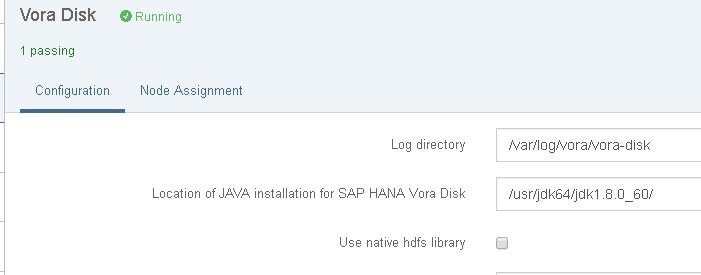
We need to update the value for 'Location of JAVA installation for SAP HANA Vora Disk' to point to the new JDK 1.8 directory for the following services:
vora disk
vora document store
vora graph
vora in-memory engine
vora thriftserver
vora time series
The services will have to be restarted. To be safe it is recommended to restart all services and the vora-manager service itself through your Hadoop cluster manager.
By default, versions of Cloudera CDH that are supported by SAP HANA Vora 1.3 ship with Java Development Kit (JDK) 1.7. However, JDK 1.8 is required to run HANA Vora services successfully.
The Vora Manager can be installed correctly with JDK 1.7, however services will throw Java errors when attempting to start.
Prerequisites:
- A working Cloudera Hadoop Cluster (5.7.5)
- Vora 1.3 installed (optional)
Details:
Download JDK 1.8 to all nodes in the cluster
These can be either manually downloaded, or by using wget or a similar command in a terminal:
In this example I copied the URL from the JAVA download web page and used wget to download it to each cluster node using the below wget command:
wget --no-cookies --header "Cookie: oraclelicense=accept-securebackup-cookie" http://<ORACLE_URL>/jdk-XXXX-linux-x64.rpm -O jdk-XXXX-linux-x64.rpm
<ORACLE_URL> should be filled in with the latest JAVA release by copying the URL from Oracle
The cookie will auto-accept the license agreement and download the JDK as an RPM.
Once downloaded, the jdk can be installed via rpm. If your environment does not use rpm see the documentation for your package manager on installation:
rpm -ivh jdk-XXXX-linux-x64.rpmOnce installed, update any $JAVA_HOME environment variables to point to the new JDK.
If Vora 1.3 is already installed, log in to the SAP Vora Manager dashboard and go to the Services tab.
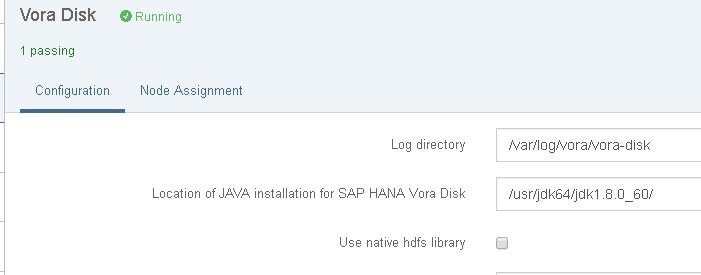
We need to update the value for 'Location of JAVA installation for SAP HANA Vora Disk' to point to the new JDK 1.8 directory for the following services:
vora disk
vora document store
vora graph
vora in-memory engine
vora thriftserver
vora time series
The services will have to be restarted. To be safe it is recommended to restart all services and the vora-manager service itself through your Hadoop cluster manager.
- SAP Managed Tags:
- SAP Vora
You must be a registered user to add a comment. If you've already registered, sign in. Otherwise, register and sign in.
Labels in this area
-
ABAP CDS Views - CDC (Change Data Capture)
2 -
AI
1 -
Analyze Workload Data
1 -
BTP
1 -
Business and IT Integration
2 -
Business application stu
1 -
Business Technology Platform
1 -
Business Trends
1,661 -
Business Trends
86 -
CAP
1 -
cf
1 -
Cloud Foundry
1 -
Confluent
1 -
Customer COE Basics and Fundamentals
1 -
Customer COE Latest and Greatest
3 -
Customer Data Browser app
1 -
Data Analysis Tool
1 -
data migration
1 -
data transfer
1 -
Datasphere
2 -
Event Information
1,400 -
Event Information
64 -
Expert
1 -
Expert Insights
178 -
Expert Insights
270 -
General
1 -
Google cloud
1 -
Google Next'24
1 -
Kafka
1 -
Life at SAP
784 -
Life at SAP
11 -
Migrate your Data App
1 -
MTA
1 -
Network Performance Analysis
1 -
NodeJS
1 -
PDF
1 -
POC
1 -
Product Updates
4,578 -
Product Updates
323 -
Replication Flow
1 -
RisewithSAP
1 -
SAP BTP
1 -
SAP BTP Cloud Foundry
1 -
SAP Cloud ALM
1 -
SAP Cloud Application Programming Model
1 -
SAP Datasphere
2 -
SAP S4HANA Cloud
1 -
SAP S4HANA Migration Cockpit
1 -
Technology Updates
6,886 -
Technology Updates
395 -
Workload Fluctuations
1
Related Content
- [Quick Start Guide - Part I] Installing SAP Data Intelligence on Red Hat Openshift in Technology Blogs by SAP
- Cloudera/SAP Data Intelligence replaces Apache Ambari/SAP Data Hub in Technology Blogs by Members
- DI 3.1.13 - Docker - build status failed in Technology Q&A
- Running SAP HANA on Azure Container Instance {ACI} from Cloud shell Part1 in Technology Blogs by Members
- SAP (Sybase) IQ – 隠れたイッピン... in Technology Blogs by SAP
Top kudoed authors
| User | Count |
|---|---|
| 11 | |
| 10 | |
| 10 | |
| 10 | |
| 8 | |
| 7 | |
| 7 | |
| 7 | |
| 7 | |
| 6 |