
- SAP Community
- Products and Technology
- Technology
- Technology Blogs by Members
- Use LDAP for your SAP Cloud Connector Authenticati...
Technology Blogs by Members
Explore a vibrant mix of technical expertise, industry insights, and tech buzz in member blogs covering SAP products, technology, and events. Get in the mix!
Turn on suggestions
Auto-suggest helps you quickly narrow down your search results by suggesting possible matches as you type.
Showing results for
architectSAP
Active Contributor
Options
- Subscribe to RSS Feed
- Mark as New
- Mark as Read
- Bookmark
- Subscribe
- Printer Friendly Page
- Report Inappropriate Content
03-12-2017
3:20 PM
In this blog I explain the mechanism with which the SAP Cloud Connector (SCC) authenticates against LDAP providers to help you secure your SCC leveraging LDAP authentication:

As explained in the respective SAP Cloud Platform Documentation, after installation, the cloud connector uses file-based user management. Initially there is one Administrator user with the password manage:

which needs to be changed on the first logon as part of the Initial Setup:

However, this still represents a security risk as highlighted by the SCC because it only allows for one administration user and therefore all changes in the Audit logs are against that Administrator user rather than the actual user:

As an alternative to this file-based user management, the cloud connector also supports LDAP-based user management. If you have an LDAP server in your landscape, you can configure the cloud connector to use the users available on that LDAP server as described in my respective blog: Secure your HANA Cloud Connector with OpenSSL certificates – Part 3. All users that are in a group named admin or sccadmin will have the necessary authorization for administrating the cloud connector. This group membership is checked by the cloud connector.
To make this mechanism transparent, in this blog I take a reverse approach and configure an Active Directory Lightweight Directory Services (AD LDS) instance to work with the example configuration of the respective SAP Cloud Platform Documentation to authenticate my SCC administration users:
I start with creating a new AD LDS instance with the Active Directory Lightweight Directory Services Setup Wizard:

For this I need a unique instance:

That I can name however I want, because the instance will only be referenced by their respective LDAP ports that I configure next and not by their name:

I except the standard LDAP ports:

Next comes the first bit of configuration that must match the standard configuration since I want to make that work as it is. This means that my Partition name must match the domain component from its JNDIRealm based userPattern lookup string for the administration users userPattern="uid={0},ou=people,dc=mycompany,dc=com":

Then I confirm the standard File Locations:

Use a Network service account to run my AD LDS:

And my Currently logged on user as my AD LDS Administrator:

I import the MS-User.LDF Lightweight Directory Interchange Format (LDIF) file:
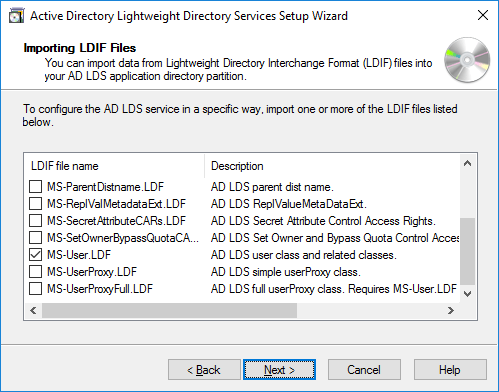
Review the setting and install:

Which finishes successfully:
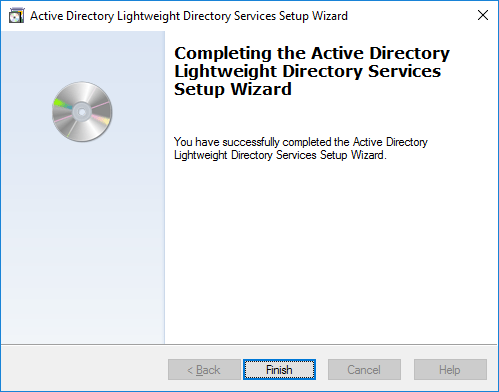
With this I connect to my AD LDS instance with EDSI Edit. Importantly, I have to specify the Partition name from before as the Connection Point:
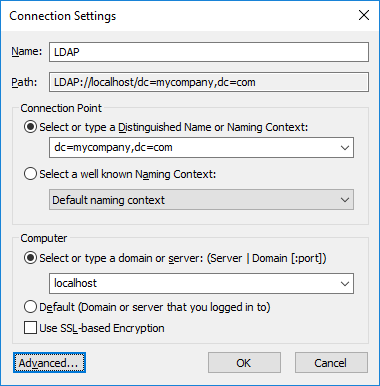
And add my login credentials and port number in the Advanced settings:

To match the organizational unit from the default configuration JNDIRealm based userPattern lookup string for the administration users userPattern="uid={0},ou=people,dc=mycompany,dc=com", I create the respective LDAP object:

Within this, I create my first SCC administration user. I can chose that name however I want, because it is not part of the standard configuration:

And set its password via Reset Password:

I also add my SCC administration user to my AD LDS Administrators to be able to use it to query my instance. This does not have to be the same user, but it can and from my perspective simplifies the setup. For this I add it to the members of the Administrators group:
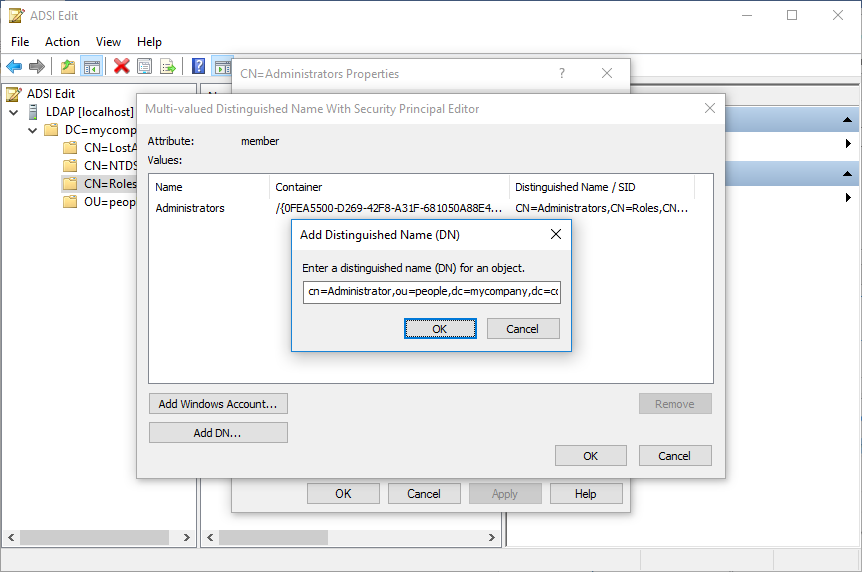
Since SCC considers all users that are in a group named admin or sccadmin to have the necessary authorization for administrating the cloud connector, I create one of those as a group in a new organizational unit groups as per the its JNDIRealm based roleBase lookup string for the administration users roleBase="ou=groups,dc=mycompany,dc=com":

Further examining the JNDIRealm based roleSearch lookup string for the administration users roleSearch="(uniqueMember={0})", I realize that the uid of any SCC administration user userPattern="uid={0},ou=people,dc=mycompany,dc=com" has to be in the uniqueMember attribute of the group. Since I do not have the groupOfUniqueNames class available in my AD LDS, I use the group classs with its member attribute instead and add my administration user respectively:

With this, I am done, but to avoid any surprises, I test my configuration with an LDAP tool like the free Softerra LDAP Browser. First I check that I find a group with common name sccadmin within the organizational unit groups and display its member:

Then I check that a user with this common name exists in organizational unit people:

Since it does, I am ready to switch my SCC to authenticate against my AD LDS. Please be aware of the 2 changes to the example configuration:

Which requires a SCC restart but thus, after confirming that my SCC administration user is a pure Service User with no further LDAP authorizations, my security risk has been reduced to low:

Also, I can now easily add additional SCC administrators by just creating them in the people organizational unit and adding them to sccadmin group.
I hope this reverse approach of making the SCC LDAP example configuration work while still modifying it slightly gives you enough insight to successfully authenticate your SCC against your LDAP.
This is the final SCC LDAP configuration used:

As explained in the respective SAP Cloud Platform Documentation, after installation, the cloud connector uses file-based user management. Initially there is one Administrator user with the password manage:

which needs to be changed on the first logon as part of the Initial Setup:

However, this still represents a security risk as highlighted by the SCC because it only allows for one administration user and therefore all changes in the Audit logs are against that Administrator user rather than the actual user:

As an alternative to this file-based user management, the cloud connector also supports LDAP-based user management. If you have an LDAP server in your landscape, you can configure the cloud connector to use the users available on that LDAP server as described in my respective blog: Secure your HANA Cloud Connector with OpenSSL certificates – Part 3. All users that are in a group named admin or sccadmin will have the necessary authorization for administrating the cloud connector. This group membership is checked by the cloud connector.
To make this mechanism transparent, in this blog I take a reverse approach and configure an Active Directory Lightweight Directory Services (AD LDS) instance to work with the example configuration of the respective SAP Cloud Platform Documentation to authenticate my SCC administration users:
userPattern="uid={0},ou=people,dc=mycompany,dc=com"
roleBase="ou=groups,dc=mycompany,dc=com"
roleName="cn"
roleSearch="(uniqueMember={0})"I start with creating a new AD LDS instance with the Active Directory Lightweight Directory Services Setup Wizard:

For this I need a unique instance:

That I can name however I want, because the instance will only be referenced by their respective LDAP ports that I configure next and not by their name:

I except the standard LDAP ports:

Next comes the first bit of configuration that must match the standard configuration since I want to make that work as it is. This means that my Partition name must match the domain component from its JNDIRealm based userPattern lookup string for the administration users userPattern="uid={0},ou=people,dc=mycompany,dc=com":

Then I confirm the standard File Locations:

Use a Network service account to run my AD LDS:

And my Currently logged on user as my AD LDS Administrator:

I import the MS-User.LDF Lightweight Directory Interchange Format (LDIF) file:
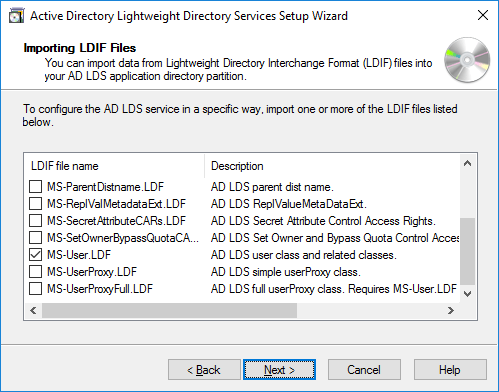
Review the setting and install:

Which finishes successfully:
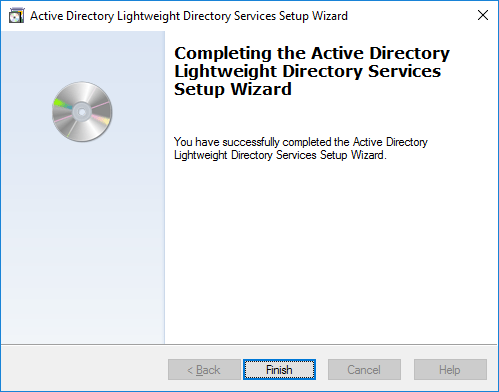
With this I connect to my AD LDS instance with EDSI Edit. Importantly, I have to specify the Partition name from before as the Connection Point:
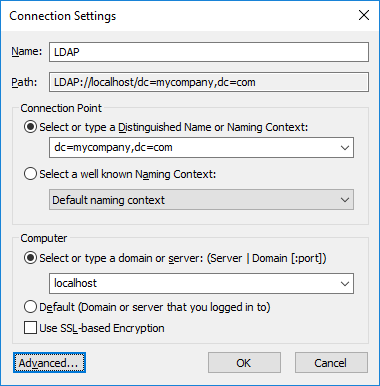
And add my login credentials and port number in the Advanced settings:

To match the organizational unit from the default configuration JNDIRealm based userPattern lookup string for the administration users userPattern="uid={0},ou=people,dc=mycompany,dc=com", I create the respective LDAP object:

Within this, I create my first SCC administration user. I can chose that name however I want, because it is not part of the standard configuration:

And set its password via Reset Password:

I also add my SCC administration user to my AD LDS Administrators to be able to use it to query my instance. This does not have to be the same user, but it can and from my perspective simplifies the setup. For this I add it to the members of the Administrators group:
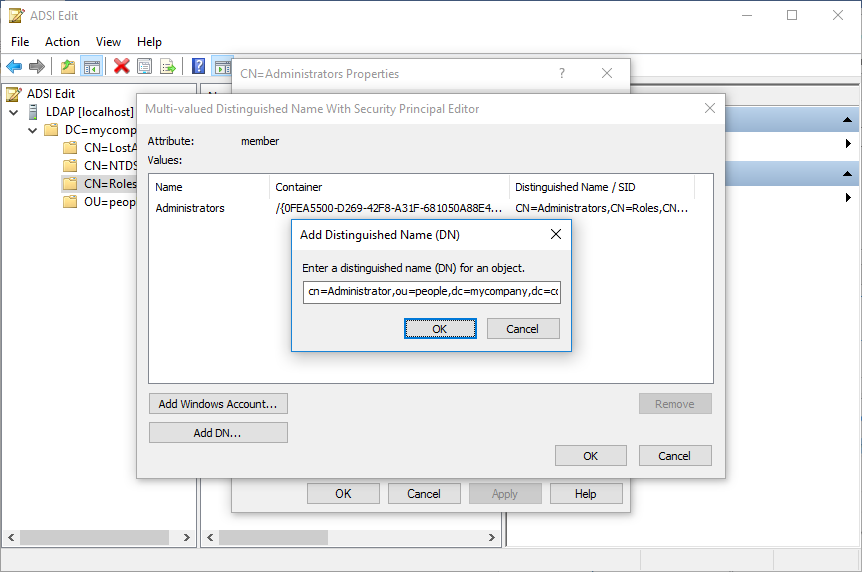
Since SCC considers all users that are in a group named admin or sccadmin to have the necessary authorization for administrating the cloud connector, I create one of those as a group in a new organizational unit groups as per the its JNDIRealm based roleBase lookup string for the administration users roleBase="ou=groups,dc=mycompany,dc=com":

Further examining the JNDIRealm based roleSearch lookup string for the administration users roleSearch="(uniqueMember={0})", I realize that the uid of any SCC administration user userPattern="uid={0},ou=people,dc=mycompany,dc=com" has to be in the uniqueMember attribute of the group. Since I do not have the groupOfUniqueNames class available in my AD LDS, I use the group classs with its member attribute instead and add my administration user respectively:

With this, I am done, but to avoid any surprises, I test my configuration with an LDAP tool like the free Softerra LDAP Browser. First I check that I find a group with common name sccadmin within the organizational unit groups and display its member:

Then I check that a user with this common name exists in organizational unit people:

Since it does, I am ready to switch my SCC to authenticate against my AD LDS. Please be aware of the 2 changes to the example configuration:
- roleSearch=”{member={0}}
- userPattern=”cn”={0},ou=people,dc=mycompany,dc=com”

Which requires a SCC restart but thus, after confirming that my SCC administration user is a pure Service User with no further LDAP authorizations, my security risk has been reduced to low:

Also, I can now easily add additional SCC administrators by just creating them in the people organizational unit and adding them to sccadmin group.
I hope this reverse approach of making the SCC LDAP example configuration work while still modifying it slightly gives you enough insight to successfully authenticate your SCC against your LDAP.
Appendix
This is the final SCC LDAP configuration used:
roleBase="ou=groups,dc=mycompany,dc=com"
roleName="cn"
roleSearch="(member={0})"
userPattern="cn={0},ou=people,dc=mycompany,dc=com"- SAP Managed Tags:
- SAP Business Technology Platform
8 Comments
You must be a registered user to add a comment. If you've already registered, sign in. Otherwise, register and sign in.
Labels in this area
-
"automatische backups"
1 -
"regelmäßige sicherung"
1 -
505 Technology Updates 53
1 -
ABAP
14 -
ABAP API
1 -
ABAP CDS Views
2 -
ABAP CDS Views - BW Extraction
1 -
ABAP CDS Views - CDC (Change Data Capture)
1 -
ABAP class
2 -
ABAP Cloud
2 -
ABAP Development
5 -
ABAP in Eclipse
1 -
ABAP Platform Trial
1 -
ABAP Programming
2 -
abap technical
1 -
absl
1 -
access data from SAP Datasphere directly from Snowflake
1 -
Access data from SAP datasphere to Qliksense
1 -
Accrual
1 -
action
1 -
adapter modules
1 -
Addon
1 -
Adobe Document Services
1 -
ADS
1 -
ADS Config
1 -
ADS with ABAP
1 -
ADS with Java
1 -
ADT
2 -
Advance Shipping and Receiving
1 -
Advanced Event Mesh
3 -
AEM
1 -
AI
7 -
AI Launchpad
1 -
AI Projects
1 -
AIML
9 -
Alert in Sap analytical cloud
1 -
Amazon S3
1 -
Analytical Dataset
1 -
Analytical Model
1 -
Analytics
1 -
Analyze Workload Data
1 -
annotations
1 -
API
1 -
API and Integration
3 -
API Call
2 -
Application Architecture
1 -
Application Development
5 -
Application Development for SAP HANA Cloud
3 -
Applications and Business Processes (AP)
1 -
Artificial Intelligence
1 -
Artificial Intelligence (AI)
4 -
Artificial Intelligence (AI) 1 Business Trends 363 Business Trends 8 Digital Transformation with Cloud ERP (DT) 1 Event Information 462 Event Information 15 Expert Insights 114 Expert Insights 76 Life at SAP 418 Life at SAP 1 Product Updates 4
1 -
Artificial Intelligence (AI) blockchain Data & Analytics
1 -
Artificial Intelligence (AI) blockchain Data & Analytics Intelligent Enterprise
1 -
Artificial Intelligence (AI) blockchain Data & Analytics Intelligent Enterprise Oil Gas IoT Exploration Production
1 -
Artificial Intelligence (AI) blockchain Data & Analytics Intelligent Enterprise sustainability responsibility esg social compliance cybersecurity risk
1 -
ASE
1 -
ASR
2 -
ASUG
1 -
Attachments
1 -
Authorisations
1 -
Automating Processes
1 -
Automation
1 -
aws
2 -
Azure
1 -
Azure AI Studio
1 -
B2B Integration
1 -
Backorder Processing
1 -
Backup
1 -
Backup and Recovery
1 -
Backup schedule
1 -
BADI_MATERIAL_CHECK error message
1 -
Bank
1 -
BAS
1 -
basis
2 -
Basis Monitoring & Tcodes with Key notes
2 -
Batch Management
1 -
BDC
1 -
Best Practice
1 -
bitcoin
1 -
Blockchain
3 -
BOP in aATP
1 -
BOP Segments
1 -
BOP Strategies
1 -
BOP Variant
1 -
BPC
1 -
BPC LIVE
1 -
BTP
11 -
BTP Destination
2 -
Business AI
1 -
Business and IT Integration
1 -
Business application stu
1 -
Business Architecture
1 -
Business Communication Services
1 -
Business Continuity
1 -
Business Data Fabric
3 -
Business Partner
12 -
Business Partner Master Data
10 -
Business Technology Platform
2 -
Business Trends
1 -
CA
1 -
calculation view
1 -
CAP
3 -
Capgemini
1 -
CAPM
1 -
Catalyst for Efficiency: Revolutionizing SAP Integration Suite with Artificial Intelligence (AI) and
1 -
CCMS
2 -
CDQ
12 -
CDS
2 -
Cental Finance
1 -
Certificates
1 -
CFL
1 -
Change Management
1 -
chatbot
1 -
chatgpt
3 -
CL_SALV_TABLE
2 -
Class Runner
1 -
Classrunner
1 -
Cloud ALM Monitoring
1 -
Cloud ALM Operations
1 -
cloud connector
1 -
Cloud Extensibility
1 -
Cloud Foundry
3 -
Cloud Integration
6 -
Cloud Platform Integration
2 -
cloudalm
1 -
communication
1 -
Compensation Information Management
1 -
Compensation Management
1 -
Compliance
1 -
Compound Employee API
1 -
Configuration
1 -
Connectors
1 -
Consolidation Extension for SAP Analytics Cloud
1 -
Controller-Service-Repository pattern
1 -
Conversion
1 -
Cosine similarity
1 -
cryptocurrency
1 -
CSI
1 -
ctms
1 -
Custom chatbot
3 -
Custom Destination Service
1 -
custom fields
1 -
Customer Experience
1 -
Customer Journey
1 -
Customizing
1 -
Cyber Security
2 -
Data
1 -
Data & Analytics
1 -
Data Aging
1 -
Data Analytics
2 -
Data and Analytics (DA)
1 -
Data Archiving
1 -
Data Back-up
1 -
Data Governance
5 -
Data Integration
2 -
Data Quality
12 -
Data Quality Management
12 -
Data Synchronization
1 -
data transfer
1 -
Data Unleashed
1 -
Data Value
8 -
database tables
1 -
Datasphere
2 -
datenbanksicherung
1 -
dba cockpit
1 -
dbacockpit
1 -
Debugging
2 -
Delimiting Pay Components
1 -
Delta Integrations
1 -
Destination
3 -
Destination Service
1 -
Developer extensibility
1 -
Developing with SAP Integration Suite
1 -
Devops
1 -
digital transformation
1 -
Documentation
1 -
Dot Product
1 -
DQM
1 -
dump database
1 -
dump transaction
1 -
e-Invoice
1 -
E4H Conversion
1 -
Eclipse ADT ABAP Development Tools
2 -
edoc
1 -
edocument
1 -
ELA
1 -
Embedded Consolidation
1 -
Embedding
1 -
Embeddings
1 -
Employee Central
1 -
Employee Central Payroll
1 -
Employee Central Time Off
1 -
Employee Information
1 -
Employee Rehires
1 -
Enable Now
1 -
Enable now manager
1 -
endpoint
1 -
Enhancement Request
1 -
Enterprise Architecture
1 -
ETL Business Analytics with SAP Signavio
1 -
Euclidean distance
1 -
Event Dates
1 -
Event Driven Architecture
1 -
Event Mesh
2 -
Event Reason
1 -
EventBasedIntegration
1 -
EWM
1 -
EWM Outbound configuration
1 -
EWM-TM-Integration
1 -
Existing Event Changes
1 -
Expand
1 -
Expert
2 -
Expert Insights
1 -
Fiori
14 -
Fiori Elements
2 -
Fiori SAPUI5
12 -
Flask
1 -
Full Stack
8 -
Funds Management
1 -
General
1 -
Generative AI
1 -
Getting Started
1 -
GitHub
8 -
Grants Management
1 -
groovy
1 -
GTP
1 -
HANA
5 -
HANA Cloud
2 -
Hana Cloud Database Integration
2 -
HANA DB
1 -
HANA XS Advanced
1 -
Historical Events
1 -
home labs
1 -
HowTo
1 -
HR Data Management
1 -
html5
8 -
Identity cards validation
1 -
idm
1 -
Implementation
1 -
input parameter
1 -
instant payments
1 -
Integration
3 -
Integration Advisor
1 -
Integration Architecture
1 -
Integration Center
1 -
Integration Suite
1 -
intelligent enterprise
1 -
Java
1 -
job
1 -
Job Information Changes
1 -
Job-Related Events
1 -
Job_Event_Information
1 -
joule
4 -
Journal Entries
1 -
Just Ask
1 -
Kerberos for ABAP
8 -
Kerberos for JAVA
8 -
Launch Wizard
1 -
Learning Content
2 -
Life at SAP
1 -
lightning
1 -
Linear Regression SAP HANA Cloud
1 -
local tax regulations
1 -
LP
1 -
Machine Learning
2 -
Marketing
1 -
Master Data
3 -
Master Data Management
14 -
Maxdb
2 -
MDG
1 -
MDGM
1 -
MDM
1 -
Message box.
1 -
Messages on RF Device
1 -
Microservices Architecture
1 -
Microsoft Universal Print
1 -
Middleware Solutions
1 -
Migration
5 -
ML Model Development
1 -
Modeling in SAP HANA Cloud
8 -
Monitoring
3 -
MTA
1 -
Multi-Record Scenarios
1 -
Multiple Event Triggers
1 -
Neo
1 -
New Event Creation
1 -
New Feature
1 -
Newcomer
1 -
NodeJS
2 -
ODATA
2 -
OData APIs
1 -
odatav2
1 -
ODATAV4
1 -
ODBC
1 -
ODBC Connection
1 -
Onpremise
1 -
open source
2 -
OpenAI API
1 -
Oracle
1 -
PaPM
1 -
PaPM Dynamic Data Copy through Writer function
1 -
PaPM Remote Call
1 -
PAS-C01
1 -
Pay Component Management
1 -
PGP
1 -
Pickle
1 -
PLANNING ARCHITECTURE
1 -
Popup in Sap analytical cloud
1 -
PostgrSQL
1 -
POSTMAN
1 -
Process Automation
2 -
Product Updates
4 -
PSM
1 -
Public Cloud
1 -
Python
4 -
Qlik
1 -
Qualtrics
1 -
RAP
3 -
RAP BO
2 -
Record Deletion
1 -
Recovery
1 -
recurring payments
1 -
redeply
1 -
Release
1 -
Remote Consumption Model
1 -
Replication Flows
1 -
Research
1 -
Resilience
1 -
REST
1 -
REST API
1 -
Retagging Required
1 -
Risk
1 -
Rolling Kernel Switch
1 -
route
1 -
rules
1 -
S4 HANA
1 -
S4 HANA Cloud
1 -
S4 HANA On-Premise
1 -
S4HANA
3 -
S4HANA_OP_2023
2 -
SAC
10 -
SAC PLANNING
9 -
SAP
4 -
SAP ABAP
1 -
SAP Advanced Event Mesh
1 -
SAP AI Core
8 -
SAP AI Launchpad
8 -
SAP Analytic Cloud Compass
1 -
Sap Analytical Cloud
1 -
SAP Analytics Cloud
4 -
SAP Analytics Cloud for Consolidation
2 -
SAP Analytics Cloud Story
1 -
SAP analytics clouds
1 -
SAP BAS
1 -
SAP Basis
6 -
SAP BODS
1 -
SAP BODS certification.
1 -
SAP BTP
20 -
SAP BTP Build Work Zone
2 -
SAP BTP Cloud Foundry
5 -
SAP BTP Costing
1 -
SAP BTP CTMS
1 -
SAP BTP Innovation
1 -
SAP BTP Migration Tool
1 -
SAP BTP SDK IOS
1 -
SAP Build
11 -
SAP Build App
1 -
SAP Build apps
1 -
SAP Build CodeJam
1 -
SAP Build Process Automation
3 -
SAP Build work zone
10 -
SAP Business Objects Platform
1 -
SAP Business Technology
2 -
SAP Business Technology Platform (XP)
1 -
sap bw
1 -
SAP CAP
2 -
SAP CDC
1 -
SAP CDP
1 -
SAP Certification
1 -
SAP Cloud ALM
4 -
SAP Cloud Application Programming Model
1 -
SAP Cloud Integration for Data Services
1 -
SAP cloud platform
8 -
SAP Companion
1 -
SAP CPI
3 -
SAP CPI (Cloud Platform Integration)
2 -
SAP CPI Discover tab
1 -
sap credential store
1 -
SAP Customer Data Cloud
1 -
SAP Customer Data Platform
1 -
SAP Data Intelligence
1 -
SAP Data Migration in Retail Industry
1 -
SAP Data Services
1 -
SAP DATABASE
1 -
SAP Dataspher to Non SAP BI tools
1 -
SAP Datasphere
9 -
SAP DRC
1 -
SAP EWM
1 -
SAP Fiori
2 -
SAP Fiori App Embedding
1 -
Sap Fiori Extension Project Using BAS
1 -
SAP GRC
1 -
SAP HANA
1 -
SAP HCM (Human Capital Management)
1 -
SAP HR Solutions
1 -
SAP IDM
1 -
SAP Integration Suite
9 -
SAP Integrations
4 -
SAP iRPA
2 -
SAP Learning Class
1 -
SAP Learning Hub
1 -
SAP Odata
2 -
SAP on Azure
1 -
SAP PartnerEdge
1 -
sap partners
1 -
SAP Password Reset
1 -
SAP PO Migration
1 -
SAP Prepackaged Content
1 -
SAP Process Automation
2 -
SAP Process Integration
2 -
SAP Process Orchestration
1 -
SAP S4HANA
2 -
SAP S4HANA Cloud
1 -
SAP S4HANA Cloud for Finance
1 -
SAP S4HANA Cloud private edition
1 -
SAP Sandbox
1 -
SAP STMS
1 -
SAP SuccessFactors
2 -
SAP SuccessFactors HXM Core
1 -
SAP Time
1 -
SAP TM
2 -
SAP Trading Partner Management
1 -
SAP UI5
1 -
SAP Upgrade
1 -
SAP-GUI
8 -
SAP_COM_0276
1 -
SAPBTP
1 -
SAPCPI
1 -
SAPEWM
1 -
sapmentors
1 -
saponaws
2 -
SAPUI5
4 -
schedule
1 -
Secure Login Client Setup
8 -
security
9 -
Selenium Testing
1 -
SEN
1 -
SEN Manager
1 -
service
1 -
SET_CELL_TYPE
1 -
SET_CELL_TYPE_COLUMN
1 -
SFTP scenario
2 -
Simplex
1 -
Single Sign On
8 -
Singlesource
1 -
SKLearn
1 -
soap
1 -
Software Development
1 -
SOLMAN
1 -
solman 7.2
2 -
Solution Manager
3 -
sp_dumpdb
1 -
sp_dumptrans
1 -
SQL
1 -
sql script
1 -
SSL
8 -
SSO
8 -
Substring function
1 -
SuccessFactors
1 -
SuccessFactors Time Tracking
1 -
Sybase
1 -
system copy method
1 -
System owner
1 -
Table splitting
1 -
Tax Integration
1 -
Technical article
1 -
Technical articles
1 -
Technology Updates
1 -
Technology Updates
1 -
Technology_Updates
1 -
Threats
1 -
Time Collectors
1 -
Time Off
2 -
Tips and tricks
2 -
Tools
1 -
Trainings & Certifications
1 -
Transport in SAP BODS
1 -
Transport Management
1 -
TypeScript
2 -
unbind
1 -
Unified Customer Profile
1 -
UPB
1 -
Use of Parameters for Data Copy in PaPM
1 -
User Unlock
1 -
VA02
1 -
Validations
1 -
Vector Database
1 -
Vector Engine
1 -
Visual Studio Code
1 -
VSCode
1 -
Web SDK
1 -
work zone
1 -
workload
1 -
xsa
1 -
XSA Refresh
1
- « Previous
- Next »
Related Content
- 体验更丝滑!SAP 分析云 2024.07 版功能更新 in Technology Blogs by SAP
- Corporate Git Setup on SAP BTP versus connecting to Corporate Git directly from SAP BAS in Technology Q&A
- Top Picks: Innovations Highlights from SAP Business Technology Platform (Q1/2024) in Technology Blogs by SAP
- What’s New in SAP Analytics Cloud Release 2024.08 in Technology Blogs by SAP
- It has never been easier to print from SAP with Microsoft Universal Print in Technology Blogs by Members
Top kudoed authors
| User | Count |
|---|---|
| 11 | |
| 9 | |
| 7 | |
| 6 | |
| 4 | |
| 4 | |
| 3 | |
| 3 | |
| 3 | |
| 3 |