
- SAP Community
- Products and Technology
- Technology
- Technology Blogs by SAP
- Leading S/4HANA UX – Adapting the Launchpad to the...
Technology Blogs by SAP
Learn how to extend and personalize SAP applications. Follow the SAP technology blog for insights into SAP BTP, ABAP, SAP Analytics Cloud, SAP HANA, and more.
Turn on suggestions
Auto-suggest helps you quickly narrow down your search results by suggesting possible matches as you type.
Showing results for
Product and Topic Expert
Options
- Subscribe to RSS Feed
- Mark as New
- Mark as Read
- Bookmark
- Subscribe
- Printer Friendly Page
- Report Inappropriate Content
03-07-2017
7:18 AM
Tailoring the Launchpad to your specific Business Roles is one of the earliest and arguably one of the easiest steps in creating a delightful S/4HANA User Experience for your end users.
Whether you intend to activate only a limited set of apps or are after a big bang of new UX; whether your scope is out-of-the-box, full-on S/4HANA extensions or anywhere in between; nothing says “We care about you” to your end users than making sure their first impression of S/4HANA UX is a good one.
And by that we mean making sure they can start work on Day 1, Minute 1 of your Go-Live day.

Creating a delightful end user experience in S/4HANA starts by making sure the end users’ very first impression of the Fiori Launchpad is unequivocally positive. But great user experience doesn’t happen by accident! You lift the user experience from good to great by tailoring the default appearance of the Launchpad to suit the user’s assigned business role(s). This includes identifying:
Sorting and naming are especially important. You want to make sure that apps the users will need most frequently are the easiest to find – especially the apps they are likely to need on Day 1 of Go-Live. Conversely apps that are used occasionally need to be easy to find by name or keyword tag in the Fiori Search.
You can optionally discuss with end users:
Launchpad Design is one of the most important tasks to complete *with* end user representatives - and an opportunity to use Design Thinking. You would not even consider changing a business process without talking to the business process expert. You would not even consider changing the technical architecture without talking to the relevant technical experts. So when it comes to changing the user experience, you want to talk to real end users. Of course, it’s usually not practical to talk to every end user, so selecting a small number of suitable end users to participate is a crucial first step.
Tip: For example, you might have an End User Lead who gathers input and feedback for users that share his/her business role. Or you might call on your Key Users, Champion Users, Power Users - the best and brightest at your organization. You are looking for those people who are positive and pragmatic about change. They want the new user experience to work for them and their colleagues - and they will invest the effort to make that happen.
Launchpad design bring additional benefits as it’s also an opportunity to get an early heads up on any oversights or challenges in your To-Be business processes. When we have done this on site, one of the interesting outcomes is to discover that:
Launchpad Design is also an excellent opportunity for discussing which apps need to be available on which devices, and whether those apps will be consumed over external or internal networks. This gives your Security Expert a big heads up in their planning and avoids disappointments at Go-Live.
Steps needed to execute Launchpad Design are:
Let’s take this step by step.
Before we begin, as usual there are a few assumptions and prerequisites that will need to be in place before you run your Launchpad Design workshop(s):
What does NOT need to have happened is the individual design of new apps, nor do any custom apps need to exist at this stage. So long as you can identify what apps/tiles are planned to be assigned to a business role you are ready to start.
Tip: It's also a good idea to decide if you will be using the SAP Easy Access menu in the Fiori Launchpad. If so, you should activate that also as per the guide Step-by-step guide to enable Easy Access Menu in S4HANA 1610 On-Premise Remember that even if you enable this to let users add additional transactions to their launchpad as explained by Jorge Baltazar, most users will not be ready to do that on day 1. Consider it more as an advanced feature to personalize the launchpad over time.
Typically adapting the Launchpad starts toward the end of the Explore phase of SAP Activate as part of Fit Gap / Delta Design. The Launchpad Design is then implemented as part of realization and goes through final validation before you deploy the new user experience to incorporate any last minute adjustments.
It’s possible to do Launchpad design in a meeting, but it’s better and quicker to do it as short (approx. 1 hour) workshops, with some follow-up meetings or emails.
NOTE: If you have a lot of device considerations, external/internal access considerations, or want to include Fiori Overview Pages, then you will need to allow more time.
For simple scenarios, we found we could cover 4-5 related business roles together – e.g. a group of finance roles or a group of procurement roles. You will need to involve:
If you have a dedicated Organizational Change Management team this is a really good activity to give to them early in your S/4HANA project. They could even start making plans as early as the Prepare phase of SAP Activate.
Ideally you are looking for end users with deep knowledge and personal experience in the particular business role. Key Users, Power Users, or Champion Users are usually a great choice – as these are typically people who both perform the business role themselves and take on responsibility for on boarding new people into the role.
A second and very important attribute you should look for in your end user representatives is: a positive attitude towards change. This doesn’t mean they accept any change gladly – but rather that they are willing, even passionate, about getting the best outcome for people in their business role.
NOTE: Ideally you want to grow these people during your project to become change evangelists at Go-Live.
Remember that whoever you choose is taking time out of their daily role to help you design the Launchpad. So if at all possible give them some reward and recognition for their effort – whether it’s:
Here again your Organizational Change Management team will most likely come with several ideas on what’s appropriate to the culture of the organization.
How many end users do you need? That depends on the organization. In a small organization 1 or 2 per business role will be plenty. In a larger organization you may want to take a 2-tiered approach – a core group of users who participate in the workshop itself, and a second broader group who provide feedback via email or webinar as part of user validation activities.
When you select a room for your workshop choose something like a Design Thinking room or medium to large meeting room. You want to be able to:
Prepare your materials. You can be flexible here – some organizations may be able to use electronic whiteboards; or you may have access to designers with tree-sorting or card-sorting tools. However we have also run this using very low-tech materials such as:
Writing out all the sticky notes that takes a little time. Allow 30 minutes to 1 hour per business role and consider getting an assistant to help. Make sure the words are clear and easy to read. The OpenSAP course Be Visual Sketching Basics for IT provides helpful advice.
You will need to invite to the workshop:
WARNING: Do not attempt to run a workshop without the Business Process Expert – there are always questions!
Tip: The Security Expert takes part to understand the business need for certain devices or for external/internal access. Avoid discussing in-depth security topics such as SAML, OAuth and SSO details. That will simply confuse most people. Save that discussion for your Enterprise Architect and other members of your technical team.
The agenda of your workshop is simple and straightforward
You can either demonstrate the Fiori Launchpad in person or use a video. Try to keep the demonstration to no more than 10 minutes to leave plenty of time for the design process.
Make sure you point out the high value features for an end user – such as Fiori Search and User Assistance. It’s especially important to show that you can use the Fiori Search to find any app the user is authorized to use – particularly apps that may only appear in the App Finder.
You will also want to highlight Personalization features. Understanding Personalization gives the end user representatives confidence that they have some flexibility to tailor the Launchpad to specific personal needs afterwards. This can prevent getting bogged down into discussions about the perfect design particularly where the business role covers a broad number of scenarios.
The simplest way to design the Launchpad for the business role is as follows:
We’ll work through these and then finish with some watchpoints and a few ideas about how to take the workshop to the next level based on our experiences on site.
NOTE: If you want to design Fiori Overview Pages or have a lot of device or external/internal considerations, you'll need to dive deeper into design. For instance you might start by mapping user and system actions across a day-in-the-life of a business role.
Ask the users to take the sticky notes and separate the most important, most frequent use apps from apps they expect to use occasionally or rarely. The most important, most frequent use apps will be the ones to be shown on the Home Page. The other apps will be relegated to the App Finder.
Tip: For example you could mark one large piece of paper as Home Page for <Business Role> and another as App Finder for <Business Role> and place sticky notes on the relevant page. Make sure you sticky notes do not overlap each other so you can clearly see every app.
Take the apps to be shown on the Home Page and ask the users to organize them into logical groups. Perhaps there are certain high frequency apps that you always want shown at the top of the Home Page. Perhaps you want to organize other apps by business object – Contracts, Requisitions, Orders, Invoices - or by frequency – Daily / Weekly / Monthly activities.
NOTE: The end user representatives should decide how to organize the apps into logical groups. You can make a few suggestions - but remember that different business roles can have different mental models about their work. So let them have the final say. It's THEIR launchpad.
Sort the order of the apps within groups into some sort of logical sense.
NOTE: The end user representatives should choose the sort order and have the final say over whether it makes logical sense. It's THEIR launchpad.
Finally check the names of the groups and of each tile. Make sure the name of the app is clear and meaningful to the end user. If it’s not, decide on a clearer, more meaningful name.
NOTE: The end user representatives should choose the name and have the final say over whether it’s sufficiently meaningful. It's THEIR launchpad.
Tip: By the way it's not necessarily important that the tile name exactlyl matches the app name. It can be more helpful for it to reflect the user's mental model - how they think about what they do - so that they confidently reach for the correct tile. For instance if the tile says Check Outstanding Vendor Orders and the app says Manage Supplier Line Items that may be fine. Let your users decide what works for them.
You might also ask if some apps should be links rather than tiles – particularly if there is no intention to show counts, charts or other dynamic information on the tiles.
Tip: Your business process expert can confirm if any dynamic information is intended to be shown on the tile.
Optionally you can ask users to select icons for their tiles. A full list of SAP icons can be found in the SAP Icon Explorer.
Finishing by taking photographs of the To-Be Launchpad Design. Make sure you have clearly marked each design with the matching Business Role so you can group the photographs easily later. Make sure your photographs are clearly focussed so you can zoom in and see every detail. And make sure that you have captured EVERY app – check there are no overlapping sticky notes hiding crucial details.
Typical next steps are:
If necessary adjust the prototype and reiterate for further feedback. You probably won’t need to do this for all business roles, but if the business roles covers large groups of users it may take a couple of iterations to gain agreement on the design.
Tip: SAP advocates Design-led Development. It’s much cheaper to spend a few hours iterating the design than days reworking implementation!
It’s important not to steer the users too heavily throughout the workshop. You may need to discuss this in advance with your Business Process Expert - they should avoid overriding the users’ pragmatic mental model with their own conceptual understanding.
Just because another business role has categorized their apps in a certain way doesn’t mean that is applicable to this business role.
Similarly don’t force SAP terminology on end users in different business roles. It’s important the users can confidently select the tile they need – even if the terms in app itself are centrally agreed. Remember even if all your business roles agree on a final central name, you can still place additional terms as searchable keyword tags to the tile – letting end users find the app they want using the terms they know via the Fiori Search. And if there is no central agreement, it’s very easy for the Launchpad Content Administrator to create duplicate tiles, where the same app has a different name, purpose, or use case for a different business role.
In other words, let the end user representatives bring their expertise and understanding of the mental model of their users.
If you have a particularly switched-on Organizational Change Management team, the end of the workshop is a great time to capture some metrics on the positive impact of involving end user representatives such as:
These statistics help to show the value of design – by showing how a few hours spent workshopping and prototyping the design can save days of implementation effort.
In the Realize phase of SAP Activate, the Launchpad Content Administrator – remember this may be the UX Lead during the S/4HANA project – will implement the Launchpad design by creating the relevant Tile Catalogs and Tile Groups in the Launchpad Designer tool.
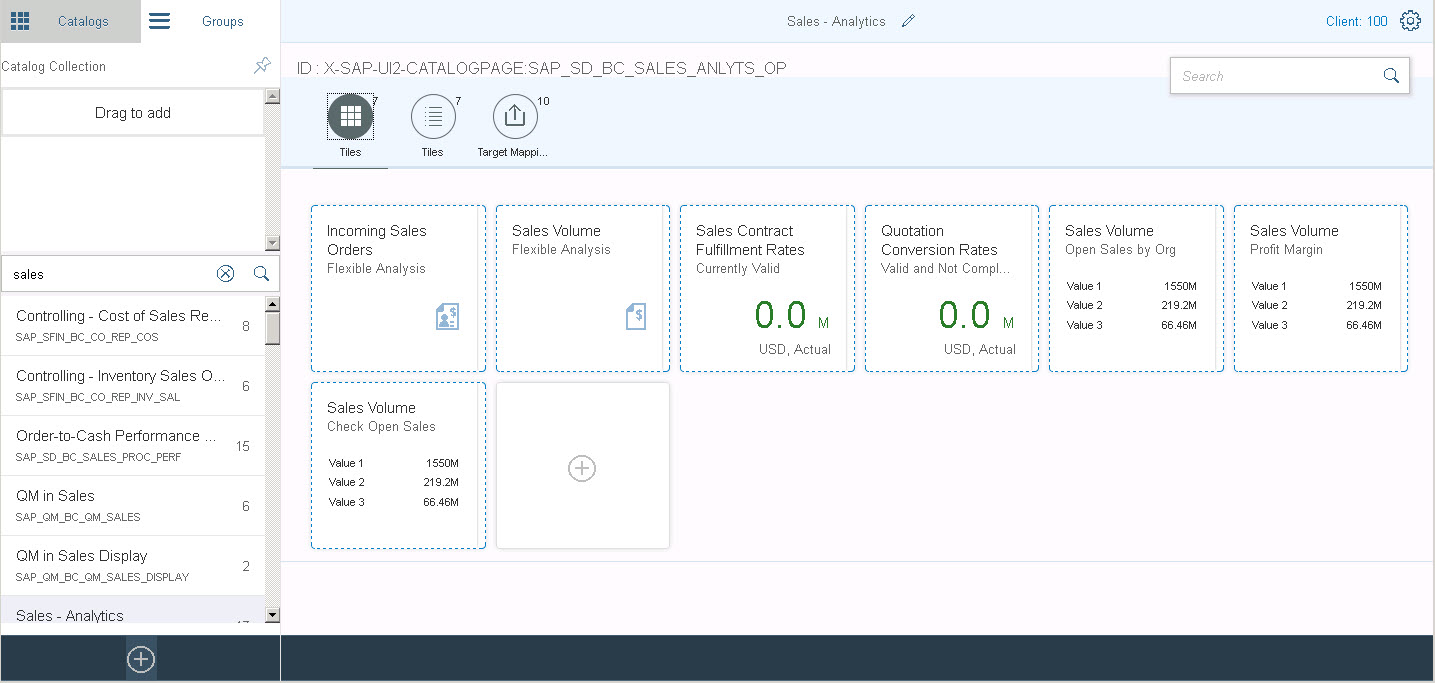
You will need to create at least one tile catalog per business role with the names specific to that business role. Remember that from an authorizations perspective users get access to EVERYTHING in a tile catalog. It’s possible to share tile catalogs of shared apps, but make sure they truly are shared apps.
Tip: As much as possible use the Create Reference options in the Launchpad Designer tool to minimize the effort of creating tile catalogs. And don’t forget to create references to any Target Mappings needed by the apps as well.
Use the Tile Catalog configuration to adjust the texts, icons and keyword tags assigned to tiles.
Whether an app should be a tile or a link can be defined in the Tile Group.

A final round of validation should then be run with the end users and the business process experts to check everything is working as expected. This is also a last chance to check for changes made during the Realize phase such as new or changed apps.
Tip: There’s a number of options for creating a high fidelity prototype. For example you could use SAP BUILD, or some of the other Prototyping Resources in the Fiori Design Guidelines. The most important aspect of the prototype is to show what the design will look like in appropriate device frames. It’s remarkably easy to overestimate how many tiles you can really fit in a single Launchpad view.
As part of your Go Live encourage your Organizational Change Management team to capture additional I like/I wish feedback on the success of your user experience.
This feedback is vital input for continuous improvement of the Launchpad Design process for future phases and future business roles. It’s also helpful for the business process teams for their next stage planning.
And of course it’s great fodder for your company newsletter and the Go Live Congratulations email from your Project Sponsor!
You’ll find much more on our SAP Fiori for SAP S/4HANA wiki
Brought to you by the S/4HANA RIG
Whether you intend to activate only a limited set of apps or are after a big bang of new UX; whether your scope is out-of-the-box, full-on S/4HANA extensions or anywhere in between; nothing says “We care about you” to your end users than making sure their first impression of S/4HANA UX is a good one.
And by that we mean making sure they can start work on Day 1, Minute 1 of your Go-Live day.
Design is how you make your first impression with your consumers. Make sure it is a lasting one.
Jay Samit, former CEO of Seachange international and author of the bestselling book Disrupt You! Master Personal Transformation, Seize Opportunity, and Thrive in the Era of Endless Innovation

Creating a delightful end user experience in S/4HANA starts by making sure the end users’ very first impression of the Fiori Launchpad is unequivocally positive. But great user experience doesn’t happen by accident! You lift the user experience from good to great by tailoring the default appearance of the Launchpad to suit the user’s assigned business role(s). This includes identifying:
- Which apps will appear on the Launchpad Home Page vs. relegated to the App Finder
- Which apps will appear as tiles and which as links
- How apps will be grouped and group titles
- How apps will be sorted and named
Sorting and naming are especially important. You want to make sure that apps the users will need most frequently are the easiest to find – especially the apps they are likely to need on Day 1 of Go-Live. Conversely apps that are used occasionally need to be easy to find by name or keyword tag in the Fiori Search.
You can optionally discuss with end users:
- Icon and subtext preferences for tiles
- Additional information that may be beneficial to add to tiles – for example we have seen some sites add little subtext reminders to ease the introduction of changes over time such as “Mobile coming soon”, “Desktop only”, or “New!”
- Fiori Overview Pages, if using.
Launchpad Design is one of the most important tasks to complete *with* end user representatives - and an opportunity to use Design Thinking. You would not even consider changing a business process without talking to the business process expert. You would not even consider changing the technical architecture without talking to the relevant technical experts. So when it comes to changing the user experience, you want to talk to real end users. Of course, it’s usually not practical to talk to every end user, so selecting a small number of suitable end users to participate is a crucial first step.
Tip: For example, you might have an End User Lead who gathers input and feedback for users that share his/her business role. Or you might call on your Key Users, Champion Users, Power Users - the best and brightest at your organization. You are looking for those people who are positive and pragmatic about change. They want the new user experience to work for them and their colleagues - and they will invest the effort to make that happen.
Launchpad design bring additional benefits as it’s also an opportunity to get an early heads up on any oversights or challenges in your To-Be business processes. When we have done this on site, one of the interesting outcomes is to discover that:
- We missed a business role! At one site we had assumed that a Procurement Officer was a single role. Only when we talked to the end users did we find out that in practice there were 2 roles – a Procurement Officer and a Purchasing Manager – and we needed to split the apps between them.
- We missed some apps! Sometimes apps that are performed less frequently – such as fiscal year end activities – or apps that are taken for granted – such as being able to view what information has been sent to customers – can be unintentionally overlooked.
Launchpad Design is also an excellent opportunity for discussing which apps need to be available on which devices, and whether those apps will be consumed over external or internal networks. This gives your Security Expert a big heads up in their planning and avoids disappointments at Go-Live.
Steps needed to execute Launchpad Design are:
- Include Launchpad Design in your Project Plan
- Select your end user representatives
- Prepare for your Launchpad Design workshop(s)
- Run your Launchpad Design workshop(s)
- Implement your Launchpad design
Let’s take this step by step.
Assumptions and Prerequisites
Before we begin, as usual there are a few assumptions and prerequisites that will need to be in place before you run your Launchpad Design workshop(s):
- Your S/4HANA system is installed including any add-on modules in scope
- The Fiori Launchpad has been activated
- All Fiori Apps and Other App Types have been activated including Fiori Search
- Preferably the Fiori Launchpad and all delivered apps in scope have been tested with a test user with all (SAP_ALL, SAP_NEW) authorizations or with suitable business authorizations (e.g. via a delivered SAP_BR_<businessrolename> security role )
- Fit-Gap Analysis has been completed and any additional apps have been identified for Delta Design
- Your Launchpad Content Administrator has access and permissions to use the Launchpad Designer Tool to implement the Launchpad design.
What does NOT need to have happened is the individual design of new apps, nor do any custom apps need to exist at this stage. So long as you can identify what apps/tiles are planned to be assigned to a business role you are ready to start.
Tip: It's also a good idea to decide if you will be using the SAP Easy Access menu in the Fiori Launchpad. If so, you should activate that also as per the guide Step-by-step guide to enable Easy Access Menu in S4HANA 1610 On-Premise Remember that even if you enable this to let users add additional transactions to their launchpad as explained by Jorge Baltazar, most users will not be ready to do that on day 1. Consider it more as an advanced feature to personalize the launchpad over time.
Include Launchpad Design in Your Project Plan
Typically adapting the Launchpad starts toward the end of the Explore phase of SAP Activate as part of Fit Gap / Delta Design. The Launchpad Design is then implemented as part of realization and goes through final validation before you deploy the new user experience to incorporate any last minute adjustments.
It’s possible to do Launchpad design in a meeting, but it’s better and quicker to do it as short (approx. 1 hour) workshops, with some follow-up meetings or emails.
NOTE: If you have a lot of device considerations, external/internal access considerations, or want to include Fiori Overview Pages, then you will need to allow more time.
For simple scenarios, we found we could cover 4-5 related business roles together – e.g. a group of finance roles or a group of procurement roles. You will need to involve:
- End User Representatives – who provide essential input to the design and validate it
- Organizational Change Managers – who may perform a variety of tasks from selecting end users, workshop logistics and preparation, and may perhaps even facilitate the workshop
- UX Lead – who demonstrates Fiori Launchpad capabilities and answers any questions regarding Fiori and UX
- Launchpad Content Administrator – who will implement the design – Note: This may be the UX Lead themselves on some projects
- Business Process Expert – to answer questions about what particular apps will do and provide as-needed insights into the to-be business process
- Perhaps also your Security Expert - especially if you are planning to access your Launchpad over an external network or device
Select your end user representatives
If you have a dedicated Organizational Change Management team this is a really good activity to give to them early in your S/4HANA project. They could even start making plans as early as the Prepare phase of SAP Activate.
Ideally you are looking for end users with deep knowledge and personal experience in the particular business role. Key Users, Power Users, or Champion Users are usually a great choice – as these are typically people who both perform the business role themselves and take on responsibility for on boarding new people into the role.
A second and very important attribute you should look for in your end user representatives is: a positive attitude towards change. This doesn’t mean they accept any change gladly – but rather that they are willing, even passionate, about getting the best outcome for people in their business role.
NOTE: Ideally you want to grow these people during your project to become change evangelists at Go-Live.
Remember that whoever you choose is taking time out of their daily role to help you design the Launchpad. So if at all possible give them some reward and recognition for their effort – whether it’s:
- A mention in the company newsletter
- A title to add to their career resume – one site called their end user representatives “Business Advisory Council Members”
- A small gift or other compensation for their time and effort
Here again your Organizational Change Management team will most likely come with several ideas on what’s appropriate to the culture of the organization.
How many end users do you need? That depends on the organization. In a small organization 1 or 2 per business role will be plenty. In a larger organization you may want to take a 2-tiered approach – a core group of users who participate in the workshop itself, and a second broader group who provide feedback via email or webinar as part of user validation activities.
Prepare your Launchpad Design Workshop
When you select a room for your workshop choose something like a Design Thinking room or medium to large meeting room. You want to be able to:
- Project a screen to show a Launchpad demonstration
- Have some walls or whiteboards where you can gather around your prototypes and discuss them together
Prepare your materials. You can be flexible here – some organizations may be able to use electronic whiteboards; or you may have access to designers with tree-sorting or card-sorting tools. However we have also run this using very low-tech materials such as:
- A few large blank sheets of paper (butcher’s paper is ideal) to create as your low-fidelity Launchpad – 2-3 sheets per business role
- Sticky notes in 2 different colours. Use the first colour to write the tile name of every app identified for that business role on a sticky note – one app per sticky note. The second colour is a stack of blank sticky notes – you use these when you want to rename a tile, so that you can clearly show the old and new names side by side. This helps the Launchpad Content Administrator know which apps to change.
- Have a camera or phone ready to take photographs of your designs that the Launchpad Content Administrator can use to implement the design
Writing out all the sticky notes that takes a little time. Allow 30 minutes to 1 hour per business role and consider getting an assistant to help. Make sure the words are clear and easy to read. The OpenSAP course Be Visual Sketching Basics for IT provides helpful advice.
You will need to invite to the workshop:
- Workshop facilitator – who may be someone in the Organizational Change Management team or a UX Designer if you have one, or it could be the UX Lead itself. Consider using someone who already has some credibility within the organization. Design Thinking skills are highly recommended!
- UX Lead – who demonstrates Fiori Launchpad capabilities and answers any questions regarding Fiori and UX
- Launchpad Content Administrator – who will implement the design. Remember this may be the UX Lead themselves on project. Alternatively you can include a UX Designer to assist with prototyping and who will then coordinate with the Launchpad Content Administrator.
- Business Process Expert – to answer questions about what particular apps will do and provide as-needed insights into the to-be business process
- Security Expert - to understand device and external/internal access needs
- End User Representatives themselves
WARNING: Do not attempt to run a workshop without the Business Process Expert – there are always questions!
Tip: The Security Expert takes part to understand the business need for certain devices or for external/internal access. Avoid discussing in-depth security topics such as SAML, OAuth and SSO details. That will simply confuse most people. Save that discussion for your Enterprise Architect and other members of your technical team.
Run your Launchpad Design Workshop
The agenda of your workshop is simple and straightforward
- Welcome your users and explain the purpose of the workshop
- Demonstrate the Fiori Launchpad and Personalization features
- Design the Launchpad for the business role
- Thank everyone and summarize next steps
Demonstrating the Fiori Launchpad
You can either demonstrate the Fiori Launchpad in person or use a video. Try to keep the demonstration to no more than 10 minutes to leave plenty of time for the design process.
Make sure you point out the high value features for an end user – such as Fiori Search and User Assistance. It’s especially important to show that you can use the Fiori Search to find any app the user is authorized to use – particularly apps that may only appear in the App Finder.
You will also want to highlight Personalization features. Understanding Personalization gives the end user representatives confidence that they have some flexibility to tailor the Launchpad to specific personal needs afterwards. This can prevent getting bogged down into discussions about the perfect design particularly where the business role covers a broad number of scenarios.
Designing the Launchpad for the Business Role
The simplest way to design the Launchpad for the business role is as follows:
- Declutter the apps to be shown on the Home Page
- Organize the Home Page apps into logical groups
- Sort the apps within the groups
- Check the names of groups, tiles and links
We’ll work through these and then finish with some watchpoints and a few ideas about how to take the workshop to the next level based on our experiences on site.
NOTE: If you want to design Fiori Overview Pages or have a lot of device or external/internal considerations, you'll need to dive deeper into design. For instance you might start by mapping user and system actions across a day-in-the-life of a business role.
Declutter / Simplify the number of apps to be shown on the Home Page
Ask the users to take the sticky notes and separate the most important, most frequent use apps from apps they expect to use occasionally or rarely. The most important, most frequent use apps will be the ones to be shown on the Home Page. The other apps will be relegated to the App Finder.
Tip: For example you could mark one large piece of paper as Home Page for <Business Role> and another as App Finder for <Business Role> and place sticky notes on the relevant page. Make sure you sticky notes do not overlap each other so you can clearly see every app.
Organize the Home Page apps into Logical Groups
Take the apps to be shown on the Home Page and ask the users to organize them into logical groups. Perhaps there are certain high frequency apps that you always want shown at the top of the Home Page. Perhaps you want to organize other apps by business object – Contracts, Requisitions, Orders, Invoices - or by frequency – Daily / Weekly / Monthly activities.
NOTE: The end user representatives should decide how to organize the apps into logical groups. You can make a few suggestions - but remember that different business roles can have different mental models about their work. So let them have the final say. It's THEIR launchpad.
Sort the Apps within the Groups
Sort the order of the apps within groups into some sort of logical sense.
NOTE: The end user representatives should choose the sort order and have the final say over whether it makes logical sense. It's THEIR launchpad.
Check the names of groups, tiles and links
Finally check the names of the groups and of each tile. Make sure the name of the app is clear and meaningful to the end user. If it’s not, decide on a clearer, more meaningful name.
NOTE: The end user representatives should choose the name and have the final say over whether it’s sufficiently meaningful. It's THEIR launchpad.
Tip: By the way it's not necessarily important that the tile name exactlyl matches the app name. It can be more helpful for it to reflect the user's mental model - how they think about what they do - so that they confidently reach for the correct tile. For instance if the tile says Check Outstanding Vendor Orders and the app says Manage Supplier Line Items that may be fine. Let your users decide what works for them.
You might also ask if some apps should be links rather than tiles – particularly if there is no intention to show counts, charts or other dynamic information on the tiles.
Tip: Your business process expert can confirm if any dynamic information is intended to be shown on the tile.
Optionally you can ask users to select icons for their tiles. A full list of SAP icons can be found in the SAP Icon Explorer.
Record your To-Be Launchpad Design
Finishing by taking photographs of the To-Be Launchpad Design. Make sure you have clearly marked each design with the matching Business Role so you can group the photographs easily later. Make sure your photographs are clearly focussed so you can zoom in and see every detail. And make sure that you have captured EVERY app – check there are no overlapping sticky notes hiding crucial details.
Thank Participants and Summarize Next Steps
Typical next steps are:
- Create a High Fidelity Prototype. The UX Lead or Launchpad Content Administrator or a designer if you are fortunate enough to have one – will take the low fidelity prototypes and mock up a high fidelity prototype of the design
- Gather feedback on the High Fidelity Prototype. The high fidelity prototype will then be circulated to the end user representatives – and to a broader group if necessary – for validation and any additional feedback. Your Business Process Expert will also need a copy for discussion with his/her functional application team. Make sure you set clear expectations for feedback - especially the cutoff date.
If necessary adjust the prototype and reiterate for further feedback. You probably won’t need to do this for all business roles, but if the business roles covers large groups of users it may take a couple of iterations to gain agreement on the design.
Tip: SAP advocates Design-led Development. It’s much cheaper to spend a few hours iterating the design than days reworking implementation!
Watchpoints
It’s important not to steer the users too heavily throughout the workshop. You may need to discuss this in advance with your Business Process Expert - they should avoid overriding the users’ pragmatic mental model with their own conceptual understanding.
Just because another business role has categorized their apps in a certain way doesn’t mean that is applicable to this business role.
Similarly don’t force SAP terminology on end users in different business roles. It’s important the users can confidently select the tile they need – even if the terms in app itself are centrally agreed. Remember even if all your business roles agree on a final central name, you can still place additional terms as searchable keyword tags to the tile – letting end users find the app they want using the terms they know via the Fiori Search. And if there is no central agreement, it’s very easy for the Launchpad Content Administrator to create duplicate tiles, where the same app has a different name, purpose, or use case for a different business role.
In other words, let the end user representatives bring their expertise and understanding of the mental model of their users.
Taking it to the Next Level
If you have a particularly switched-on Organizational Change Management team, the end of the workshop is a great time to capture some metrics on the positive impact of involving end user representatives such as:
- Numbers of apps decluttered to the App Finder
- Number of tiles and groups renamed
- Number of apps relegated to links
- Captured “I like/I wish” feedback from end users on the workshop experience - which you will use to improve subsequent workshops
These statistics help to show the value of design – by showing how a few hours spent workshopping and prototyping the design can save days of implementation effort.
Implement your Launchpad Design
In the Realize phase of SAP Activate, the Launchpad Content Administrator – remember this may be the UX Lead during the S/4HANA project – will implement the Launchpad design by creating the relevant Tile Catalogs and Tile Groups in the Launchpad Designer tool.
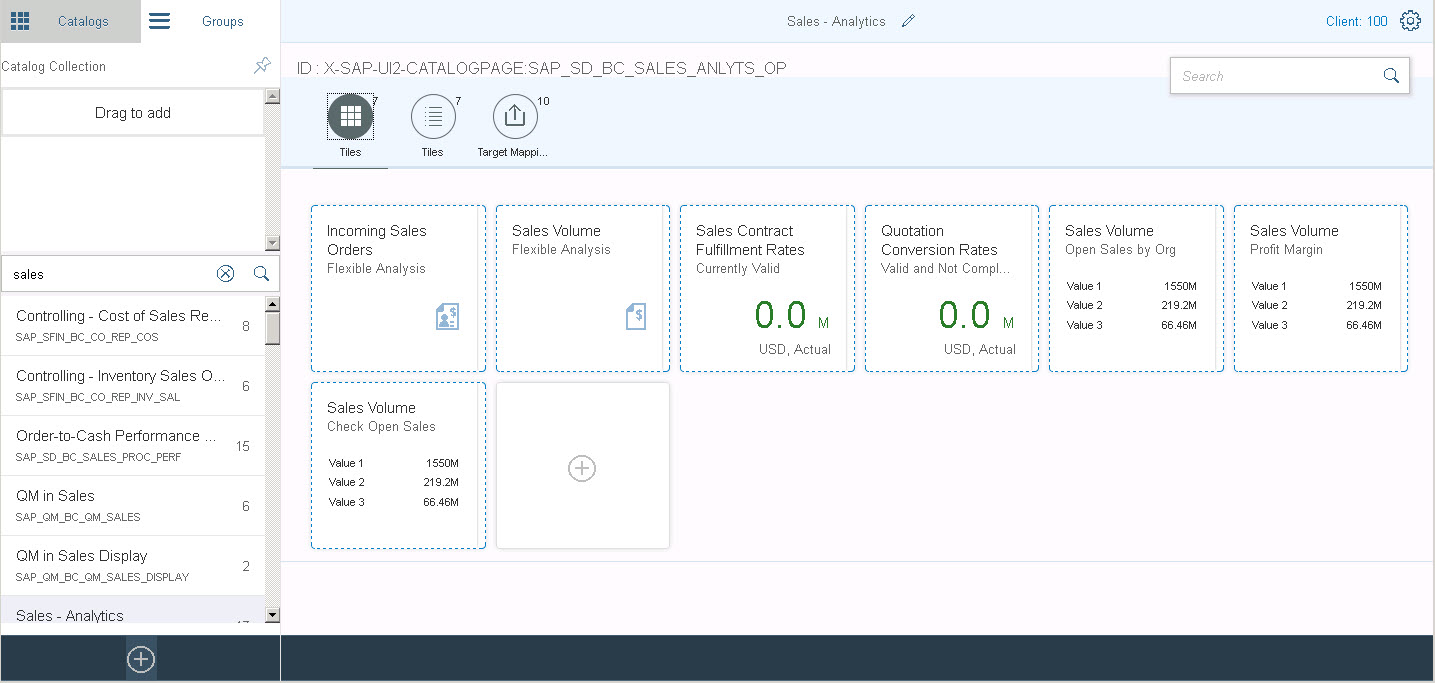
You will need to create at least one tile catalog per business role with the names specific to that business role. Remember that from an authorizations perspective users get access to EVERYTHING in a tile catalog. It’s possible to share tile catalogs of shared apps, but make sure they truly are shared apps.
Tip: As much as possible use the Create Reference options in the Launchpad Designer tool to minimize the effort of creating tile catalogs. And don’t forget to create references to any Target Mappings needed by the apps as well.
Use the Tile Catalog configuration to adjust the texts, icons and keyword tags assigned to tiles.
Whether an app should be a tile or a link can be defined in the Tile Group.

A final round of validation should then be run with the end users and the business process experts to check everything is working as expected. This is also a last chance to check for changes made during the Realize phase such as new or changed apps.
Tip: There’s a number of options for creating a high fidelity prototype. For example you could use SAP BUILD, or some of the other Prototyping Resources in the Fiori Design Guidelines. The most important aspect of the prototype is to show what the design will look like in appropriate device frames. It’s remarkably easy to overestimate how many tiles you can really fit in a single Launchpad view.
Finally measure your success
As part of your Go Live encourage your Organizational Change Management team to capture additional I like/I wish feedback on the success of your user experience.
This feedback is vital input for continuous improvement of the Launchpad Design process for future phases and future business roles. It’s also helpful for the business process teams for their next stage planning.
And of course it’s great fodder for your company newsletter and the Go Live Congratulations email from your Project Sponsor!
Becoming a SAP Fiori for SAP S/4HANA guru
You’ll find much more on our SAP Fiori for SAP S/4HANA wiki
Brought to you by the S/4HANA RIG
- SAP Managed Tags:
- SAP Fiori,
- SAPUI5,
- SAP Fiori for SAP S/4HANA,
- SAP S/4HANA,
- Design Thinking,
- User Interface,
- SAP S/4HANA Public Cloud
3 Comments
You must be a registered user to add a comment. If you've already registered, sign in. Otherwise, register and sign in.
Labels in this area
-
ABAP CDS Views - CDC (Change Data Capture)
2 -
AI
1 -
Analyze Workload Data
1 -
BTP
1 -
Business and IT Integration
2 -
Business application stu
1 -
Business Technology Platform
1 -
Business Trends
1,658 -
Business Trends
91 -
CAP
1 -
cf
1 -
Cloud Foundry
1 -
Confluent
1 -
Customer COE Basics and Fundamentals
1 -
Customer COE Latest and Greatest
3 -
Customer Data Browser app
1 -
Data Analysis Tool
1 -
data migration
1 -
data transfer
1 -
Datasphere
2 -
Event Information
1,400 -
Event Information
66 -
Expert
1 -
Expert Insights
177 -
Expert Insights
297 -
General
1 -
Google cloud
1 -
Google Next'24
1 -
Kafka
1 -
Life at SAP
780 -
Life at SAP
13 -
Migrate your Data App
1 -
MTA
1 -
Network Performance Analysis
1 -
NodeJS
1 -
PDF
1 -
POC
1 -
Product Updates
4,577 -
Product Updates
342 -
Replication Flow
1 -
RisewithSAP
1 -
SAP BTP
1 -
SAP BTP Cloud Foundry
1 -
SAP Cloud ALM
1 -
SAP Cloud Application Programming Model
1 -
SAP Datasphere
2 -
SAP S4HANA Cloud
1 -
SAP S4HANA Migration Cockpit
1 -
Technology Updates
6,873 -
Technology Updates
420 -
Workload Fluctuations
1
Related Content
- Demystifying the Common Super Domain for SAP Mobile Start in Technology Blogs by SAP
- FAQ for C4C Certificate Renewal in Technology Blogs by SAP
- Developing & Deploying the UI5 App to Cloud Foundry and Accessing from App-router End-to-End Steps in Technology Blogs by Members
- ABAP Cloud Developer Trial 2022 Available Now in Technology Blogs by SAP
- Consuming CAPM Application's OData service into SAP Fiori Application in Business Application Studio in Technology Blogs by Members
Top kudoed authors
| User | Count |
|---|---|
| 37 | |
| 25 | |
| 17 | |
| 13 | |
| 7 | |
| 7 | |
| 7 | |
| 6 | |
| 6 | |
| 6 |