
- SAP Community
- Products and Technology
- Technology
- Technology Blogs by SAP
- New SAP Help Portal Goes Live: What it Means for S...
Technology Blogs by SAP
Learn how to extend and personalize SAP applications. Follow the SAP technology blog for insights into SAP BTP, ABAP, SAP Analytics Cloud, SAP HANA, and more.
Turn on suggestions
Auto-suggest helps you quickly narrow down your search results by suggesting possible matches as you type.
Showing results for
Employee
Options
- Subscribe to RSS Feed
- Mark as New
- Mark as Read
- Bookmark
- Subscribe
- Printer Friendly Page
- Report Inappropriate Content
02-28-2017
7:23 PM
SAP has a new Help Portal, hosted on the SAP Cloud Platform. Live now at help.sap.com (go check it out!), it features a clean design that is fully responsive, and much improved navigation through better search functionality. Here are the changes you can expect for SAP HANA dynamic tiering content.
To find the dynamic tiering documentation, just search for "dynamic tiering" or "SAP HANA dynamic tiering" from the homepage.
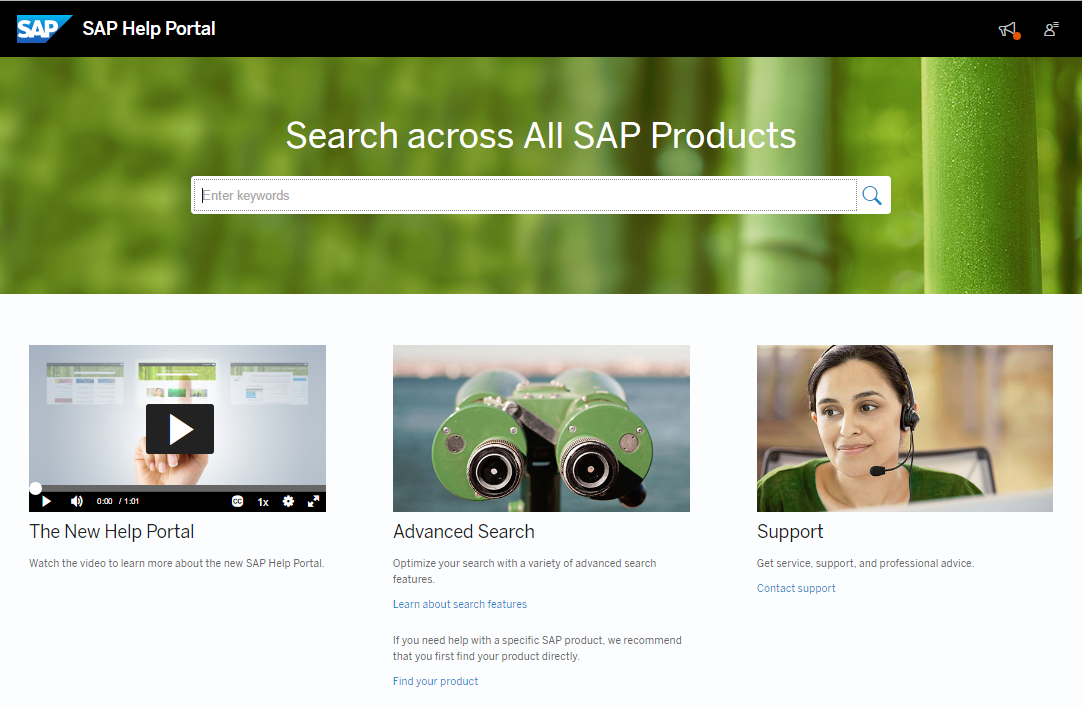
Clicking the search result will take you to the SAP HANA dynamic tiering product page, which is home to all of the content for that product.
The navigational menu of the old Help Portal is long gone and replaced by the search bar on the homepage: search functionality is dramatically better, and it is good enough to be the only way to navigate. (Yes, searching actually works now.)

Once you’re on a product page, you can search for content across all of the guides.

Product pages will show the latest version of documentation when you first land on them. However, getting to older versions is now easier than ever: for dynamic tiering, you can access all available versions from a dropdown menu on the product page.

This menu includes versions that were part of the “Earlier Releases” page, as that page doesn’t exist anymore. This means no more downloading ZIP batches of PDF files if you are using dynamic tiering SP 09, for example. Now you can view previous release documentation directly in your browser. All of this amounts to fewer links and downloads, and easier access to the version of the documentation you want.
The new Portal design places a larger focus on the content with a larger viewing area and collapsible table of contents for each document. Looking for something specific within a document but can’t find it in the table of contents? Use the search to locate the content.

Those of you familiar with viewing dynamic tiering documents in your browser may also have noticed blue images on the first page of each guide. These images were static in the old Help Portal (as they are in this post), but now they are fully functional navigational tools! Click an image to jump to the relevant content.

While you can’t download a ZIP file containing all PDF documents for a given product, you can still access PDF versions of each document through the sidebar widgets.
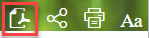
Click the download icon to download a PDF version of the document you are viewing. This widget bar includes other options such as the ability to change the font size, and provide feedback on the document you are looking at.
For most users, the “lock” icon is not relevant. However, if you are a Beta partner with special authorizations (or an SAP employee) clicking the “lock” icon authenticates your session, so you can access not-yet-published collections.

Check out the new Help Portal at help.sap.com and leave us your thoughts about it in the comments!
Getting to the Content
To find the dynamic tiering documentation, just search for "dynamic tiering" or "SAP HANA dynamic tiering" from the homepage.
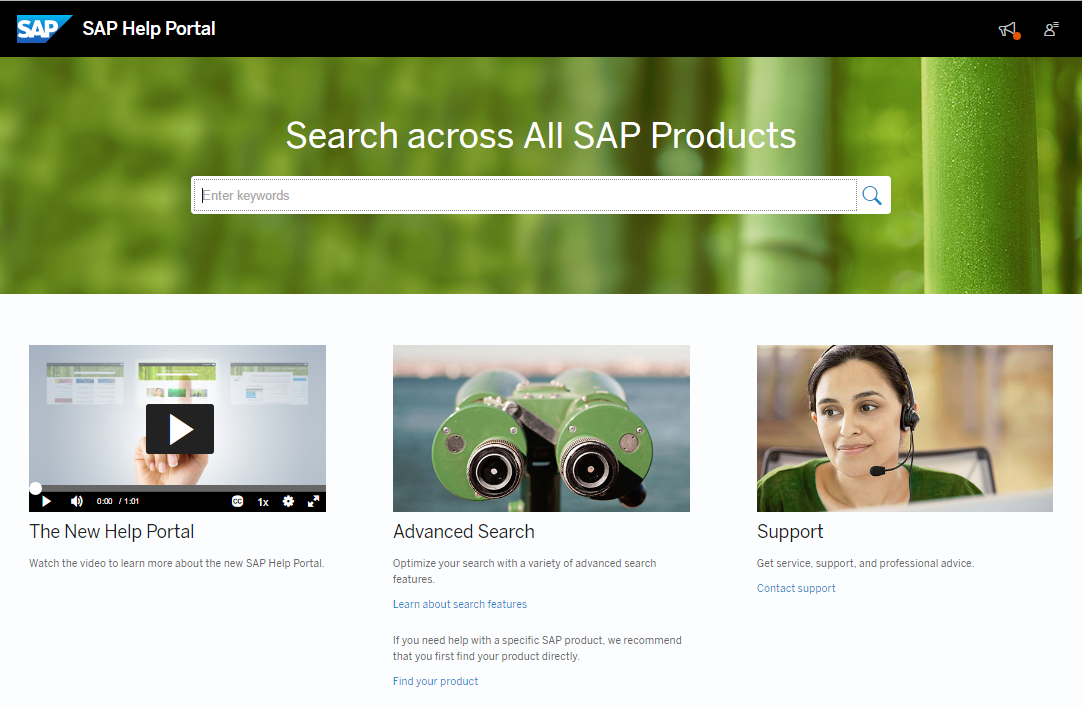
Clicking the search result will take you to the SAP HANA dynamic tiering product page, which is home to all of the content for that product.
The navigational menu of the old Help Portal is long gone and replaced by the search bar on the homepage: search functionality is dramatically better, and it is good enough to be the only way to navigate. (Yes, searching actually works now.)

Once you’re on a product page, you can search for content across all of the guides.

Finding the Version You Want
Product pages will show the latest version of documentation when you first land on them. However, getting to older versions is now easier than ever: for dynamic tiering, you can access all available versions from a dropdown menu on the product page.

This menu includes versions that were part of the “Earlier Releases” page, as that page doesn’t exist anymore. This means no more downloading ZIP batches of PDF files if you are using dynamic tiering SP 09, for example. Now you can view previous release documentation directly in your browser. All of this amounts to fewer links and downloads, and easier access to the version of the documentation you want.
Navigating Within a Document
The new Portal design places a larger focus on the content with a larger viewing area and collapsible table of contents for each document. Looking for something specific within a document but can’t find it in the table of contents? Use the search to locate the content.

Those of you familiar with viewing dynamic tiering documents in your browser may also have noticed blue images on the first page of each guide. These images were static in the old Help Portal (as they are in this post), but now they are fully functional navigational tools! Click an image to jump to the relevant content.

Where's the PDF?
While you can’t download a ZIP file containing all PDF documents for a given product, you can still access PDF versions of each document through the sidebar widgets.
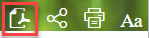
Click the download icon to download a PDF version of the document you are viewing. This widget bar includes other options such as the ability to change the font size, and provide feedback on the document you are looking at.
What does the Lock Icon Do?
For most users, the “lock” icon is not relevant. However, if you are a Beta partner with special authorizations (or an SAP employee) clicking the “lock” icon authenticates your session, so you can access not-yet-published collections.

Check out the new Help Portal at help.sap.com and leave us your thoughts about it in the comments!
- SAP Managed Tags:
- SAP HANA dynamic tiering
You must be a registered user to add a comment. If you've already registered, sign in. Otherwise, register and sign in.
Labels in this area
-
ABAP CDS Views - CDC (Change Data Capture)
2 -
AI
1 -
Analyze Workload Data
1 -
BTP
1 -
Business and IT Integration
2 -
Business application stu
1 -
Business Technology Platform
1 -
Business Trends
1,658 -
Business Trends
91 -
CAP
1 -
cf
1 -
Cloud Foundry
1 -
Confluent
1 -
Customer COE Basics and Fundamentals
1 -
Customer COE Latest and Greatest
3 -
Customer Data Browser app
1 -
Data Analysis Tool
1 -
data migration
1 -
data transfer
1 -
Datasphere
2 -
Event Information
1,400 -
Event Information
66 -
Expert
1 -
Expert Insights
177 -
Expert Insights
293 -
General
1 -
Google cloud
1 -
Google Next'24
1 -
Kafka
1 -
Life at SAP
780 -
Life at SAP
12 -
Migrate your Data App
1 -
MTA
1 -
Network Performance Analysis
1 -
NodeJS
1 -
PDF
1 -
POC
1 -
Product Updates
4,577 -
Product Updates
340 -
Replication Flow
1 -
RisewithSAP
1 -
SAP BTP
1 -
SAP BTP Cloud Foundry
1 -
SAP Cloud ALM
1 -
SAP Cloud Application Programming Model
1 -
SAP Datasphere
2 -
SAP S4HANA Cloud
1 -
SAP S4HANA Migration Cockpit
1 -
Technology Updates
6,873 -
Technology Updates
416 -
Workload Fluctuations
1
Related Content
- Elevating Customer Engagement: Harnessing the Power of SAP Chatbots for a Personalized Experience in Technology Blogs by Members
- SAP Datasphere - Space, Data Integration, and Data Modeling Best Practices in Technology Blogs by SAP
- Pioneering Datasphere: A Consultant’s Voyage Through SAP’s Data Evolution in Technology Blogs by Members
- Error FWM 02021 Using SAP Business Objects 4.3 in Technology Q&A
- What’s New in SAP Analytics Cloud Q1 2024 in Technology Blogs by SAP
Top kudoed authors
| User | Count |
|---|---|
| 31 | |
| 24 | |
| 10 | |
| 7 | |
| 6 | |
| 6 | |
| 5 | |
| 5 | |
| 5 | |
| 4 |