
- SAP Community
- Products and Technology
- Enterprise Resource Planning
- ERP Blogs by SAP
- Assign Different Product Specification ID to your ...
Enterprise Resource Planning Blogs by SAP
Get insights and updates about cloud ERP and RISE with SAP, SAP S/4HANA and SAP S/4HANA Cloud, and more enterprise management capabilities with SAP blog posts.
Turn on suggestions
Auto-suggest helps you quickly narrow down your search results by suggesting possible matches as you type.
Showing results for
Employee
Options
- Subscribe to RSS Feed
- Mark as New
- Mark as Read
- Bookmark
- Subscribe
- Printer Friendly Page
- Report Inappropriate Content
02-27-2017
3:47 PM
You must have observed that if your input products have their Identified Stock Type value as Mandatory Specified Stock or Optional Specified Stock, the product specification assigned to your output product will automatically get assigned to them in production orders and production tasks. This behavior of the system is as designed. However, many customers has approached SAP asking that they would want to have their input products consume a product specification other that what the output product is assigned to and they do not want to change the Identified Stock Type of their Input Products also. I have explained below how you can achieve the same.
Pre-requisites/Assumptions:
Scenario:

Pre-requisites/Assumptions:
- There exists a Production Model which is released for Planning and Execution for your output product.
- The Output Product and Input Product has Identified Stock Type value as Mandatory Specified Stock or Optional Specified Stock.
- Identified stock assigned with a product specification exists for the output product.
- Identified stock assigned with a product specification exists for the input product as below.

Scenario:
- Create a Production Proposal for your output product. This can be done via executing MRP against an existing demand for the product with PRS or manually via the New Planning Proposal Common Task available under the Supply Planning work center. I am creating the proposal manually.
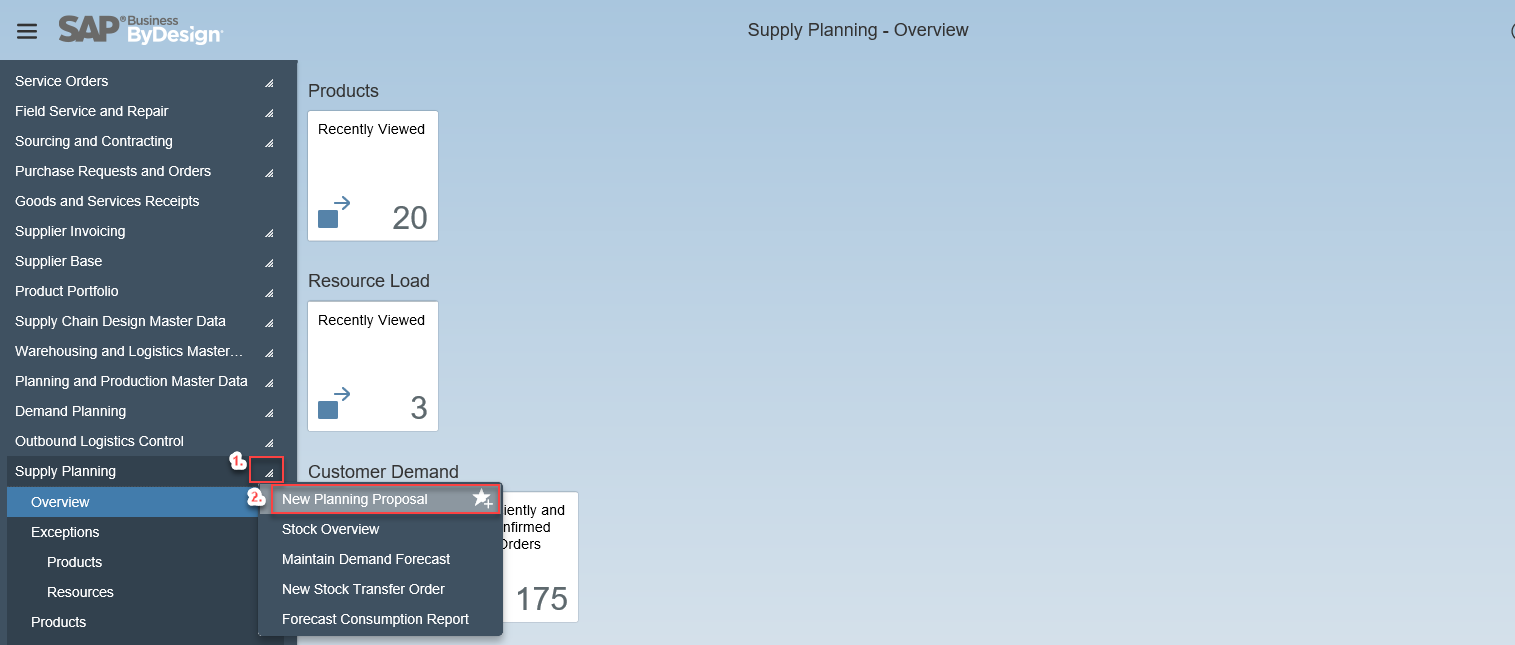
- Enter the Product Id, Planning Area Id, Product Specification ID and Quantity. You can directly Release the Proposal to Production Request as displayed below.

- The Production Request will be available in Production Requests view under the Production Control work center.
- Select the Proposal and choose the option Full Quantity or Partial Quantity from the Create Order button. I will select Full Quantity option for our scenario.

- The system will create a production order with In Preparation status. Please make sure that you do not have automatic production order release configured. If the production order is released you will not be able to perform the work around.
- Select the production order from the Production Order view and choose the Edit button.

- In the Edit screen navigate to the Product tab and select the sub-tab Input Product. You can see that the product specification of your output product is assigned to the input product as well.

- To change this assignment you will have to manually "Key In" or "copy-paste" the identified stock Id of your input product to which the product specification of the input product is assigned. You can see that the system will assign the new product specification to your input products.

- You can repeat the same steps to all the input products if required. Save and Release the production order after the above steps. The system will create relevant Production tasks depending upon your production model and Bill of Operation settings. In this scenario we will have only one Make task created.

- You can see that the same information is propagated to the make task without errors and the task can be confirmed successfully and the status updated to Finished.

If there are any questions related to the above scenario please update here in the comments so that I can clarify your queries.
Regards,
Anand
- SAP Managed Tags:
- SAP Business ByDesign
2 Comments
You must be a registered user to add a comment. If you've already registered, sign in. Otherwise, register and sign in.
Labels in this area
-
Artificial Intelligence (AI)
1 -
Business Trends
363 -
Business Trends
23 -
Customer COE Basics and Fundamentals
1 -
Digital Transformation with Cloud ERP (DT)
1 -
Event Information
461 -
Event Information
24 -
Expert Insights
114 -
Expert Insights
158 -
General
1 -
Governance and Organization
1 -
Introduction
1 -
Life at SAP
415 -
Life at SAP
2 -
Product Updates
4,684 -
Product Updates
218 -
Roadmap and Strategy
1 -
Technology Updates
1,502 -
Technology Updates
89
Related Content
- SAP S4HANA Cloud Public Edition Logistics FAQ in Enterprise Resource Planning Blogs by SAP
- Production order number range in Enterprise Resource Planning Q&A
- remove billing plan block from sales order in Enterprise Resource Planning Q&A
- How to fetch the production order status via API in Enterprise Resource Planning Q&A
- Need help with Scope of availability check in Enterprise Resource Planning Q&A
Top kudoed authors
| User | Count |
|---|---|
| 13 | |
| 11 | |
| 10 | |
| 7 | |
| 7 | |
| 6 | |
| 6 | |
| 4 | |
| 4 | |
| 4 |