
- SAP Community
- Products and Technology
- Enterprise Resource Planning
- ERP Blogs by Members
- SAP Best Practices Activation - Merged Client - US...
Enterprise Resource Planning Blogs by Members
Gain new perspectives and knowledge about enterprise resource planning in blog posts from community members. Share your own comments and ERP insights today!
Turn on suggestions
Auto-suggest helps you quickly narrow down your search results by suggesting possible matches as you type.
Showing results for
santosh_gupta1
Participant
Options
- Subscribe to RSS Feed
- Mark as New
- Mark as Read
- Bookmark
- Subscribe
- Printer Friendly Page
- Report Inappropriate Content
02-20-2017
1:12 PM
This is in continuation to various post available from Experts to enable SAP Best Practices.
Please refer all such prerequisite for SAP Best Practices Content Activation on S/4 HANA 1610 FPS00 activation
Part 1 – Download using Maintenance Planner
Part 2 – Installation of Database, Combined SWPM+SUM, Release Notes
Part 3A – Best Practices Content Activation – DEV3
Here system build with all 38 languages. Activated Best Practices for US Version on client using Whitelist method. Later on building additional configuration on top of the Best Practices Content referring Note 2272406 found to be cumbersome.
Alternate method detailed here as possibly one need broader configuration coverage which covers more functional areas.
Created Merge Client Created using profile SAP_ALL to activate Best Practices on top of default configuration from 000
Step 1.0 Check following SAP notes – Since Best Practices already enabled, these will remain implemented. If not, implement these
2383420 - Maintain House Banks via FI12_HBANK saves to customizing request
2359002 - Setting ML insert only flag
2376603 - Define Reporting Entities customizing - Change Use of Report Definition: Report Type is not available for input
2354979 - SRFV_RPG_CAT2: Delete last record in Assign Report Categories to a Reporting Entity

Step 2.0 Client Settings- Keep the Logical System and Currency Settings as Blank.

Step 3.0 SAPGUI Options Scripting - Set to Allow.

Step 4.0 Check Parameters

Step 5.0 Delete Other Tax Entries which exists due to client copy from 000. Only UTXJ is required. Therefore, delete UTX2 and UTX3 in Transaction OVK1

Save. Capture in a transport request.
Step 6.0 Delete Default Assignment of Chart Of Depreciation <0DE>assigned to Company Code <0003> in Transaction OAOB

Step 7.0 Check all 38 Languages Installed
Step 8.0 Deselecting activating links in BC sets in Transaction SCPR20. Choose Menu ->Utilities -> System Settings. Change Mode and Select Do Not Create as highlighted and Choose Yes on prompt message.

Step 9.0 Check Proxy Settings. This should also be existing if Best Practices activated in Whitelist Client. Run Transaction /noac0

Step 10. Import from Reference Content US solution, Installation Data in Target Client, Copy Solution and Activate Solution

Step 11. Error Handling : Activation Errors
11.1 Activation Error 1 – J57 BB- Checking Vertex Integration providing Jurcodes

Open another session. Transaction SPRO -> SAP Reference IMG -> Financial Accounting (New) -> Financial Accounting Global Settings (New) -> Tax on Sales/Purchases -> Basic Settings -> External Tax Calculation -> Activate External Updating
Deselect and Save in Transport

Note - Exit above screen to SPRO Menu to prevent table from being locked as this will give more activation errors
Choose Change and Confirm Message

11.2 Activation Error 2 - J52 BB- Maintain Characteristics Derivation- Step Type Move

This happens because already activated the solution in another client and created the entries.
Check the ecatt box and activate.
In the popup window that appears select >UI tab>Execute in foreground>OK

Choose Set OK
11.3 Activation Error 3 - J52 Derivation – Derivation of Profitability Attributes

Same solution as mentioned in previous Step.
11.4 Activation Error 4 – BR1 – Purchasing

Check the ecatt box and activate. In the popup window that appears select >UI tab>Execute in foreground>OK. Activate step by step

Choose OK
11.5 Activation Error 5 – J94 – Define Tax Determination Rules

Since the client is copied from client 000. Entries already there. Change and continue.

11.6 Activation Error 6 - JA2 – Sample Master Data Business Partners

Vertex Errors. Run Transaction SPRO -> SAP Reference IMG -> Financial Accounting (New) -> Financial Accounting Global Settings (New) -> Tax on Sales/Purchases -> Basic Settings -> External Tax Calculation -> Define Connection with External Tax System
Choose Execute

Select the line above and click on delete icon to remove the line, confirm deletion, Click on and add to transport. Save with transport and go back to Display IMG screen.
SPRO -> SAP Reference IMG -> Financial Accounting (New) -> Financial Accounting Global Settings (New) -> Tax on Sales/Purchases -> Basic Settings -> External Tax Calculation -> Activate External Tax Calculation
Choose Execute

Delete record as highlighted above. You cannot remove the data in first column, remove from rest of the columns including check mark

Save with transport and go back to Display IMG screen

Note - Exit above screen to SPRO Menu to prevent table from being locked as this will give more activation errors
Click on Change on the activation Step, Confirm and Continue.
11.7 Activation Error 7 – J30 – Set Up Partner Determination

Run Transaction S_AL0_96000423 > Set Up Partner Determination for Delivery
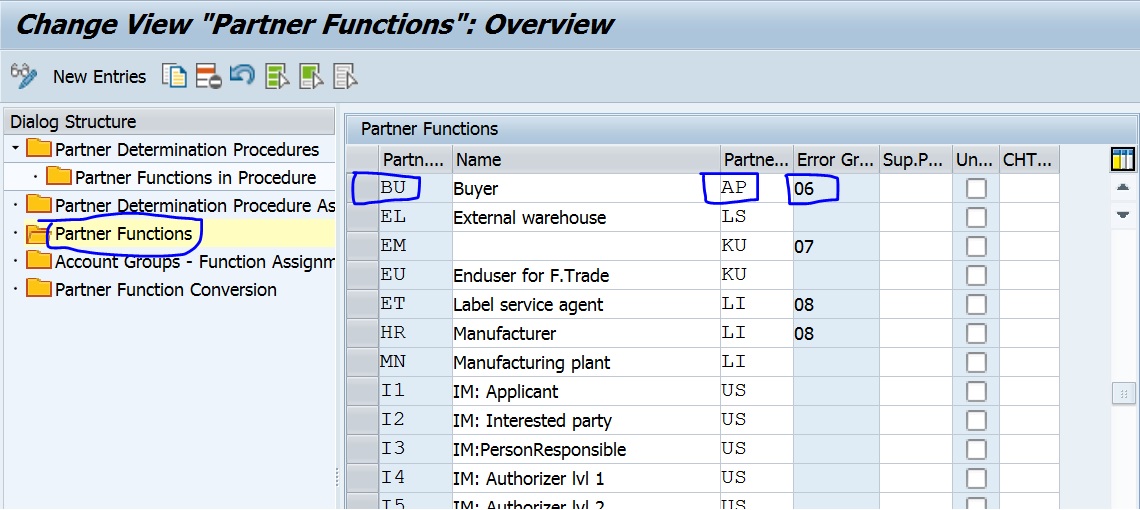
Entries Exists. So Select Change and Confirm

11.8 Activation Error 8 – J30 – Set Up Partner Determination

Run Txn Code S_AL0_96000423 > Set Up Partner Determination for Delivery
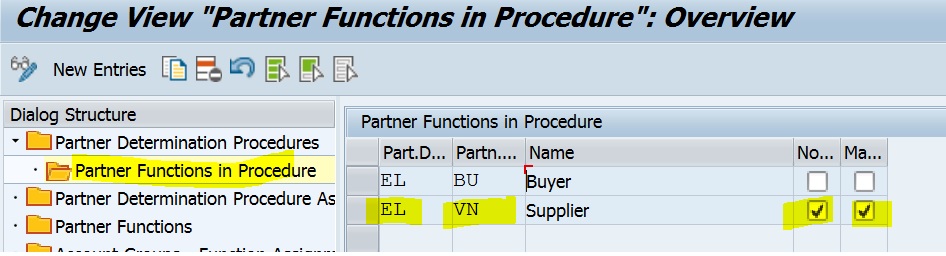
Entries Exists. So Select Change and Confirm

11.9 Activation Error 9 – BMT – Create Scheduling Agreement

Follow the steps as per SAP Note 2330455 – SAP Best Practices for SAP S/4HANA (on premise) (U.S.A) (V3) – S4HANA Manual tax configuration amendments (without Vertex Integration).docx
Then re-activate.
11.10 Activation Error 10 – BGW – Define Partner Roles for Summarized JIT Call

Entries Exists. So Select Change and Confirm
11.11.Activation Error 11 – BGZ – Maintain Supply Area

In another session start transaction SECATT

Select the 4 xml files from mobile Link
ECSC__SMB50_PK05_I001_E04_2.xml,
ECSC__SMB50_PK05_I002_E85_1.xml,
ECSC__SMB50_PK05_I003_E85_1.xml and
ECSC__SMB50_PK05_I004_E85_1.xml

Save in Transport Request
Do not click Change button at PK05: Maintain Supply Area. Click on Activate to continue.
11.12 Activation Error 12 – BKH- Define Sales Document Types
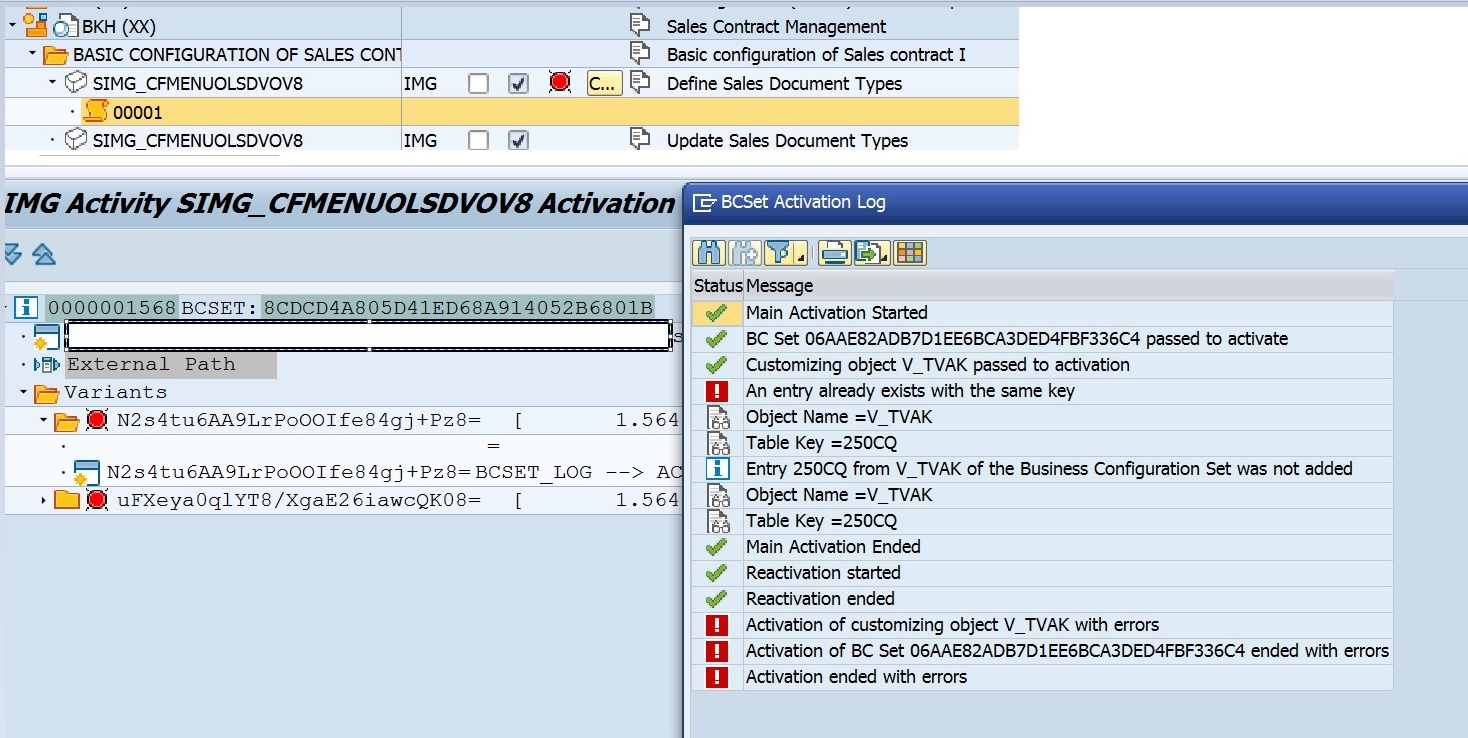
Run Txn code SE16 Check table V_TVAK
Entries VC01 and CQ document types already exist.
So Select Change and Confirm

11.13 Activation Error 13 – BKH – Update Sales Document Types

Run Txn Code SE16, Check in table V_T184. Value CQ NORM already exists

So Select Change and Confirm
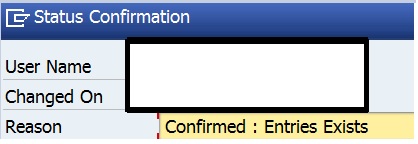
11.14 Activation Error 14 – BKH – Assign Item Cat To Val And Contract Rel. Type

Run Txn Code VOV4 , Refer BKH Configuration Guide. Entries Exist

So Select Change and Confirm
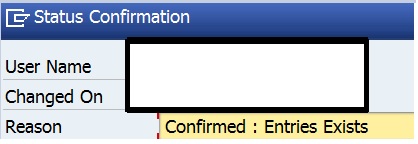
11.15 Activation Error 15 – BKH – Assign Incompleteness Procedures – Order Header


Open another session, run Txn code –SE16, enter V_TVAK_VUV, entries CQ 12 exists

Select Change and Confirm

11.16.Activation Error 16– BKH – Define and Assign Pricing Procedures – Assign Doc Pricing to Documents
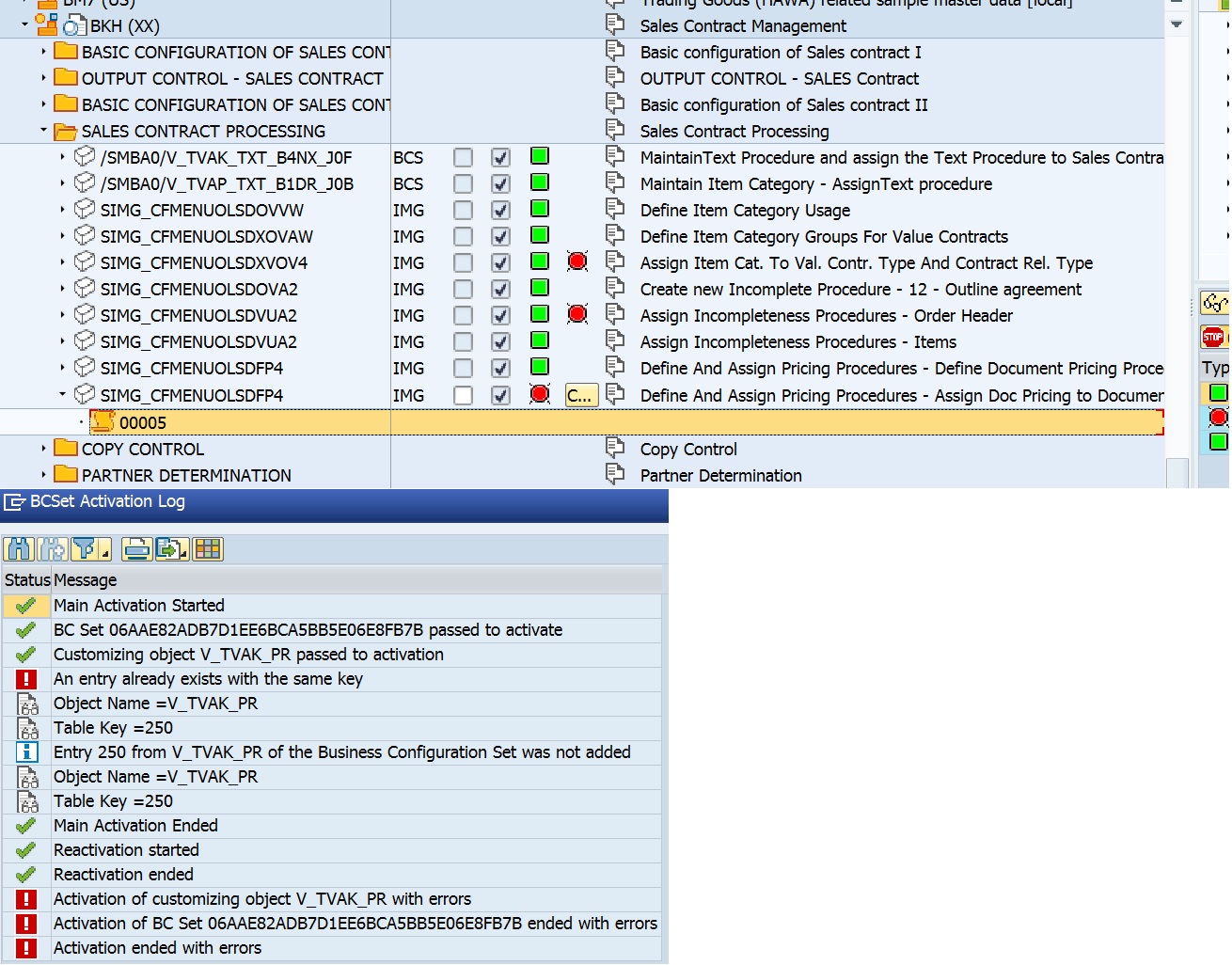
Run Transaction – SE16 , Enter V_TVAK_PR

Changed the for CQ changed from A to Y1 – Standard Baseline
Choose Enter, Save in Transport
Select Change and Confirm

11.17 Activation Error 17– BKH- Maintain Copy Control for Sales Documents

Refer BKH Config Guide relevant Step , Run Txn Code VTAA, Check Entries for
Target Sales Document and Ref Sales Doc Type – OR and CQ
Entries exists as below

Select Change and Confirm

11.18 Activation Error 18 – BKH – Set up Partner Determination – Sales Document Header

Go to SPRO –> SAP Reference IMG-> Sales and Distribution -> Basic Functions ->Partner Determination à Set up Partner Determination
Choose execute
In the Choose Activity dialog box, choose “Set Up Partner Determination for Sales Order Header”.
In the Dialog Structure box, choose “Partner Determination Procedure Assignment
Change the CQ Partner to SO02

Save in Transport, Confirm Changes and Continue on Solution Builder

Special thanks to Hanuma Rupakala – SAP Expert for always being available to assist us.
Please refer all such prerequisite for SAP Best Practices Content Activation on S/4 HANA 1610 FPS00 activation
Part 1 – Download using Maintenance Planner
Part 2 – Installation of Database, Combined SWPM+SUM, Release Notes
Part 3A – Best Practices Content Activation – DEV3
Here system build with all 38 languages. Activated Best Practices for US Version on client using Whitelist method. Later on building additional configuration on top of the Best Practices Content referring Note 2272406 found to be cumbersome.
Alternate method detailed here as possibly one need broader configuration coverage which covers more functional areas.
Created Merge Client Created using profile SAP_ALL to activate Best Practices on top of default configuration from 000
Step 1.0 Check following SAP notes – Since Best Practices already enabled, these will remain implemented. If not, implement these
2383420 - Maintain House Banks via FI12_HBANK saves to customizing request
2359002 - Setting ML insert only flag
2376603 - Define Reporting Entities customizing - Change Use of Report Definition: Report Type is not available for input
2354979 - SRFV_RPG_CAT2: Delete last record in Assign Report Categories to a Reporting Entity

Step 2.0 Client Settings- Keep the Logical System and Currency Settings as Blank.

Step 3.0 SAPGUI Options Scripting - Set to Allow.

Step 4.0 Check Parameters

Step 5.0 Delete Other Tax Entries which exists due to client copy from 000. Only UTXJ is required. Therefore, delete UTX2 and UTX3 in Transaction OVK1

Save. Capture in a transport request.
Step 6.0 Delete Default Assignment of Chart Of Depreciation <0DE>assigned to Company Code <0003> in Transaction OAOB

Step 7.0 Check all 38 Languages Installed
Step 8.0 Deselecting activating links in BC sets in Transaction SCPR20. Choose Menu ->Utilities -> System Settings. Change Mode and Select Do Not Create as highlighted and Choose Yes on prompt message.

Step 9.0 Check Proxy Settings. This should also be existing if Best Practices activated in Whitelist Client. Run Transaction /noac0

Step 10. Import from Reference Content US solution, Installation Data in Target Client, Copy Solution and Activate Solution

Step 11. Error Handling : Activation Errors
11.1 Activation Error 1 – J57 BB- Checking Vertex Integration providing Jurcodes

Open another session. Transaction SPRO -> SAP Reference IMG -> Financial Accounting (New) -> Financial Accounting Global Settings (New) -> Tax on Sales/Purchases -> Basic Settings -> External Tax Calculation -> Activate External Updating
Deselect and Save in Transport

Note - Exit above screen to SPRO Menu to prevent table from being locked as this will give more activation errors
Choose Change and Confirm Message

11.2 Activation Error 2 - J52 BB- Maintain Characteristics Derivation- Step Type Move

This happens because already activated the solution in another client and created the entries.
Check the ecatt box and activate.
In the popup window that appears select >UI tab>Execute in foreground>OK

Choose Set OK
11.3 Activation Error 3 - J52 Derivation – Derivation of Profitability Attributes

Same solution as mentioned in previous Step.
11.4 Activation Error 4 – BR1 – Purchasing

Check the ecatt box and activate. In the popup window that appears select >UI tab>Execute in foreground>OK. Activate step by step

Choose OK
11.5 Activation Error 5 – J94 – Define Tax Determination Rules

Since the client is copied from client 000. Entries already there. Change and continue.

11.6 Activation Error 6 - JA2 – Sample Master Data Business Partners

Vertex Errors. Run Transaction SPRO -> SAP Reference IMG -> Financial Accounting (New) -> Financial Accounting Global Settings (New) -> Tax on Sales/Purchases -> Basic Settings -> External Tax Calculation -> Define Connection with External Tax System
Choose Execute

Select the line above and click on delete icon to remove the line, confirm deletion, Click on and add to transport. Save with transport and go back to Display IMG screen.
SPRO -> SAP Reference IMG -> Financial Accounting (New) -> Financial Accounting Global Settings (New) -> Tax on Sales/Purchases -> Basic Settings -> External Tax Calculation -> Activate External Tax Calculation
Choose Execute

Delete record as highlighted above. You cannot remove the data in first column, remove from rest of the columns including check mark

Save with transport and go back to Display IMG screen

Note - Exit above screen to SPRO Menu to prevent table from being locked as this will give more activation errors
Click on Change on the activation Step, Confirm and Continue.
11.7 Activation Error 7 – J30 – Set Up Partner Determination

Run Transaction S_AL0_96000423 > Set Up Partner Determination for Delivery
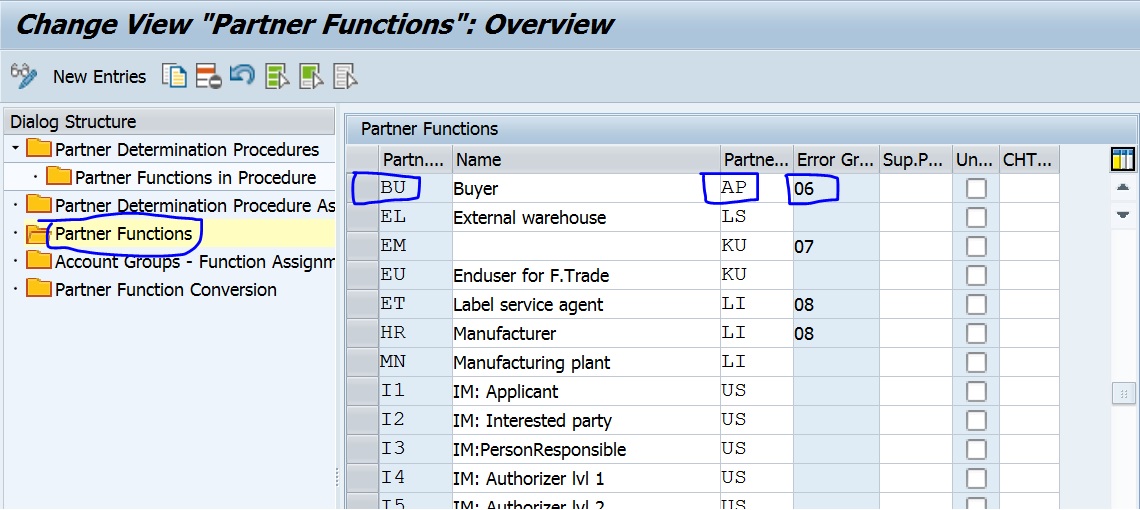
Entries Exists. So Select Change and Confirm

11.8 Activation Error 8 – J30 – Set Up Partner Determination

Run Txn Code S_AL0_96000423 > Set Up Partner Determination for Delivery
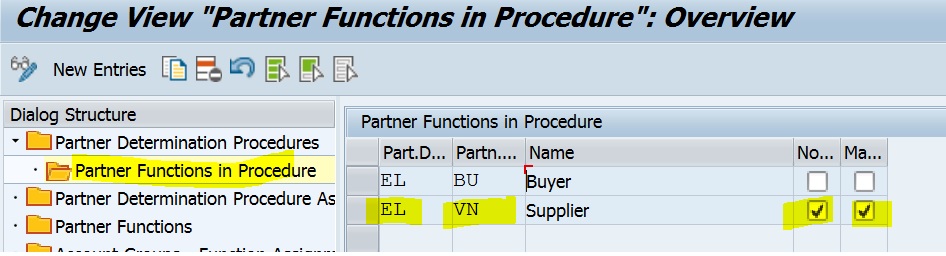
Entries Exists. So Select Change and Confirm

11.9 Activation Error 9 – BMT – Create Scheduling Agreement

Follow the steps as per SAP Note 2330455 – SAP Best Practices for SAP S/4HANA (on premise) (U.S.A) (V3) – S4HANA Manual tax configuration amendments (without Vertex Integration).docx
Then re-activate.
11.10 Activation Error 10 – BGW – Define Partner Roles for Summarized JIT Call

Entries Exists. So Select Change and Confirm
11.11.Activation Error 11 – BGZ – Maintain Supply Area

In another session start transaction SECATT

Select the 4 xml files from mobile Link
ECSC__SMB50_PK05_I001_E04_2.xml,
ECSC__SMB50_PK05_I002_E85_1.xml,
ECSC__SMB50_PK05_I003_E85_1.xml and
ECSC__SMB50_PK05_I004_E85_1.xml

Save in Transport Request
Do not click Change button at PK05: Maintain Supply Area. Click on Activate to continue.
11.12 Activation Error 12 – BKH- Define Sales Document Types
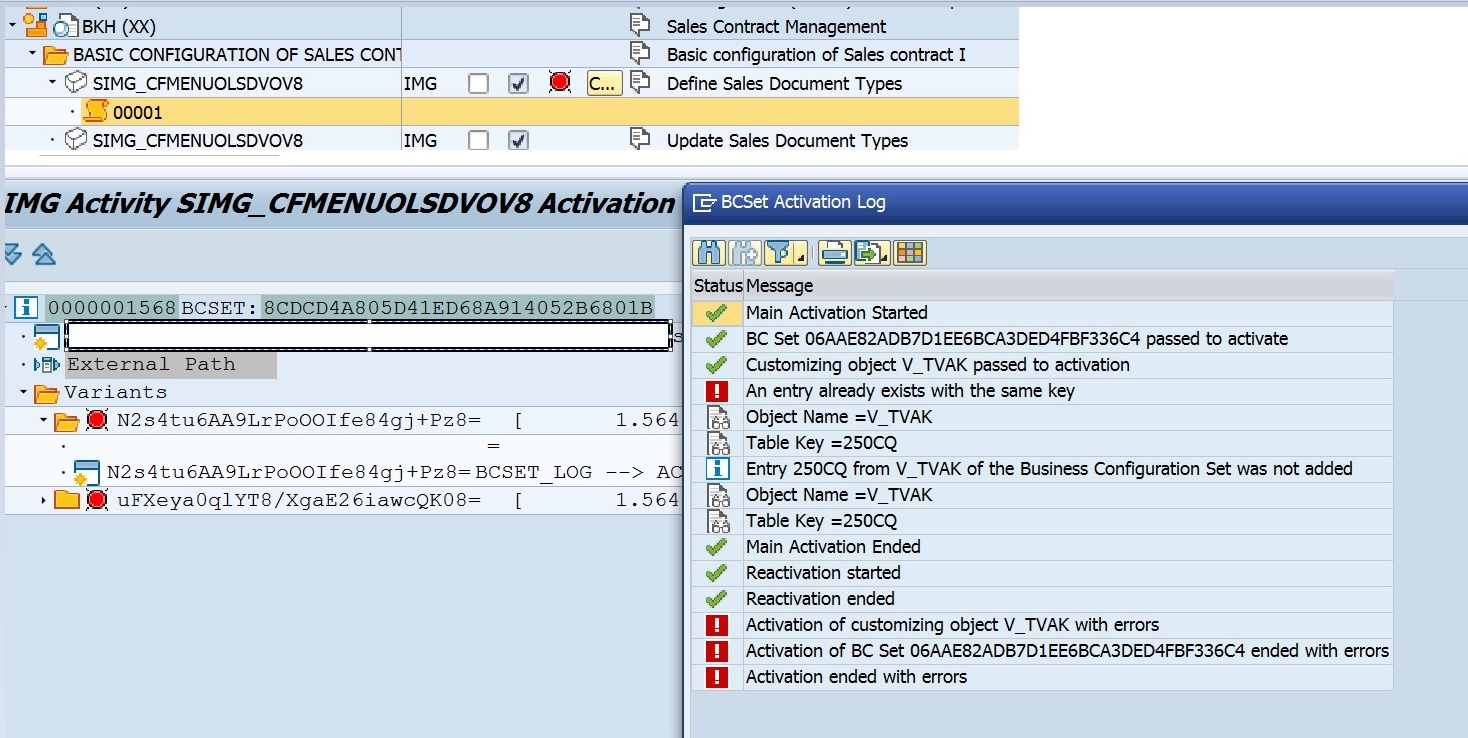
Run Txn code SE16 Check table V_TVAK
Entries VC01 and CQ document types already exist.
So Select Change and Confirm

11.13 Activation Error 13 – BKH – Update Sales Document Types

Run Txn Code SE16, Check in table V_T184. Value CQ NORM already exists

So Select Change and Confirm
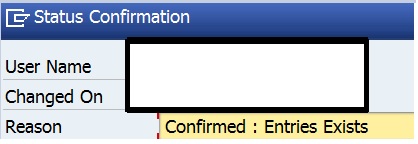
11.14 Activation Error 14 – BKH – Assign Item Cat To Val And Contract Rel. Type

Run Txn Code VOV4 , Refer BKH Configuration Guide. Entries Exist

So Select Change and Confirm
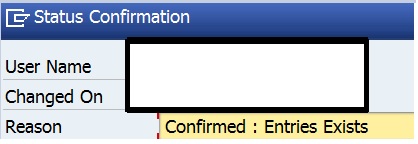
11.15 Activation Error 15 – BKH – Assign Incompleteness Procedures – Order Header


Open another session, run Txn code –SE16, enter V_TVAK_VUV, entries CQ 12 exists

Select Change and Confirm

11.16.Activation Error 16– BKH – Define and Assign Pricing Procedures – Assign Doc Pricing to Documents
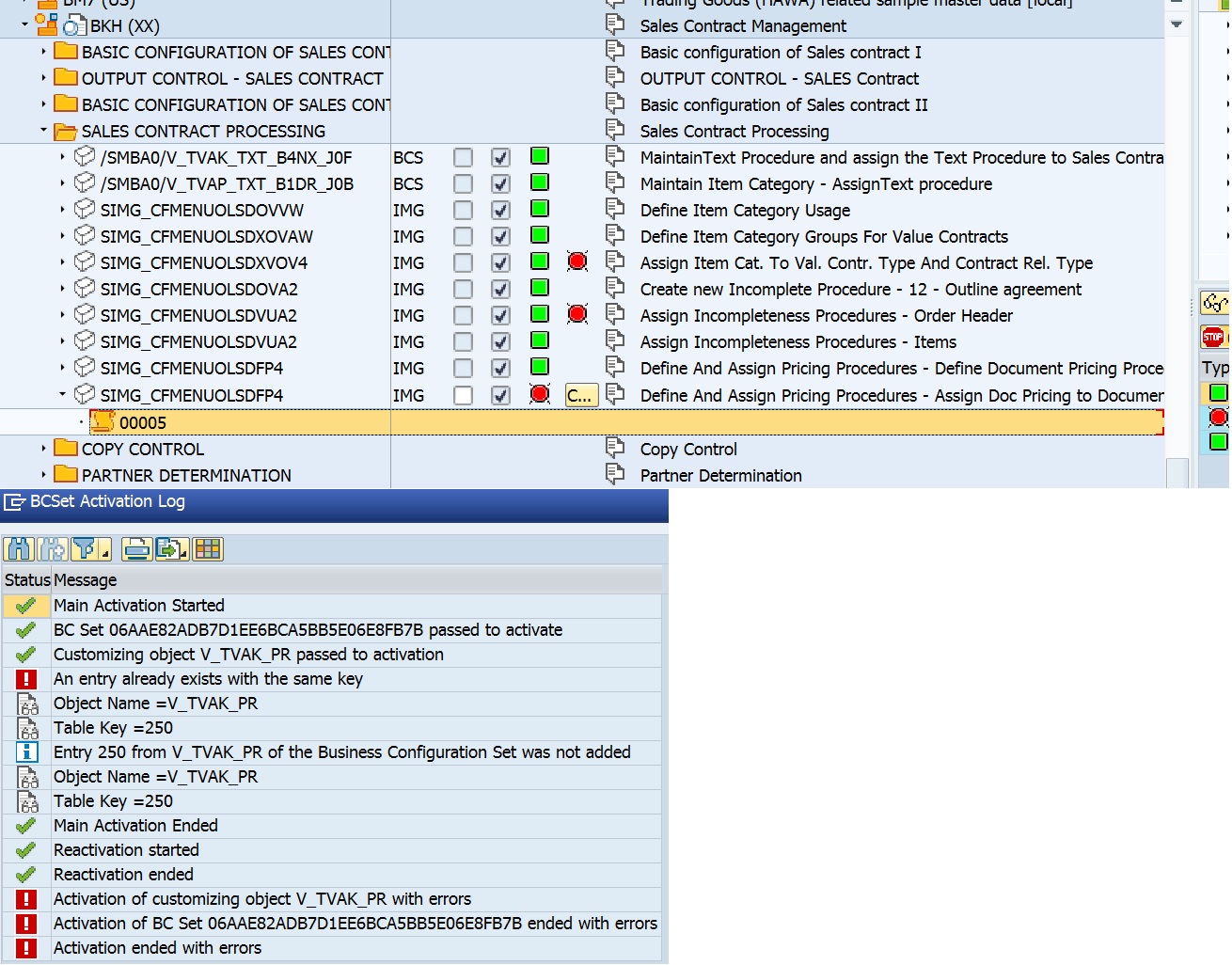
Run Transaction – SE16 , Enter V_TVAK_PR

Changed the for CQ changed from A to Y1 – Standard Baseline
Choose Enter, Save in Transport
Select Change and Confirm

11.17 Activation Error 17– BKH- Maintain Copy Control for Sales Documents

Refer BKH Config Guide relevant Step , Run Txn Code VTAA, Check Entries for
Target Sales Document and Ref Sales Doc Type – OR and CQ
Entries exists as below

Select Change and Confirm

11.18 Activation Error 18 – BKH – Set up Partner Determination – Sales Document Header

Go to SPRO –> SAP Reference IMG-> Sales and Distribution -> Basic Functions ->Partner Determination à Set up Partner Determination
Choose execute
In the Choose Activity dialog box, choose “Set Up Partner Determination for Sales Order Header”.
In the Dialog Structure box, choose “Partner Determination Procedure Assignment
Change the CQ Partner to SO02

Save in Transport, Confirm Changes and Continue on Solution Builder
Special thanks to Hanuma Rupakala – SAP Expert for always being available to assist us.
- SAP Managed Tags:
- SAP S/4HANA
3 Comments
You must be a registered user to add a comment. If you've already registered, sign in. Otherwise, register and sign in.
Labels in this area
-
"mm02"
1 -
A_PurchaseOrderItem additional fields
1 -
ABAP
1 -
ABAP Extensibility
1 -
ACCOSTRATE
1 -
ACDOCP
1 -
Adding your country in SPRO - Project Administration
1 -
Advance Return Management
1 -
AI and RPA in SAP Upgrades
1 -
Approval Workflows
1 -
Ariba
1 -
ARM
1 -
ASN
1 -
Asset Management
1 -
Associations in CDS Views
1 -
auditlog
1 -
Authorization
1 -
Availability date
1 -
Azure Center for SAP Solutions
1 -
AzureSentinel
2 -
Bank
1 -
BAPI_SALESORDER_CREATEFROMDAT2
1 -
BRF+
1 -
BRFPLUS
1 -
Bundled Cloud Services
1 -
business participation
1 -
Business Processes
1 -
CAPM
1 -
Carbon
1 -
Cental Finance
1 -
CFIN
1 -
CFIN Document Splitting
1 -
Cloud ALM
1 -
Cloud Integration
1 -
condition contract management
1 -
Connection - The default connection string cannot be used.
1 -
Custom Table Creation
1 -
Customer Screen in Production Order
1 -
Data Quality Management
1 -
Date required
1 -
Decisions
1 -
desafios4hana
1 -
Developing with SAP Integration Suite
1 -
Direct Outbound Delivery
1 -
DMOVE2S4
1 -
EAM
1 -
EDI
3 -
EDI 850
1 -
EDI 856
1 -
edocument
1 -
EHS Product Structure
1 -
Emergency Access Management
1 -
Energy
1 -
EPC
1 -
Financial Operations
1 -
Find
1 -
FINSSKF
1 -
Fiori
1 -
Flexible Workflow
1 -
Gas
1 -
Gen AI enabled SAP Upgrades
1 -
General
1 -
generate_xlsx_file
1 -
Getting Started
1 -
HomogeneousDMO
1 -
IDOC
2 -
Integration
1 -
Learning Content
2 -
LogicApps
2 -
low touchproject
1 -
Maintenance
1 -
management
1 -
Material creation
1 -
Material Management
1 -
MD04
1 -
MD61
1 -
methodology
1 -
Microsoft
2 -
MicrosoftSentinel
2 -
Migration
1 -
mm purchasing
1 -
MRP
1 -
MS Teams
2 -
MT940
1 -
Newcomer
1 -
Notifications
1 -
Oil
1 -
open connectors
1 -
Order Change Log
1 -
ORDERS
2 -
OSS Note 390635
1 -
outbound delivery
1 -
outsourcing
1 -
PCE
1 -
Permit to Work
1 -
PIR Consumption Mode
1 -
PIR's
1 -
PIRs
1 -
PIRs Consumption
1 -
PIRs Reduction
1 -
Plan Independent Requirement
1 -
Premium Plus
1 -
pricing
1 -
Primavera P6
1 -
Process Excellence
1 -
Process Management
1 -
Process Order Change Log
1 -
Process purchase requisitions
1 -
Product Information
1 -
Production Order Change Log
1 -
purchase order
1 -
Purchase requisition
1 -
Purchasing Lead Time
1 -
Redwood for SAP Job execution Setup
1 -
RISE with SAP
1 -
RisewithSAP
1 -
Rizing
1 -
S4 Cost Center Planning
1 -
S4 HANA
1 -
S4HANA
3 -
Sales and Distribution
1 -
Sales Commission
1 -
sales order
1 -
SAP
2 -
SAP Best Practices
1 -
SAP Build
1 -
SAP Build apps
1 -
SAP Cloud ALM
1 -
SAP Data Quality Management
1 -
SAP Maintenance resource scheduling
2 -
SAP Note 390635
1 -
SAP S4HANA
2 -
SAP S4HANA Cloud private edition
1 -
SAP Upgrade Automation
1 -
SAP WCM
1 -
SAP Work Clearance Management
1 -
Schedule Agreement
1 -
SDM
1 -
security
2 -
Settlement Management
1 -
soar
2 -
Sourcing and Procurement
1 -
SSIS
1 -
SU01
1 -
SUM2.0SP17
1 -
SUMDMO
1 -
Teams
2 -
User Administration
1 -
User Participation
1 -
Utilities
1 -
va01
1 -
vendor
1 -
vl01n
1 -
vl02n
1 -
WCM
1 -
X12 850
1 -
xlsx_file_abap
1 -
YTD|MTD|QTD in CDs views using Date Function
1
- « Previous
- Next »
Related Content
- SAP Fiori for SAP S/4HANA - Composite Roles in launchpad content and layout tools in Enterprise Resource Planning Blogs by SAP
- Quick Start guide for PLM system integration 3.0 Implementation/Installation in Enterprise Resource Planning Blogs by SAP
- Introducing the GROW with SAP, core HR add-on in Enterprise Resource Planning Blogs by SAP
- FAQ on Upgrading SAP S/4HANA Cloud Public Edition in Enterprise Resource Planning Blogs by SAP
- Be an Expert with PLM System Integration Support Content! in Enterprise Resource Planning Blogs by SAP
Top kudoed authors
| User | Count |
|---|---|
| 5 | |
| 2 | |
| 2 | |
| 2 | |
| 2 | |
| 2 | |
| 2 | |
| 1 | |
| 1 | |
| 1 |