
- SAP Community
- Products and Technology
- CRM and Customer Experience
- CRM and CX Blogs by SAP
- Monitoring for Cold Browser using In-Tenant Report...
CRM and CX Blogs by SAP
Stay up-to-date on the latest developments and product news about intelligent customer experience and CRM technologies through blog posts from SAP experts.
Turn on suggestions
Auto-suggest helps you quickly narrow down your search results by suggesting possible matches as you type.
Showing results for
Employee
Options
- Subscribe to RSS Feed
- Mark as New
- Mark as Read
- Bookmark
- Subscribe
- Printer Friendly Page
- Report Inappropriate Content
02-15-2017
1:48 PM
Please note as of 1802 a standard report is available to monitor Cold/Warm interactions. It's available under Analytics > Reports > (report name) "Cold vs Warm interactions"
Cold Browser can affect end user performance. As discussed in several blogs and best practices articles, it could happen due to a variety of reasons such as browser settings, disk space etc.
For more information on how cold browser affects performance, please refer to the following blog by my colleague Vera.
For performance topics in general please visit section below.
https://blogs.sap.com/2016/05/21/sap-hybris-cloud-for-customer-performance-best-practices-and-how-to...
In this blog we will discuss how we can use in-tenant reporting to identify "Cold Browser" situations. Cold/warm ration should be less than 20% (lesser the better). In fact, less than 10% is an ideal condition. Anything above 20% should be investigated for the reasons mentioned in the blog above. Typically static browser content is stored on the local browser cache for one (1) year. Also, static content such as floor plan meta data is pre-loaded during login process. Please refer to blog below on some of the highlights incorporated in 1702.
https://blogs.sap.com/2017/02/09/c4c-performance-update-whats-new-in-1702/
Since 1502 we have enabled performance to be monitored using in-tenant reports.
For every user interaction in HTML5/RUI there is a performance statistics record captured and persisted in the tenant. We constantly improve and add additional performance attributes and one can monitor based on this data. Listed below are some of the common attributes. For the full list please check the in-tenant reports.
- BRF Processing Time
- Cold/Warm Indicator
- End to End Time
- Network Time
- No. of Round Trips
- No of SDK Round Trips
- SDK Processing Time
- Server Time
For our task below we will use the Cold/Warm Indicator.
We will now show you how we can create custom reports to accomplish the tasks we mentioned earlier.
Please note these reports will soon be available as standard in-tenant reports.
- Identify Percentage of Cold/Warm interactions
In this custom reports we will create "Cold/Warm 100% stacked charts" that will show how many of the user interactions are made up of cold browser. Optimally the less cold % the better but there will always be some cold interactions due to a variety of reasons. As a rule of thumb the ideal scenario is 10% or less and anything over 20% should be investigated.
Cold browsers can degrade performance 4-10 times. Therefore it is very critical to monitor this cold/warm ratio.
After you follow the steps 1-5, you should be able to see the following chart shown below:

Screen shot of End to End Response Time Report
Step#1: Please login to your tenant and navigate to the Business Analytics WorkCentre using Silverlight. In case you are not able to see the Business Analytics WorkCentre then please contact your admin.
Step#2: Please find and open standard report “(Beta) End to End Response Time” as shown below.

Then please hit “Go” as highlighted below:

You should see something very similar to below screen shot:

Step#3: navigate to the “Key Figure Settings” under “Settings”.

Please change it to as shown below:
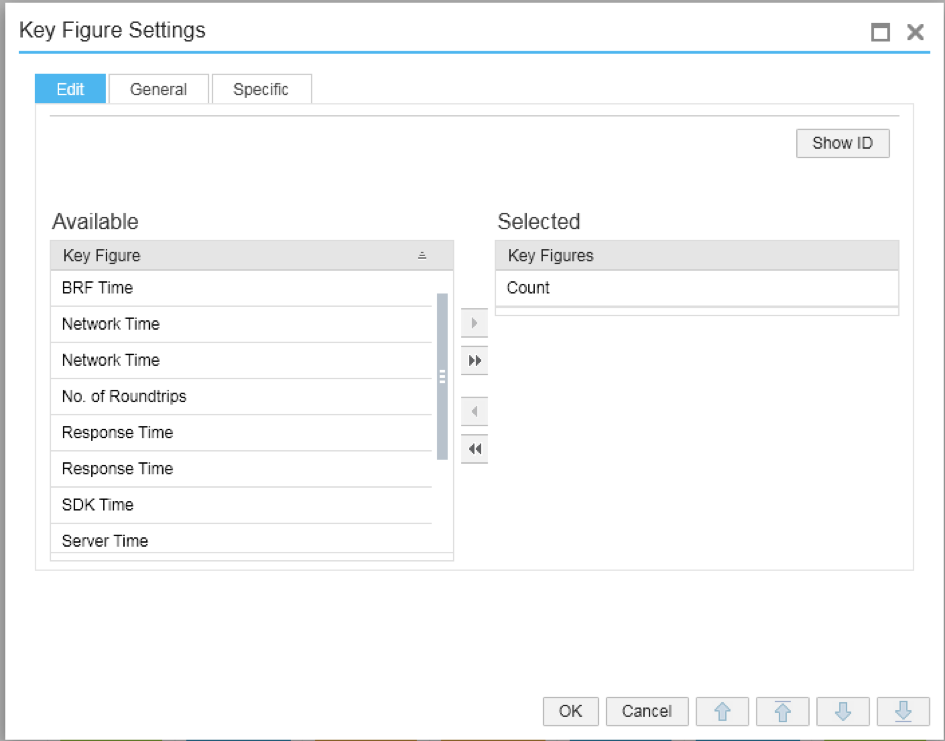
The “Characteristic Settings” should be shown as below:

Now adjust the Columns and Rows as shown in the screen below: Add “Cold/Warm” and remove "10 Min" and WorkCenter.

Step#4:
Before you hit go please check the chart type is 100% stacked chart as below, highlighted in yellow:

Step#5: Finally after hitting go, you should be able to see the chart below.

In the above chart we can read the blue bar as Cold HTML5 interactions and the deep yellow as warm interactions. The ones in green are silverlight interactions and can be ignored while evaluating cold/warm tenant health. However, its a good practice to check if users are using silverlight primarily for customization activities or for general use as well. Other than customizations and reporting, using HTML5 or RUI client is recommended.
- SAP Managed Tags:
- C4C Sales,
- C4C Service
You must be a registered user to add a comment. If you've already registered, sign in. Otherwise, register and sign in.
Labels in this area
-
Business Trends
270 -
Business Trends
11 -
chitchat
1 -
customerexperience
1 -
Event Information
256 -
Event Information
18 -
Expert Insights
30 -
Expert Insights
51 -
Life at SAP
133 -
Life at SAP
1 -
Product Updates
666 -
Product Updates
24 -
SAP HANA Service
1 -
SAPHANACloud
1 -
SAPHANAService
1 -
Technology Updates
453 -
Technology Updates
15
Related Content
- Unlock the Power of AI with Intelligent Selling Services for SAP Commerce Cloud in CRM and CX Blogs by SAP
- A Robust Security Package for the SAP Customer Data Cloud (CIAM) in CRM and CX Blogs by SAP
- SAP Commerce Cloud Updates in 2023: A Not-So-Brief Summary for Technical Users in CRM and CX Blogs by SAP
- CX Onboarding Videos and Blogs Supporting Adoption in CRM and CX Blogs by SAP
- Understanding DMARC Reporting in CRM and CX Blogs by SAP
Top kudoed authors
| User | Count |
|---|---|
| 5 | |
| 2 | |
| 2 | |
| 2 | |
| 1 | |
| 1 | |
| 1 | |
| 1 | |
| 1 | |
| 1 |