
- SAP Community
- Products and Technology
- Technology
- Technology Blogs by Members
- Create your own Fiori tile for customer business r...
Technology Blogs by Members
Explore a vibrant mix of technical expertise, industry insights, and tech buzz in member blogs covering SAP products, technology, and events. Get in the mix!
Turn on suggestions
Auto-suggest helps you quickly narrow down your search results by suggesting possible matches as you type.
Showing results for
TomCenens
Active Contributor
Options
- Subscribe to RSS Feed
- Mark as New
- Mark as Read
- Bookmark
- Subscribe
- Printer Friendly Page
- Report Inappropriate Content
02-15-2017
4:18 PM
Disclaimer: this blog posts shows you how you can create your own custom Fiori tile on SAP Solution Manager 7.2 for Change Management (applicable to other SAP Solution Manager scenario's such as ITSM where you have customer specific business roles). Furthermore it also discusses how this ends up being assigned to a user so you have the full view here on how to get this done and working at customer side).
You can find this information spread across different other sources and you could probably figure this out on your own as well (so if you want a challenge you can stop reading now and go figure this out).
*Update 21/03/2017
------------------------------------------
Note that if you only have one business role, you can use transaction DNO_CUST04 to change the default business role that is used (SOLMANPRO by default) by maintaining parameter IC_WC_DEFAULT_PROFILE and setting it to ZSOLMANPRO for example to make the Fiori tile call up CRM UI using business role ZSOLMANPRO. The configuration shown in this blog post thus serves the scenario where a customer has multiple business roles and being able to assign the right Fiori tile for the right end-user / business role in the end.
------------------------------------------
Fiori launchpad on SAP Solution Manager 7.2
SAP recently introduced SAP Solution Manager 7.2 and with it comes the Fiori launchpad

Huraay!
With that come a bunch of new configuration to perform, customizing options, transactions that you probably didn't use much before if you focus on SAP Solution Manager, some bits of technology and a need for troubleshooting in new ways as well
Uh oh, a lot of changes so here comes trouble
Ok, take a deep breath so we can get back on topic here...
Gotcha
Standard Fiori tile delivery
SAP delivers standard groups like "Change Management" with the necessary tiles to access the different functionality (apps or transactions or CRM UI or ...) of each scenario that is available on SAP Solution Manager
Sounds good so not much I need to do anyways right
However,
It wouldn't be SAP if it's too straight forward right... (did I just say that out loud, woops)
The standard tile to access CRM UI in both cases of IT Service Management and CHARM (to give a couple of examples of scenario's that are widely used) goes to business role SOLMANPRO. You can edit the configuration of a Fiori tile but
Sounds easy enough
You cannot adjust the configuration of the SAP standard Fiori tile to point to another business role like ZSOLMANPRO. Usually customers won't be using the standard business role but a copy of it that has been adjusted to their specific needs.So you need to create your own custom tile to point to a specific business role.
Owke, gotcha
Fiori designer

Creating your own Fiori catalog, Fiori group and your own Fiori tile is done using the Fiori page builder. To be able to use the Fiori designer, you'll need specific services to be activate on your SAP Netweaver Gateway
SAP Netweaver Gateway Galore
First off all, your SAP Netweaver Gateway should be active, ensure the SAP Basis team ran through the necessary system preparation, infrastructure and basic configuration steps so your active has been activated. You can also still activate it again using SPRO - Activate SAP Gateway.
Now, navigate to transaction /IWFND/MAINT_SERVICE and ensure following services are active:
Credit goes to other people here, this was already mentioned in other blog posts and SAP sources.
Yes, you're right but it's hard to find the right information when it's not really bundled together. I looked for more generic information on how to create a Fiori tile for example to figure this out.
/UI2/PAGE_BUILDER_CONF
/UI2/PAGE_BUILDER_CUST
/UI2/PAGE_BUILDER_PERS
/UI2/TRANSPORT
/UI2/INTEROP

If you cannot find these back (look for TRANSPORT in External Service Name column for example), you'll need to click on "add service" on top of this transaction in order to get these activated.

Fill in System Alias LOCAL_SM (default normally for SAP Solution Manager) and click on Get Services
If you still cannot find them in the result list, you've hit a dead end.
You are kidding right?
Yes, I'm kidding. You can refresh the metadata using instructions from SAP NOTE after which you should see them if you didn't see them before. If that doesn't work go into debug mode and step through the code to figure out what might be wrong.
You're really pushing it today
The alternative is opening up a customer message.
Let's just not do that
2017117 - Resetting the gateway metadata cache following UI add-on upgrade
So, what's next?

You select the services from the result list which you want to activate and you click on "add selected services".

In the pop-up, assign a non local package so you can transport this to your productive environment later on.
Confirm on the bottom of the pop-up and you'll get a transport request pop-up to enter this into an existing transport request or create a new one.
Authorizations to perform the needful
Once the services have been activated, you are almost ready to go. But first you need specific authorization or you're not going to build anything today. Assign role (ensure it's profile is generated etc or put it into customer namespace): SAP_UI2_Admin_700 for an administrator user and role SAP_UI2_User_700 to end-users for personalization options.
SICF services that you'll need to have active
/default_host/sap/bc/ui2/nwbc
/default_host/sap/bc/ui2/start_up
/default_host/sap/bc/ui5_ui5/sap/ar_srvc_launch
/default_host/sap/bc/ui5_ui5/sap/ar_srvc_news
/default_host/sap/bc/ui5_ui5/sap/arsrvc_upb_admn
/default_host/sap/bc/ui5_ui5/ui2/ ushell
/default_host/sap/public/bc/ui2
/default_host/sap/public/bc/ui5_ui5
When is it time for a break? Your word count is already higher than 700
No one said this would be super quick now did they? If it's too easy it's not that interesting now is it.
Getting started with the Page builder

Ok, so you call up URL https://<host SolMan>:<https port Solman>/sap/bc/ui5_ui5/sap/arsrvc_upb_admn/main.html?scope=CONF&sap-client=100&sap-language=EN
Isn't there a better way to call up this app?
I'm sure there is but I'm a techie, this works fine for me so let me go on. Stop arguing about little details here. The arsrv_upb_admin service in SICF goes to index.html which doesn't exist, so if you use "test service" over there, you'll need to replace index.html by main.html in the URL.
Owke ... sounds logical??
So you have a catalog which can contain one or more groups and you have tiles. On the top left you can switch between catalog and group and on the bottom left you can click "+" to create either a catalog or a group depending on which tab you are. On the right pane, you can click the "+" to create a new tile in the currently selected catalog or group.
Assigning a transport request

The engine wheel icon on the top right is used to assign a transport request (in some parts it states workbench, other parts customizing request, kinda confusing) that will be used to store what you're about to create. So you need to create that request or requests up front so you can actually assign a transport request when needed / wanted.
That's kind of weird, why doesn't it just prompt for a transport request when you create something, like in other parts of SAP Solution Manager when you perform configuration?
I wouldn't know, not sure that I really want to know either, this feels off to me from an end-user perspective but research probably pointed out this is fine or some other reason exists to justify this.
Creating a catalog
The definition of a catalog according to help.sap.com (reference)
Set of apps you want to make available for one role. Depending on the role and the catalog assigned to the role, the user can browse through the catalog, choose apps from this catalog, and add them to the entry page of the SAP Fiori launchpad.
After assigning the transport request, ensure you're on the "catalog" tab in the upper left corner and click on the "+" icon in the lower left corner.
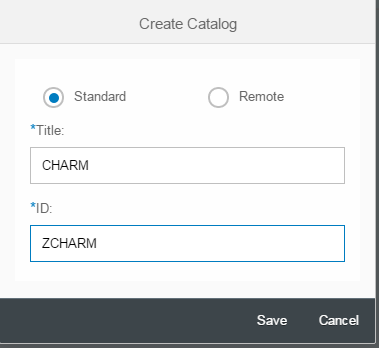
Enter a title and ID for the catalog and click Save
You can see this differently and use different naming for your catalog like "change manager" and put all relevant tiles in this catalog for example, just to give one example.
I keep it simple here for purpose of showing how this works.

So now we have our catalog CHARM (with technical ID ZCHARM)
Awesome
Time to create a custom Fiori tile now.
Creating a custom Fiori tile
Click on the "+" icon in the tile on the right pane (check last screenshot above)
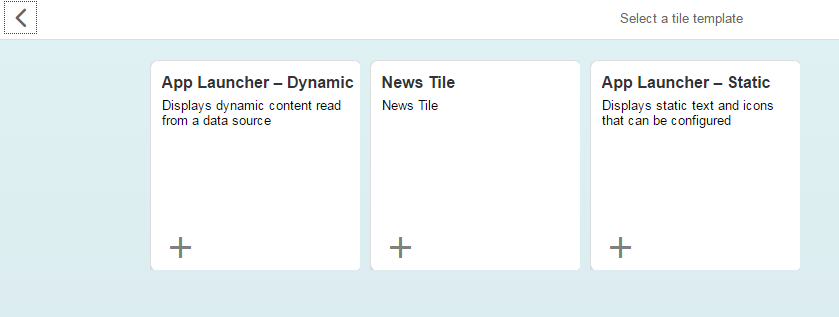
Choose the correct tile type
How am I supposed to know which one is the correct one?
Ah, by looking at the existing tile, why make life hard when it can be easy.
Navigate back and have a look at catalog Change Management (if you don't have this in your selection screen, you are missing authorization (role SAP_SMWORK_CHANGE_MAN).
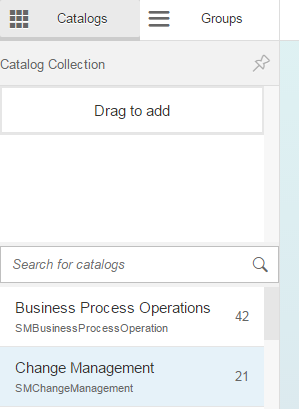
Go into that catalog

Click on the tile "Change and Release Management"

Take a screenshot (or just use this blog post for this specific case) of the configuration.
Now, go back to our newly created catalog and click "create tile" again.
You won't know by heart now which type it is either perhaps but you'll notice because the screen input fields need to match the above.
Spoiler alert
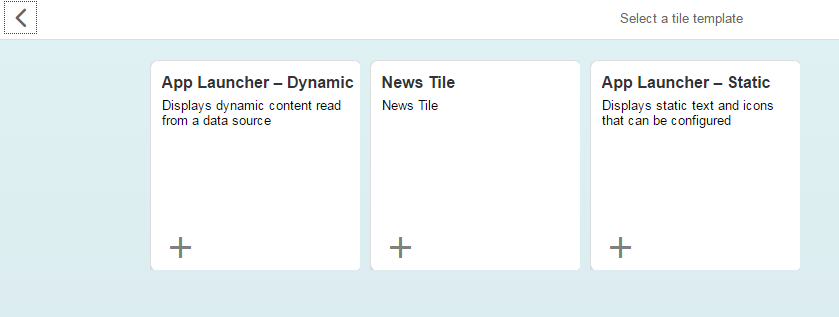
Choose the App Launcher - Static tile option.

Fill in the details as seen on the default tile of SAP, check off option semantic object navigation
Fill in target URL /sap/bc/bsp/sap/crm_ui_start/default.htm?saprole=ZSOLMANPRO

Defining to which business role the end-user will navigate
The target URL defines the business role used to log on. By adding saprole=<customer business role name> you make the tile log on to a specific business role.
Hit the Save button in the lower right corner of the screen to save the tile

So now we have a catalog with our custom tile in it
If we would grant an end-user the necessary authorization, they could already use this tile.
Creating a Fiori group

You can also create your own Fiori group (above screenshot shows an example) that has specific tiles from one or more Fiori catalogs.
In the above example, the first tile comes from the newly created Fiori catalog "CHARM" and the two other tiles come from SAP standard Fiori catalog Change Management.
Steps to follow are similar to creation of a catalog, you select the right tab on the top left pane and click the "+" icon in the lower left corner.
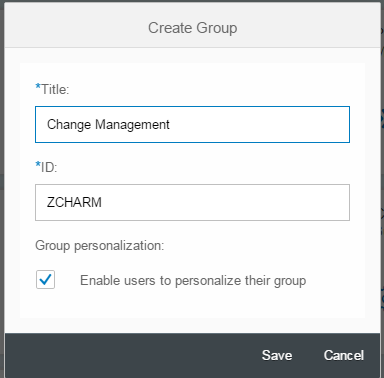
Give the group a title (title is shown in Fiori launchpad as header) and a unique identifier.
The flag "enable user to personalize their group" allows users to make certain tiles invisible for example given they have sufficient authorization.
Hit Save when done

You can then assign tiles (or links - not visible on screenshot). Clicking on the "+" icon takes you to the catalog and you can pick and choose which tiles are part of this new Fiori group.

Click on the "+" icon under the tile to add the tile to the group

Tile added succesfully

Repeat this to add the tiles you want to have in this group
Nifty
Providing users with access to a specific catalog / group
Go to transaction PFCG and create a new role, for example ZFIORI_CHARM

Save the role and go to tab "Menu"

Click on the small arrow on the button "Transaction" to get a list of possible items you can add to tab Menu
Notice "SAP Fiori Tile Group" and "SAP Fiori Tile Catalog"

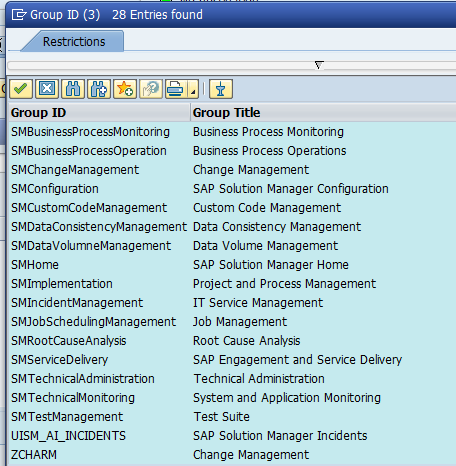
You'll see you can add group ZCHARM
If you put this into a role and assign it to a user, you would provide the user with the group Change Management which includes your custom Fiori tile.
Note that an end-user might need to log off and log on again after changes have been made to the configuration (after transporting custom tile to production for example, log off and log on again to see it appear in Fiori launchpad given the right authorization / roles are assigned).
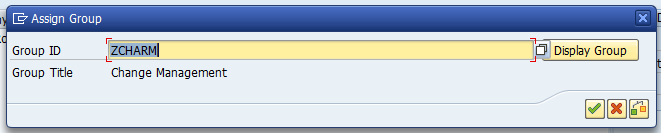
Confirm

Assigning a catalog is done similarly and provides access to the catalog so the end-user can pick and choose tiles from the catalog when customizing his/her Fiori launchpad screen.
Recap
You can now create your own Fiori catalog, Fiori group, custom Fiori tile for CHARM and assign it to an end-user.
The same method can be used to create a custom tile for other scenario's based on CRM UI such as incident management (ITSM) or even beyond that create additional tiles.
You can find this information spread across different other sources and you could probably figure this out on your own as well (so if you want a challenge you can stop reading now and go figure this out).
*Update 21/03/2017
------------------------------------------
Note that if you only have one business role, you can use transaction DNO_CUST04 to change the default business role that is used (SOLMANPRO by default) by maintaining parameter IC_WC_DEFAULT_PROFILE and setting it to ZSOLMANPRO for example to make the Fiori tile call up CRM UI using business role ZSOLMANPRO. The configuration shown in this blog post thus serves the scenario where a customer has multiple business roles and being able to assign the right Fiori tile for the right end-user / business role in the end.
------------------------------------------
Fiori launchpad on SAP Solution Manager 7.2
SAP recently introduced SAP Solution Manager 7.2 and with it comes the Fiori launchpad

Huraay!
With that come a bunch of new configuration to perform, customizing options, transactions that you probably didn't use much before if you focus on SAP Solution Manager, some bits of technology and a need for troubleshooting in new ways as well
Uh oh, a lot of changes so here comes trouble
Ok, take a deep breath so we can get back on topic here...
Gotcha
Standard Fiori tile delivery
SAP delivers standard groups like "Change Management" with the necessary tiles to access the different functionality (apps or transactions or CRM UI or ...) of each scenario that is available on SAP Solution Manager
Sounds good so not much I need to do anyways right
However,
It wouldn't be SAP if it's too straight forward right... (did I just say that out loud, woops)
The standard tile to access CRM UI in both cases of IT Service Management and CHARM (to give a couple of examples of scenario's that are widely used) goes to business role SOLMANPRO. You can edit the configuration of a Fiori tile but
Sounds easy enough
You cannot adjust the configuration of the SAP standard Fiori tile to point to another business role like ZSOLMANPRO. Usually customers won't be using the standard business role but a copy of it that has been adjusted to their specific needs.So you need to create your own custom tile to point to a specific business role.
Owke, gotcha
Fiori designer

Creating your own Fiori catalog, Fiori group and your own Fiori tile is done using the Fiori page builder. To be able to use the Fiori designer, you'll need specific services to be activate on your SAP Netweaver Gateway
SAP Netweaver Gateway Galore
First off all, your SAP Netweaver Gateway should be active, ensure the SAP Basis team ran through the necessary system preparation, infrastructure and basic configuration steps so your active has been activated. You can also still activate it again using SPRO - Activate SAP Gateway.
Now, navigate to transaction /IWFND/MAINT_SERVICE and ensure following services are active:
Credit goes to other people here, this was already mentioned in other blog posts and SAP sources.
Yes, you're right but it's hard to find the right information when it's not really bundled together. I looked for more generic information on how to create a Fiori tile for example to figure this out.
/UI2/PAGE_BUILDER_CONF
/UI2/PAGE_BUILDER_CUST
/UI2/PAGE_BUILDER_PERS
/UI2/TRANSPORT
/UI2/INTEROP

If you cannot find these back (look for TRANSPORT in External Service Name column for example), you'll need to click on "add service" on top of this transaction in order to get these activated.

Fill in System Alias LOCAL_SM (default normally for SAP Solution Manager) and click on Get Services
If you still cannot find them in the result list, you've hit a dead end.
You are kidding right?
Yes, I'm kidding. You can refresh the metadata using instructions from SAP NOTE after which you should see them if you didn't see them before. If that doesn't work go into debug mode and step through the code to figure out what might be wrong.
You're really pushing it today
The alternative is opening up a customer message.
Let's just not do that
2017117 - Resetting the gateway metadata cache following UI add-on upgrade
So, what's next?

You select the services from the result list which you want to activate and you click on "add selected services".

In the pop-up, assign a non local package so you can transport this to your productive environment later on.
Confirm on the bottom of the pop-up and you'll get a transport request pop-up to enter this into an existing transport request or create a new one.
Authorizations to perform the needful
Once the services have been activated, you are almost ready to go. But first you need specific authorization or you're not going to build anything today. Assign role (ensure it's profile is generated etc or put it into customer namespace): SAP_UI2_Admin_700 for an administrator user and role SAP_UI2_User_700 to end-users for personalization options.
SICF services that you'll need to have active
/default_host/sap/bc/ui2/nwbc
/default_host/sap/bc/ui2/start_up
/default_host/sap/bc/ui5_ui5/sap/ar_srvc_launch
/default_host/sap/bc/ui5_ui5/sap/ar_srvc_news
/default_host/sap/bc/ui5_ui5/sap/arsrvc_upb_admn
/default_host/sap/bc/ui5_ui5/ui2/ ushell
/default_host/sap/public/bc/ui2
/default_host/sap/public/bc/ui5_ui5
When is it time for a break? Your word count is already higher than 700
No one said this would be super quick now did they? If it's too easy it's not that interesting now is it.
Getting started with the Page builder

Ok, so you call up URL https://<host SolMan>:<https port Solman>/sap/bc/ui5_ui5/sap/arsrvc_upb_admn/main.html?scope=CONF&sap-client=100&sap-language=EN
Isn't there a better way to call up this app?
I'm sure there is but I'm a techie, this works fine for me so let me go on. Stop arguing about little details here. The arsrv_upb_admin service in SICF goes to index.html which doesn't exist, so if you use "test service" over there, you'll need to replace index.html by main.html in the URL.
Owke ... sounds logical??
So you have a catalog which can contain one or more groups and you have tiles. On the top left you can switch between catalog and group and on the bottom left you can click "+" to create either a catalog or a group depending on which tab you are. On the right pane, you can click the "+" to create a new tile in the currently selected catalog or group.
Assigning a transport request

The engine wheel icon on the top right is used to assign a transport request (in some parts it states workbench, other parts customizing request, kinda confusing) that will be used to store what you're about to create. So you need to create that request or requests up front so you can actually assign a transport request when needed / wanted.
That's kind of weird, why doesn't it just prompt for a transport request when you create something, like in other parts of SAP Solution Manager when you perform configuration?
I wouldn't know, not sure that I really want to know either, this feels off to me from an end-user perspective but research probably pointed out this is fine or some other reason exists to justify this.
Creating a catalog
The definition of a catalog according to help.sap.com (reference)
Set of apps you want to make available for one role. Depending on the role and the catalog assigned to the role, the user can browse through the catalog, choose apps from this catalog, and add them to the entry page of the SAP Fiori launchpad.
After assigning the transport request, ensure you're on the "catalog" tab in the upper left corner and click on the "+" icon in the lower left corner.
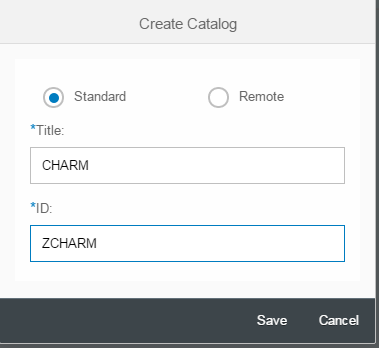
Enter a title and ID for the catalog and click Save
You can see this differently and use different naming for your catalog like "change manager" and put all relevant tiles in this catalog for example, just to give one example.
I keep it simple here for purpose of showing how this works.

So now we have our catalog CHARM (with technical ID ZCHARM)
Awesome
Time to create a custom Fiori tile now.
Creating a custom Fiori tile
Click on the "+" icon in the tile on the right pane (check last screenshot above)
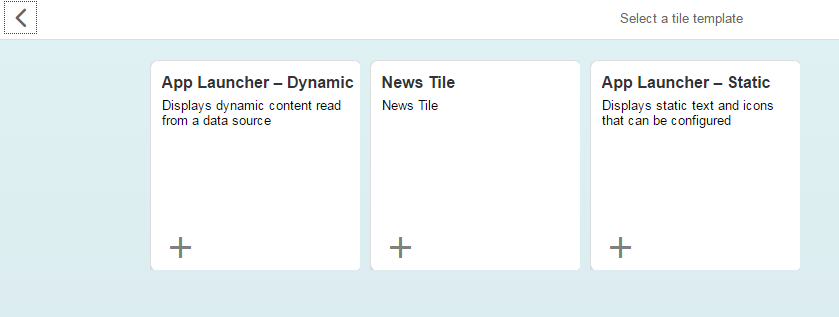
Choose the correct tile type
How am I supposed to know which one is the correct one?
Ah, by looking at the existing tile, why make life hard when it can be easy.
Navigate back and have a look at catalog Change Management (if you don't have this in your selection screen, you are missing authorization (role SAP_SMWORK_CHANGE_MAN).
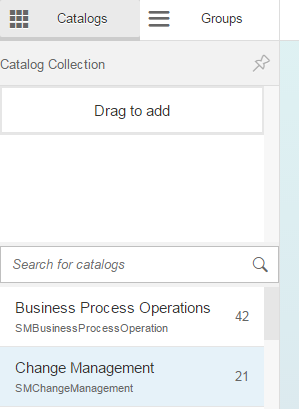
Go into that catalog

Click on the tile "Change and Release Management"

Take a screenshot (or just use this blog post for this specific case) of the configuration.
Now, go back to our newly created catalog and click "create tile" again.
You won't know by heart now which type it is either perhaps but you'll notice because the screen input fields need to match the above.
Spoiler alert
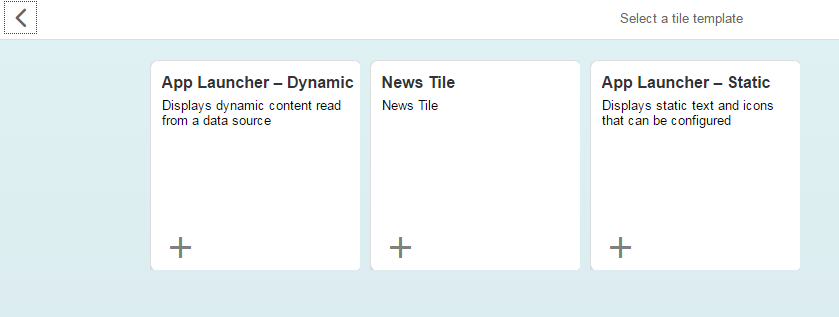
Choose the App Launcher - Static tile option.

Fill in the details as seen on the default tile of SAP, check off option semantic object navigation
Fill in target URL /sap/bc/bsp/sap/crm_ui_start/default.htm?saprole=ZSOLMANPRO

Defining to which business role the end-user will navigate
The target URL defines the business role used to log on. By adding saprole=<customer business role name> you make the tile log on to a specific business role.
Hit the Save button in the lower right corner of the screen to save the tile

So now we have a catalog with our custom tile in it
If we would grant an end-user the necessary authorization, they could already use this tile.
Creating a Fiori group

You can also create your own Fiori group (above screenshot shows an example) that has specific tiles from one or more Fiori catalogs.
In the above example, the first tile comes from the newly created Fiori catalog "CHARM" and the two other tiles come from SAP standard Fiori catalog Change Management.
Steps to follow are similar to creation of a catalog, you select the right tab on the top left pane and click the "+" icon in the lower left corner.
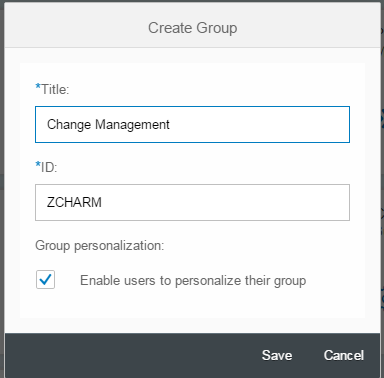
Give the group a title (title is shown in Fiori launchpad as header) and a unique identifier.
The flag "enable user to personalize their group" allows users to make certain tiles invisible for example given they have sufficient authorization.
Hit Save when done

You can then assign tiles (or links - not visible on screenshot). Clicking on the "+" icon takes you to the catalog and you can pick and choose which tiles are part of this new Fiori group.

Click on the "+" icon under the tile to add the tile to the group

Tile added succesfully

Repeat this to add the tiles you want to have in this group
Nifty
Providing users with access to a specific catalog / group
Go to transaction PFCG and create a new role, for example ZFIORI_CHARM

Save the role and go to tab "Menu"

Click on the small arrow on the button "Transaction" to get a list of possible items you can add to tab Menu
Notice "SAP Fiori Tile Group" and "SAP Fiori Tile Catalog"

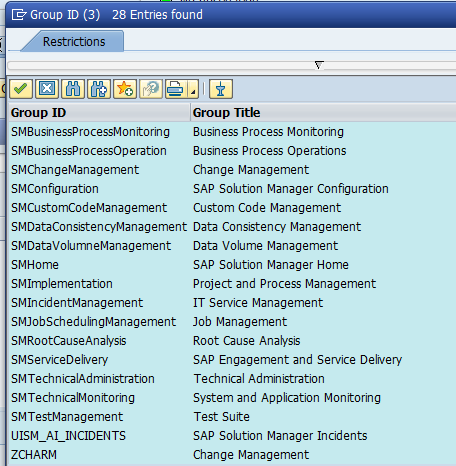
You'll see you can add group ZCHARM
If you put this into a role and assign it to a user, you would provide the user with the group Change Management which includes your custom Fiori tile.
Note that an end-user might need to log off and log on again after changes have been made to the configuration (after transporting custom tile to production for example, log off and log on again to see it appear in Fiori launchpad given the right authorization / roles are assigned).
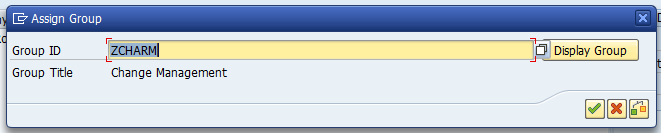
Confirm

Assigning a catalog is done similarly and provides access to the catalog so the end-user can pick and choose tiles from the catalog when customizing his/her Fiori launchpad screen.
Recap
You can now create your own Fiori catalog, Fiori group, custom Fiori tile for CHARM and assign it to an end-user.
The same method can be used to create a custom tile for other scenario's based on CRM UI such as incident management (ITSM) or even beyond that create additional tiles.
- SAP Managed Tags:
- SAP Fiori,
- SAP Solution Manager
8 Comments
You must be a registered user to add a comment. If you've already registered, sign in. Otherwise, register and sign in.
Labels in this area
-
"automatische backups"
1 -
"regelmäßige sicherung"
1 -
505 Technology Updates 53
1 -
ABAP
14 -
ABAP API
1 -
ABAP CDS Views
2 -
ABAP CDS Views - BW Extraction
1 -
ABAP CDS Views - CDC (Change Data Capture)
1 -
ABAP class
2 -
ABAP Cloud
2 -
ABAP Development
5 -
ABAP in Eclipse
1 -
ABAP Platform Trial
1 -
ABAP Programming
2 -
abap technical
1 -
access data from SAP Datasphere directly from Snowflake
1 -
Access data from SAP datasphere to Qliksense
1 -
Accrual
1 -
action
1 -
adapter modules
1 -
Addon
1 -
Adobe Document Services
1 -
ADS
1 -
ADS Config
1 -
ADS with ABAP
1 -
ADS with Java
1 -
ADT
2 -
Advance Shipping and Receiving
1 -
Advanced Event Mesh
3 -
AEM
1 -
AI
7 -
AI Launchpad
1 -
AI Projects
1 -
AIML
9 -
Alert in Sap analytical cloud
1 -
Amazon S3
1 -
Analytical Dataset
1 -
Analytical Model
1 -
Analytics
1 -
Analyze Workload Data
1 -
annotations
1 -
API
1 -
API and Integration
3 -
API Call
2 -
Application Architecture
1 -
Application Development
5 -
Application Development for SAP HANA Cloud
3 -
Applications and Business Processes (AP)
1 -
Artificial Intelligence
1 -
Artificial Intelligence (AI)
4 -
Artificial Intelligence (AI) 1 Business Trends 363 Business Trends 8 Digital Transformation with Cloud ERP (DT) 1 Event Information 462 Event Information 15 Expert Insights 114 Expert Insights 76 Life at SAP 418 Life at SAP 1 Product Updates 4
1 -
Artificial Intelligence (AI) blockchain Data & Analytics
1 -
Artificial Intelligence (AI) blockchain Data & Analytics Intelligent Enterprise
1 -
Artificial Intelligence (AI) blockchain Data & Analytics Intelligent Enterprise Oil Gas IoT Exploration Production
1 -
Artificial Intelligence (AI) blockchain Data & Analytics Intelligent Enterprise sustainability responsibility esg social compliance cybersecurity risk
1 -
ASE
1 -
ASR
2 -
ASUG
1 -
Attachments
1 -
Authorisations
1 -
Automating Processes
1 -
Automation
1 -
aws
2 -
Azure
1 -
Azure AI Studio
1 -
B2B Integration
1 -
Backorder Processing
1 -
Backup
1 -
Backup and Recovery
1 -
Backup schedule
1 -
BADI_MATERIAL_CHECK error message
1 -
Bank
1 -
BAS
1 -
basis
2 -
Basis Monitoring & Tcodes with Key notes
2 -
Batch Management
1 -
BDC
1 -
Best Practice
1 -
bitcoin
1 -
Blockchain
3 -
BOP in aATP
1 -
BOP Segments
1 -
BOP Strategies
1 -
BOP Variant
1 -
BPC
1 -
BPC LIVE
1 -
BTP
11 -
BTP Destination
2 -
Business AI
1 -
Business and IT Integration
1 -
Business application stu
1 -
Business Architecture
1 -
Business Communication Services
1 -
Business Continuity
1 -
Business Data Fabric
3 -
Business Partner
12 -
Business Partner Master Data
10 -
Business Technology Platform
2 -
Business Trends
1 -
CA
1 -
calculation view
1 -
CAP
2 -
Capgemini
1 -
Catalyst for Efficiency: Revolutionizing SAP Integration Suite with Artificial Intelligence (AI) and
1 -
CCMS
2 -
CDQ
12 -
CDS
2 -
Cental Finance
1 -
Certificates
1 -
CFL
1 -
Change Management
1 -
chatbot
1 -
chatgpt
3 -
CL_SALV_TABLE
2 -
Class Runner
1 -
Classrunner
1 -
Cloud ALM Monitoring
1 -
Cloud ALM Operations
1 -
cloud connector
1 -
Cloud Extensibility
1 -
Cloud Foundry
3 -
Cloud Integration
6 -
Cloud Platform Integration
2 -
cloudalm
1 -
communication
1 -
Compensation Information Management
1 -
Compensation Management
1 -
Compliance
1 -
Compound Employee API
1 -
Configuration
1 -
Connectors
1 -
Conversion
1 -
Cosine similarity
1 -
cryptocurrency
1 -
CSI
1 -
ctms
1 -
Custom chatbot
3 -
Custom Destination Service
1 -
custom fields
1 -
Customer Experience
1 -
Customer Journey
1 -
Customizing
1 -
Cyber Security
2 -
Data
1 -
Data & Analytics
1 -
Data Aging
1 -
Data Analytics
2 -
Data and Analytics (DA)
1 -
Data Archiving
1 -
Data Back-up
1 -
Data Governance
5 -
Data Integration
2 -
Data Quality
12 -
Data Quality Management
12 -
Data Synchronization
1 -
data transfer
1 -
Data Unleashed
1 -
Data Value
8 -
database tables
1 -
Datasphere
2 -
datenbanksicherung
1 -
dba cockpit
1 -
dbacockpit
1 -
Debugging
2 -
Delimiting Pay Components
1 -
Delta Integrations
1 -
Destination
3 -
Destination Service
1 -
Developer extensibility
1 -
Developing with SAP Integration Suite
1 -
Devops
1 -
Digital Transformation
1 -
Documentation
1 -
Dot Product
1 -
DQM
1 -
dump database
1 -
dump transaction
1 -
e-Invoice
1 -
E4H Conversion
1 -
Eclipse ADT ABAP Development Tools
2 -
edoc
1 -
edocument
1 -
ELA
1 -
Embedded Consolidation
1 -
Embedding
1 -
Embeddings
1 -
Employee Central
1 -
Employee Central Payroll
1 -
Employee Central Time Off
1 -
Employee Information
1 -
Employee Rehires
1 -
Enable Now
1 -
Enable now manager
1 -
endpoint
1 -
Enhancement Request
1 -
Enterprise Architecture
1 -
ETL Business Analytics with SAP Signavio
1 -
Euclidean distance
1 -
Event Dates
1 -
Event Driven Architecture
1 -
Event Mesh
2 -
Event Reason
1 -
EventBasedIntegration
1 -
EWM
1 -
EWM Outbound configuration
1 -
EWM-TM-Integration
1 -
Existing Event Changes
1 -
Expand
1 -
Expert
2 -
Expert Insights
1 -
Fiori
14 -
Fiori Elements
2 -
Fiori SAPUI5
12 -
Flask
1 -
Full Stack
8 -
Funds Management
1 -
General
1 -
Generative AI
1 -
Getting Started
1 -
GitHub
8 -
Grants Management
1 -
groovy
1 -
GTP
1 -
HANA
5 -
HANA Cloud
2 -
Hana Cloud Database Integration
2 -
HANA DB
1 -
HANA XS Advanced
1 -
Historical Events
1 -
home labs
1 -
HowTo
1 -
HR Data Management
1 -
html5
8 -
idm
1 -
Implementation
1 -
input parameter
1 -
instant payments
1 -
integration
3 -
Integration Advisor
1 -
Integration Architecture
1 -
Integration Center
1 -
Integration Suite
1 -
intelligent enterprise
1 -
Java
1 -
job
1 -
Job Information Changes
1 -
Job-Related Events
1 -
Job_Event_Information
1 -
joule
4 -
Journal Entries
1 -
Just Ask
1 -
Kerberos for ABAP
8 -
Kerberos for JAVA
8 -
Launch Wizard
1 -
Learning Content
2 -
Life at SAP
1 -
lightning
1 -
Linear Regression SAP HANA Cloud
1 -
local tax regulations
1 -
LP
1 -
Machine Learning
2 -
Marketing
1 -
Master Data
3 -
Master Data Management
14 -
Maxdb
2 -
MDG
1 -
MDGM
1 -
MDM
1 -
Message box.
1 -
Messages on RF Device
1 -
Microservices Architecture
1 -
Microsoft Universal Print
1 -
Middleware Solutions
1 -
Migration
5 -
ML Model Development
1 -
Modeling in SAP HANA Cloud
8 -
Monitoring
3 -
MTA
1 -
Multi-Record Scenarios
1 -
Multiple Event Triggers
1 -
Neo
1 -
New Event Creation
1 -
New Feature
1 -
Newcomer
1 -
NodeJS
1 -
ODATA
2 -
OData APIs
1 -
odatav2
1 -
ODATAV4
1 -
ODBC
1 -
ODBC Connection
1 -
Onpremise
1 -
open source
2 -
OpenAI API
1 -
Oracle
1 -
PaPM
1 -
PaPM Dynamic Data Copy through Writer function
1 -
PaPM Remote Call
1 -
PAS-C01
1 -
Pay Component Management
1 -
PGP
1 -
Pickle
1 -
PLANNING ARCHITECTURE
1 -
Popup in Sap analytical cloud
1 -
PostgrSQL
1 -
POSTMAN
1 -
Process Automation
2 -
Product Updates
4 -
PSM
1 -
Public Cloud
1 -
Python
4 -
Qlik
1 -
Qualtrics
1 -
RAP
3 -
RAP BO
2 -
Record Deletion
1 -
Recovery
1 -
recurring payments
1 -
redeply
1 -
Release
1 -
Remote Consumption Model
1 -
Replication Flows
1 -
Research
1 -
Resilience
1 -
REST
1 -
REST API
1 -
Retagging Required
1 -
Risk
1 -
Rolling Kernel Switch
1 -
route
1 -
rules
1 -
S4 HANA
1 -
S4 HANA Cloud
1 -
S4 HANA On-Premise
1 -
S4HANA
3 -
S4HANA_OP_2023
2 -
SAC
10 -
SAC PLANNING
9 -
SAP
4 -
SAP ABAP
1 -
SAP Advanced Event Mesh
1 -
SAP AI Core
8 -
SAP AI Launchpad
8 -
SAP Analytic Cloud Compass
1 -
Sap Analytical Cloud
1 -
SAP Analytics Cloud
4 -
SAP Analytics Cloud for Consolidation
1 -
SAP Analytics Cloud Story
1 -
SAP analytics clouds
1 -
SAP BAS
1 -
SAP Basis
6 -
SAP BODS
1 -
SAP BODS certification.
1 -
SAP BTP
20 -
SAP BTP Build Work Zone
2 -
SAP BTP Cloud Foundry
5 -
SAP BTP Costing
1 -
SAP BTP CTMS
1 -
SAP BTP Innovation
1 -
SAP BTP Migration Tool
1 -
SAP BTP SDK IOS
1 -
SAP Build
11 -
SAP Build App
1 -
SAP Build apps
1 -
SAP Build CodeJam
1 -
SAP Build Process Automation
3 -
SAP Build work zone
10 -
SAP Business Objects Platform
1 -
SAP Business Technology
2 -
SAP Business Technology Platform (XP)
1 -
sap bw
1 -
SAP CAP
1 -
SAP CDC
1 -
SAP CDP
1 -
SAP Certification
1 -
SAP Cloud ALM
4 -
SAP Cloud Application Programming Model
1 -
SAP Cloud Integration for Data Services
1 -
SAP cloud platform
8 -
SAP Companion
1 -
SAP CPI
3 -
SAP CPI (Cloud Platform Integration)
2 -
SAP CPI Discover tab
1 -
sap credential store
1 -
SAP Customer Data Cloud
1 -
SAP Customer Data Platform
1 -
SAP Data Intelligence
1 -
SAP Data Services
1 -
SAP DATABASE
1 -
SAP Dataspher to Non SAP BI tools
1 -
SAP Datasphere
9 -
SAP DRC
1 -
SAP EWM
1 -
SAP Fiori
2 -
SAP Fiori App Embedding
1 -
Sap Fiori Extension Project Using BAS
1 -
SAP GRC
1 -
SAP HANA
1 -
SAP HCM (Human Capital Management)
1 -
SAP HR Solutions
1 -
SAP IDM
1 -
SAP Integration Suite
9 -
SAP Integrations
4 -
SAP iRPA
2 -
SAP Learning Class
1 -
SAP Learning Hub
1 -
SAP Odata
2 -
SAP on Azure
1 -
SAP PartnerEdge
1 -
sap partners
1 -
SAP Password Reset
1 -
SAP PO Migration
1 -
SAP Prepackaged Content
1 -
SAP Process Automation
2 -
SAP Process Integration
2 -
SAP Process Orchestration
1 -
SAP S4HANA
2 -
SAP S4HANA Cloud
1 -
SAP S4HANA Cloud for Finance
1 -
SAP S4HANA Cloud private edition
1 -
SAP Sandbox
1 -
SAP STMS
1 -
SAP SuccessFactors
2 -
SAP SuccessFactors HXM Core
1 -
SAP Time
1 -
SAP TM
2 -
SAP Trading Partner Management
1 -
SAP UI5
1 -
SAP Upgrade
1 -
SAP-GUI
8 -
SAP_COM_0276
1 -
SAPBTP
1 -
SAPCPI
1 -
SAPEWM
1 -
sapmentors
1 -
saponaws
2 -
SAPUI5
4 -
schedule
1 -
Secure Login Client Setup
8 -
security
9 -
Selenium Testing
1 -
SEN
1 -
SEN Manager
1 -
service
1 -
SET_CELL_TYPE
1 -
SET_CELL_TYPE_COLUMN
1 -
SFTP scenario
2 -
Simplex
1 -
Single Sign On
8 -
Singlesource
1 -
SKLearn
1 -
soap
1 -
Software Development
1 -
SOLMAN
1 -
solman 7.2
2 -
Solution Manager
3 -
sp_dumpdb
1 -
sp_dumptrans
1 -
SQL
1 -
sql script
1 -
SSL
8 -
SSO
8 -
SuccessFactors
1 -
SuccessFactors Time Tracking
1 -
Sybase
1 -
system copy method
1 -
System owner
1 -
Table splitting
1 -
Tax Integration
1 -
Technical article
1 -
Technical articles
1 -
Technology Updates
1 -
Technology Updates
1 -
Technology_Updates
1 -
Threats
1 -
Time Collectors
1 -
Time Off
2 -
Tips and tricks
2 -
Tools
1 -
Trainings & Certifications
1 -
Transport in SAP BODS
1 -
Transport Management
1 -
TypeScript
1 -
unbind
1 -
Unified Customer Profile
1 -
UPB
1 -
Use of Parameters for Data Copy in PaPM
1 -
User Unlock
1 -
VA02
1 -
Vector Database
1 -
Vector Engine
1 -
Visual Studio Code
1 -
VSCode
1 -
Web SDK
1 -
work zone
1 -
workload
1 -
xsa
1 -
XSA Refresh
1
- « Previous
- Next »
Related Content
- Top Picks: Innovations Highlights from SAP Business Technology Platform (Q1/2024) in Technology Blogs by SAP
- SAP Document and Reporting Compliance - 'Colombia' - Contingency Process in Technology Blogs by SAP
- Comprehensive Guideline to SAP VMS in Technology Blogs by Members
- explore the business continuity recovery sap solutions on AWS DRS in Technology Blogs by Members
- SAP Business Transformation Journeys: Insights from ASUG Members on the Center of Excellence in Technology Blogs by Members
Top kudoed authors
| User | Count |
|---|---|
| 8 | |
| 8 | |
| 7 | |
| 6 | |
| 5 | |
| 4 | |
| 4 | |
| 4 | |
| 3 | |
| 3 |