
- SAP Community
- Products and Technology
- Enterprise Resource Planning
- ERP Blogs by SAP
- More Project Reports in Work Center "Managing My A...
Enterprise Resource Planning Blogs by SAP
Get insights and updates about cloud ERP and RISE with SAP, SAP S/4HANA and SAP S/4HANA Cloud, and more enterprise management capabilities with SAP blog posts.
Turn on suggestions
Auto-suggest helps you quickly narrow down your search results by suggesting possible matches as you type.
Showing results for
former_member18
Active Participant
Options
- Subscribe to RSS Feed
- Mark as New
- Mark as Read
- Bookmark
- Subscribe
- Printer Friendly Page
- Report Inappropriate Content
02-10-2017
8:59 AM
You want to enable your managers to monitor the projects that are being executed in their area. The right approach is then to assign the work center view "Managing My Area (MMA) - My Projects" to the business role to be assigned to managers. The access context checked here is "1003 - Management".
But stop! The number of project reports that support access context 1003 is quite small.
What are the alternatives if you would like to offer reports to your managers that project managers can use, but which are not available to managers since they do not support access context 1003?
You might be tempted to assign project reports to a work center view in "Managing My Area" that supports access context "1007 - Company". But this would mean that the manager is allowed to see project reporting for all projects in the company he is working in. Not what you might want.
Other alternatives? Assign a work center view with access context "1001 - Project Management" to the business role. Possible, but quite a lot of work since the access can be granted by individual project lead. You probably end up with quite a few business roles. And: If you have a matrix organisation, the manager still sees information he/she is not supposed to see.
What now? You might ask SAP to enhance the respective data sources. Valid approach, but this does not help you now!
The remainder of this blog deals with how you can provide the required reports to your managers with reasonable effort as of now.
Let's for example take the report "Customer Project Overview". It supports access contexts "1001 - Projects" and "1007 - Company", but not "1003 - Management".
The ByDesign analytics key user tools now help you solve your issue. You need to know that when you create a new data source as a join of two or more data sources you can choose the relevant access context from any of the data sources used to be the access context for the new data source.
Thus, the general idea is to join the data source that is used for the report you want to provide to your management with a data source that supports access context "1003 - Management".
One such data source is "PROPRJB - Project". When you join the attribute "Project" with the "Project" attribute in the "original" data source, you will be able to choose the access context from the "Project" data source.
In my example I created a data source with an inner join between PROCPIU02~Project and PROPRJB~Project. (Both fields represent the project UUID):

In a next step I created a new report using the new data source (please note the access context):

This new report can now be assigned to the desired work center view "Managing My Area - My Projects":

Ultimately, the report will then show up in the work center "Managing My Area":
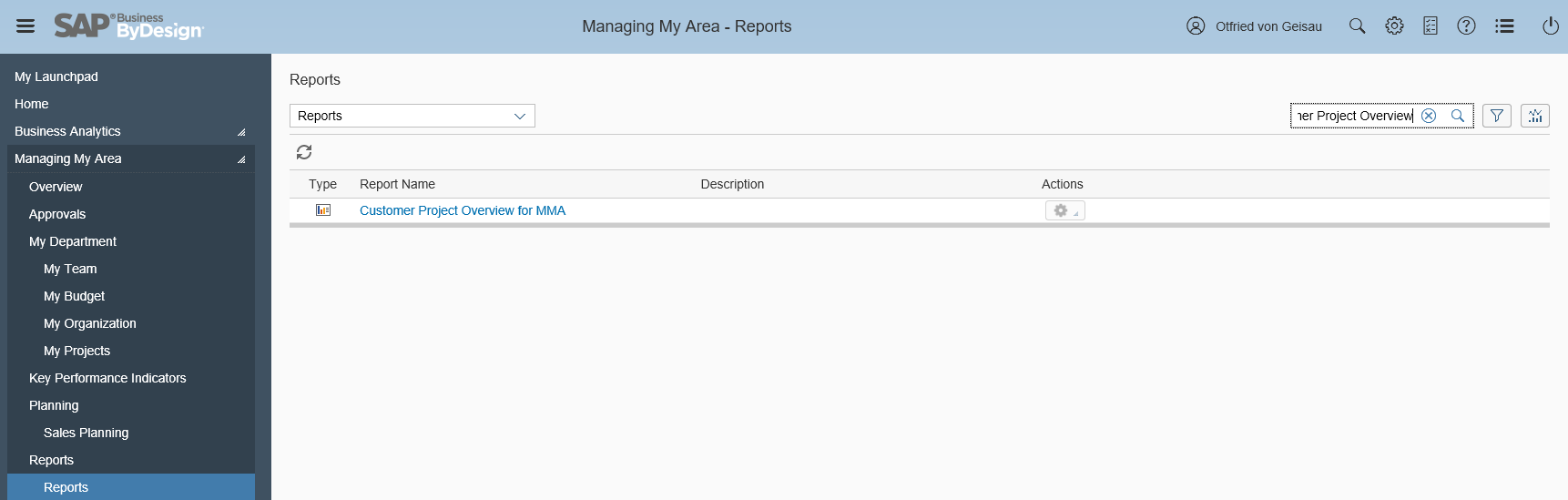
Now we are where we wanted to be... nearly!
I have to make you aware of one thing: When you join data sources you will have all key figures from the original data source available but the calculated key figures. These you have to recreate for the new joined data source. The calculated key figure information is available in ByDesign itself. Check out the data source documentation. This comprises the key figure documentation as well.
But stop! The number of project reports that support access context 1003 is quite small.
What are the alternatives if you would like to offer reports to your managers that project managers can use, but which are not available to managers since they do not support access context 1003?
You might be tempted to assign project reports to a work center view in "Managing My Area" that supports access context "1007 - Company". But this would mean that the manager is allowed to see project reporting for all projects in the company he is working in. Not what you might want.
Other alternatives? Assign a work center view with access context "1001 - Project Management" to the business role. Possible, but quite a lot of work since the access can be granted by individual project lead. You probably end up with quite a few business roles. And: If you have a matrix organisation, the manager still sees information he/she is not supposed to see.
What now? You might ask SAP to enhance the respective data sources. Valid approach, but this does not help you now!
The remainder of this blog deals with how you can provide the required reports to your managers with reasonable effort as of now.
Let's for example take the report "Customer Project Overview". It supports access contexts "1001 - Projects" and "1007 - Company", but not "1003 - Management".
The ByDesign analytics key user tools now help you solve your issue. You need to know that when you create a new data source as a join of two or more data sources you can choose the relevant access context from any of the data sources used to be the access context for the new data source.
Thus, the general idea is to join the data source that is used for the report you want to provide to your management with a data source that supports access context "1003 - Management".
One such data source is "PROPRJB - Project". When you join the attribute "Project" with the "Project" attribute in the "original" data source, you will be able to choose the access context from the "Project" data source.
In my example I created a data source with an inner join between PROCPIU02~Project and PROPRJB~Project. (Both fields represent the project UUID):

In a next step I created a new report using the new data source (please note the access context):

This new report can now be assigned to the desired work center view "Managing My Area - My Projects":

Ultimately, the report will then show up in the work center "Managing My Area":
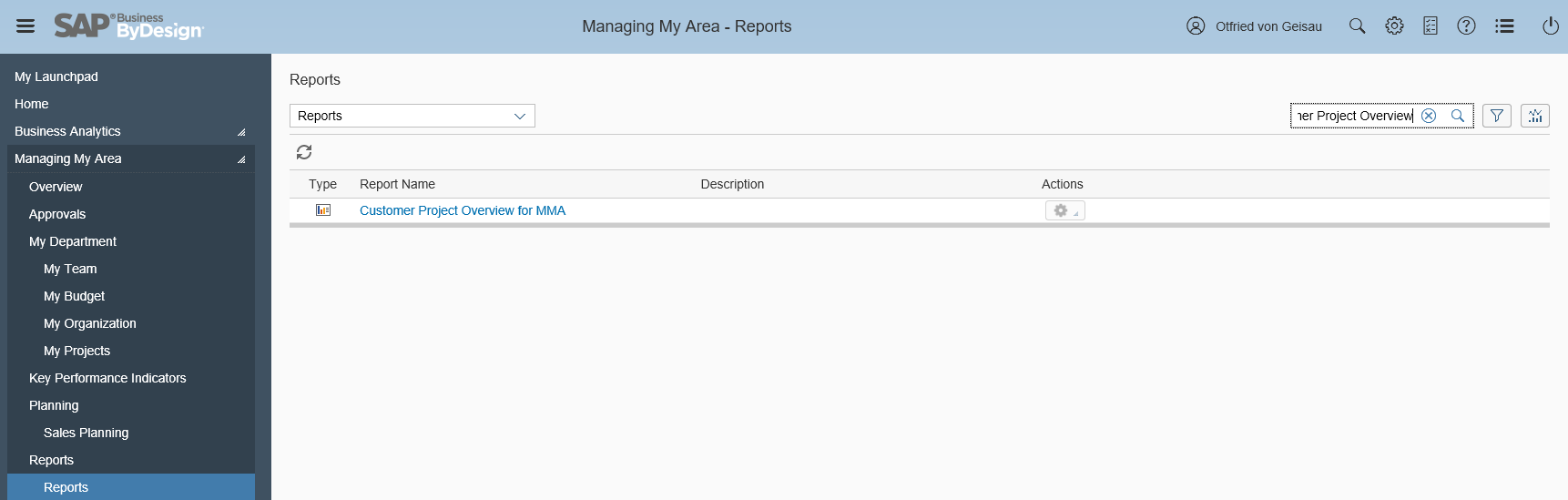
Now we are where we wanted to be... nearly!
I have to make you aware of one thing: When you join data sources you will have all key figures from the original data source available but the calculated key figures. These you have to recreate for the new joined data source. The calculated key figure information is available in ByDesign itself. Check out the data source documentation. This comprises the key figure documentation as well.
- SAP Managed Tags:
- SAP Business ByDesign
3 Comments
You must be a registered user to add a comment. If you've already registered, sign in. Otherwise, register and sign in.
Labels in this area
-
Artificial Intelligence (AI)
1 -
Business Trends
363 -
Business Trends
21 -
Customer COE Basics and Fundamentals
1 -
Digital Transformation with Cloud ERP (DT)
1 -
Event Information
461 -
Event Information
23 -
Expert Insights
114 -
Expert Insights
151 -
General
1 -
Governance and Organization
1 -
Introduction
1 -
Life at SAP
415 -
Life at SAP
2 -
Product Updates
4,685 -
Product Updates
205 -
Roadmap and Strategy
1 -
Technology Updates
1,502 -
Technology Updates
85
Related Content
- Report S_ALR_87012405 in Enterprise Resource Planning Q&A
- Portfolio Management – Enhanced Financial Planning integration in Enterprise Resource Planning Blogs by SAP
- Question about report for Sales in SAP S/4HANA Public Cloud Edition - Out of the box reports or CDS in Enterprise Resource Planning Q&A
- What You Need to Know: Security and Compliance when Moving to a Cloud ERP Solution in Enterprise Resource Planning Blogs by SAP
- Customized profitability report using report painter in cloud in Enterprise Resource Planning Q&A
Top kudoed authors
| User | Count |
|---|---|
| 5 | |
| 4 | |
| 4 | |
| 3 | |
| 3 | |
| 3 | |
| 2 | |
| 2 | |
| 2 | |
| 2 |