
- SAP Community
- Products and Technology
- Technology
- Technology Blogs by Members
- Creating a Service User for the SAP BusinessObject...
Technology Blogs by Members
Explore a vibrant mix of technical expertise, industry insights, and tech buzz in member blogs covering SAP products, technology, and events. Get in the mix!
Turn on suggestions
Auto-suggest helps you quickly narrow down your search results by suggesting possible matches as you type.
Showing results for
lambert-giese
Active Participant
Options
- Subscribe to RSS Feed
- Mark as New
- Mark as Read
- Bookmark
- Subscribe
- Printer Friendly Page
- Report Inappropriate Content
02-09-2017
8:24 AM
This post illustrates how to create a service user for use with the SAP IDM connector for SAP BusinessObjects BI Platform. To follow these instructions, you'll need access to the BusinessObjects Central Management Console (CMC) with an administrative account, such as the built-in "Administrator" user.
Log on to CMC at http://<host>:<port>;/BOE/CMC and open the "Users and Groups" view. Use the "Create a user" button to create a new user account. I'll use Z_IDM_USER as login ID.

In the "New User" dialog, the following settings are important:

It might be tempting to use concurrent user instead of named user, but keep in mind that when the maximum number of concurrent users is reached at peak load times, SAP IDM might not be able to connect to SAP BusinessObjects anymore. Use a concurrent user only if the number of concurrent user licenses available will not be exhausted in practice.
Use "Create & Close" to return back to "Users and Groups".
Access levels in SAP BusinessObjects are collections of so-called rights (more on that later). You use access levels in access control list (ACL) entries to specify exactly how a principal (user or group) can access the resource proctected by the ACL. Examples for built-in access levels are "View" and "Full Control".
We'll create a custom access level to ensure our service user has the minimal set of privileges required by SAP IDM. In CMC, navigate to "Access Levels", then use "Create an access level". Enter at least a title (ID) in the dialog "Create New Access Level". I'll use Z_IDM_GRANT. After the access level has been created, use its context menu to navigate to "Included Rights".


A dialog with the list of included rights will be shown, which is initially empty. Use the button "Add or Remove Rights".
SAP IDM requires rights from two rights collections: "System -> User" and "System -> User Group". The next section has the complete list of rights required for reference.
Included Rights from System -> User
Included Rights from System -> User Group
Here's how the list of included rights of your custom access level should finally look like in CMC:

Adding rights to an access level looks complex at first, so here's an example of the two checkboxes/radio buttons (highlighted in red) you need to use to add the rights "Add or edit user attributes" and "Add objects to the folder", respectively.

For "Add or edit user attributes", just tick the "Grant" radio button. For "Add objects to the folder", just check "Override General Global". The "Apply to" option will be set automatically to "Object and Subobjects", which is what we need.
Return back to "Users and Groups" in CMC to create two new access control list entries: one to allow the service user access to the special folder "Users", and one to allow access to the special folder "Groups". The procedure to create these two ACL entries is almost identical, so I'll start with the "Users" folder and illustrate that in much detail, but keep things shorter for "Groups" in order to avoid repetition.
Use Manage -> Top-Level Security -> All Users from the menu bar. Confirm the information message that will be shown, and proceed to the dialog "User Security: Users".
Use "Add Principals" to create a new ACL entry. In the "User Security" step, you'll specify who will have access and select our service user.


From the list of "Available Users or Groups" on the left, select the user Z_IDM_USER you created previously, and then "Add to selection" button to add it to "Selected Users or Groups" on the right. Proceed to the next step using "Add and Assign Security".
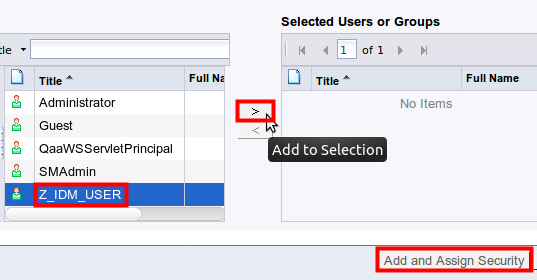
In the following "Assign Security" dialog, you'll specify how the service user will be able to access this folder. For this purpose, you'll select the custom access level created previously.
I recommend breaking rights inheritance by unchecking both "Inherit From Parent Folder" and "Inherit From Parent Group". Rights inheritance means additional complexity that is not needed for our purposes, and it can make troubleshooting more difficult.
Then, select the custom access level Z_IDM_GRANT from the list of "Available Access Levels" on the left and use "Add to Selection" to add it to the list of "Assigned Access Levels" on the right.
Save your changes using "OK".

The resulting ACL of the "Users" folder should have a new entry for principal "Z_IDM_USER" and access level "Z_IDM_GRANT" as shown below.
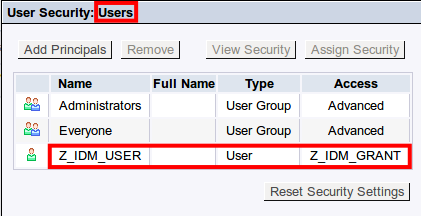
What we have done so far will allow the service user to access BusinessObjects users only, as we have created an ACL entry for the "Users" folder which stores all user objects. What remains to do is to create a second ACL entry that will allow the service user to access BusinessObjects user groups as well. Hence, this second ACL entry must be created in the ACL of the "Groups" folder that stores all user group objects.
In the "Users and Groups" view of CMC, use "Manage -> Top-Level Security -> All Groups" from the menu:

Confirm the information dialog that will pop up, and then repeat exactly the same steps as for the "Users" folder. The end result should look like this:

That's it. The service user is now ready to be used by the SAP IDM connector for SAP BusinessObjects BI Platform.
Want to learn more about this connector? Have a look at the connector's GitHub project, which also contains a small Wiki with additional resources.
Create the Service User
Log on to CMC at http://<host>:<port>;/BOE/CMC and open the "Users and Groups" view. Use the "Create a user" button to create a new user account. I'll use Z_IDM_USER as login ID.

In the "New User" dialog, the following settings are important:
- Authentication Type: Enterprise
- Account Name: your choice
- Password: your (secure) choice
- Password never expires: true
- User must change password at next logon: false
- User cannot change password: true
- Connection Type: Named User

It might be tempting to use concurrent user instead of named user, but keep in mind that when the maximum number of concurrent users is reached at peak load times, SAP IDM might not be able to connect to SAP BusinessObjects anymore. Use a concurrent user only if the number of concurrent user licenses available will not be exhausted in practice.
Use "Create & Close" to return back to "Users and Groups".
Create an Access Level
Including Rights
Access levels in SAP BusinessObjects are collections of so-called rights (more on that later). You use access levels in access control list (ACL) entries to specify exactly how a principal (user or group) can access the resource proctected by the ACL. Examples for built-in access levels are "View" and "Full Control".
We'll create a custom access level to ensure our service user has the minimal set of privileges required by SAP IDM. In CMC, navigate to "Access Levels", then use "Create an access level". Enter at least a title (ID) in the dialog "Create New Access Level". I'll use Z_IDM_GRANT. After the access level has been created, use its context menu to navigate to "Included Rights".


A dialog with the list of included rights will be shown, which is initially empty. Use the button "Add or Remove Rights".
SAP IDM requires rights from two rights collections: "System -> User" and "System -> User Group". The next section has the complete list of rights required for reference.
Reference: List of Rights Required by the Connector
Included Rights from System -> User
- Add or edit user attributes
- Add objects to the folder
- Change user password
- Delete objects
- Edit objects
- Modify the rights users have to objects
- View objects
Included Rights from System -> User Group
- Edit objects
- View objects
Here's how the list of included rights of your custom access level should finally look like in CMC:

Example: Adding Rights
Adding rights to an access level looks complex at first, so here's an example of the two checkboxes/radio buttons (highlighted in red) you need to use to add the rights "Add or edit user attributes" and "Add objects to the folder", respectively.

For "Add or edit user attributes", just tick the "Grant" radio button. For "Add objects to the folder", just check "Override General Global". The "Apply to" option will be set automatically to "Object and Subobjects", which is what we need.
Update Access Control Lists
Return back to "Users and Groups" in CMC to create two new access control list entries: one to allow the service user access to the special folder "Users", and one to allow access to the special folder "Groups". The procedure to create these two ACL entries is almost identical, so I'll start with the "Users" folder and illustrate that in much detail, but keep things shorter for "Groups" in order to avoid repetition.
Update ACL of "Users" Folder
Use Manage -> Top-Level Security -> All Users from the menu bar. Confirm the information message that will be shown, and proceed to the dialog "User Security: Users".
Use "Add Principals" to create a new ACL entry. In the "User Security" step, you'll specify who will have access and select our service user.


From the list of "Available Users or Groups" on the left, select the user Z_IDM_USER you created previously, and then "Add to selection" button to add it to "Selected Users or Groups" on the right. Proceed to the next step using "Add and Assign Security".
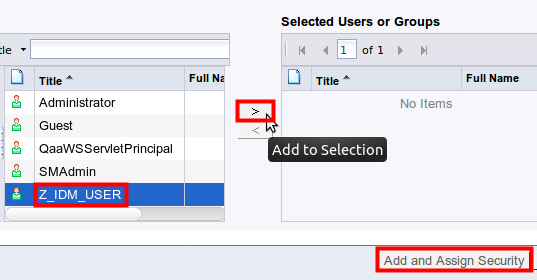
In the following "Assign Security" dialog, you'll specify how the service user will be able to access this folder. For this purpose, you'll select the custom access level created previously.
I recommend breaking rights inheritance by unchecking both "Inherit From Parent Folder" and "Inherit From Parent Group". Rights inheritance means additional complexity that is not needed for our purposes, and it can make troubleshooting more difficult.
Then, select the custom access level Z_IDM_GRANT from the list of "Available Access Levels" on the left and use "Add to Selection" to add it to the list of "Assigned Access Levels" on the right.
Save your changes using "OK".

The resulting ACL of the "Users" folder should have a new entry for principal "Z_IDM_USER" and access level "Z_IDM_GRANT" as shown below.
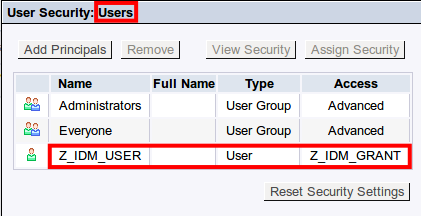
Update ACL of "Groups" Folder
What we have done so far will allow the service user to access BusinessObjects users only, as we have created an ACL entry for the "Users" folder which stores all user objects. What remains to do is to create a second ACL entry that will allow the service user to access BusinessObjects user groups as well. Hence, this second ACL entry must be created in the ACL of the "Groups" folder that stores all user group objects.
In the "Users and Groups" view of CMC, use "Manage -> Top-Level Security -> All Groups" from the menu:

Confirm the information dialog that will pop up, and then repeat exactly the same steps as for the "Users" folder. The end result should look like this:

That's it. The service user is now ready to be used by the SAP IDM connector for SAP BusinessObjects BI Platform.
Want to learn more about this connector? Have a look at the connector's GitHub project, which also contains a small Wiki with additional resources.
- SAP Managed Tags:
- SAP Identity Management
3 Comments
You must be a registered user to add a comment. If you've already registered, sign in. Otherwise, register and sign in.
Labels in this area
-
"automatische backups"
1 -
"regelmäßige sicherung"
1 -
"TypeScript" "Development" "FeedBack"
1 -
505 Technology Updates 53
1 -
ABAP
14 -
ABAP API
1 -
ABAP CDS Views
2 -
ABAP CDS Views - BW Extraction
1 -
ABAP CDS Views - CDC (Change Data Capture)
1 -
ABAP class
2 -
ABAP Cloud
2 -
ABAP Development
5 -
ABAP in Eclipse
1 -
ABAP Platform Trial
1 -
ABAP Programming
2 -
abap technical
1 -
absl
2 -
access data from SAP Datasphere directly from Snowflake
1 -
Access data from SAP datasphere to Qliksense
1 -
Accrual
1 -
action
1 -
adapter modules
1 -
Addon
1 -
Adobe Document Services
1 -
ADS
1 -
ADS Config
1 -
ADS with ABAP
1 -
ADS with Java
1 -
ADT
2 -
Advance Shipping and Receiving
1 -
Advanced Event Mesh
3 -
AEM
1 -
AI
7 -
AI Launchpad
1 -
AI Projects
1 -
AIML
9 -
Alert in Sap analytical cloud
1 -
Amazon S3
1 -
Analytical Dataset
1 -
Analytical Model
1 -
Analytics
1 -
Analyze Workload Data
1 -
annotations
1 -
API
1 -
API and Integration
3 -
API Call
2 -
Application Architecture
1 -
Application Development
5 -
Application Development for SAP HANA Cloud
3 -
Applications and Business Processes (AP)
1 -
Artificial Intelligence
1 -
Artificial Intelligence (AI)
5 -
Artificial Intelligence (AI) 1 Business Trends 363 Business Trends 8 Digital Transformation with Cloud ERP (DT) 1 Event Information 462 Event Information 15 Expert Insights 114 Expert Insights 76 Life at SAP 418 Life at SAP 1 Product Updates 4
1 -
Artificial Intelligence (AI) blockchain Data & Analytics
1 -
Artificial Intelligence (AI) blockchain Data & Analytics Intelligent Enterprise
1 -
Artificial Intelligence (AI) blockchain Data & Analytics Intelligent Enterprise Oil Gas IoT Exploration Production
1 -
Artificial Intelligence (AI) blockchain Data & Analytics Intelligent Enterprise sustainability responsibility esg social compliance cybersecurity risk
1 -
ASE
1 -
ASR
2 -
ASUG
1 -
Attachments
1 -
Authorisations
1 -
Automating Processes
1 -
Automation
2 -
aws
2 -
Azure
1 -
Azure AI Studio
1 -
B2B Integration
1 -
Backorder Processing
1 -
Backup
1 -
Backup and Recovery
1 -
Backup schedule
1 -
BADI_MATERIAL_CHECK error message
1 -
Bank
1 -
BAS
1 -
basis
2 -
Basis Monitoring & Tcodes with Key notes
2 -
Batch Management
1 -
BDC
1 -
Best Practice
1 -
bitcoin
1 -
Blockchain
3 -
bodl
1 -
BOP in aATP
1 -
BOP Segments
1 -
BOP Strategies
1 -
BOP Variant
1 -
BPC
1 -
BPC LIVE
1 -
BTP
12 -
BTP Destination
2 -
Business AI
1 -
Business and IT Integration
1 -
Business application stu
1 -
Business Application Studio
1 -
Business Architecture
1 -
Business Communication Services
1 -
Business Continuity
1 -
Business Data Fabric
3 -
Business Partner
12 -
Business Partner Master Data
10 -
Business Technology Platform
2 -
Business Trends
4 -
CA
1 -
calculation view
1 -
CAP
3 -
Capgemini
1 -
CAPM
1 -
Catalyst for Efficiency: Revolutionizing SAP Integration Suite with Artificial Intelligence (AI) and
1 -
CCMS
2 -
CDQ
12 -
CDS
2 -
Cental Finance
1 -
Certificates
1 -
CFL
1 -
Change Management
1 -
chatbot
1 -
chatgpt
3 -
CL_SALV_TABLE
2 -
Class Runner
1 -
Classrunner
1 -
Cloud ALM Monitoring
1 -
Cloud ALM Operations
1 -
cloud connector
1 -
Cloud Extensibility
1 -
Cloud Foundry
4 -
Cloud Integration
6 -
Cloud Platform Integration
2 -
cloudalm
1 -
communication
1 -
Compensation Information Management
1 -
Compensation Management
1 -
Compliance
1 -
Compound Employee API
1 -
Configuration
1 -
Connectors
1 -
Consolidation Extension for SAP Analytics Cloud
2 -
Control Indicators.
1 -
Controller-Service-Repository pattern
1 -
Conversion
1 -
Cosine similarity
1 -
cryptocurrency
1 -
CSI
1 -
ctms
1 -
Custom chatbot
3 -
Custom Destination Service
1 -
custom fields
1 -
Customer Experience
1 -
Customer Journey
1 -
Customizing
1 -
cyber security
3 -
cybersecurity
1 -
Data
1 -
Data & Analytics
1 -
Data Aging
1 -
Data Analytics
2 -
Data and Analytics (DA)
1 -
Data Archiving
1 -
Data Back-up
1 -
Data Flow
1 -
Data Governance
5 -
Data Integration
2 -
Data Quality
12 -
Data Quality Management
12 -
Data Synchronization
1 -
data transfer
1 -
Data Unleashed
1 -
Data Value
8 -
database tables
1 -
Datasphere
3 -
datenbanksicherung
1 -
dba cockpit
1 -
dbacockpit
1 -
Debugging
2 -
Delimiting Pay Components
1 -
Delta Integrations
1 -
Destination
3 -
Destination Service
1 -
Developer extensibility
1 -
Developing with SAP Integration Suite
1 -
Devops
1 -
digital transformation
1 -
Documentation
1 -
Dot Product
1 -
DQM
1 -
dump database
1 -
dump transaction
1 -
e-Invoice
1 -
E4H Conversion
1 -
Eclipse ADT ABAP Development Tools
2 -
edoc
1 -
edocument
1 -
ELA
1 -
Embedded Consolidation
1 -
Embedding
1 -
Embeddings
1 -
Employee Central
1 -
Employee Central Payroll
1 -
Employee Central Time Off
1 -
Employee Information
1 -
Employee Rehires
1 -
Enable Now
1 -
Enable now manager
1 -
endpoint
1 -
Enhancement Request
1 -
Enterprise Architecture
1 -
ETL Business Analytics with SAP Signavio
1 -
Euclidean distance
1 -
Event Dates
1 -
Event Driven Architecture
1 -
Event Mesh
2 -
Event Reason
1 -
EventBasedIntegration
1 -
EWM
1 -
EWM Outbound configuration
1 -
EWM-TM-Integration
1 -
Existing Event Changes
1 -
Expand
1 -
Expert
2 -
Expert Insights
2 -
Exploits
1 -
Fiori
14 -
Fiori Elements
2 -
Fiori SAPUI5
12 -
Flask
1 -
Full Stack
8 -
Funds Management
1 -
General
1 -
General Splitter
1 -
Generative AI
1 -
Getting Started
1 -
GitHub
8 -
Grants Management
1 -
GraphQL
1 -
groovy
1 -
GTP
1 -
HANA
6 -
HANA Cloud
2 -
Hana Cloud Database Integration
2 -
HANA DB
2 -
HANA XS Advanced
1 -
Historical Events
1 -
home labs
1 -
HowTo
1 -
HR Data Management
1 -
html5
8 -
HTML5 Application
1 -
Identity cards validation
1 -
idm
1 -
Implementation
1 -
input parameter
1 -
instant payments
1 -
Integration
3 -
Integration Advisor
1 -
Integration Architecture
1 -
Integration Center
1 -
Integration Suite
1 -
intelligent enterprise
1 -
iot
1 -
Java
1 -
job
1 -
Job Information Changes
1 -
Job-Related Events
1 -
Job_Event_Information
1 -
joule
4 -
Journal Entries
1 -
Just Ask
1 -
Kerberos for ABAP
8 -
Kerberos for JAVA
8 -
KNN
1 -
Launch Wizard
1 -
Learning Content
2 -
Life at SAP
5 -
lightning
1 -
Linear Regression SAP HANA Cloud
1 -
local tax regulations
1 -
LP
1 -
Machine Learning
2 -
Marketing
1 -
Master Data
3 -
Master Data Management
14 -
Maxdb
2 -
MDG
1 -
MDGM
1 -
MDM
1 -
Message box.
1 -
Messages on RF Device
1 -
Microservices Architecture
1 -
Microsoft Universal Print
1 -
Middleware Solutions
1 -
Migration
5 -
ML Model Development
1 -
Modeling in SAP HANA Cloud
8 -
Monitoring
3 -
MTA
1 -
Multi-Record Scenarios
1 -
Multiple Event Triggers
1 -
Myself Transformation
1 -
Neo
1 -
New Event Creation
1 -
New Feature
1 -
Newcomer
1 -
NodeJS
2 -
ODATA
2 -
OData APIs
1 -
odatav2
1 -
ODATAV4
1 -
ODBC
1 -
ODBC Connection
1 -
Onpremise
1 -
open source
2 -
OpenAI API
1 -
Oracle
1 -
PaPM
1 -
PaPM Dynamic Data Copy through Writer function
1 -
PaPM Remote Call
1 -
PAS-C01
1 -
Pay Component Management
1 -
PGP
1 -
Pickle
1 -
PLANNING ARCHITECTURE
1 -
Popup in Sap analytical cloud
1 -
PostgrSQL
1 -
POSTMAN
1 -
Process Automation
2 -
Product Updates
4 -
PSM
1 -
Public Cloud
1 -
Python
4 -
Qlik
1 -
Qualtrics
1 -
RAP
3 -
RAP BO
2 -
Record Deletion
1 -
Recovery
1 -
recurring payments
1 -
redeply
1 -
Release
1 -
Remote Consumption Model
1 -
Replication Flows
1 -
research
1 -
Resilience
1 -
REST
1 -
REST API
2 -
Retagging Required
1 -
Risk
1 -
Rolling Kernel Switch
1 -
route
1 -
rules
1 -
S4 HANA
1 -
S4 HANA Cloud
1 -
S4 HANA On-Premise
1 -
S4HANA
3 -
S4HANA_OP_2023
2 -
SAC
10 -
SAC PLANNING
9 -
SAP
4 -
SAP ABAP
1 -
SAP Advanced Event Mesh
1 -
SAP AI Core
8 -
SAP AI Launchpad
8 -
SAP Analytic Cloud Compass
1 -
Sap Analytical Cloud
1 -
SAP Analytics Cloud
4 -
SAP Analytics Cloud for Consolidation
3 -
SAP Analytics Cloud Story
1 -
SAP analytics clouds
1 -
SAP BAS
1 -
SAP Basis
6 -
SAP BODS
1 -
SAP BODS certification.
1 -
SAP BTP
21 -
SAP BTP Build Work Zone
2 -
SAP BTP Cloud Foundry
6 -
SAP BTP Costing
1 -
SAP BTP CTMS
1 -
SAP BTP Innovation
1 -
SAP BTP Migration Tool
1 -
SAP BTP SDK IOS
1 -
SAP Build
11 -
SAP Build App
1 -
SAP Build apps
1 -
SAP Build CodeJam
1 -
SAP Build Process Automation
3 -
SAP Build work zone
10 -
SAP Business Objects Platform
1 -
SAP Business Technology
2 -
SAP Business Technology Platform (XP)
1 -
sap bw
1 -
SAP CAP
2 -
SAP CDC
1 -
SAP CDP
1 -
SAP CDS VIEW
1 -
SAP Certification
1 -
SAP Cloud ALM
4 -
SAP Cloud Application Programming Model
1 -
SAP Cloud Integration for Data Services
1 -
SAP cloud platform
8 -
SAP Companion
1 -
SAP CPI
3 -
SAP CPI (Cloud Platform Integration)
2 -
SAP CPI Discover tab
1 -
sap credential store
1 -
SAP Customer Data Cloud
1 -
SAP Customer Data Platform
1 -
SAP Data Intelligence
1 -
SAP Data Migration in Retail Industry
1 -
SAP Data Services
1 -
SAP DATABASE
1 -
SAP Dataspher to Non SAP BI tools
1 -
SAP Datasphere
9 -
SAP DRC
1 -
SAP EWM
1 -
SAP Fiori
2 -
SAP Fiori App Embedding
1 -
Sap Fiori Extension Project Using BAS
1 -
SAP GRC
1 -
SAP HANA
1 -
SAP HCM (Human Capital Management)
1 -
SAP HR Solutions
1 -
SAP IDM
1 -
SAP Integration Suite
9 -
SAP Integrations
4 -
SAP iRPA
2 -
SAP Learning Class
1 -
SAP Learning Hub
1 -
SAP Odata
2 -
SAP on Azure
1 -
SAP PartnerEdge
1 -
sap partners
1 -
SAP Password Reset
1 -
SAP PO Migration
1 -
SAP Prepackaged Content
1 -
SAP Process Automation
2 -
SAP Process Integration
2 -
SAP Process Orchestration
1 -
SAP S4HANA
2 -
SAP S4HANA Cloud
1 -
SAP S4HANA Cloud for Finance
1 -
SAP S4HANA Cloud private edition
1 -
SAP Sandbox
1 -
SAP STMS
1 -
SAP successfactors
3 -
SAP SuccessFactors HXM Core
1 -
SAP Time
1 -
SAP TM
2 -
SAP Trading Partner Management
1 -
SAP UI5
1 -
SAP Upgrade
1 -
SAP Utilities
1 -
SAP-GUI
8 -
SAP_COM_0276
1 -
SAPBTP
1 -
SAPCPI
1 -
SAPEWM
1 -
sapmentors
1 -
saponaws
2 -
SAPS4HANA
1 -
SAPUI5
4 -
schedule
1 -
Script Operator
1 -
Secure Login Client Setup
8 -
security
9 -
Selenium Testing
1 -
Self Transformation
1 -
Self-Transformation
1 -
SEN
1 -
SEN Manager
1 -
service
1 -
SET_CELL_TYPE
1 -
SET_CELL_TYPE_COLUMN
1 -
SFTP scenario
2 -
Simplex
1 -
Single Sign On
8 -
Singlesource
1 -
SKLearn
1 -
soap
1 -
Software Development
1 -
SOLMAN
1 -
solman 7.2
2 -
Solution Manager
3 -
sp_dumpdb
1 -
sp_dumptrans
1 -
SQL
1 -
sql script
1 -
SSL
8 -
SSO
8 -
Substring function
1 -
SuccessFactors
1 -
SuccessFactors Platform
1 -
SuccessFactors Time Tracking
1 -
Sybase
1 -
system copy method
1 -
System owner
1 -
Table splitting
1 -
Tax Integration
1 -
Technical article
1 -
Technical articles
1 -
Technology Updates
14 -
Technology Updates
1 -
Technology_Updates
1 -
terraform
1 -
Threats
2 -
Time Collectors
1 -
Time Off
2 -
Time Sheet
1 -
Time Sheet SAP SuccessFactors Time Tracking
1 -
Tips and tricks
2 -
toggle button
1 -
Tools
1 -
Trainings & Certifications
1 -
Transformation Flow
1 -
Transport in SAP BODS
1 -
Transport Management
1 -
TypeScript
2 -
ui designer
1 -
unbind
1 -
Unified Customer Profile
1 -
UPB
1 -
Use of Parameters for Data Copy in PaPM
1 -
User Unlock
1 -
VA02
1 -
Validations
1 -
Vector Database
2 -
Vector Engine
1 -
Visual Studio Code
1 -
VSCode
1 -
Vulnerabilities
1 -
Web SDK
1 -
work zone
1 -
workload
1 -
xsa
1 -
XSA Refresh
1
- « Previous
- Next »
Related Content
- 体验更丝滑!SAP 分析云 2024.07 版功能更新 in Technology Blogs by SAP
- What’s New in SAP Analytics Cloud Release 2024.08 in Technology Blogs by SAP
- Consuming SAP with SAP Build Apps - Connectivity options for low-code development - part 2 in Technology Blogs by SAP
- Access Request Completion on Wrong System in Technology Q&A
- SAP 分析云 2024.06 版新功能抢先看 in Technology Blogs by SAP
Top kudoed authors
| User | Count |
|---|---|
| 5 | |
| 5 | |
| 5 | |
| 4 | |
| 4 | |
| 4 | |
| 4 | |
| 4 | |
| 3 | |
| 3 |