
- SAP Community
- Products and Technology
- Enterprise Resource Planning
- ERP Blogs by Members
- Commodity Management --> Purchasing for NF Metals
- Subscribe to RSS Feed
- Mark as New
- Mark as Read
- Bookmark
- Subscribe
- Printer Friendly Page
- Report Inappropriate Content
In this document, you can find mandatory steps of purchasing configurations.
NF metals have a changeable price strategies to react flexibly to changes in price determination at short notice, we will activate NF metal processing. There are several different rate determination methods available for non-ferrous metals, for example, fixed rates, key date rates, average rates and pricing arrangements. The prices are determined by London Metal Exchange (LME) globally.
NF Processing in SAP is not limited to NF Metals only. One can use NF processing for any type of goods if the prices do change within short periods of time.
For example; you assign a contract that has a constant quantity but price will be updated everyday from LME. Let me explain SAP solution !
SAP Help:
Prerequisite : Business function set DIMP for Mill Products need to be activated via Switch Framework Customizing (SFW5).
LOG_CPE_SD_MM, DIMP_SDUD !

BC Set : CPE_MM_TEST_ALL
You can use BC Sets for configured business process .
Tcode : SCPR20 --> Activate it.

SPRO -> Logistics - General -> NF Metal Processing -> NF Cross-Application Components -> Maintain Basic Settings For NF Metal Processing.

Configuration Steps
1- SPRO -> Logistics - General -> Material Master -> Configuring the Material Master -> Assign Screen Sequences to User/Material Type/Transaction/Industry Sector
Tcode : OMT3E
When you finish this step, you will find DI specific paramaters in Purchasing view of material master. You can differenciate this configuration based on industry,material type etc.

2- Maintain Exchange Keys
SPRO -> Logistics-General -> NF Metal Processing -> NF CrossApplication Components ->Maintain Exchange Keys

3- Define Quotation Data
SPRO -> Financial Supply Chain Management -> Treasury and Risk Management -> Basic Functions -> Market Data Management -> Master Data -> Commodities -> Define Quotation Data

4- Define Condition Type
Sap suggest us copy NFM0 to create own condition, but you have to copy this condition from 000 client. I tried to create my condition (YMCH) without referance.
SPRO -> Material Management -> Purchasing -> Conditions -> Define Price Determination Process-> Define Condition Types
If you want, you can create a condition with condition class Discount or Surcharge !!

5- Define Calculation Schema
Sap suggest us copy NFM000 schema to create anew one, but you have to copy this schema from 000 client. I created my schema like a given belowed.
SPRO -> Material Management -> Purchasing -> Conditions -> Define Price Determination Process-> Define Calculation Schema

6- Define Schema Determination
SPRO -> Material Management -> Purchasing -> Conditions -> Define Price Determination Process-> Determine Calculation Schema for Standard Purchase Orders
You can assign calculation schema based on schema group purchasing group and vendor.

7- Maintain NF Keys and Basic Values
SPRO -> Logistics-General -> NF Metal Processing -> NF CrossApplication Components -> Maintain NF Keys and Basic Values

Double click onto Base Key and define base keys. Base keys are assigned to material master. If you want, you can fill out base value that take into account calculation of net price.

8- Assign Condition Category/NF Key to Condition Types in MM
SPRO -> Logistics-General -> NF Metal Processing -> NF CrossApplication Components -> Assign Condition Category/NF Key to Condition Types in MM
You have assigned the NF category CH with Condition Category Net Rate to the condition type YMCH.

9- Rate Determination Key for Purchasing
SPRO -> Logistics-General -> NF Metal Processing -> NF CrossApplication Components ->
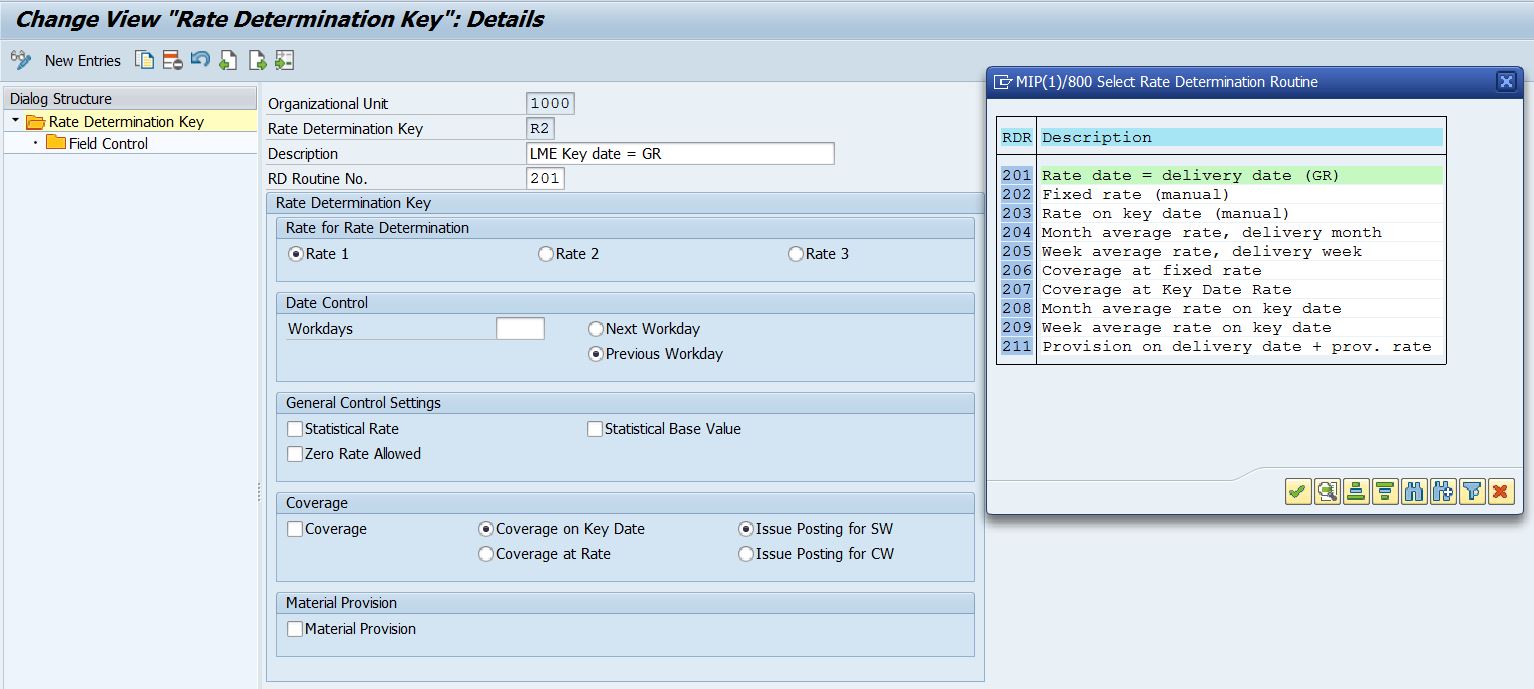
Note : If you want, you can create own routine for your requirements.
You can configure field control based on rate determination key.

Implementation of Business Scenerio
Master data for managing this process that vendor and material masters. We assign some parameters to master datas.
Exchange key is assigned to purchasing view of vendor.

Material master : Purchasing view

NF- Purchase Weights :

Click base key to assign.

Master data assignments are completed !
Scenerio :
Assume that you have a contract that price will be recalculated from LME according to post good receipt date .
- Maintain prices.
You can maintain prices with a tcode : /NFM/RATM1 - Maintain Rates

You can define net rate or total rate according to your process. When maintaining rates, the value stored for rate 1 is normally used to determine the net rate. However, an appropriate rate determination key entry in customizing enables you to use rate 2 or 3 instead of rate 1 to determine the net rate.

- My price list for this example.

- Create a PO .
When you create a PO, you will find default values for NF Default Values. If you want, you can adopt for all items.
The most important points that determination of key&rate date and rate of material. Also, this must update to pricing schema.


Why SAP calculates 29.366,30 EUR ?
Because of charge weight is defined 1 KG = 1,005 KG in material master.
In pricing schema, i benefit from exclusive functionality to eliminate PBXX in case of YMCH active. If you want use a specific schema for only DIMP, you can delete this condition from schema. It is your choice, but be careful that you must have a gross price condition. If you check pricing schema of this scenerio, you will see 9 for Subtotal on the YMCH condition.
- Post Good Receipt
3000 KG good receipt is done !

- Invoice Verification
When invoice verification, you can update NF prices according to post good receipt day. If you have custom requirement, you can develop your routines.
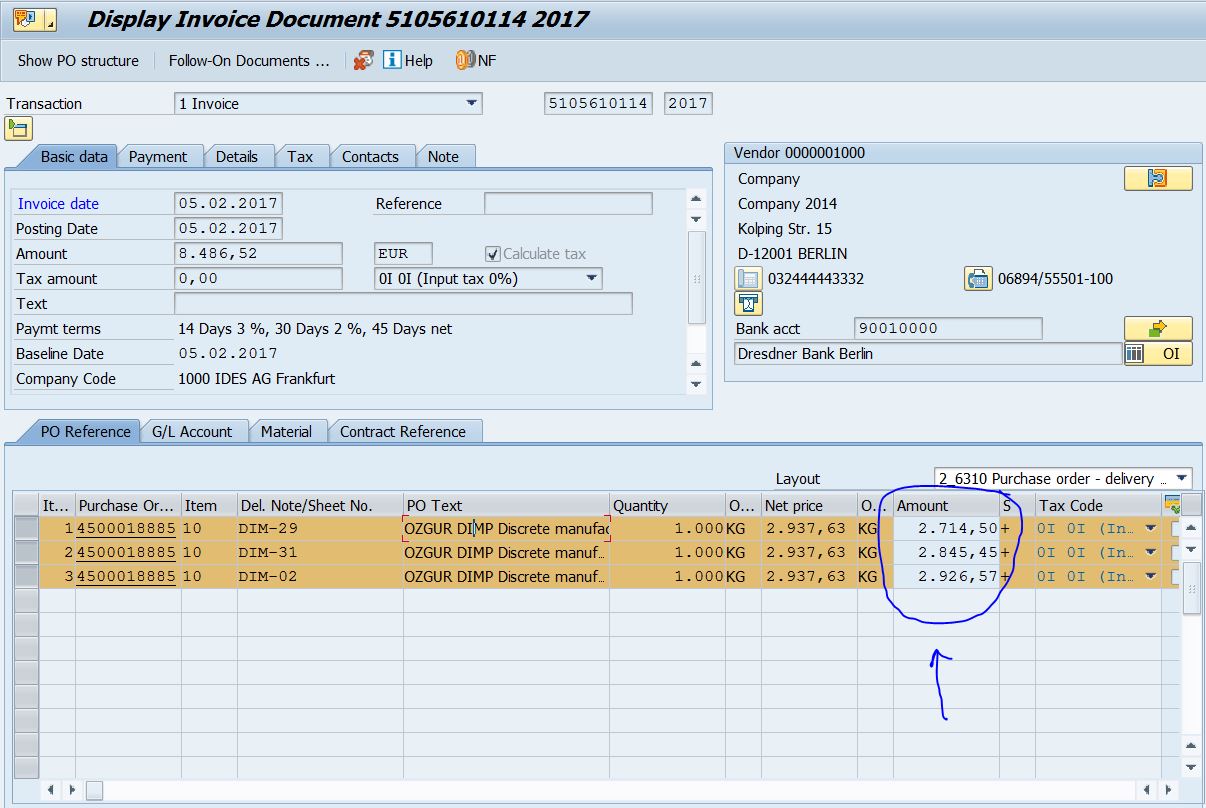
Thanks for reading.
Thanks to sez41 for https://blogs.sap.com/2016/05/23/non-ferrous-nf-metals-processing/
SAP Documentation :
Logistics, Commodity Pricing Engine in SD and MM
Description
Commodity pricing is a calculation that uses price quotations from the stock market (such as those published by Platts, Reuters, and others) to determine the price of a material or product. Commodity pricing is performed with the commodity pricing engine (CPE), based on a set of business rules that decide how price quotation data is used to get the final price for commodities.
As of SAP ERP 6.0, CPE was integrated into SD documents (for example, sales order, sales contract).
As of SAP enhancement package 3 for SAP ERP 6.0, CPE is integrated into MM documents (purchase contract, purchase order, goods receipt, and invoice verification) and into the trading contract of the Enterprise Extension Global Trade (EA-GLTRADE).
For further functional details, see the Release Note for the business function Logistics, CPE in SD and MM (LOG_CPE_SD_MM).
This test case template covers the following:
- Creation of SD documents using CPE formula condition types
- Creation of MM documents using CPE formula condition types
- Evaluation and checking the formulas defined within the pricing procedure (SD) or calculation schema (MM) for the document
- Technical evaluation check of CPE formulas based on test Customizing provided by SAP
Preparation
CPE is activated in the ERP system at the following levels:
- 1. Activate the business function
Logistics, CPE in SD and MM (LOG_CPE_SD_MM).
- 2. To test CPE in the trading contract, you must activate the
Enterprise Extension Global Trade
- (EA-GLTRADE) and the business function
Trade, Commodity Management 2
- (ISR_RET_COMMODITY_2).
- 3. Activate CPE at application level in Customizing
- for Sales and Distribution by choosing Sales and Distribution -> Basic Functions -> Commodity Pricing -> Commodity Pricing Engine -> Application-Specific CPE Settings -> Activate Commodity Pricing Engine. If you have already used CPE in SD as part of a sales process starting in SAP CRM, you can skip this activation step. If you also want to perform formula assembly for SD and also formula evaluation in the ERP system, you have to remove the RFC destination entry for Call of Commodity Pricing Engine from ERP by choosing Sales and Distribution -> Basic Functions -> Commodity Pricing -> Cross-System CPE Settings -> Define RFC Connection to CPE.
- for Materials Management by choosing Purchasing -> Commodity Pricing -> Commodity Pricing Engine -> Application-Specific CPE Settings -> Activate Commodity Pricing Engine.
- Define a condition type with calculation type .
- Set the requirement routine for the condition type in the pricing procedure (SD) or calculation schema (MM) to:425 for SAP-based commodity pricing the corresponding requirement routine provided by the partner providing partner-based commodity pricing If you are using IS-OIL or IS-MINE you can either reuse your existing condition types for Formula and Average Pricing or define new ones. If the requirement routine in the pricing procedure (SD) or calculation schema (MM) for a condition type is neither set to425 nor set to the corresponding partner, one the condition type is processed as a Formula and Average Pricing one.
Follow the steps below to set up required Customizing and master data for SAP-based commodity pricing in sales documents :
1.Create a condition type with calculation type.
2. Include the condition type in a pricing procedure with the requirement routine425
- as per the scenario being tested.
- 3. Define period determination rules for quotation and currency.
- 4. Define a CPE term rule.
- 5. Define a CPE term for the above condition type.
- 6. Define a CPE formula for the above condition type.
- 7. Create a customer pricing procedure.
- 8. Create a new entry for the pricing procedure determination to ensure that the previously defined pricing procedure is determined for the newly created customer pricing procedure and the used combination of sales area and document pricing procedure.
- 9. Create a new entry for the formula assembly procedure determination using the same key attributes as for the pricing procedure determination. Use one of the formula assembly procedures provided by SAP.
- 10. Create a customer and assign the previously defined customer pricing procedure to this customer.
- 11. Create a material that can be used in a sales order with the previously defined customer.
- 12. Maintain conditions for formula assembly for the combination of the created pricing condition type, customer, and material, and propose the previously defined formula.
- 13. Maintain price quotations and currency exchange rates valid within the period start and end dates, which will be evaluated as period determination rule results of the used CPE formula.
Follow the steps below to set up required Customizing and master data for SAP-based commodity pricing in purchasing documents:
1. Create a condition type with calculation type Q
2. Include the condition type in a calculation schema with the requirement routine 425
- as per the scenario being tested.
- 3. Define period determination rules for quotation and currency.
- 4. Define a CPE term rule.
- 5. Define a CPE term for the above condition type.
- 6. Define a CPE formula for the above condition type.
- 7. Create a vendor schema group.
- 8. Create a new entry for the schema determination to ensure that the previously defined calculation schema is determined for the newly created vendor schema group and the used schema groups for purchasing organizations..
- 9. Create a new entry for the formula assembly procedure determination using the same key attributes as for the calculation schema determination. Use one of the formula assembly procedure provided by SAP.
- 10. Create a vendor and assign the previously defined vendor schema group to this vendor.
- 11. Create a material that can be used in a purchase order with the previously defined vendor.
- 12. Maintain conditions for formula assembly for the combination of the created pricing condition type, customer, and material, and propose the previously defined formula.
- 13. Maintain price quotations and currency exchange rates valid within the period start and end dates, which will be evaluated as period determination rule results of the used CPE formula.
It is possible to perform the Customizing steps in SD and MM automatically by activating the following BC sets in the mentioned order:
- 1. CPE_TEST_FORMULA
- 2. CPE_SD_TEST_ALL
- 3. CPE_MM_TEST_ALL
- 4. CPE_TEST_API_FE
These BC sets are delivered with the CPE function containing sample formulas, their use in pricing procedure / calculating schema, determination of pricing procedure / calculation schema for newly defined customer pricing procedure or vendor schema group.
For the technical evaluation check of CPE formulas the four BC Sets have to be activated and the following price quotation master data has to be created:
| Src | Type | Quotation Name | Date | Time | Price Quotations |
|---|---|---|---|---|---|
| PL | H | SAP_QUOTE_TEST_FE | 09.02.2000 | 00:00:00 | 180,00 |
| PL | H | SAP_QUOTE_TEST_FE | 10.02.2000 | 00:00:00 | 170,00 |
| PL | H | SAP_QUOTE_TEST_FE | 11.02.2000 | 00:00:00 | 100,00 |
| PL | H | SAP_QUOTE_TEST_FE | 14.02.2000 | 00:00:00 | 300,00 |
| PL | H | SAP_QUOTE_TEST_FE | 15.02.2000 | 00:00:00 | 190,00 |
| PL | H | SAP_QUOTE_TEST_FE | 16.02.2000 | 00:00:00 | 210,00 |
| PL | H | SAP_QUOTE_TEST_FE | 17.02.2000 | 00:00:00 | 230,00 |
Check with transaction SE16 in table CPED_PRICEQUOT that these entries are valid for the field VALIDTO = 31.12.9999 00:00:00.
Execution
To test CPE in SD documents use the following transactions:
- To create inquiries, choose SAP Easy Access -> Logistics -> Sales and Distribution -> Sales -> Inquiry -> Create (transaction VA11).
- To create quotations, choose SAP Easy Access -> Logistics -> Sales and Distribution -> Sales -> Quotations -> Create (transaction VA21).
- To create sales contracts, choose SAP Easy Access -> Logistics -> Sales and Distribution -> Sales -> Contract -> Create (transaction VA41).
- To create sales orders choose SAP Easy Access -> Logistics -> Sales and Distribution -> Sales -> Order -> Create (transaction VA01).
- To create invoices, choose SAP Easy Access -> Logistics -> Sales and Distribution -> Billing -> Biilling Document -> Create (transaction VF01).
To test CPE in MM documents, use the following transactions:
- To create purchase contracts, choose SAP Easy Access -> Logistics -> Materials Management -> Purchasing -> Outline Agreement -> Contract -> Create (transaction ME31K).
- To create purchase orders, choose SAP Easy Access -> Logistics -> Materials Management -> Purchasing -> Purchase Order -> Create -> Vendor/Supplying Plant Known (transaction ME21N or MEPO).
- To create goods receipts, choose SAP Easy Access -> Logistics -> Materials Management -> Inventory Management -> Goods Movement -> Goods Movement (transaction MIGO).
- To create invoice verifications, choose SAP Easy Access -> Logistics -> Materials Management -> Logistics Invoice Verification -> Document Entry -> Enter Invoice (transaction MIRO).
To test CPE in the trading contract, use the following transaction:
- Choose SAP Easy Access -> Logistics -> SAP Global Trade Management -> Trading Contract -> Create (transaction WB21).
To test CPE in a document, perform the following steps:
- 1. Create the document by entering the corresponding master data:
- customer and material created previously for sales documents
- vendor and material created previously for purchasing documents
- Or refer to the corresponding document (for example purchase order for goods receipt).
- For the follow-on purchasing documents, you must make the following settings in the purchase order:
- Set the GR-Based Invoice Verification indicator.
- Set the Price Determination (Pricing) Date Control to 5 GR Date.
- 2. Go to the screen where you can maintain or display the pricing conditions:
- item conditions screen for MM contract
- pricing screen for all other documents
Check
First perform the technical evaluation check of CPE formulas using the following steps:
- Run the corresponding function module in test mode in transaction SE37. Display the output of the function module. Check whether the result is calculated as expected.
- Use the function modules:
- CPE_TEST_JAVA_FE_RATE_BASED1
- CPE_TEST_JAVA_FE_RATE_BASED2
- CPE_TEST_JAVA_FE_RATE_BASED3
- CPE_TEST_JAVA_FE_VALUE_BASED
Check the following in each of the documents:
- If a pricing procedure/calculation schema is determined for this document, check that the pricing procedure/calculation schema with the CPE condition type is defaulted.
- If a pricing procedure/calculation schema is determined for this document, check that the formula assembly procedure is defaulted by:
- a) going to the header conditions screen
- b) choosing the
Formula Details
- button for the CPE formula
- c) checking the field
FA_Procedure
- If a pricing procedure/calculation schema is determined for this document, check that the formula is defaulted as expected from the maintained master data for formula assembly.
- If the pricing conditions in this document are taken over from the predecessor document (for example, from purchase order to goods receipt) check that the CPE formulas are copied accordingly.
- Check that the system displays the Formula Details button in the header condition screen in the line of the CPE condition type (for example, CPES or CPEP in the BC set example). If you choose the button, the system displays the Header Formula Maintenance screen.
- Check that the system displays a Formula Details button in the item condition screen in the line of the CPE condition type (for example, CPES or CPEP in the BC set example). If you choose the button, the system displays the Item Formula Maintenance screen.
- Check that a Formula Status icon in the items condition screen is displayed in the line of the CPE condition type (for example, CPES or CPEP in the BC set example). The Formula Status is consistent with the one displayed in the Item Formula Maintenance screen. The Formula Status icon must not be displayed on the header conditions screen.
- Check that the document currency is properly displayed in the Item Formula Maintenance screen as the currency field of the Formula Value.
- Check that the values for the four fields of the condition rate for the CPE condition type are consistent in the pricing screen and in the Item Formula Maintenance screen (Formula Rate).
- Check that the CPE formula is evaluated properly.
M.Ozgur Unal
Brgds
- SAP Managed Tags:
- SAP Smart Business,
- MM (Materials Management)
You must be a registered user to add a comment. If you've already registered, sign in. Otherwise, register and sign in.
-
"mm02"
1 -
A_PurchaseOrderItem additional fields
1 -
ABAP
1 -
ABAP Extensibility
1 -
ACCOSTRATE
1 -
ACDOCP
1 -
Adding your country in SPRO - Project Administration
1 -
Advance Return Management
1 -
AI and RPA in SAP Upgrades
1 -
Approval Workflows
1 -
ARM
1 -
ASN
1 -
Asset Management
1 -
Associations in CDS Views
1 -
auditlog
1 -
Authorization
1 -
Availability date
1 -
Azure Center for SAP Solutions
1 -
AzureSentinel
2 -
Bank
1 -
BAPI_SALESORDER_CREATEFROMDAT2
1 -
BRF+
1 -
BRFPLUS
1 -
Bundled Cloud Services
1 -
business participation
1 -
Business Processes
1 -
CAPM
1 -
Carbon
1 -
Cental Finance
1 -
CFIN
1 -
CFIN Document Splitting
1 -
Cloud ALM
1 -
Cloud Integration
1 -
condition contract management
1 -
Connection - The default connection string cannot be used.
1 -
Custom Table Creation
1 -
Customer Screen in Production Order
1 -
Data Quality Management
1 -
Date required
1 -
Decisions
1 -
desafios4hana
1 -
Developing with SAP Integration Suite
1 -
Direct Outbound Delivery
1 -
DMOVE2S4
1 -
EAM
1 -
EDI
2 -
EDI 850
1 -
EDI 856
1 -
edocument
1 -
EHS Product Structure
1 -
Emergency Access Management
1 -
Energy
1 -
EPC
1 -
Financial Operations
1 -
Find
1 -
FINSSKF
1 -
Fiori
1 -
Flexible Workflow
1 -
Gas
1 -
Gen AI enabled SAP Upgrades
1 -
General
1 -
generate_xlsx_file
1 -
Getting Started
1 -
HomogeneousDMO
1 -
IDOC
2 -
Integration
1 -
learning content
2 -
LogicApps
2 -
low touchproject
1 -
Maintenance
1 -
management
1 -
Material creation
1 -
Material Management
1 -
MD04
1 -
MD61
1 -
methodology
1 -
Microsoft
2 -
MicrosoftSentinel
2 -
Migration
1 -
MRP
1 -
MS Teams
2 -
MT940
1 -
Newcomer
1 -
Notifications
1 -
Oil
1 -
open connectors
1 -
Order Change Log
1 -
ORDERS
2 -
OSS Note 390635
1 -
outbound delivery
1 -
outsourcing
1 -
PCE
1 -
Permit to Work
1 -
PIR Consumption Mode
1 -
PIR's
1 -
PIRs
1 -
PIRs Consumption
1 -
PIRs Reduction
1 -
Plan Independent Requirement
1 -
Premium Plus
1 -
pricing
1 -
Primavera P6
1 -
Process Excellence
1 -
Process Management
1 -
Process Order Change Log
1 -
Process purchase requisitions
1 -
Product Information
1 -
Production Order Change Log
1 -
Purchase requisition
1 -
Purchasing Lead Time
1 -
Redwood for SAP Job execution Setup
1 -
RISE with SAP
1 -
RisewithSAP
1 -
Rizing
1 -
S4 Cost Center Planning
1 -
S4 HANA
1 -
S4HANA
3 -
Sales and Distribution
1 -
Sales Commission
1 -
sales order
1 -
SAP
2 -
SAP Best Practices
1 -
SAP Build
1 -
SAP Build apps
1 -
SAP Cloud ALM
1 -
SAP Data Quality Management
1 -
SAP Maintenance resource scheduling
2 -
SAP Note 390635
1 -
SAP S4HANA
2 -
SAP S4HANA Cloud private edition
1 -
SAP Upgrade Automation
1 -
SAP WCM
1 -
SAP Work Clearance Management
1 -
Schedule Agreement
1 -
SDM
1 -
security
2 -
Settlement Management
1 -
soar
2 -
SSIS
1 -
SU01
1 -
SUM2.0SP17
1 -
SUMDMO
1 -
Teams
2 -
User Administration
1 -
User Participation
1 -
Utilities
1 -
va01
1 -
vendor
1 -
vl01n
1 -
vl02n
1 -
WCM
1 -
X12 850
1 -
xlsx_file_abap
1 -
YTD|MTD|QTD in CDs views using Date Function
1
- « Previous
- Next »
- The Role of SAP Business AI in the Chemical Industry. Overview in Enterprise Resource Planning Blogs by SAP
- Business Rule Framework Plus(BRF+) in Enterprise Resource Planning Blogs by Members
- Output Type SPED trigger Inbound Delivery after PGI for Inter-Company STO's Outbound delivery in Enterprise Resource Planning Blogs by Members
- Flexible Workflow with HCM active or not. in Enterprise Resource Planning Q&A
- Purchase Ordre Accrual in S/4HANA - Part 1 in Enterprise Resource Planning Blogs by Members
| User | Count |
|---|---|
| 2 | |
| 2 | |
| 2 | |
| 2 | |
| 2 | |
| 2 | |
| 2 | |
| 2 | |
| 1 | |
| 1 |