
- SAP Community
- Products and Technology
- Enterprise Resource Planning
- ERP Blogs by Members
- S/4 HANA - BW 7.5 Integration with SDA as Data Pro...
Enterprise Resource Planning Blogs by Members
Gain new perspectives and knowledge about enterprise resource planning in blog posts from community members. Share your own comments and ERP insights today!
Turn on suggestions
Auto-suggest helps you quickly narrow down your search results by suggesting possible matches as you type.
Showing results for
former_member23
Explorer
Options
- Subscribe to RSS Feed
- Mark as New
- Mark as Read
- Bookmark
- Subscribe
- Printer Friendly Page
- Report Inappropriate Content
01-26-2017
4:09 PM
Overview:
SAP has provided multiple approaches to integrate S/4 HANA with standalone BW 7.5. Here we are going to see how data from S/4 HANA can be extracted to BW 7.5 through Smart Data Access. This document will provide step by step technical guidance to integrate the S4HANA with standalone BW system through Smart Data Access as Data Provisioning method.
Pre-Requisites:
Follow the below steps to integrate S/4 HANA with BW 7.5 through SDA.
Step 1: Smart Data Access connection should be established between the source and target system. Ask the BASIS team to establish the SDA connection in the DB level which can be used in the BW application layer.
DB layer SDA connection can be established in HANA layer under Provisioning--->Remote sources.

Once SDA connection is established then BW layer SDA connection can be established by the developer by following the below mentioned steps.

Step 2: Create an Open ODS view based on the ABAP CDS view.

Step 3: Select the established SDA connection name from the list.

Step 4: Select the required ABAP CDS view name from the list.

Step 5: For the first time select “Create New” option to establish SDA connection in BW.
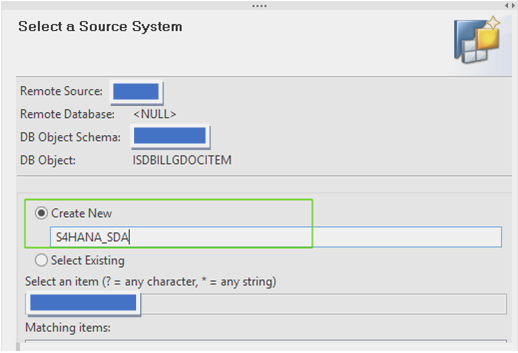

Step 6: Activate the Open ODS View
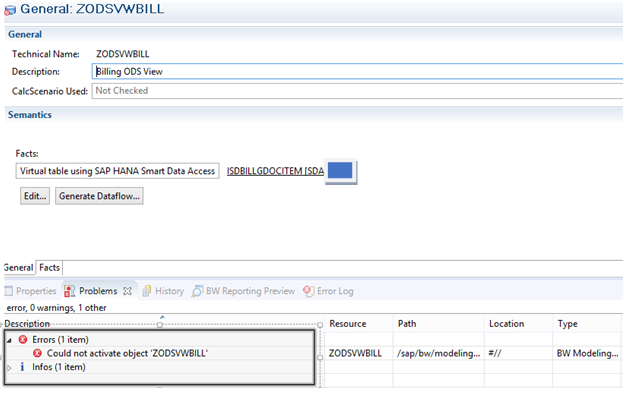
While activating the Open ODS view you might face Open ODS view activation error as shown above. This error is due to insufficient privileges between your schema, SDA connection established user name and the table existing schema in source. Need to run the below query in your target system to fix this issue, once it is executed Open DSO view activation will happen.
GRANT CREATE VIRTUAL TABLE ON REMOTE SOURCE “XXXXX” to “YYYYYY”
XXXXX – SDA connection name
YYYYY – Target Schema name.

USRSC1 – Schema in which Open ODS view is created.
SYSYEM – User id which is used for SDA connection establishment (DB level).
SAPHANADB – CDS views which are stored in the source schema.
Step 7: While previewing the data you might face the below error which is due to the READ access privileges for the source schema hence it is required to get the SELECT privilege for the id which is used to create the SDA connection.


Required privileges: ABAP Admin access with SELECT for the id which is used to create SDA connection.
Step 8: If data persistence is required you can add ADSO otherwise directly we can create composite provider on top of Open ODS view.
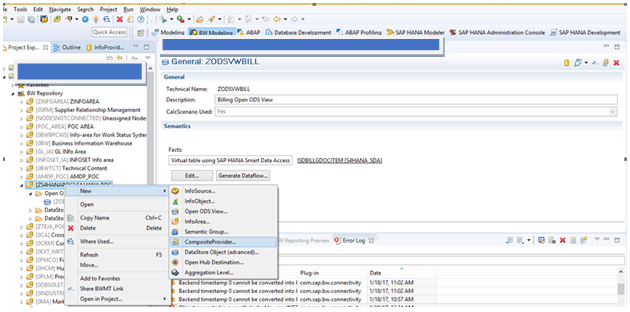


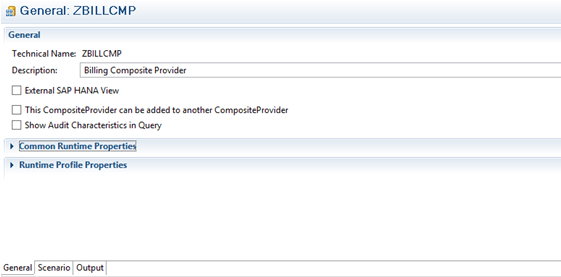

Step 9: Create BeX query on top of composite provider.



Add the characteristics, keyfigures in the corresponding panes.


Step 10: Query output.
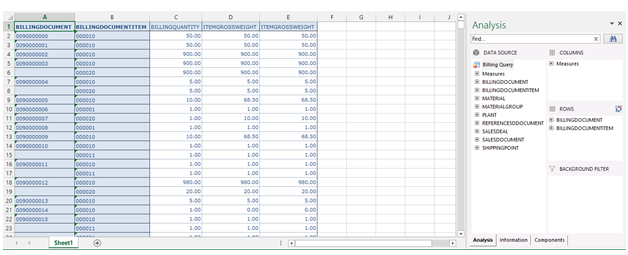
SAP has provided multiple approaches to integrate S/4 HANA with standalone BW 7.5. Here we are going to see how data from S/4 HANA can be extracted to BW 7.5 through Smart Data Access. This document will provide step by step technical guidance to integrate the S4HANA with standalone BW system through Smart Data Access as Data Provisioning method.
Pre-Requisites:
| Extraction Method | BW Version | S/4 HANA Version |
| Smart Data Access | BW 7.5 | 1511 FPS02 |
Follow the below steps to integrate S/4 HANA with BW 7.5 through SDA.
Step 1: Smart Data Access connection should be established between the source and target system. Ask the BASIS team to establish the SDA connection in the DB level which can be used in the BW application layer.
DB layer SDA connection can be established in HANA layer under Provisioning--->Remote sources.

Once SDA connection is established then BW layer SDA connection can be established by the developer by following the below mentioned steps.

Step 2: Create an Open ODS view based on the ABAP CDS view.

Step 3: Select the established SDA connection name from the list.

Step 4: Select the required ABAP CDS view name from the list.

Step 5: For the first time select “Create New” option to establish SDA connection in BW.
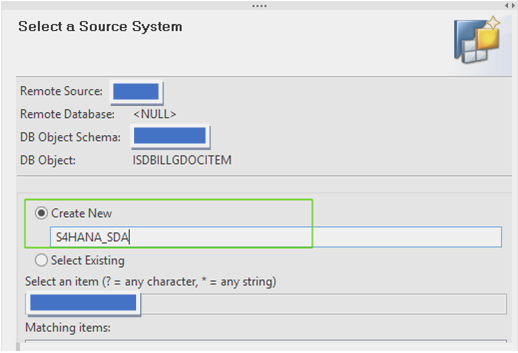

Step 6: Activate the Open ODS View
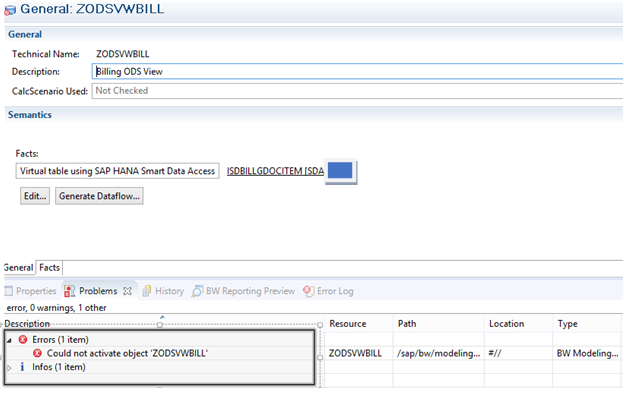
While activating the Open ODS view you might face Open ODS view activation error as shown above. This error is due to insufficient privileges between your schema, SDA connection established user name and the table existing schema in source. Need to run the below query in your target system to fix this issue, once it is executed Open DSO view activation will happen.
GRANT CREATE VIRTUAL TABLE ON REMOTE SOURCE “XXXXX” to “YYYYYY”
XXXXX – SDA connection name
YYYYY – Target Schema name.

USRSC1 – Schema in which Open ODS view is created.
SYSYEM – User id which is used for SDA connection establishment (DB level).
SAPHANADB – CDS views which are stored in the source schema.
Step 7: While previewing the data you might face the below error which is due to the READ access privileges for the source schema hence it is required to get the SELECT privilege for the id which is used to create the SDA connection.


Required privileges: ABAP Admin access with SELECT for the id which is used to create SDA connection.
Step 8: If data persistence is required you can add ADSO otherwise directly we can create composite provider on top of Open ODS view.
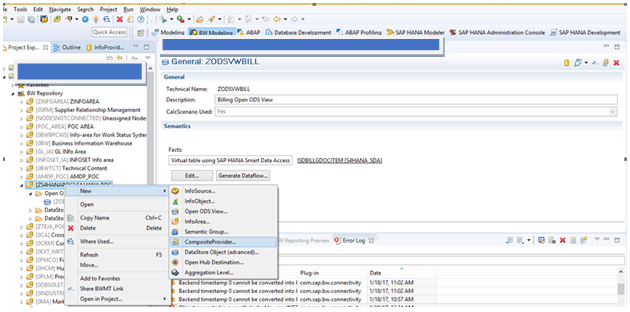


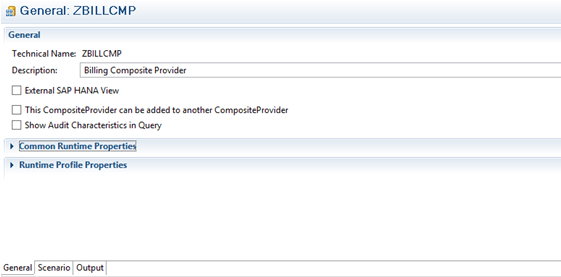

Step 9: Create BeX query on top of composite provider.


Add the required characteristics in the default and filter values pane.

Add the characteristics, keyfigures in the corresponding panes.

BeX level local/global CKF’s and RKF’s can be created by Right click in the key figure.

Step 10: Query output.
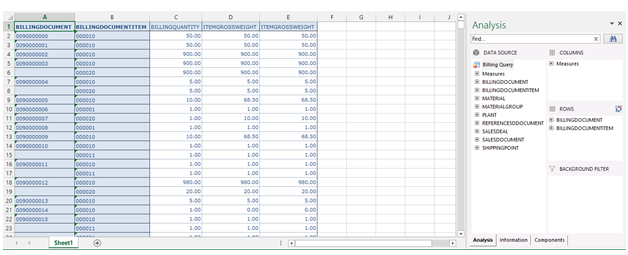
- SAP Managed Tags:
- SAP S/4HANA
2 Comments
You must be a registered user to add a comment. If you've already registered, sign in. Otherwise, register and sign in.
Labels in this area
-
"mm02"
1 -
A_PurchaseOrderItem additional fields
1 -
ABAP
1 -
ABAP Extensibility
1 -
ACCOSTRATE
1 -
ACDOCP
1 -
Adding your country in SPRO - Project Administration
1 -
Advance Return Management
1 -
AI and RPA in SAP Upgrades
1 -
Approval Workflows
1 -
ARM
1 -
ASN
1 -
Asset Management
1 -
Associations in CDS Views
1 -
auditlog
1 -
Authorization
1 -
Availability date
1 -
Azure Center for SAP Solutions
1 -
AzureSentinel
2 -
Bank
1 -
BAPI_SALESORDER_CREATEFROMDAT2
1 -
BRF+
1 -
BRFPLUS
1 -
Bundled Cloud Services
1 -
business participation
1 -
Business Processes
1 -
CAPM
1 -
Carbon
1 -
Cental Finance
1 -
CFIN
1 -
CFIN Document Splitting
1 -
Cloud ALM
1 -
Cloud Integration
1 -
condition contract management
1 -
Connection - The default connection string cannot be used.
1 -
Custom Table Creation
1 -
Customer Screen in Production Order
1 -
Data Quality Management
1 -
Date required
1 -
Decisions
1 -
desafios4hana
1 -
Developing with SAP Integration Suite
1 -
Direct Outbound Delivery
1 -
DMOVE2S4
1 -
EAM
1 -
EDI
2 -
EDI 850
1 -
EDI 856
1 -
EHS Product Structure
1 -
Emergency Access Management
1 -
Energy
1 -
EPC
1 -
Find
1 -
FINSSKF
1 -
Fiori
1 -
Flexible Workflow
1 -
Gas
1 -
Gen AI enabled SAP Upgrades
1 -
General
1 -
generate_xlsx_file
1 -
Getting Started
1 -
HomogeneousDMO
1 -
IDOC
2 -
integration
1 -
Learning Content
2 -
LogicApps
2 -
low touchproject
1 -
Maintenance
1 -
management
1 -
Material creation
1 -
Material Management
1 -
MD04
1 -
MD61
1 -
methodology
1 -
Microsoft
2 -
MicrosoftSentinel
2 -
Migration
1 -
MRP
1 -
MS Teams
2 -
MT940
1 -
Newcomer
1 -
Notifications
1 -
Oil
1 -
open connectors
1 -
Order Change Log
1 -
ORDERS
2 -
OSS Note 390635
1 -
outbound delivery
1 -
outsourcing
1 -
PCE
1 -
Permit to Work
1 -
PIR Consumption Mode
1 -
PIR's
1 -
PIRs
1 -
PIRs Consumption
1 -
PIRs Reduction
1 -
Plan Independent Requirement
1 -
Premium Plus
1 -
pricing
1 -
Primavera P6
1 -
Process Excellence
1 -
Process Management
1 -
Process Order Change Log
1 -
Process purchase requisitions
1 -
Product Information
1 -
Production Order Change Log
1 -
Purchase requisition
1 -
Purchasing Lead Time
1 -
Redwood for SAP Job execution Setup
1 -
RISE with SAP
1 -
RisewithSAP
1 -
Rizing
1 -
S4 Cost Center Planning
1 -
S4 HANA
1 -
S4HANA
3 -
Sales and Distribution
1 -
Sales Commission
1 -
sales order
1 -
SAP
2 -
SAP Best Practices
1 -
SAP Build
1 -
SAP Build apps
1 -
SAP Cloud ALM
1 -
SAP Data Quality Management
1 -
SAP Maintenance resource scheduling
2 -
SAP Note 390635
1 -
SAP S4HANA
2 -
SAP S4HANA Cloud private edition
1 -
SAP Upgrade Automation
1 -
SAP WCM
1 -
SAP Work Clearance Management
1 -
Schedule Agreement
1 -
SDM
1 -
security
2 -
Settlement Management
1 -
soar
2 -
SSIS
1 -
SU01
1 -
SUM2.0SP17
1 -
SUMDMO
1 -
Teams
2 -
User Administration
1 -
User Participation
1 -
Utilities
1 -
va01
1 -
vendor
1 -
vl01n
1 -
vl02n
1 -
WCM
1 -
X12 850
1 -
xlsx_file_abap
1 -
YTD|MTD|QTD in CDs views using Date Function
1
- « Previous
- Next »
Related Content
- Portfolio Management – Enhanced Financial Planning integration in Enterprise Resource Planning Blogs by SAP
- Enterprise Portfolio and Project Management in SAP S/4HANA Cloud, Private Edition 2023 FPS1 in Enterprise Resource Planning Blogs by SAP
- Quick Start guide for PLM system integration 3.0 Implementation/Installation in Enterprise Resource Planning Blogs by SAP
- Business Rule Framework Plus(BRF+) in Enterprise Resource Planning Blogs by Members
- FAQ on Upgrading SAP S/4HANA Cloud Public Edition in Enterprise Resource Planning Blogs by SAP
Top kudoed authors
| User | Count |
|---|---|
| 2 | |
| 2 | |
| 2 | |
| 2 | |
| 1 | |
| 1 | |
| 1 | |
| 1 | |
| 1 | |
| 1 |