
- SAP Community
- Products and Technology
- Supply Chain Management
- SCM Blogs by SAP
- Monday Knowledge Snippet (MKS) - 67 TM 9.4 Renewed...
Supply Chain Management Blogs by SAP
Expand your SAP SCM knowledge and stay informed about supply chain management technology and solutions with blog posts by SAP. Follow and stay connected.
Turn on suggestions
Auto-suggest helps you quickly narrow down your search results by suggesting possible matches as you type.
Showing results for
former_member18
Active Contributor
Options
- Subscribe to RSS Feed
- Mark as New
- Mark as Read
- Bookmark
- Subscribe
- Printer Friendly Page
- Report Inappropriate Content
12-27-2016
2:00 PM
SAP Transportation Management can be used for different businesses in a large variety of scenarios, may it be land, air, ocean, or intermodal, to document and plan transports. From the very beginning it was clear that this wide spread usage of SAP TM requires for the central planning user interface something very special. The core features of the SAP Floor Plan Manager with configurations and the personalization capabilities of lists, trees, and hierarchies would not be sufficient. And so the page layouts were introduced providing enhanced configurations for the Transportation Cockpit making it a very powerful tool to streamline the UI for user needs. The page layouts enabled to define for 6 screen areas different content and customizable buttons.
As it proved to be the right track, the page layouts were also used for the carrier selection, transportation proposal, and delivery proposal.
We got very positive feedback for this approach, but as time went by the list of additional requirements for the page layouts grew. So welcome the renewed page layouts in SAP TM 9.4!
They can still be found under application administration, where you pick the area you want to maintain layouts for. Then you see the new start list with the layouts and creation / change user. It is also possible to mark a layout as default (when entering the transportation cockpit, this layout will be used when not specifying another layout). You can filter and sort the list, directly delete existing layouts or create a new one. Also copy is available.

So let's create a new one:

Now I get the maintenance screen for my new page layout:

On the top left side you see the name, some admin data, and some cockpit specific options.
On the top right side there is a new thing, the user management. From now on it is possible to define if a page layout is only available for a specific user, a specific user role, or all users. This reduces the number of visible layouts for the end users and enables the admin or consultant to steer the layout usage much better.
In the middle it is possible to define the application toolbar buttons.
And now to the core, the definition of the screen areas. As you can see, there is a single screen area available that I can fill now, the top left area. I can add content by clicking 'Add Content' and selecting a list/hierarchy or any other available component (like the map, Gantt chart, or anything else).
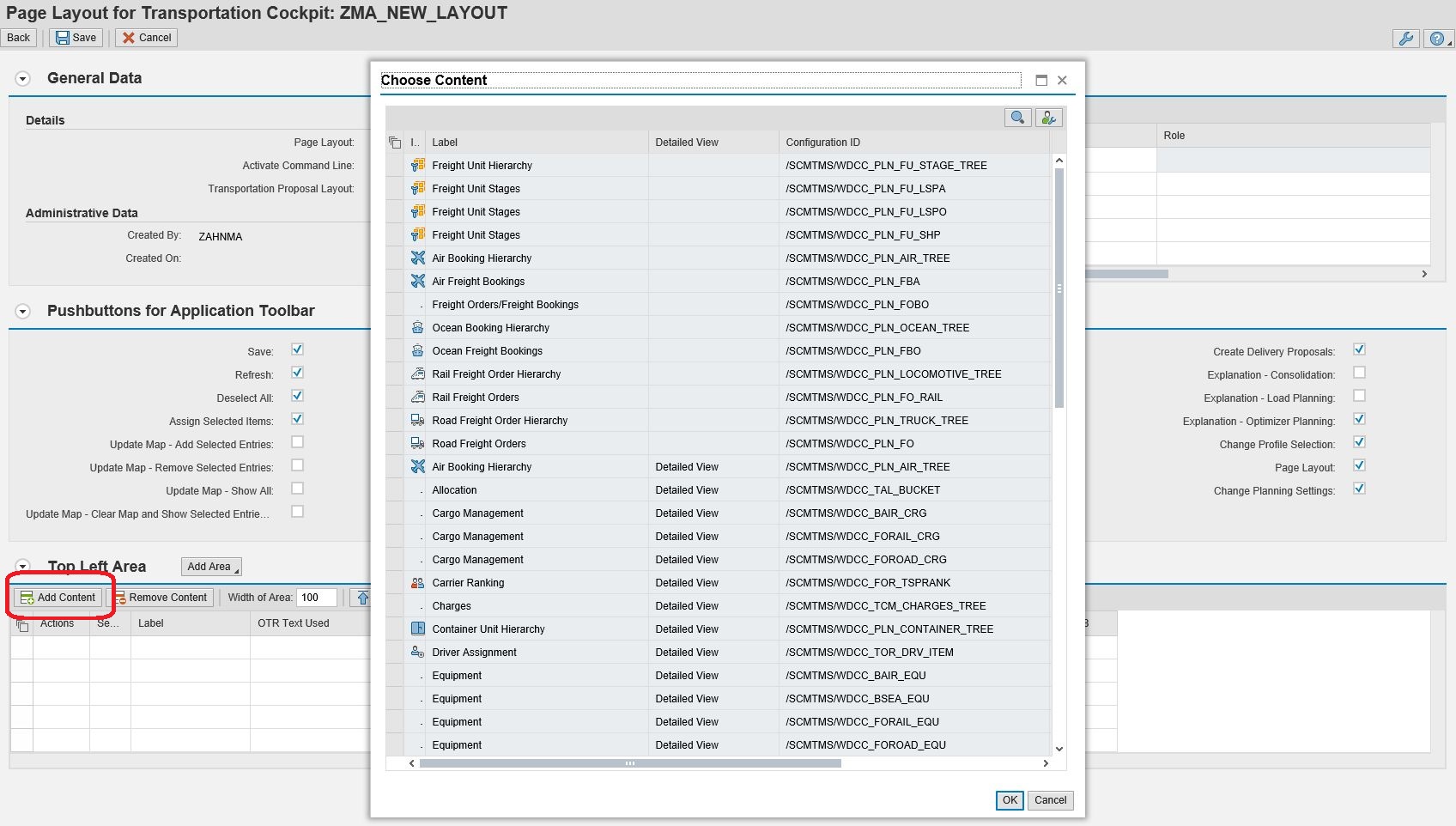
A great improvement is that I am not limited in the areas to related content like in the past (for example I selected the resource area and could only switch on or off some specific tabs). I can pick and combine ANY list/hierarchy with the others. For example I could spread trucks and trailers and containers over 3 different screen areas if I like. Or combine the truck list with Freight Units in a single screen area. For some lists / hierarchies there are already multiple configurations available providing a different set of fields. Some of the lists / hierarchies can be added twice to the UI, some not. So let's start with Freight Unit Stages. I can change the screen area label, set an icon and define the visibility when entering the cockpit. To give the user a more detailed view on the stages, I also add the stage hierarchy to this area.

For each content, you can switch to a detailed view and activate / deactivate buttons.
As a next step, I add a new screen area by clicking 'Add Area'. I get the choice if I want it to be added next to it or below. I add it right and fill it with Freight Orders. I continue adding other areas below to set the stage. After finishing the content, I start fine tuning. I can for example define a distribution percentage for screen areas next to each other (previously only 50:50), swap screen areas, drag and drop content between areas, define the configurations to be used, change the sequence of content within areas, and so on. So finally I might end up with something like this:

I save and try it out in the cockpit. When entering it I specifiy my layout (notice that on the entry screen on the top right corner you can also jump to the layout definition from here):
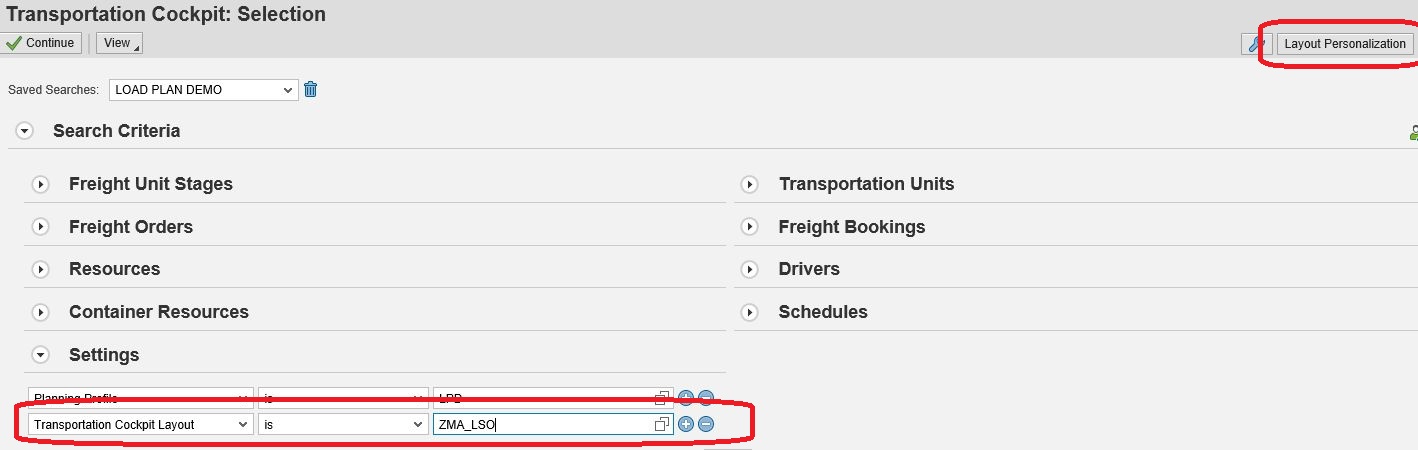
And the cockpit reflects this:
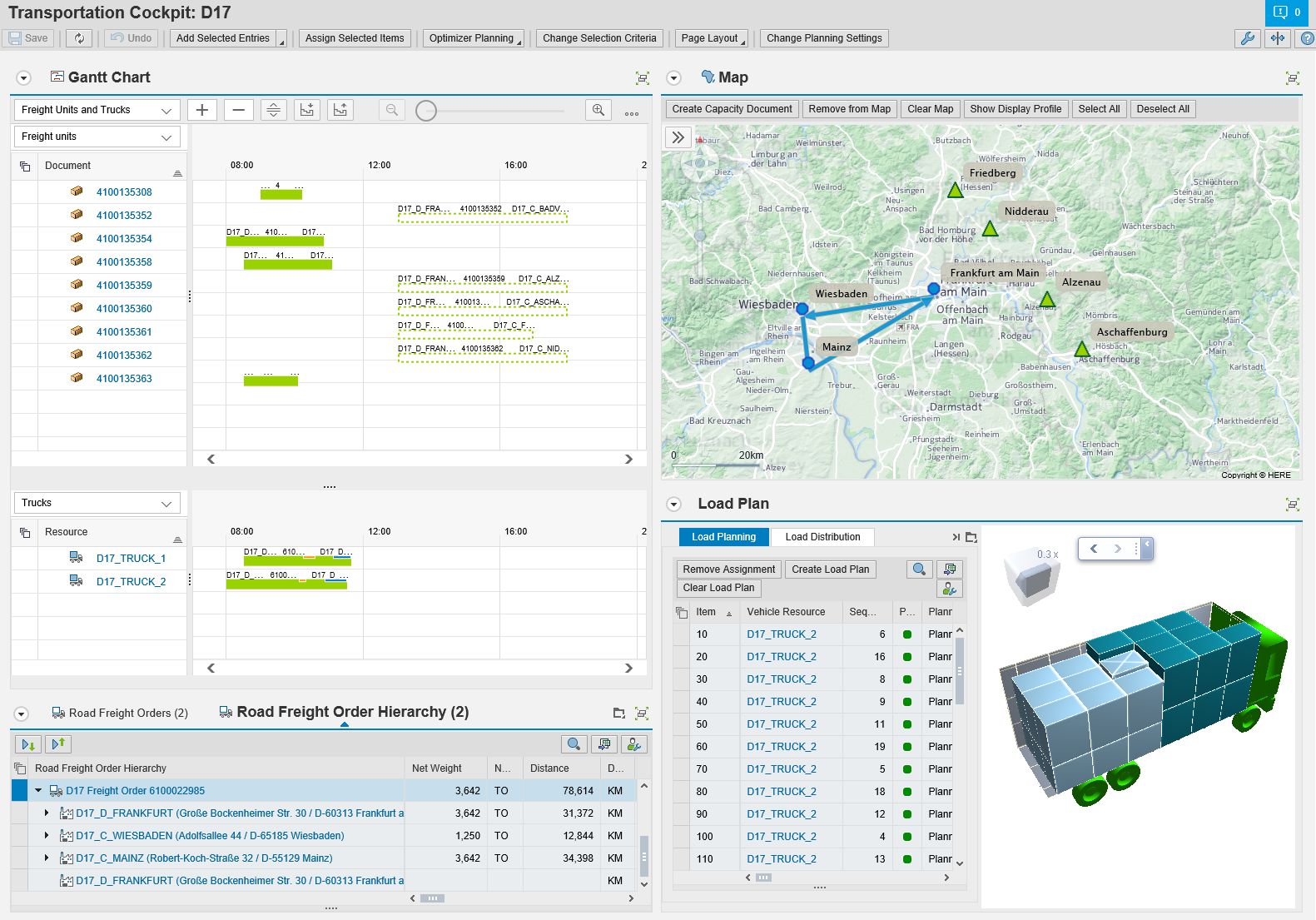
As the changes are essential, an upgrade reports (/SCMTMS/XPRA_150_PAGE_LAYOUT) runs when migrating to TM 9.4. It will transfer your existing layouts into the new format following of course the rule that nothing gets lost, but as much as possible is merged.
What else? Page Layouts can be transported between systems.
What I did not touch so far is the capability for the admin to define the content that is possible at all. For example when you in your company never use schedules, this content can be removed from the provided list to enable quicker layout definition. This content defintion is customizing and can be found under TM -> Planning -> General Settings -> Define Settings for Page Layout. As my time is already up for this MKS, I only show a quick screenshot without any explanation. If you like to have it, leave a comment.

To me this a huge step forward and a great achievement in SAP TM 9.4. Cheers to Michael Sinibaldi for making this happen. I hope I did not forget to much! Feel free to add...
As it proved to be the right track, the page layouts were also used for the carrier selection, transportation proposal, and delivery proposal.
We got very positive feedback for this approach, but as time went by the list of additional requirements for the page layouts grew. So welcome the renewed page layouts in SAP TM 9.4!
They can still be found under application administration, where you pick the area you want to maintain layouts for. Then you see the new start list with the layouts and creation / change user. It is also possible to mark a layout as default (when entering the transportation cockpit, this layout will be used when not specifying another layout). You can filter and sort the list, directly delete existing layouts or create a new one. Also copy is available.

So let's create a new one:

Now I get the maintenance screen for my new page layout:

On the top left side you see the name, some admin data, and some cockpit specific options.
On the top right side there is a new thing, the user management. From now on it is possible to define if a page layout is only available for a specific user, a specific user role, or all users. This reduces the number of visible layouts for the end users and enables the admin or consultant to steer the layout usage much better.
In the middle it is possible to define the application toolbar buttons.
And now to the core, the definition of the screen areas. As you can see, there is a single screen area available that I can fill now, the top left area. I can add content by clicking 'Add Content' and selecting a list/hierarchy or any other available component (like the map, Gantt chart, or anything else).
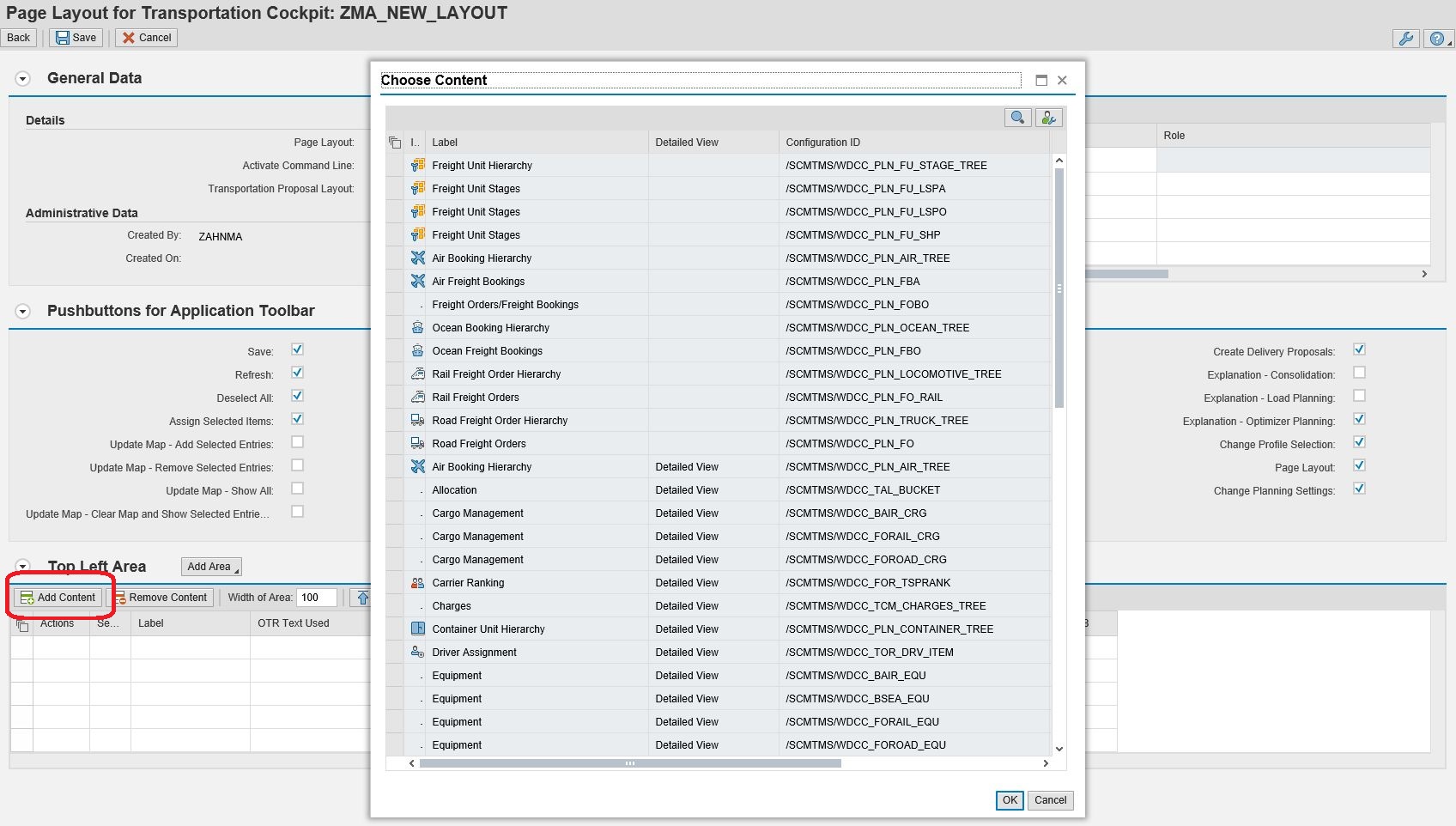
A great improvement is that I am not limited in the areas to related content like in the past (for example I selected the resource area and could only switch on or off some specific tabs). I can pick and combine ANY list/hierarchy with the others. For example I could spread trucks and trailers and containers over 3 different screen areas if I like. Or combine the truck list with Freight Units in a single screen area. For some lists / hierarchies there are already multiple configurations available providing a different set of fields. Some of the lists / hierarchies can be added twice to the UI, some not. So let's start with Freight Unit Stages. I can change the screen area label, set an icon and define the visibility when entering the cockpit. To give the user a more detailed view on the stages, I also add the stage hierarchy to this area.

For each content, you can switch to a detailed view and activate / deactivate buttons.
As a next step, I add a new screen area by clicking 'Add Area'. I get the choice if I want it to be added next to it or below. I add it right and fill it with Freight Orders. I continue adding other areas below to set the stage. After finishing the content, I start fine tuning. I can for example define a distribution percentage for screen areas next to each other (previously only 50:50), swap screen areas, drag and drop content between areas, define the configurations to be used, change the sequence of content within areas, and so on. So finally I might end up with something like this:

I save and try it out in the cockpit. When entering it I specifiy my layout (notice that on the entry screen on the top right corner you can also jump to the layout definition from here):
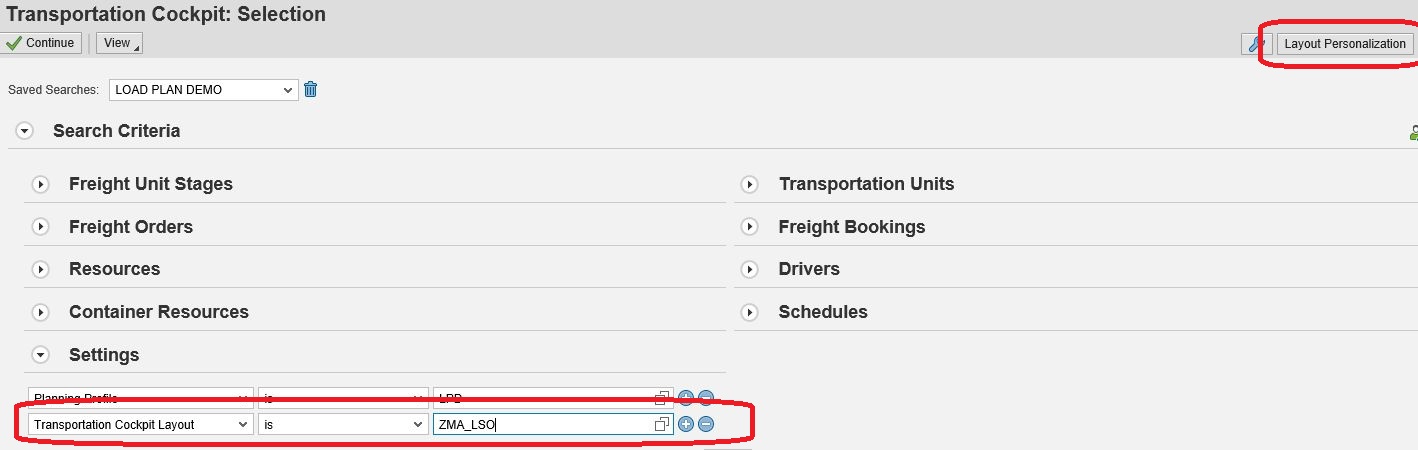
And the cockpit reflects this:
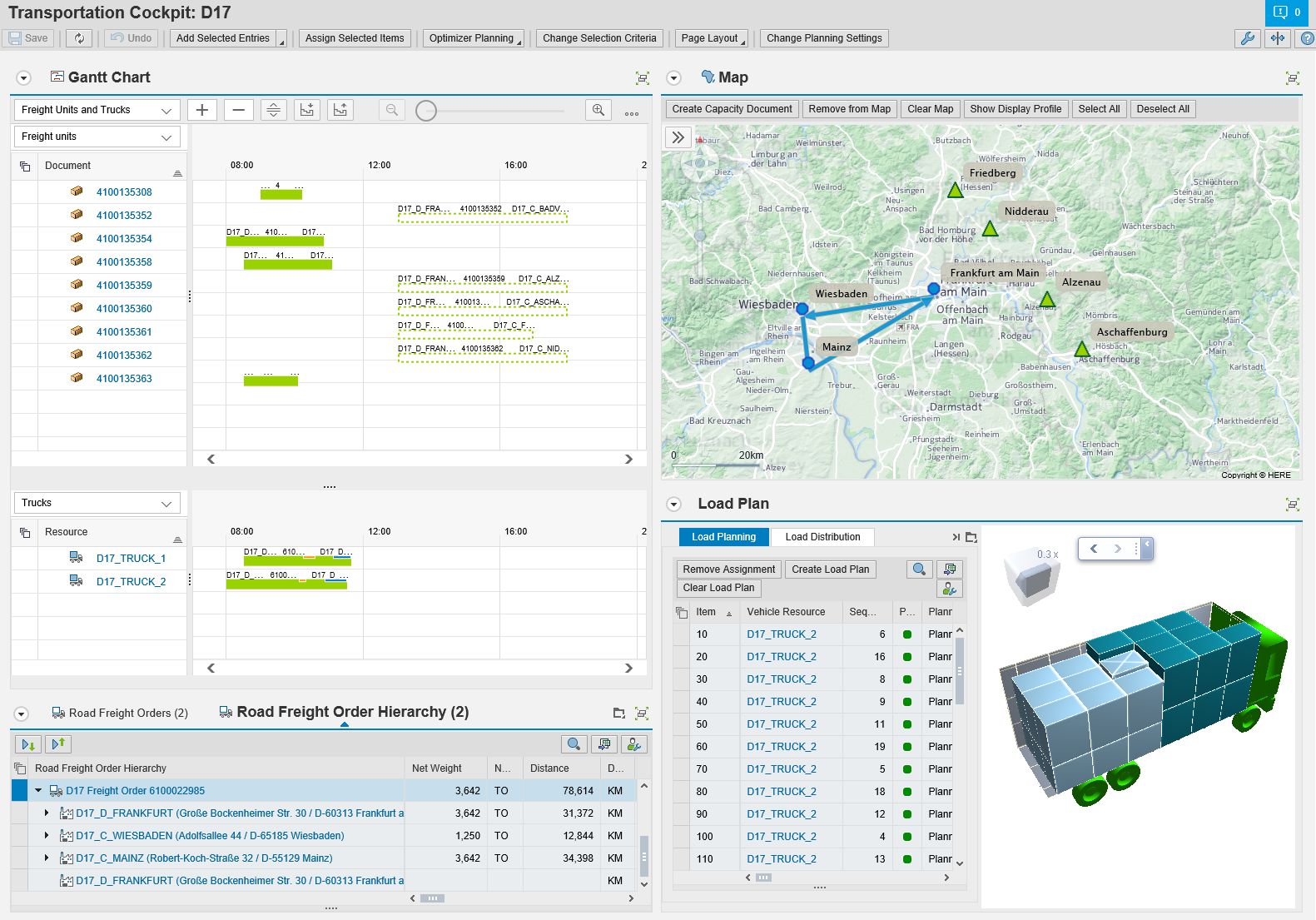
As the changes are essential, an upgrade reports (/SCMTMS/XPRA_150_PAGE_LAYOUT) runs when migrating to TM 9.4. It will transfer your existing layouts into the new format following of course the rule that nothing gets lost, but as much as possible is merged.
What else? Page Layouts can be transported between systems.
What I did not touch so far is the capability for the admin to define the content that is possible at all. For example when you in your company never use schedules, this content can be removed from the provided list to enable quicker layout definition. This content defintion is customizing and can be found under TM -> Planning -> General Settings -> Define Settings for Page Layout. As my time is already up for this MKS, I only show a quick screenshot without any explanation. If you like to have it, leave a comment.

To me this a huge step forward and a great achievement in SAP TM 9.4. Cheers to Michael Sinibaldi for making this happen. I hope I did not forget to much! Feel free to add...
- SAP Managed Tags:
- SAP Transportation Management
12 Comments
You must be a registered user to add a comment. If you've already registered, sign in. Otherwise, register and sign in.
Labels in this area
-
Business Trends
169 -
Business Trends
23 -
Catalog Enablement
1 -
Event Information
47 -
Event Information
3 -
Expert Insights
12 -
Expert Insights
35 -
intelligent asset management
1 -
Life at SAP
63 -
Product Updates
500 -
Product Updates
60 -
Release Announcement
1 -
SAP Digital Manufacturing for execution
1 -
Super Bowl
1 -
Supply Chain
1 -
Sustainability
1 -
Swifties
1 -
Technology Updates
187 -
Technology Updates
14
Related Content
- Field Service Management and Beyond! Using Extensions and Configuration to Meet Your Specific Needs in Supply Chain Management Blogs by SAP
- Planning Cockpit in Transportation Management Design in Supply Chain Management Blogs by Members
- PreBilt for SAP EWM: A Modernized Alternative for the ITS Mobile Interface in Supply Chain Management Blogs by SAP
- Overview PP/DS on DSC Edition for S/4HANA with use case MMP & SEQ in Supply Chain Management Blogs by SAP
- Tuesday Knowledge Snippet Series in Supply Chain Management Blogs by SAP
Top kudoed authors
| User | Count |
|---|---|
| 10 | |
| 7 | |
| 3 | |
| 3 | |
| 3 | |
| 2 | |
| 2 | |
| 2 | |
| 2 | |
| 2 |