
- SAP Community
- Products and Technology
- CRM and Customer Experience
- CRM and CX Blogs by Members
- IMPEX to create Media, Media Container, Product an...
CRM and CX Blogs by Members
Find insights on SAP customer relationship management and customer experience products in blog posts from community members. Post your own perspective today!
Turn on suggestions
Auto-suggest helps you quickly narrow down your search results by suggesting possible matches as you type.
Showing results for
Former Member
Options
- Subscribe to RSS Feed
- Mark as New
- Mark as Read
- Bookmark
- Subscribe
- Printer Friendly Page
- Report Inappropriate Content
12-25-2016
8:59 AM
Hello Friends ! In this blog, I am writing an IMPEX which would create Media, Media container, Product and link the media to the product.
You can import this IMPEX in HAC(Hybris Administration Console) or you can load it through the Service layer logic.
IMPEX file:
# ImpEx for Importing Products and Media into Powertools Store
# Macros / Replacement Parameter definitions
$productCatalog=powertoolsProductCatalog
$productCatalogName=Powertools Product Catalog
$catalogVersion=catalogversion(catalog(id[default=$productCatalog]),version[default='Online'])[unique=true,default=$productCatalog:Online]
#Path where the images are present
$siteResource=jar:com.karmaparts.initialdata.setup.KarmapartsInitialdataDataSystemSetup&/karmapartsinitialdata/import/sampledata/productCatalogs
$thumbnail=thumbnail(code, $catalogVersion)
$picture=picture(code, $catalogVersion)
$thumbnails=thumbnails(code, $catalogVersion)
$detail=detail(code, $catalogVersion)
$normal=normal(code, $catalogVersion)
$others=others(code, $catalogVersion)
$medias=medias(code, $catalogVersion)
$galleryImages=galleryImages(qualifier, $catalogVersion)
$supercategories=supercategories(code, $catalogVersion)
$baseProduct=baseProduct(code,$catalogVersion)
$taxGroup=Europe1PriceFactory_PTG(code)[default=us-sales-tax-full]
$prices=Europe1prices[translator=de.hybris.platform.europe1.jalo.impex.Europe1PricesTranslator]
# Set product approval status to Approved only for those products that have prices.
$approved=approvalstatus(code)[default='approved']
# Language
$lang=en
#Create the medias
INSERT_UPDATE Media;mediaFormat(qualifier);code[unique=true];@media[translator=de.hybris.platform.impex.jalo.media.MediaDataTranslator];mime[default='image/jpg'];$catalogVersion;folder(qualifier)[default=images]
;1200Wx1200H;test_1200x1200;$siteResource/images/media/test_1200x1200.jpg
;515Wx515H;test_515x515;$siteResource/images/media/test_515x515.jpg
;300Wx300H;test_300x300;$siteResource/images/media/test_300x300.jpg
;96Wx96H;test_96x96;$siteResource/images/media/test_96x96.jpg
;65Wx65H;test_65x65;$siteResource/images/media/test_65x65.jpg
;30Wx30H;test_30x30;$siteResource/images/media/test_30x30.jpg
# Create the media containers
INSERT_UPDATE MediaContainer;qualifier[unique=true];medias(code);$catalogVersion
;Media_Container_Test_Pro;test_1200x1200,test_515x515,test_300x300,test_96x96,test_65x65,test_30x30
# Insert the Product
INSERT_UPDATE Product;code[unique=true];supercategories(code);manufacturerName;manufacturerAID;ean;variantType(code);unit(code)[default=pieces];name[lang=$lang];description[lang=$lang];summary[lang=$lang];$prices;$approved;$taxGroup;$catalogVersion
;Test_Pro;;test;;;;;TEST PRODUCT;TEST PRODUCT;;1 pieces = 1 USD N
#Link the product to the media container/medias
INSERT_UPDATE Product;code[unique=true];$picture;$thumbnail;$detail;$others;$normal;$thumbnails;$galleryImages;$catalogVersion
;Test_Pro;test_300x300;test_96x96;test_1200x1200;test_515x515,test_65x65,test_30x30;test_300x300;test_96x96;Media_Container_Test_Pro
################## File End ##########################
Here, you need to paste your images into your Hybris extension project and mention the path where the images are pasted in the macro $siteResource.
1) Loading the impex thorugh HAC:
Login to HAC and go to Console->ImpEx Import.
Paste the impex file and Press on Validate content. This is to check whether your file is syntactically correct or not.
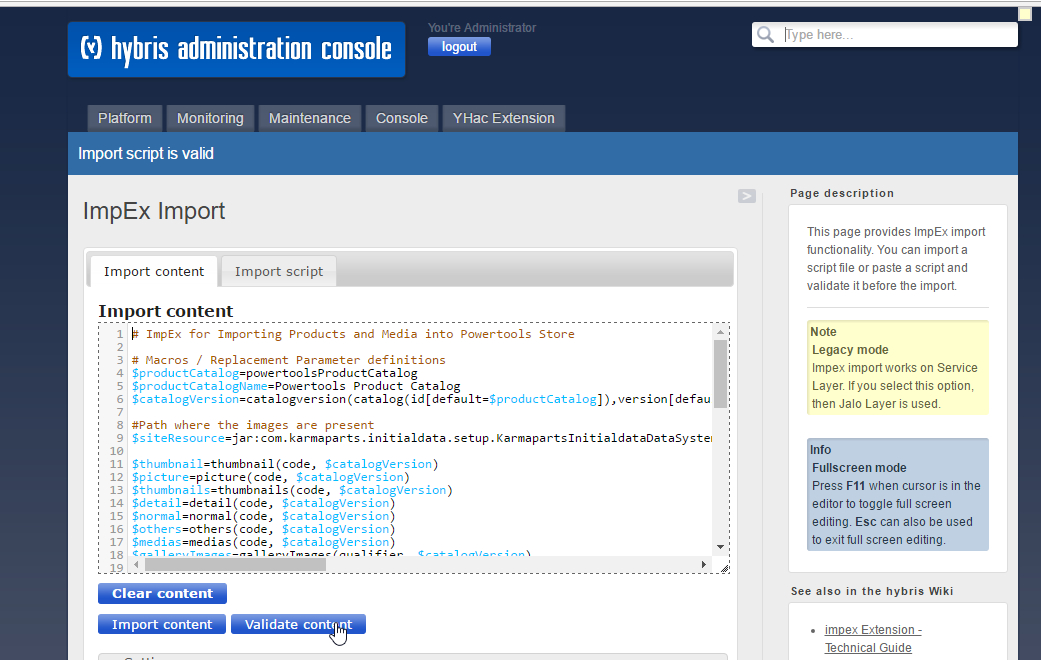
You need to get the message "Import script is valid" as shown in above image. If not, then there might be some syntactical errors which need to be correct.
Once your file is error-free, click on Import content button.

On successful import, you get the message as shown above.
Now your data is updated successfully. Let us verify in HMC as well as the storefront.
2) Verify in HMC.
Login to HMC and go to Catalog->Product.
Give the Product number and search.
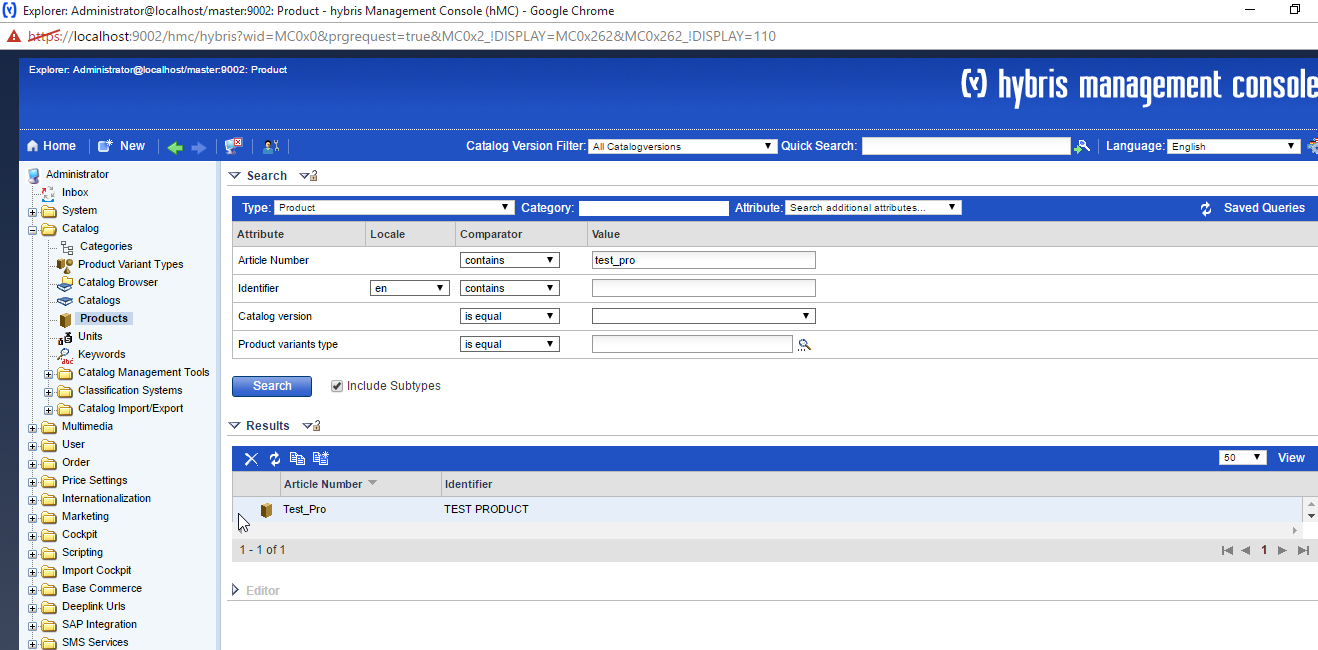
The product is successfully created. Now cross-check if the Medias are created and linked.


All the medias, media container are fine and correctly linked to the product.
3) Verify in the storefront site.
Go to the storefront site and search for the product created. Here we see the product which we created using the impex is perfeclty rendered and the images are also coming fine.

So this was how we use IMPEX to create products, medias, media container and how we link them. In real time, we do not use HAC to load the impex. We do it through the service layer logic in our extension, this we will see in the upcoming blogs.
Hope this was blog was useful. Please do comment if any suggestions 🙂
You can import this IMPEX in HAC(Hybris Administration Console) or you can load it through the Service layer logic.
IMPEX file:
# ImpEx for Importing Products and Media into Powertools Store
# Macros / Replacement Parameter definitions
$productCatalog=powertoolsProductCatalog
$productCatalogName=Powertools Product Catalog
$catalogVersion=catalogversion(catalog(id[default=$productCatalog]),version[default='Online'])[unique=true,default=$productCatalog:Online]
#Path where the images are present
$siteResource=jar:com.karmaparts.initialdata.setup.KarmapartsInitialdataDataSystemSetup&/karmapartsinitialdata/import/sampledata/productCatalogs
$thumbnail=thumbnail(code, $catalogVersion)
$picture=picture(code, $catalogVersion)
$thumbnails=thumbnails(code, $catalogVersion)
$detail=detail(code, $catalogVersion)
$normal=normal(code, $catalogVersion)
$others=others(code, $catalogVersion)
$medias=medias(code, $catalogVersion)
$galleryImages=galleryImages(qualifier, $catalogVersion)
$supercategories=supercategories(code, $catalogVersion)
$baseProduct=baseProduct(code,$catalogVersion)
$taxGroup=Europe1PriceFactory_PTG(code)[default=us-sales-tax-full]
$prices=Europe1prices[translator=de.hybris.platform.europe1.jalo.impex.Europe1PricesTranslator]
# Set product approval status to Approved only for those products that have prices.
$approved=approvalstatus(code)[default='approved']
# Language
$lang=en
#Create the medias
INSERT_UPDATE Media;mediaFormat(qualifier);code[unique=true];@media[translator=de.hybris.platform.impex.jalo.media.MediaDataTranslator];mime[default='image/jpg'];$catalogVersion;folder(qualifier)[default=images]
;1200Wx1200H;test_1200x1200;$siteResource/images/media/test_1200x1200.jpg
;515Wx515H;test_515x515;$siteResource/images/media/test_515x515.jpg
;300Wx300H;test_300x300;$siteResource/images/media/test_300x300.jpg
;96Wx96H;test_96x96;$siteResource/images/media/test_96x96.jpg
;65Wx65H;test_65x65;$siteResource/images/media/test_65x65.jpg
;30Wx30H;test_30x30;$siteResource/images/media/test_30x30.jpg
# Create the media containers
INSERT_UPDATE MediaContainer;qualifier[unique=true];medias(code);$catalogVersion
;Media_Container_Test_Pro;test_1200x1200,test_515x515,test_300x300,test_96x96,test_65x65,test_30x30
# Insert the Product
INSERT_UPDATE Product;code[unique=true];supercategories(code);manufacturerName;manufacturerAID;ean;variantType(code);unit(code)[default=pieces];name[lang=$lang];description[lang=$lang];summary[lang=$lang];$prices;$approved;$taxGroup;$catalogVersion
;Test_Pro;;test;;;;;TEST PRODUCT;TEST PRODUCT;;1 pieces = 1 USD N
#Link the product to the media container/medias
INSERT_UPDATE Product;code[unique=true];$picture;$thumbnail;$detail;$others;$normal;$thumbnails;$galleryImages;$catalogVersion
;Test_Pro;test_300x300;test_96x96;test_1200x1200;test_515x515,test_65x65,test_30x30;test_300x300;test_96x96;Media_Container_Test_Pro
################## File End ##########################
Here, you need to paste your images into your Hybris extension project and mention the path where the images are pasted in the macro $siteResource.
1) Loading the impex thorugh HAC:
Login to HAC and go to Console->ImpEx Import.
Paste the impex file and Press on Validate content. This is to check whether your file is syntactically correct or not.
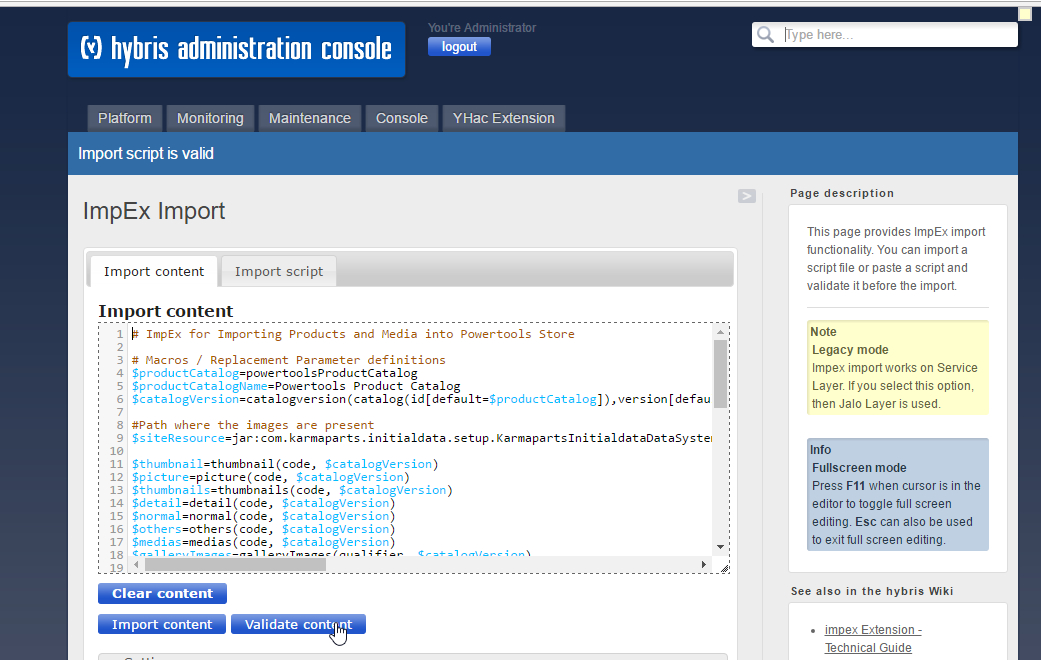
You need to get the message "Import script is valid" as shown in above image. If not, then there might be some syntactical errors which need to be correct.
Once your file is error-free, click on Import content button.

On successful import, you get the message as shown above.
Now your data is updated successfully. Let us verify in HMC as well as the storefront.
2) Verify in HMC.
Login to HMC and go to Catalog->Product.
Give the Product number and search.
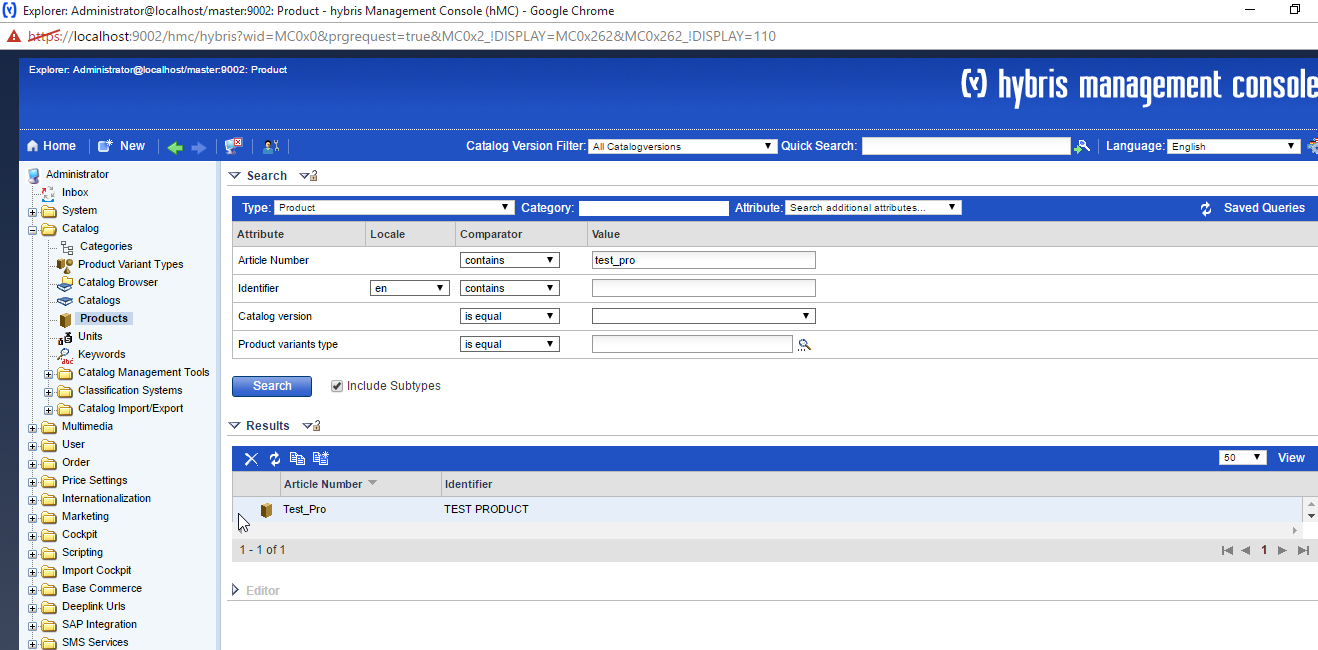
The product is successfully created. Now cross-check if the Medias are created and linked.


All the medias, media container are fine and correctly linked to the product.
3) Verify in the storefront site.
Go to the storefront site and search for the product created. Here we see the product which we created using the impex is perfeclty rendered and the images are also coming fine.

So this was how we use IMPEX to create products, medias, media container and how we link them. In real time, we do not use HAC to load the impex. We do it through the service layer logic in our extension, this we will see in the upcoming blogs.
Hope this was blog was useful. Please do comment if any suggestions 🙂
- SAP Managed Tags:
- SAP Commerce
4 Comments
You must be a registered user to add a comment. If you've already registered, sign in. Otherwise, register and sign in.
Labels in this area
-
ABAP
1 -
API Rules
1 -
c4c
1 -
CRM
1 -
Custom Key Metrics
1 -
Customer Data
1 -
Determination
1 -
Determinations
1 -
Introduction
1 -
KYMA
1 -
Kyma Functions
1 -
open SAP
1 -
Sales and Service Cloud Version 2
1 -
Sales Cloud
1 -
Sales Cloud v2
1 -
SAP
1 -
SAP Community
1 -
SAP CPQ
1 -
SAP CRM Web UI
1 -
SAP Customer Data Cloud
1 -
SAP Customer Experience
1 -
SAP Integration Suite
1 -
SAP Sales Cloud v2
1 -
SAP Service Cloud v2
1 -
SAP Service Cloud Version 2
1 -
Service Cloud v2
1 -
Validation
1 -
Validations
1
Related Content
- When is the right time to compose? in CRM and CX Blogs by SAP
- Working with SAFe Epics in the SAP Activate Discover phase in CRM and CX Blogs by SAP
- Power of E-commerce Subscription Models in Increasing Conversions and Boosting Average Order Value in CRM and CX Blogs by SAP
- Join our Live Session: SAP Customer Data Cloud Essentials in CRM and CX Blogs by SAP
- Join us on our Live Session: SAP CIAM for B2B Essentials in CRM and CX Blogs by SAP