
- SAP Community
- Products and Technology
- Technology
- Technology Blogs by SAP
- Developing multitenant applications on SAP CP – Cl...
Technology Blogs by SAP
Learn how to extend and personalize SAP applications. Follow the SAP technology blog for insights into SAP BTP, ABAP, SAP Analytics Cloud, SAP HANA, and more.
Turn on suggestions
Auto-suggest helps you quickly narrow down your search results by suggesting possible matches as you type.
Showing results for
Employee
Options
- Subscribe to RSS Feed
- Mark as New
- Mark as Read
- Bookmark
- Subscribe
- Printer Friendly Page
- Report Inappropriate Content
12-21-2016
12:46 AM
Previous blog talks about on-premise Connectivity services where Emily and Stephen have setup connectivity between the on premise services running within their landscape to the applications running in the respective accounts.
This blog is about cloud connectivity services to be used in following steps
Step 1: Configure connectivity on the consumer account (to service running on SAP CP)
Step 2: Configure connectivity on the provider account (to service running on the cloud)
Step 3. Test the Pollution Monitoring dashboard by login to HTML5 Application
Let’s look at these steps in detail.
Step 1: Connect connectivity on the consumer account (to service running on SAP CP)
In consumer account, HTML5 application uses services for displaying plant and pollution datafrom Java application. Hence there is need to configure destination in the consumer account that points to subscribed Java application and this will be consumed by HTML5 application running in same consumer account.
Let’s understand how Emily will configure this destination that points to the subscribed pollution monitoring Java application running in ABC PetroCorp(Consumer) account.
Let’s understand that how pollutionmonitoringui HTML5 application consume subscribed pollutionmonitoring Java application.
For this you need to import the pollutionmonitoringui into the SAP Web IDE workspace.
Step 2: Configure connectivity on the provider account (to service running on the internet)
As outlined in the Application overview pollution monitoring application helps consumers to compare plant’s pollution data with city’s pollution data.
In the part4 of this blog series you have seen that plant’s pollution data for different consumers have been initialized but what’s about city’s pollution data? How do consumers access this data?
The answer is air quality service from OpenAQ which is open source and publically available over the internet. Pollution monitoring application can access this service using SAP CP destination.
Since this service will be commonly used by ABC PetorCorp and XYZ EnergyCorp so destination would be added into the ITeLo Consulting (Provider) account.Robert will perform the following step.
Configure connectivity from application running on provider account to cloud based services using SAP CP destination
Making secure connections to https services
Service is accessible over https, so you need to make secure connection. This can be achieved using keystore service from SAP CP. We have prepared key material as “jssecacerts.jks” and “cacerts.jks” files which Emily can reuse and upload in “ABC PetroCorp(Consumer)” account.
Step 3. Test the Pollution Monitoring dashboard by login to HTML5 Application
Emily login to pollutionmonitoringui HTML5 Application by following instruction of Section 5 -Part 5 (Developing multi-tenant applications on SAP CP – Identity Management) of the blog series and test whether Pollution Monitoring dashboard

This blog is about cloud connectivity services to be used in following steps
Step 1: Configure connectivity on the consumer account (to service running on SAP CP)
Step 2: Configure connectivity on the provider account (to service running on the cloud)
Step 3. Test the Pollution Monitoring dashboard by login to HTML5 Application
Let’s look at these steps in detail.
Step 1: Connect connectivity on the consumer account (to service running on SAP CP)
In consumer account, HTML5 application uses services for displaying plant and pollution datafrom Java application. Hence there is need to configure destination in the consumer account that points to subscribed Java application and this will be consumed by HTML5 application running in same consumer account.
Let’s understand how Emily will configure this destination that points to the subscribed pollution monitoring Java application running in ABC PetroCorp(Consumer) account.
| Steps | Screenshots |
| a) There is a destination file ‘pollution-monitoring-service-dest’ file that is available under the folder ‘Destinations-ABCPetroCorp’. |  |
b) Here, destination URL points to the subscribed pollutionmonitoring Java application if ABC PetroCorp(Consumer) account. Since this destination to be consumed by HTML5 Application so “WebIDEEnabled” is “true” and “Authentication” is “AppToAppSSo”(Application to Application Single Sign on) “URL” needs to be copied from your Java app subscription URL as mention in the next step. The copied URL should be updated in the destination file mentioned above and the URL parameter should be uncommented (remove # in the file). |  |
| c) Copy the ‘pollutionmonitoring’ Java application subscription URL from Application URLs section. |  |
| d) Navigate to ‘Destinations’ pane of your ABC PetroCorp(Consumer) account click on ‘Import Destination’. |  |
e) Select the file location of ‘pollution-monitoring-service-dest’ file. The destination would be added in your account as shown in the screenshot click on ‘Save’ |  |
Let’s understand that how pollutionmonitoringui HTML5 application consume subscribed pollutionmonitoring Java application.
For this you need to import the pollutionmonitoringui into the SAP Web IDE workspace.
| Steps | Screenshots |
| a) Navigate to “Services” pane of ITeLo Consulting (Provider) account and search for “SAP Web IDE service” and click on it. |  |
| b) Click on “Open SAP Web IDE”. |  |
c) SAP Web IDE Editor opens in new Tab of the same browser. d) Click on the “</>” Development pane. |  |
| e) Import the pollutionmonitoringui using File->Import->From File System. |  |
| f) Choose the “pollutionmonitoringui.zip” file from the location mentioned in next step. Import to “/pollutionmonitoringui” folder under Workspace. Select “Extract Archive” check Box. |  |
| g) “pollutionmonitoringui.zip” file is defined under the folder "HTML5 Code". |  |
h) Project “pollutionmonitoringui” imported into the SAP WEB IDE workspace and looks like this. i) Open the neo-app.json file. |  |
| j) The destination “pollution-monitoring-service-dest” is defined in the neo-app.json file and through this HTML5 code invokes “pollutionmonitoring” Java service | neo-app.json |
Step 2: Configure connectivity on the provider account (to service running on the internet)
As outlined in the Application overview pollution monitoring application helps consumers to compare plant’s pollution data with city’s pollution data.
In the part4 of this blog series you have seen that plant’s pollution data for different consumers have been initialized but what’s about city’s pollution data? How do consumers access this data?
The answer is air quality service from OpenAQ which is open source and publically available over the internet. Pollution monitoring application can access this service using SAP CP destination.
Since this service will be commonly used by ABC PetorCorp and XYZ EnergyCorp so destination would be added into the ITeLo Consulting (Provider) account.Robert will perform the following step.
Configure connectivity from application running on provider account to cloud based services using SAP CP destination
| Steps | Screenshots |
| a) In the Java application, the destination “openaq-api-dest” has been configured in the web.xml file. | web.xml <resource-ref> <res-ref-name>openaq-api-dest</res-ref-name> <rest-type> com.sap.core.connectivity.api.http.HttpDestination </res-type> </resource-ref> |
b) This destination “openaq-api-dest” is being looked up in the "PollutionDataService" class. Once the destination look up has been done, all calls from the Java code to the open air quality service are triggered via this destination. | PollutionDataService.java ConnectivityConfiguration configuration = (ConnectivityConfiguration) ctx .lookup("java:comp/env/connectivityConfiguration"); // Get destination configuration for "destinationName" DestinationConfiguration destConfiguration = configuration.getConfiguration("openaq-api-dest”); |
c) There is a destination file ‘openaq-api-dest’ file that is available under the folder ‘Destinations-Provider’. This destination points to the open air quality service URL This destination needs to be uploaded to the “ITeLo Consulting (Provider)” account as shown in the steps below. | 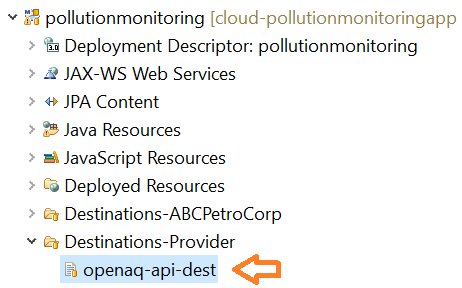  |
| d) Navigate to “Java Application” pane of ITeLo Consulting (Provider) account and click on “pollutionmonitoring” Java application. |  |
| e) Navigate to “Destinations” pane of your pollutionmonitoring Java application and click on “Import Destination”. |  |
| f) Select the file location of “openaq-api-dest” file. | |
| g) The destination would be added in your account as shown in the screenshot click on ‘Save’. |  |
Making secure connections to https services
Service is accessible over https, so you need to make secure connection. This can be achieved using keystore service from SAP CP. We have prepared key material as “jssecacerts.jks” and “cacerts.jks” files which Emily can reuse and upload in “ABC PetroCorp(Consumer)” account.
| Steps | Screenshots |
a) Using the neo console client, upload Keystores for OpenAQ ABC Petro Corp (Consumer) account. | neo upload-keystore --account <<ABC_PetroCorp_consumer_account_id>> --user <<your_user_id>> --location <<location of jssecacerts.jks>> --host <<your_landscape_host>> neo upload-keystore --account <<ABC_PetroCorp_consumer_account_id>> --user <<your_user_id>> --location <<location of cacerts.jks>> --host <<your_landscape_host>> |
| b) Files cacerts.jks and jssecacerts.jks are defined under the folder KeyStore Services |  |
Step 3. Test the Pollution Monitoring dashboard by login to HTML5 Application
Emily login to pollutionmonitoringui HTML5 Application by following instruction of Section 5 -Part 5 (Developing multi-tenant applications on SAP CP – Identity Management) of the blog series and test whether Pollution Monitoring dashboard
- displays plant and pollution data
- compare pollution(ozone) level by plant and city
- authorize users to display UI based upon their roles(all plants or single plant information)

- SAP Managed Tags:
- SAP Business Technology Platform
You must be a registered user to add a comment. If you've already registered, sign in. Otherwise, register and sign in.
Labels in this area
-
ABAP CDS Views - CDC (Change Data Capture)
2 -
AI
1 -
Analyze Workload Data
1 -
BTP
1 -
Business and IT Integration
2 -
Business application stu
1 -
Business Technology Platform
1 -
Business Trends
1,658 -
Business Trends
91 -
CAP
1 -
cf
1 -
Cloud Foundry
1 -
Confluent
1 -
Customer COE Basics and Fundamentals
1 -
Customer COE Latest and Greatest
3 -
Customer Data Browser app
1 -
Data Analysis Tool
1 -
data migration
1 -
data transfer
1 -
Datasphere
2 -
Event Information
1,400 -
Event Information
66 -
Expert
1 -
Expert Insights
177 -
Expert Insights
296 -
General
1 -
Google cloud
1 -
Google Next'24
1 -
Kafka
1 -
Life at SAP
780 -
Life at SAP
13 -
Migrate your Data App
1 -
MTA
1 -
Network Performance Analysis
1 -
NodeJS
1 -
PDF
1 -
POC
1 -
Product Updates
4,577 -
Product Updates
342 -
Replication Flow
1 -
RisewithSAP
1 -
SAP BTP
1 -
SAP BTP Cloud Foundry
1 -
SAP Cloud ALM
1 -
SAP Cloud Application Programming Model
1 -
SAP Datasphere
2 -
SAP S4HANA Cloud
1 -
SAP S4HANA Migration Cockpit
1 -
Technology Updates
6,873 -
Technology Updates
420 -
Workload Fluctuations
1
Related Content
- Consuming SAP with SAP Build Apps - Mobile Apps for iOS and Android in Technology Blogs by SAP
- ABAP Cloud Developer Trial 2022 Available Now in Technology Blogs by SAP
- Consuming SAP with SAP Build Apps - Connectivity options for low-code development - part 2 in Technology Blogs by SAP
- Explore Business Continuity Options for SAP workload using AWS Elastic DisasterRecoveryService (DRS) in Technology Blogs by Members
- Consuming CAPM Application's OData service into SAP Fiori Application in Business Application Studio in Technology Blogs by Members
Top kudoed authors
| User | Count |
|---|---|
| 37 | |
| 25 | |
| 17 | |
| 13 | |
| 7 | |
| 7 | |
| 7 | |
| 6 | |
| 6 | |
| 6 |