
- SAP Community
- Products and Technology
- Technology
- Technology Blogs by SAP
- Smart Data Streaming: Developing in SAP Web IDE 2....
Technology Blogs by SAP
Learn how to extend and personalize SAP applications. Follow the SAP technology blog for insights into SAP BTP, ABAP, SAP Analytics Cloud, SAP HANA, and more.
Turn on suggestions
Auto-suggest helps you quickly narrow down your search results by suggesting possible matches as you type.
Showing results for
former_member18
Explorer
Options
- Subscribe to RSS Feed
- Mark as New
- Mark as Read
- Bookmark
- Subscribe
- Printer Friendly Page
- Report Inappropriate Content
12-09-2016
10:54 PM
If you’re an SAP HANA user, you likely already know about its Web IDE, a browser-based environment that lets you build a variety of HANA applications. We’ve recently added smart data streaming modules to the mix, so that you can now develop streaming projects in HANA’s Web IDE, and deploy them though the streaming runtime tool for running and testing.
This development tool is ideal for users of the smart data streaming developer edition, but you’re also welcome to try it out if you use smart data streaming on-premise.
Here’s a quick feature summary:
However, there are still some restrictions:
If you need to use any of these features, you’ll have to stick to HANA studio.
Walkthrough Tutorial
Here’s a quick overview tutorial to get you started with smart data streaming modules in Web IDE, once you’ve completed all of the prerequisites: ensured that Web IDE is installed with the smart data streaming plugin, set up your user authorizations, and logged into XSA. You can find all of the instructions for that in the SAP HANA Smart Data Streaming: Developer Guide.
1. Create a multi-target application (MTA).
2. Add a streaming module to the MTA you just created. Right-click on the MTA folder (I named mine "MyProject"), and go to New > More... Then, choose Smart Data Streaming Module.
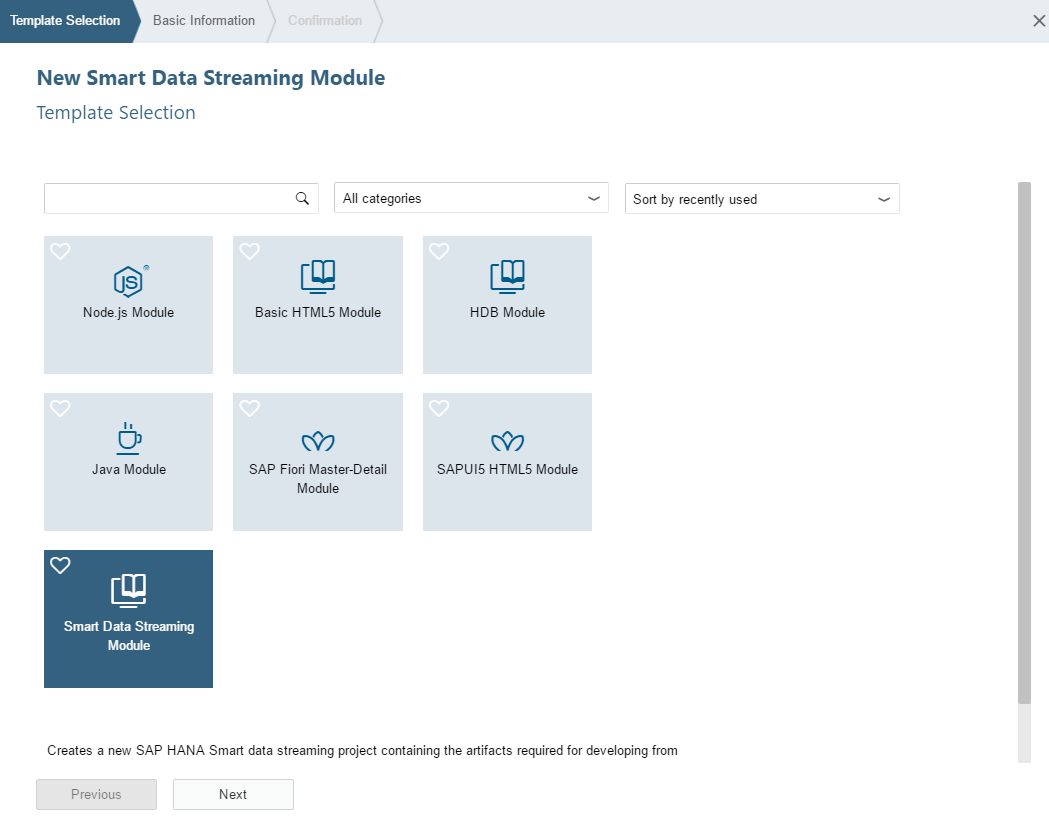
3. Again, go through the setup wizard, and click Finish to add the module to your MTA. You should see something like this:

The streaming module will always have a model folder, with two files: model.ccl and model.ccr.
4. Double-click on the model.ccl file to open it in the CCL text editor. For the purpose of this example, I'll make a very simple project with an input window and a HANA adapter.
Tip: You can use default code snippets to get you started on some basic CCL elements. They provide a blank slate element for you to fill in with personalized content. For example, you can use a snippet for the HANA adapter:

Which gives you the following code:

5. After filling in the details for the adapter, save the project and take a look at it through the CCL viewer. Right-click on model.ccl, and go to Open With > Graphical Viewer, which looks like something like this:

6. Build and deploy the streaming project (not the MTA) to the smart data streaming server. Right-click on the streaming module folder (streamingproject, in this example), and select Build. This compiles and runs the project, and deploys it to the streaming runtime tool.
7. Switch over to the streaming runtime tool to manage the project you just deployed. Go to Tools > Smart Data Streaming Runtime Tool, which opens in a new tab.
8. In the streaming runtime tool, open Workspace > [your workspace folder] > Projects > [project name].

The streaming workspace folder name is randomly generated by the compiler. If you have multiple deployed modules, you can find out which one this is by opening up the console in Web IDE (View > Console), and looking for the following text:
9. Double-click an input stream (MyInStream) to open it in the stream viewer. Since we haven't set up any data inputs, it just appears empty for now.
10. Test the project by inputting manual data. Right-click on the streamingproject folder and select Manual Input.
11. In the manual input pane, add a couple of rows of data. You can do this in a few different ways: publish each row one at a time, save a few rows and publish them all in one block, or save a few rows and publish them in custom-sized blocks. Here, I'll just add three rows, one at a time. The end result should look something like this:

Now, this project uses a HANA output adapter, and I specified in the adapter's properties that it should use the data service hdb1. Currently, that data service doesn't exist, so the project isn't publishing anywhere. Conveniently, you can create a data service directly through the streaming runtime tool.
12. In the Workspace pane, right-click on the Data Services folder and choose Add HANA Service. Fill in all of the required information, and click Save.

13. Right-click on the streaming project folder and select Refresh. Now, if you manually input any data, it will also output into the HANA table you specified.
References
See more detailed information on developing streaming projects in Web IDE in the SAP HANA Smart Data Streaming: Developer Guide, or check the SAP HANA Developer Guide for SAP HANA XS Advanced Model for general documentation about SAP Web IDE.
Check out our other blogs on new features in 2.0:
This development tool is ideal for users of the smart data streaming developer edition, but you’re also welcome to try it out if you use smart data streaming on-premise.
Here’s a quick feature summary:
- Smart data streaming modules in Web IDE provide a CCL text editor, a CCR text editor, and a CCL visual project viewer.
- You can develop new streaming projects in Web IDE, or you can import saved CCL and CCR files into the workspace.
- The CCL text editor has code autocomplete, syntax highlighting, and real-time error checking.
- You can create and manage data services through the streaming runtime tool.
- The streaming runtime tool, other than providing runtime control for streaming projects, also includes a stream viewer, record and playback tools, and a manual input tool.
However, there are still some restrictions:
- The CCL visual viewer is read-only, so you can’t edit a streaming project directly through it.
- There is no schema discovery or data service discovery.
- There is no support for machine learning models.
If you need to use any of these features, you’ll have to stick to HANA studio.
Walkthrough Tutorial
Here’s a quick overview tutorial to get you started with smart data streaming modules in Web IDE, once you’ve completed all of the prerequisites: ensured that Web IDE is installed with the smart data streaming plugin, set up your user authorizations, and logged into XSA. You can find all of the instructions for that in the SAP HANA Smart Data Streaming: Developer Guide.
1. Create a multi-target application (MTA).
- Right-click on the Workspace folder, and go to New > Project From Template.
- Choose Multi-Target Application Project.
- Go through the setup wizard, filling in any required content, then click Finish to add the MTA to the workspace.
2. Add a streaming module to the MTA you just created. Right-click on the MTA folder (I named mine "MyProject"), and go to New > More... Then, choose Smart Data Streaming Module.
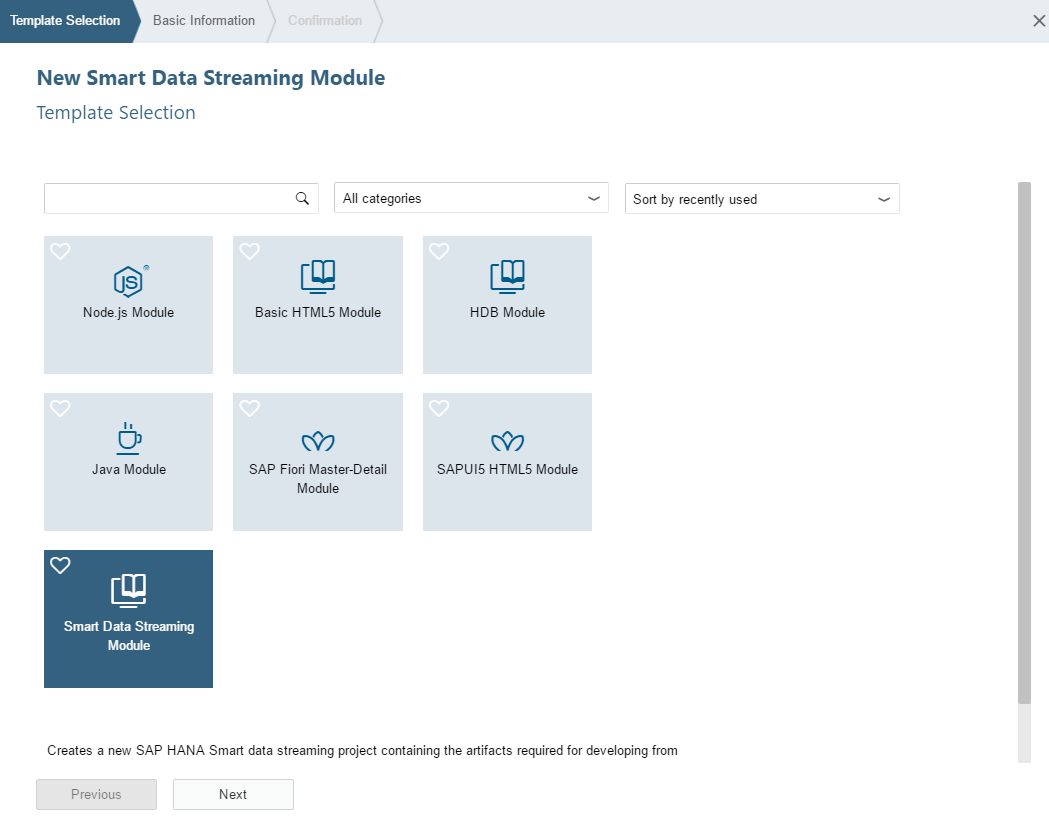
3. Again, go through the setup wizard, and click Finish to add the module to your MTA. You should see something like this:

The streaming module will always have a model folder, with two files: model.ccl and model.ccr.
4. Double-click on the model.ccl file to open it in the CCL text editor. For the purpose of this example, I'll make a very simple project with an input window and a HANA adapter.
Tip: You can use default code snippets to get you started on some basic CCL elements. They provide a blank slate element for you to fill in with personalized content. For example, you can use a snippet for the HANA adapter:

Which gives you the following code:

5. After filling in the details for the adapter, save the project and take a look at it through the CCL viewer. Right-click on model.ccl, and go to Open With > Graphical Viewer, which looks like something like this:

6. Build and deploy the streaming project (not the MTA) to the smart data streaming server. Right-click on the streaming module folder (streamingproject, in this example), and select Build. This compiles and runs the project, and deploys it to the streaming runtime tool.
7. Switch over to the streaming runtime tool to manage the project you just deployed. Go to Tools > Smart Data Streaming Runtime Tool, which opens in a new tab.
8. In the streaming runtime tool, open Workspace > [your workspace folder] > Projects > [project name].

The streaming workspace folder name is randomly generated by the compiler. If you have multiple deployed modules, you can find out which one this is by opening up the console in Web IDE (View > Console), and looking for the following text:
Finished trying to stop and remove SDS module (SDS project) streaming_175f4d60be5811e68bf20b9531044ca7/streamingproject9. Double-click an input stream (MyInStream) to open it in the stream viewer. Since we haven't set up any data inputs, it just appears empty for now.
10. Test the project by inputting manual data. Right-click on the streamingproject folder and select Manual Input.
11. In the manual input pane, add a couple of rows of data. You can do this in a few different ways: publish each row one at a time, save a few rows and publish them all in one block, or save a few rows and publish them in custom-sized blocks. Here, I'll just add three rows, one at a time. The end result should look something like this:

Now, this project uses a HANA output adapter, and I specified in the adapter's properties that it should use the data service hdb1. Currently, that data service doesn't exist, so the project isn't publishing anywhere. Conveniently, you can create a data service directly through the streaming runtime tool.
12. In the Workspace pane, right-click on the Data Services folder and choose Add HANA Service. Fill in all of the required information, and click Save.

13. Right-click on the streaming project folder and select Refresh. Now, if you manually input any data, it will also output into the HANA table you specified.
References
See more detailed information on developing streaming projects in Web IDE in the SAP HANA Smart Data Streaming: Developer Guide, or check the SAP HANA Developer Guide for SAP HANA XS Advanced Model for general documentation about SAP Web IDE.
Check out our other blogs on new features in 2.0:
- SAP Managed Tags:
- SAP HANA streaming analytics,
- SAP River Rapid Development Environment plug-in
5 Comments
You must be a registered user to add a comment. If you've already registered, sign in. Otherwise, register and sign in.
Labels in this area
-
ABAP CDS Views - CDC (Change Data Capture)
2 -
AI
1 -
Analyze Workload Data
1 -
BTP
1 -
Business and IT Integration
2 -
Business application stu
1 -
Business Technology Platform
1 -
Business Trends
1,661 -
Business Trends
88 -
CAP
1 -
cf
1 -
Cloud Foundry
1 -
Confluent
1 -
Customer COE Basics and Fundamentals
1 -
Customer COE Latest and Greatest
3 -
Customer Data Browser app
1 -
Data Analysis Tool
1 -
data migration
1 -
data transfer
1 -
Datasphere
2 -
Event Information
1,400 -
Event Information
65 -
Expert
1 -
Expert Insights
178 -
Expert Insights
280 -
General
1 -
Google cloud
1 -
Google Next'24
1 -
Kafka
1 -
Life at SAP
784 -
Life at SAP
11 -
Migrate your Data App
1 -
MTA
1 -
Network Performance Analysis
1 -
NodeJS
1 -
PDF
1 -
POC
1 -
Product Updates
4,577 -
Product Updates
330 -
Replication Flow
1 -
RisewithSAP
1 -
SAP BTP
1 -
SAP BTP Cloud Foundry
1 -
SAP Cloud ALM
1 -
SAP Cloud Application Programming Model
1 -
SAP Datasphere
2 -
SAP S4HANA Cloud
1 -
SAP S4HANA Migration Cockpit
1 -
Technology Updates
6,886 -
Technology Updates
408 -
Workload Fluctuations
1
Related Content
- Hack2Build on Business AI – Highlighted Use Cases in Technology Blogs by SAP
- SAP Datasphere - Space, Data Integration, and Data Modeling Best Practices in Technology Blogs by SAP
- First hand experience at SAP Build Code - Learn, Try it out, Get a badge, SAP Discovery Centre in Technology Blogs by SAP
- Taking Data Federation to the Next Level: Accessing Remote ABAP CDS View Entities in SAP HANA Cloud in Technology Blogs by SAP
- Recap — SAP Data Unleashed 2024 in Technology Blogs by Members
Top kudoed authors
| User | Count |
|---|---|
| 13 | |
| 11 | |
| 10 | |
| 9 | |
| 9 | |
| 7 | |
| 6 | |
| 5 | |
| 5 | |
| 5 |