
- SAP Community
- Products and Technology
- CRM and Customer Experience
- CRM and CX Blogs by SAP
- SAP Mobile Services Email set-up in S/4HANA Market...
CRM and CX Blogs by SAP
Stay up-to-date on the latest developments and product news about intelligent customer experience and CRM technologies through blog posts from SAP experts.
Turn on suggestions
Auto-suggest helps you quickly narrow down your search results by suggesting possible matches as you type.
Showing results for
Employee
Options
- Subscribe to RSS Feed
- Mark as New
- Mark as Read
- Bookmark
- Subscribe
- Printer Friendly Page
- Report Inappropriate Content
12-08-2016
3:22 PM
1. Required steps to set-up SAP Mobile Services Email service in SAP S/4HANA Marketing Cloud
The following steps need to be executed in order to set-up the Email Service of SAP Mobile Services within the S/4HANA Marketing Cloud.
- Request Provider Credentials from your Sales / Pre-Sales Contact or by contacting SAP Mobile Services at sapmobileservices@sap.com
- Create Communication System
- Create Communication Arrangement
- Check Provider Credentials
2. Request Provider Credentials
Below is an example of the provider credentials received from SAP Mobile Services. This includes all data needed to set-up the service.

3. Create Communication System
In the S/4HANA Marketing Cloud you first need to set-up the Communication System.
- Search for and go to Communication System
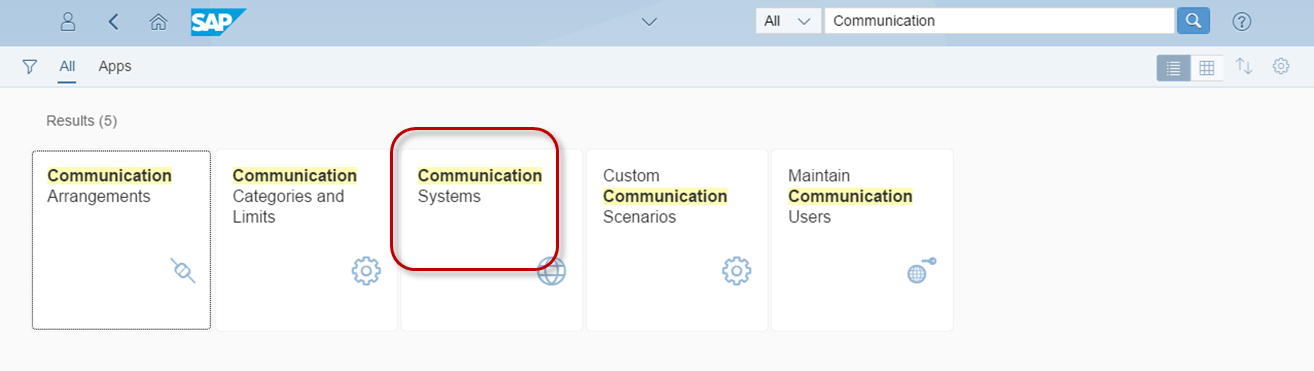
2. Click on NEW

3. A pop-up will follow and request for System ID and System Name. Any data which makes the services easily recognizable can be put in here.
Example:
System ID = Mailtest
System Name = MS-Mail
SAVE the inserted data and continue by entering the HOST NAME multichannel-pp.sapmobileservices.com under Technical Data:

4. Scroll down and set-up User for Outbound Communication
Click on +: Pop up for new outbound user appears and now you can enter the Username & Password as provided

4. Create Communication Arrangement
Go to Communication Arrangement and execute the following steps:
- Click „New“
- Select from the pop-up the Scenario: SAP_COM_0040 and click „CREATE“
- You can change the Scenario Name from SAP_COM_0040 to any other name
- Choose your newly created communication system
- Add the email account path (eg: /email/caas_emailxxxx/notifications)
- SAVE
- Connection test not needed as it will not work at this stage yet

5. Provider Credentials
- Go to Provider Credential

2. Enter the provider credentials as received from SAP Mobile Services, if not already done in the previous step.

Well done! Now you have set-up the SAP Mobile Services Email Solution forS/4HANA Marketing Cloud.
Further information can be also found here:
1611: http://help.sap.com/mkt > SAP S/4HANA Marketing Cloud Application Help > SAP Library > EN > Configuration and Administration Tasks > Setup of Services > Setting Up Service Provider for Emails and Text Messages
- SAP Managed Tags:
- SAP Marketing
2 Comments
You must be a registered user to add a comment. If you've already registered, sign in. Otherwise, register and sign in.
Labels in this area
-
Business Trends
270 -
Business Trends
11 -
chitchat
1 -
customerexperience
1 -
Event Information
256 -
Event Information
18 -
Expert Insights
30 -
Expert Insights
51 -
Life at SAP
133 -
Life at SAP
1 -
Product Updates
666 -
Product Updates
24 -
SAP HANA Service
1 -
SAPHANACloud
1 -
SAPHANAService
1 -
Technology Updates
453 -
Technology Updates
15
Related Content
- SAP Commerce Cloud Q1 ‘24 Release Highlights in CRM and CX Blogs by SAP
- Is your organization ready for a marketing transformation? in CRM and CX Blogs by SAP
- SAP Inside Track 2024 – Bangalore – February 17 !!My experience as a Speaker in CRM and CX Blogs by Members
- Introduction to Permission Marketing in CRM and CX Blogs by SAP
- SAP Commerce Cloud Q4 ‘23 Release Highlights in CRM and CX Blogs by SAP
Top kudoed authors
| User | Count |
|---|---|
| 5 | |
| 2 | |
| 2 | |
| 2 | |
| 1 | |
| 1 | |
| 1 | |
| 1 | |
| 1 | |
| 1 |