
- SAP Community
- Products and Technology
- CRM and Customer Experience
- CRM and CX Blogs by Members
- Client GW integration 10.30.00 with SAP CRM and Ou...
CRM and CX Blogs by Members
Find insights on SAP customer relationship management and customer experience products in blog posts from community members. Post your own perspective today!
Turn on suggestions
Auto-suggest helps you quickly narrow down your search results by suggesting possible matches as you type.
Showing results for
Former Member
Options
- Subscribe to RSS Feed
- Mark as New
- Mark as Read
- Bookmark
- Subscribe
- Printer Friendly Page
- Report Inappropriate Content
12-06-2016
6:46 PM
This articles focuses to bring all the steps, pre-requisite involved and information related to Client GW installation in one place.
While there are many helpful SAP blogs, SAP Wiki pages and SAP help available related to GW but not all details can be found under a single document. While I was gathering relevant information for my client GW implementation I realized the need of having one document which removes the need of reading multiple document.
I hope I am able to put as much information in here and cover all the important steps related to client GW installation version 10.30.00
I. Backend configuration before Installation
A. Define the settings for client based synchronization

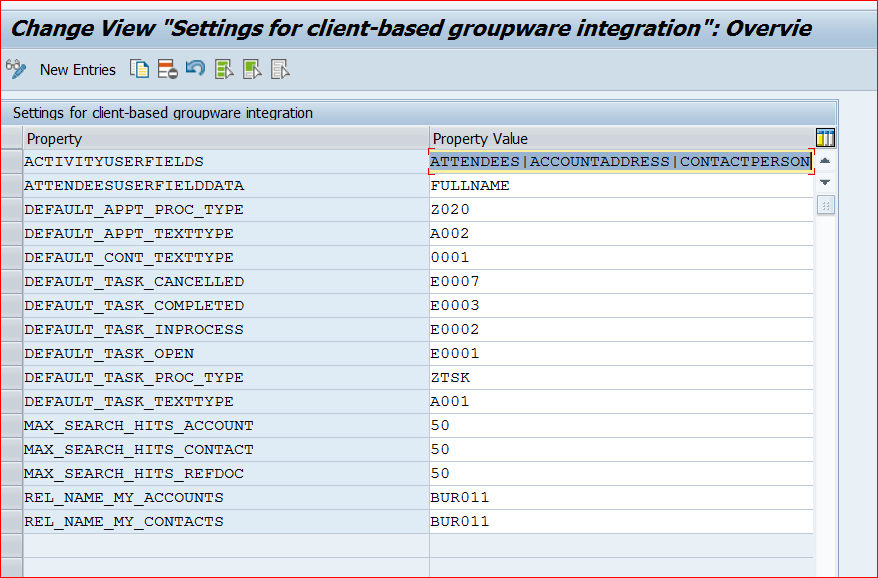
Below is the significance of each property maintained. This is available in SAP IMG activity documentation and is very helpful.
The default transaction type in SAP CRM for appointments created in the groupware client with category 'SAP CRM'
During download of appointments, texts of the text type specified here (Notes assignment block in the appointment in SAP CRM) are downloaded to the body of the appointment in the groupware client. Similarly, during upload, the notes maintained in the body of the appointment in the groupware client are created as notes in SAP CRM with this text type.
During download of contacts, texts of the text type specified here (Notes assignment block in the appointment in SAP CRM) are downloaded to the contact in the groupware client. Similarly, during upload, the notes maintained in the contact in the groupware client are created as notes in SAP CRM with this text type.
The default status in SAP CRM for tasks with the status Deferred in the groupware client.
The default status in SAP CRM for tasks with the status Completed in the groupware client.
The default status in SAP CRM for tasks with the status In Process in the groupware client.
The default status in SAP CRM for tasks with the status Not Started in the groupware client.
The default transaction type in SAP CRM for tasks created in the groupware client with category 'SAP CRM'.
During download of tasks, texts of the text type specified here (Notes assignment block in the appointment in SAP CRM) are downloaded to the body of the task in the groupware client. Similarly, during upload, the notes maintained in the body of the task in the groupware client are created as notes in SAP CRM with this text type.
The maximum number of accounts that are displayed in the search results when a user searches for an account to assign to an item.
The maximum number of contacts that are displayed in the search results when a user searches for a contact to assign to an item.
This setting is important if you want the below business partner entities to show up in business information pane of Outlook
Determines on a high level which information is shown in the Business Information pane of the appointment/task in Microsoft Outlook. You can enter one or more of the following values for the parameter:
Once you have maintained the above, you need to have this parameter maintained for the name of attendee /contact to show up.
You can use the following value for the parameter:
FULLNAME (WebClient UI: Contact/Attendee -> General Data -> First Name and Last Name)
Other Parameters
All contacts created in the groupware client are synchronized to SAP CRM with the groupware user (CRM business partner) assigned with the relationship category that you specify for this parameter.
Note: You can only enter one relationship category and this must be one of the ones entered for the parameter REL_NAME_MY_CONTACTS. If you do not enter a value for this parameter, the first value entered for the parameter REL_NAME_MY_CONTACTS is used.
All accounts created during synchronization of contacts from the groupware client are created in SAP CRM with the groupware user (CRM business partner) assigned with the relationship category that you specify for this parameter.
Note: You can only enter one relationship category and this must be one of the ones entered for the parameter REL_NAME_MY_ACCOUNTS. If you do not enter a value for this parameter, the first value entered for the parameter REL_NAME_MY_ACCOUNTS is used.
B.Define GW profile here
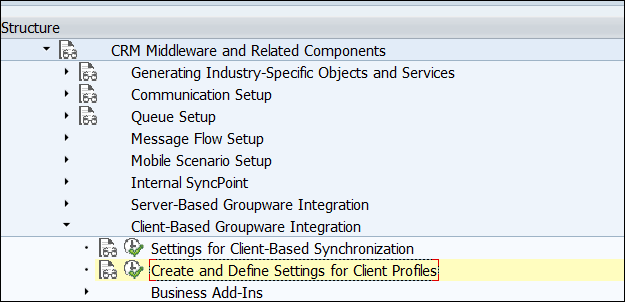
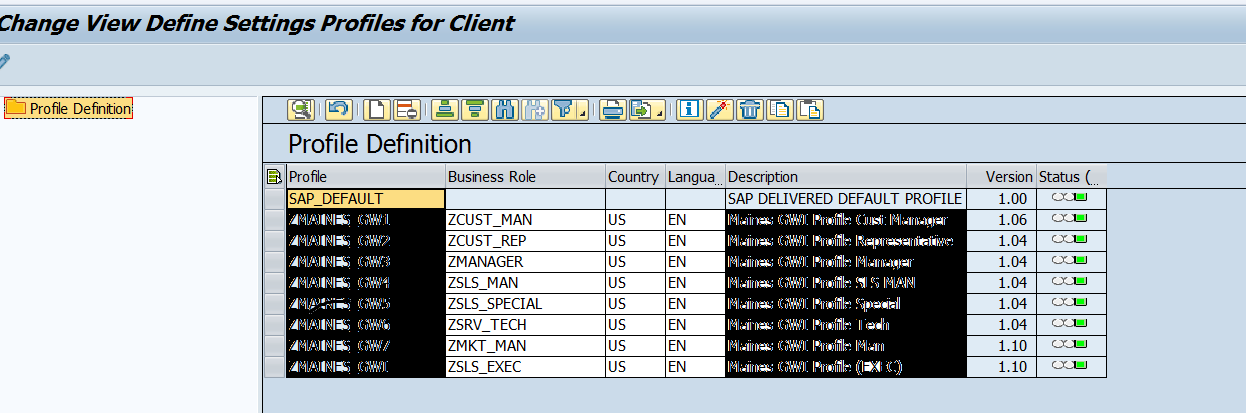
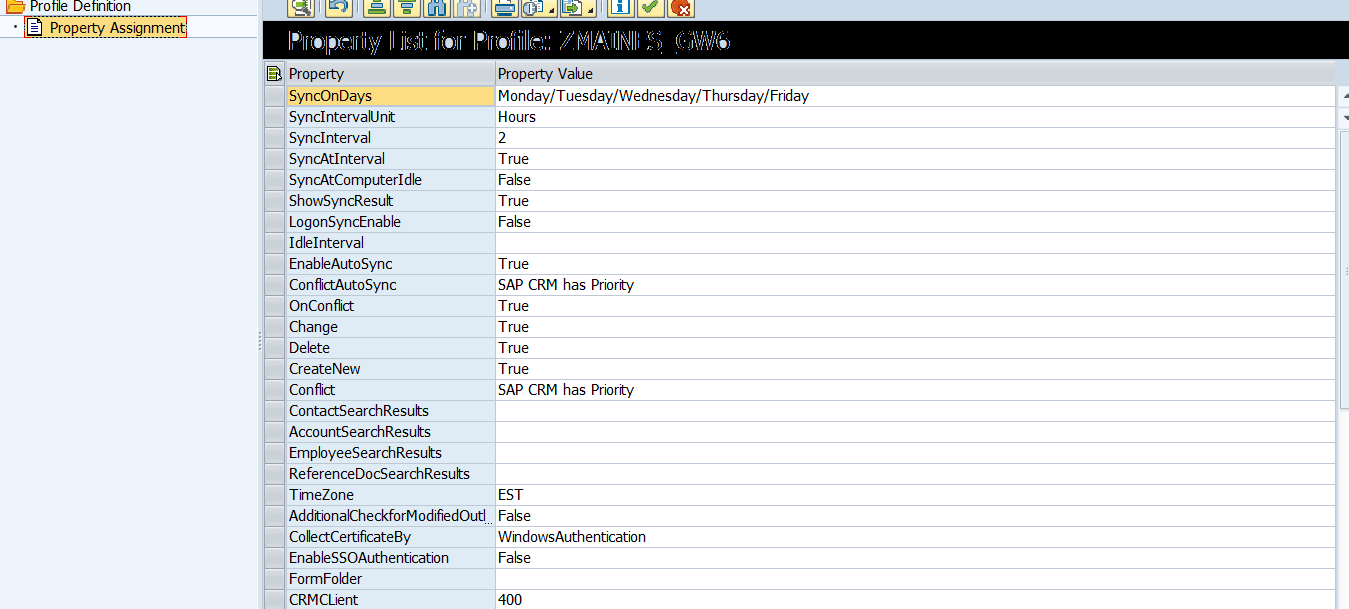
For gaining an understanding of each property please refer to SAP IMG help.
II. We shall focus on the pre-requisite software /Active X IE settings/ Outlook Settings :
A. PREREQUISITE COMPONENTS:
For pre-requisite component please consult your SAP BASIS Consultant. I would like to acknowledge the below inputs were from Mark Dent, NIMBL
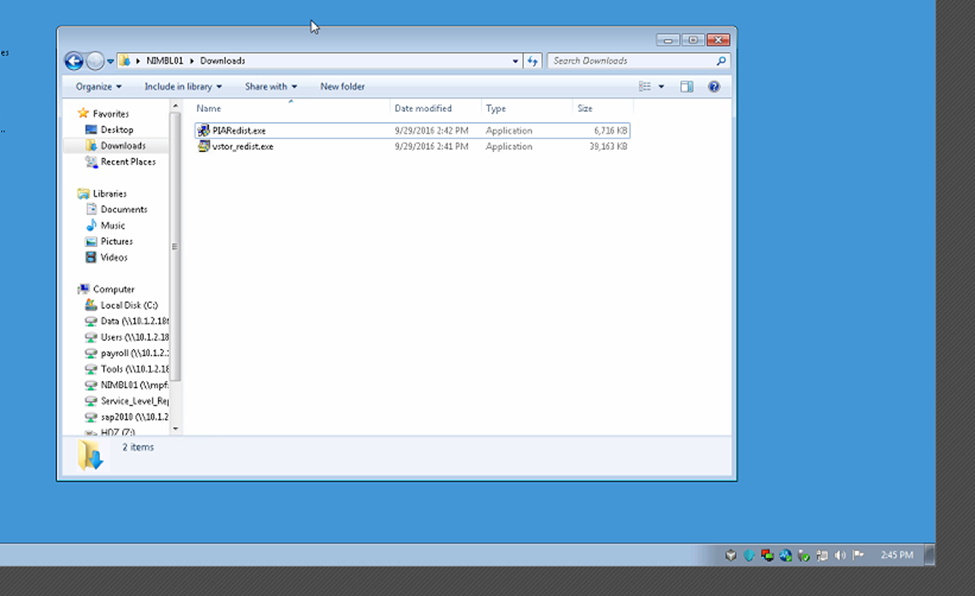



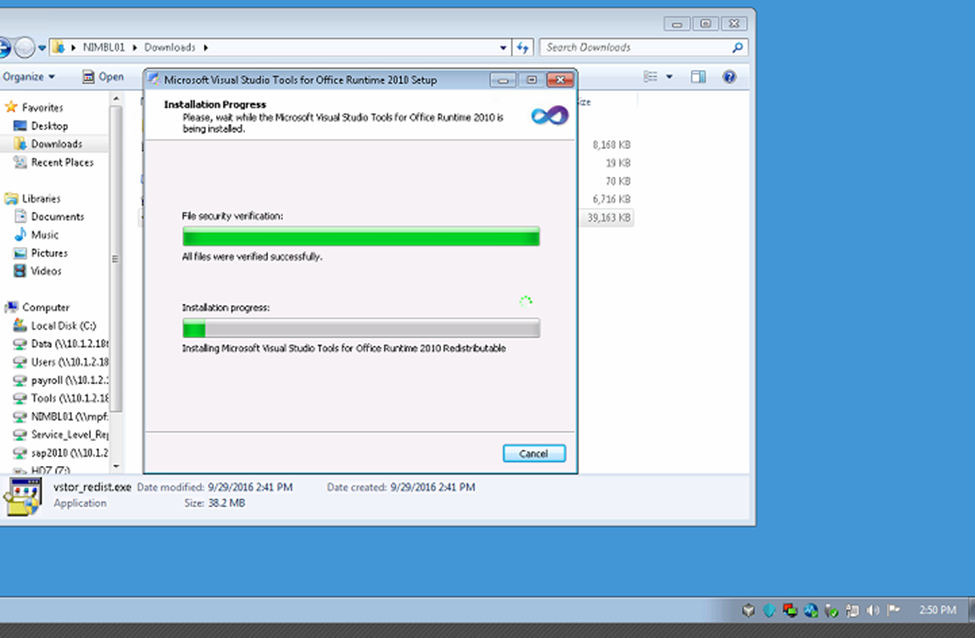
B. IE Setting for Active X

C. Microsoft Outlook 2010

III. Installation
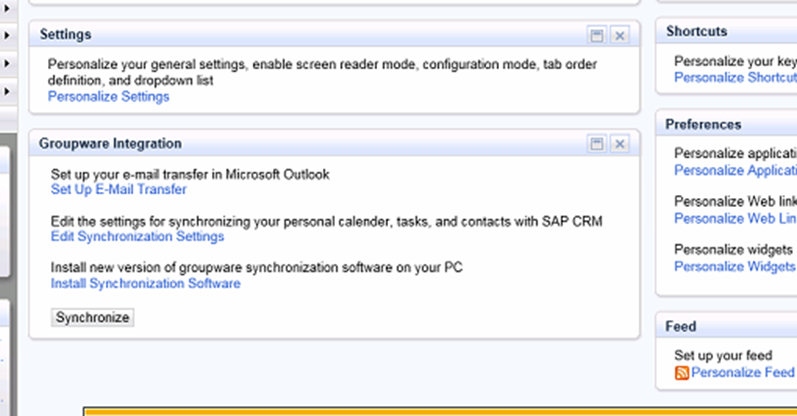

5. Click “Next”




10. Now click on “Synchronize” button in the Groupware Integration





IV FEW TEST RESULTS:
Appointment Synchronization
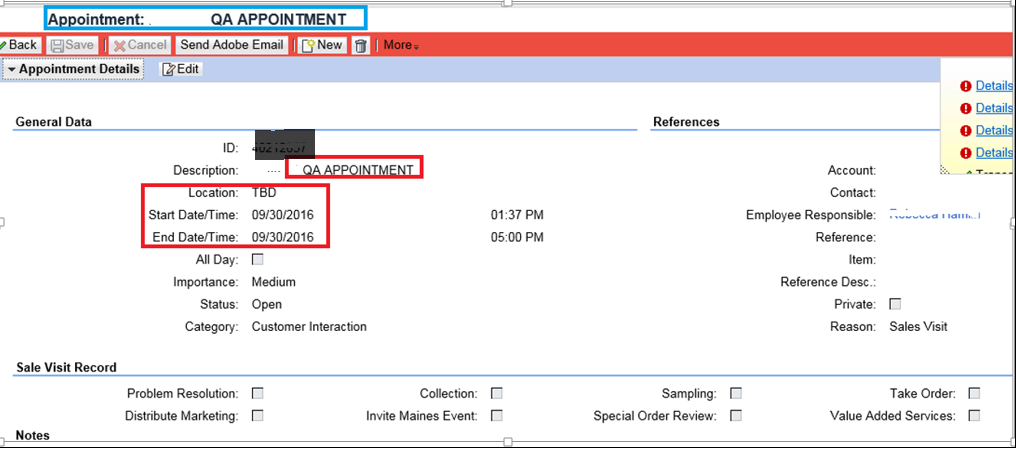



Task Synchronization:
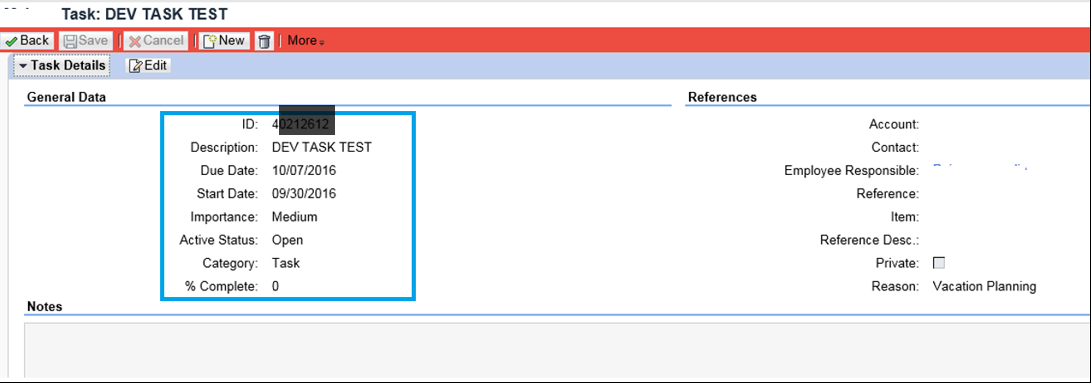

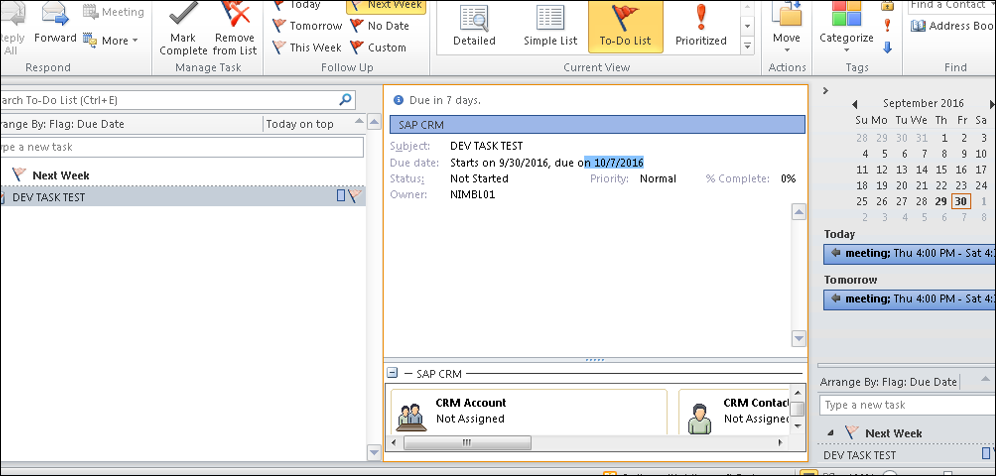
Contact Synchronization:


FEW THINGS TO NOTE:
When you click the Relate to SAP CRM button, the following happens:
Appointments will not be synchronized to CRM in the following case:
References :
https://help.sap.com/saphelp_crm700_ehp03/helpdata/en/9e/821372902d431081f81169fff00b45/frameset.htm
Below SAP Wiki links have been very helpful and were referred to in implementing GW and during the creation of this document. I would highly recommend to go through them for more in depth insight to the subject.
https://wiki.scn.sap.com/wiki/display/CRM/Appointment+Synchronization
https://wiki.scn.sap.com/wiki/display/CRM/Contact+Synchronization
While there are many helpful SAP blogs, SAP Wiki pages and SAP help available related to GW but not all details can be found under a single document. While I was gathering relevant information for my client GW implementation I realized the need of having one document which removes the need of reading multiple document.
I hope I am able to put as much information in here and cover all the important steps related to client GW installation version 10.30.00
I. Backend configuration before Installation
A. Define the settings for client based synchronization

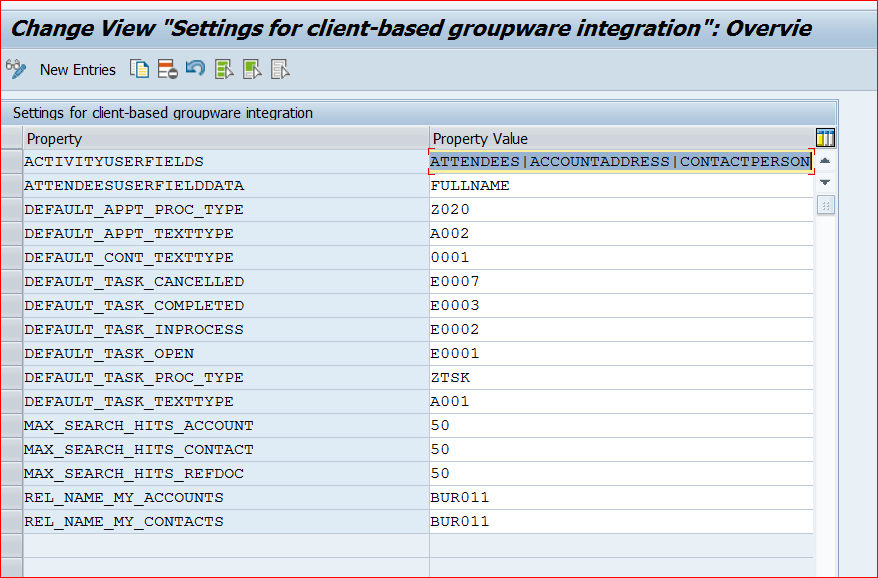
Below is the significance of each property maintained. This is available in SAP IMG activity documentation and is very helpful.
- DEFAULT_APPT_PROC_TYPE (mandatory setting)
The default transaction type in SAP CRM for appointments created in the groupware client with category 'SAP CRM'
- DEFAULT_APPT_TEXTTYPE (mandatory setting)
During download of appointments, texts of the text type specified here (Notes assignment block in the appointment in SAP CRM) are downloaded to the body of the appointment in the groupware client. Similarly, during upload, the notes maintained in the body of the appointment in the groupware client are created as notes in SAP CRM with this text type.
- DEFAULT_CONT_TEXTTYPE (mandatory setting)
During download of contacts, texts of the text type specified here (Notes assignment block in the appointment in SAP CRM) are downloaded to the contact in the groupware client. Similarly, during upload, the notes maintained in the contact in the groupware client are created as notes in SAP CRM with this text type.
- DEFAULT_TASK_CANCELLED
The default status in SAP CRM for tasks with the status Deferred in the groupware client.
- DEFAULT_TASK_COMPLETED
The default status in SAP CRM for tasks with the status Completed in the groupware client.
- DEFAULT_TASK_INPROCESS
The default status in SAP CRM for tasks with the status In Process in the groupware client.
- DEFAULT_TASK_OPEN
The default status in SAP CRM for tasks with the status Not Started in the groupware client.
- DEFAULT_TASK_PROC_TYPE (mandatory setting)
The default transaction type in SAP CRM for tasks created in the groupware client with category 'SAP CRM'.
- DEFAULT_TASK_TEXTTYPE (mandatory setting)
During download of tasks, texts of the text type specified here (Notes assignment block in the appointment in SAP CRM) are downloaded to the body of the task in the groupware client. Similarly, during upload, the notes maintained in the body of the task in the groupware client are created as notes in SAP CRM with this text type.
- MAX_SEARCH_HITS_ACCOUNT (mandatory setting)
The maximum number of accounts that are displayed in the search results when a user searches for an account to assign to an item.
- MAX_SEARCH_HITS_CONTACT (mandatory setting)
The maximum number of contacts that are displayed in the search results when a user searches for a contact to assign to an item.
- ACTIVITYUSERFIELD
This setting is important if you want the below business partner entities to show up in business information pane of Outlook
Determines on a high level which information is shown in the Business Information pane of the appointment/task in Microsoft Outlook. You can enter one or more of the following values for the parameter:
- ACCOUNT (to display the account name)
- ACCOUNTADDRESS (to display the account address)
- CONTACTPERSON (to display the contact person)
- ATTENDEES (to display attendees)
- REFDOC (to display reference transactions)
- ATTENDEESUSERFIELDDATA
Once you have maintained the above, you need to have this parameter maintained for the name of attendee /contact to show up.
You can use the following value for the parameter:
FULLNAME (WebClient UI: Contact/Attendee -> General Data -> First Name and Last Name)
Other Parameters
- REL_NAME_WRITE_MY_CONTACTS (as of version 10.30 of the client groupware integration component)
All contacts created in the groupware client are synchronized to SAP CRM with the groupware user (CRM business partner) assigned with the relationship category that you specify for this parameter.
Note: You can only enter one relationship category and this must be one of the ones entered for the parameter REL_NAME_MY_CONTACTS. If you do not enter a value for this parameter, the first value entered for the parameter REL_NAME_MY_CONTACTS is used.
- REL_NAME_WRITE_MY_ACCOUNTS (as of version 10.30 of the client groupware integration component)
All accounts created during synchronization of contacts from the groupware client are created in SAP CRM with the groupware user (CRM business partner) assigned with the relationship category that you specify for this parameter.
Note: You can only enter one relationship category and this must be one of the ones entered for the parameter REL_NAME_MY_ACCOUNTS. If you do not enter a value for this parameter, the first value entered for the parameter REL_NAME_MY_ACCOUNTS is used.
B.Define GW profile here
- Maintain the Groupware profiles here below
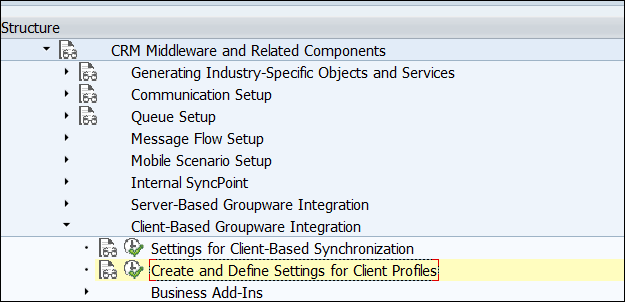
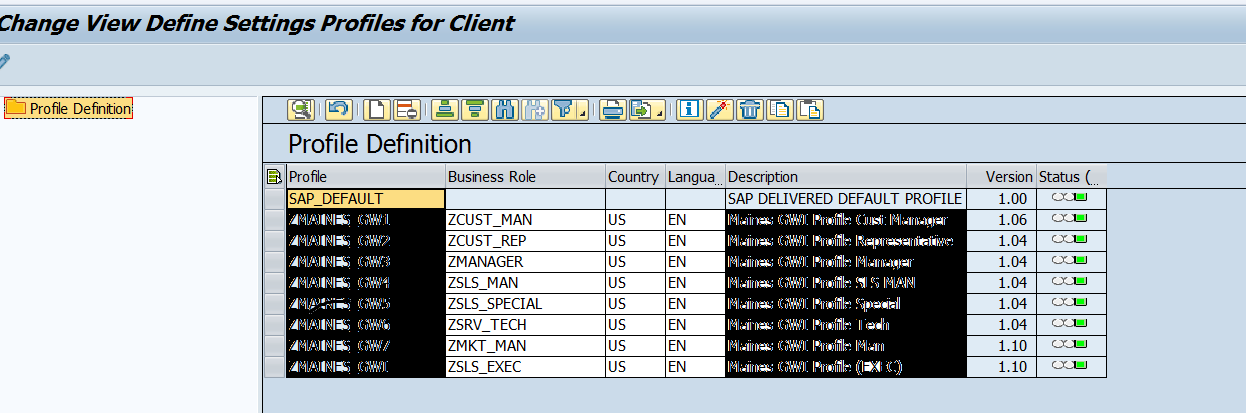
- Properties in each GW profile:
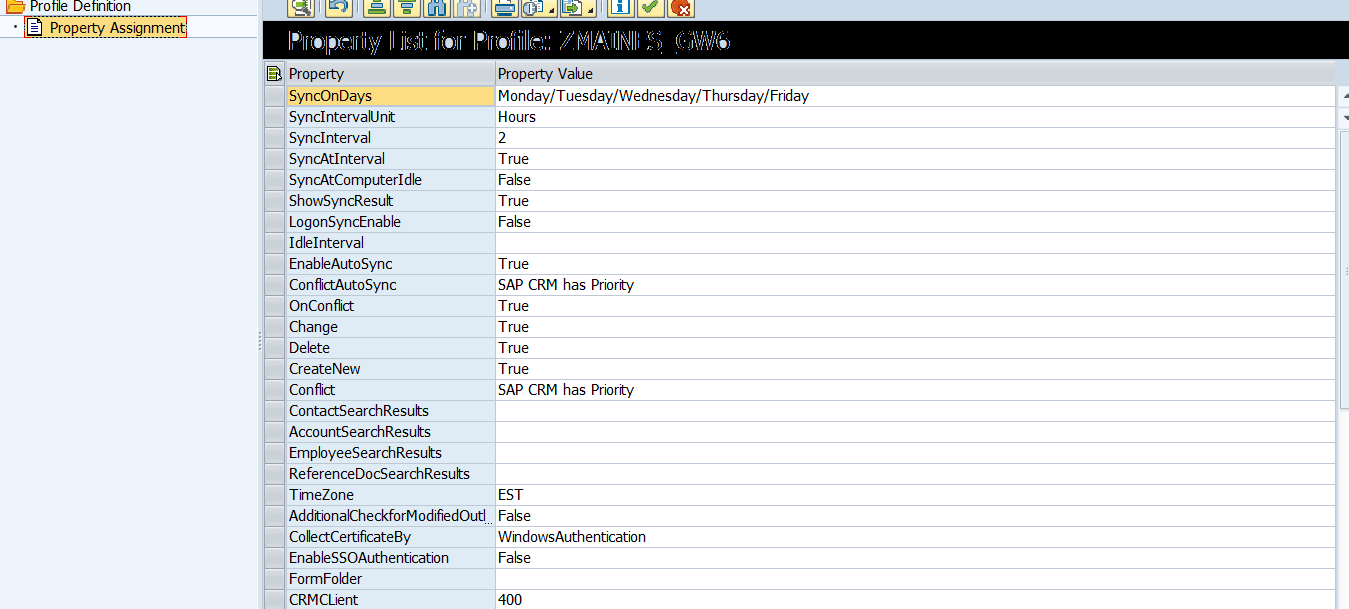
For gaining an understanding of each property please refer to SAP IMG help.
II. We shall focus on the pre-requisite software /Active X IE settings/ Outlook Settings :
A. PREREQUISITE COMPONENTS:
For pre-requisite component please consult your SAP BASIS Consultant. I would like to acknowledge the below inputs were from Mark Dent, NIMBL
- Net - 4.0 (minimum, latest is also fine) - https://www.microsoft.com/en-us/download/details.aspx?id=17718
- Visual studio 2010- https://www.microsoft.com/en-us/download/details.aspx?id=48217 (save n run)
- Microsoft office 2010 PIA - https://www.microsoft.com/en-us/download/details.aspx?id=3508
- Run PIA .exe file
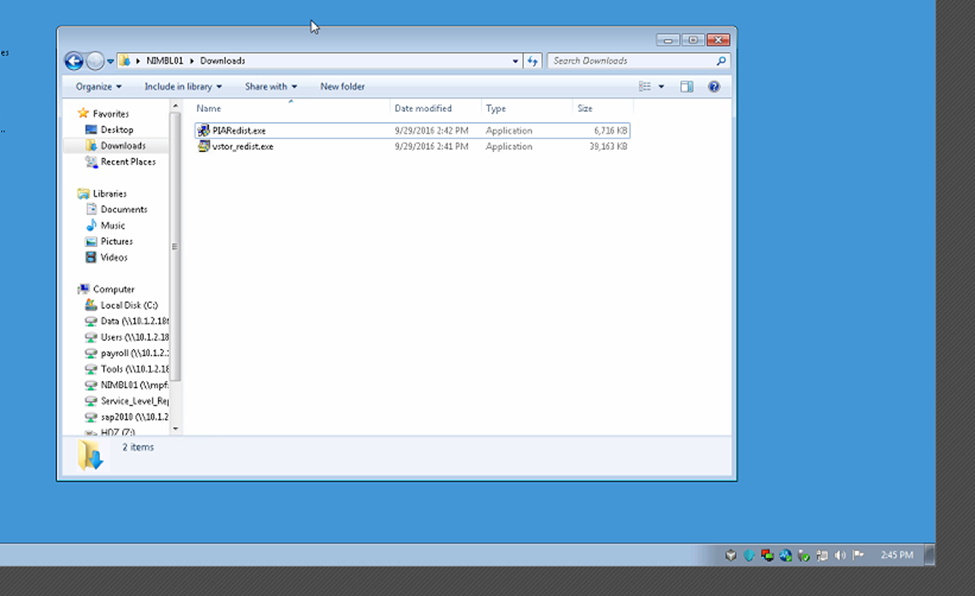
- Download exe and it gets extracted to .msi

- And then run .msi file

- Check in Programs and Feature , PIA 2010 downloaded

- VSTO 2010 Download
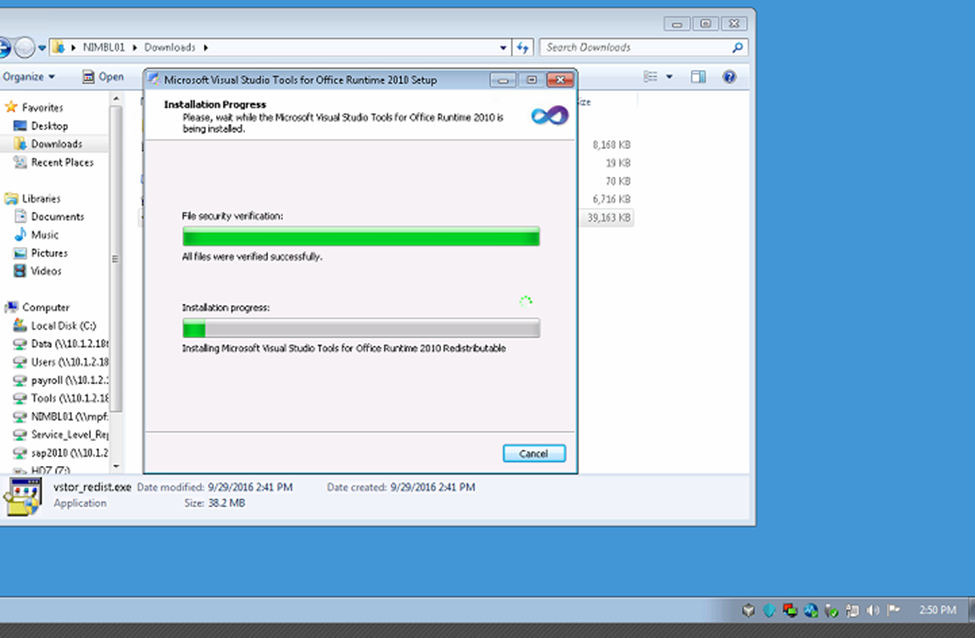
B. IE Setting for Active X
- Click on local Intranet -> Custom Level

- Under ActiveX controls and plug-ins the settings should be:
- Automatic prompting for ActiveX controls: Enable
- Binary and script behaviors: Enable
- Download signed ActiveX controls: Prompt
- Download unsigned ActiveX controls: Prompt (Put it enabled if you do not want Prompts everytime)
- Initialize and script ActiveX controls not marked safe for scripting: Enabled
- Run ActiveX controls and plug-ins: Enable
- Script ActiveX controls marked safe for scripting: Enable
C. Microsoft Outlook 2010
- In Microsoft Outlook, choose File -> Options -> Trust Center and click Trust Center Settings
- Choose Programmatic Access and check the antivirus status.
- If the status is Invalid, select the option never warn me about suspicious activity.
- If a status is selected , leave it as it is

III. Installation
- Now login to SAP CRM Web UI
- Click on Install sync software
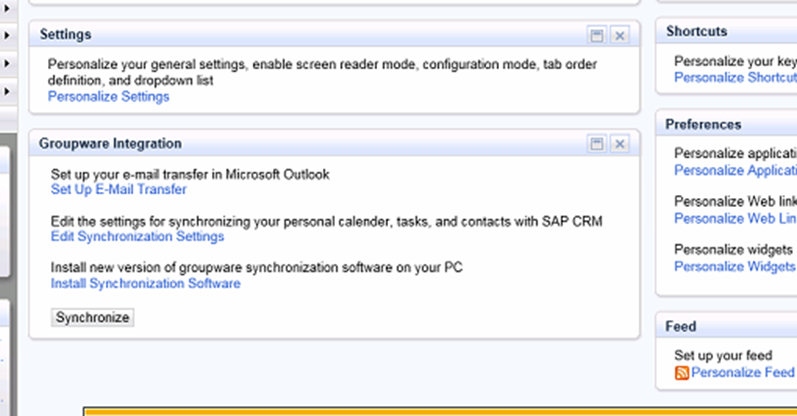
- Click on run

- Leave server/port/client details blank
5. Click “Next”

- Installation in progress

- Installation complete

- Now Click on “Edit Synchronization Settings” to download groupware profile
- Make sure the user has the parameter CRM_GWI_PROFILE / CRM_UI_PROFILE added as parameters to user profile (SU01)

- Click on Download and profile will be downloaded
10. Now click on “Synchronize” button in the Groupware Integration

- Now click on “Set Up Email Transfer

- . When you click “OK” and this message will appear. Click “Yes”.

- When you click “Yes” above, this screen will appear.
- Fill user login details

- Now click on Email Inbox from Web UI Navigation Bar.
- A folder by the name “SAP CRM E-mail Transfer” has been created in Outlook

- Click on Email Inbox from Web UI Navigation Bar
- You should be able to see the emails
IV FEW TEST RESULTS:
Appointment Synchronization
- Create Appointment in UI
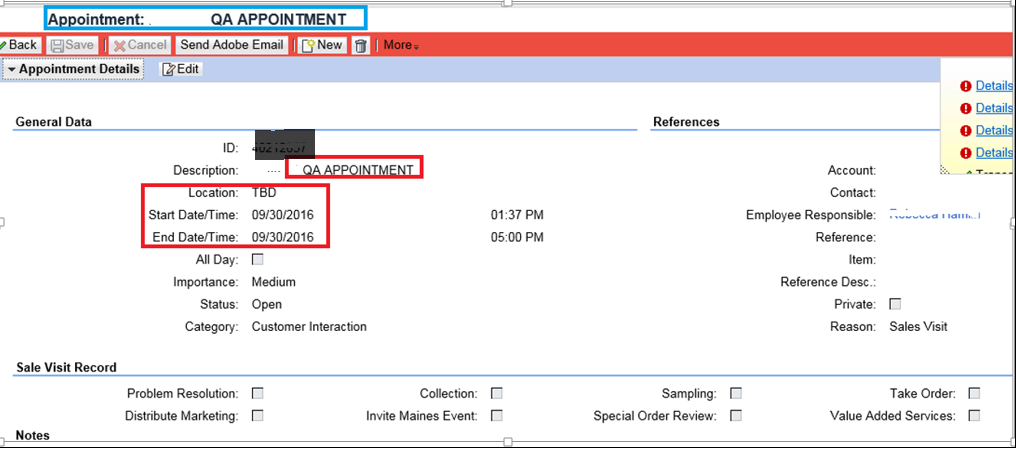
- Click on Synchronization: So as to push the data immediately to Outlook or Let it synchronize as per your Auto Synchronization Intervals

- Now Check in Outlook and it has replicated for the same date and time :

- And if you did the settings shown in section I for ACTIVITYUSERFIELDS then this is how it shows in Outlook in Business Information Pane with attendees added from CRM UI

Task Synchronization:
- Create Task in UI :
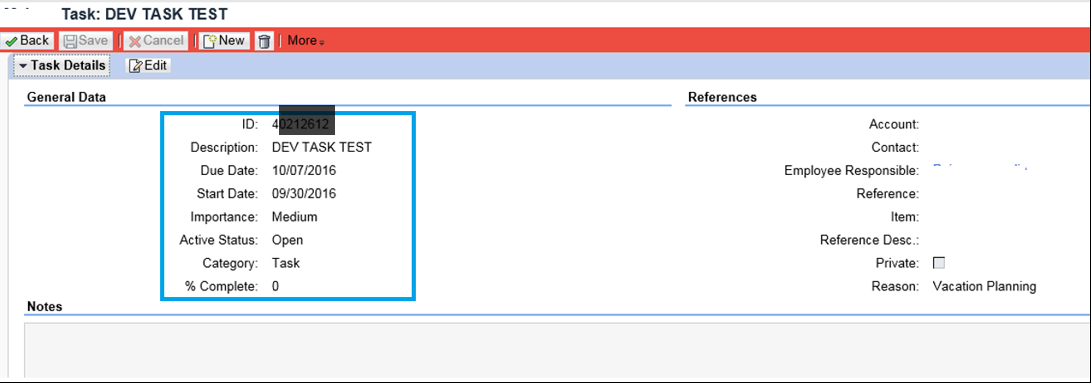
- Task Shows in your Home Page

- Synchronize and Task shows up on Outlook:
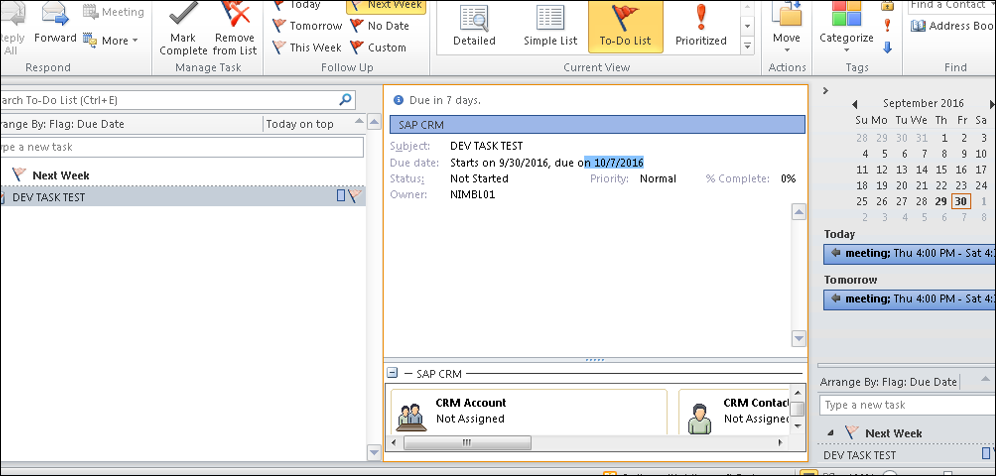
Contact Synchronization:
- Create Contact in UI :

- Synchronize and Contact shows in Outlook

FEW THINGS TO NOTE:
When you click the Relate to SAP CRM button, the following happens:
- The item is given the category SAP CRM, enabling it to be synchronized.
- The current user is assigned as the employee responsible in SAP CRM.
- This assignment is shown in theCRM Employee Responsible screen area of the add-in as a link that points to the employee master data in the SAP CRM Web Client UI.
- The assigned employee responsible cannot be changed by the user in the Groupware Client
Appointments will not be synchronized to CRM in the following case:
- An external (non-client groupware) user sends a meeting request to a groupware user.
- The groupware user accepts and relates the appointment to CRM.
- As the groupware user is an attendee and not the organizer/employee responsible the appointment will not be synchronized to CRM.
- Attendee names are downloaded from SAP CRM to the groupware client as part of the business information only, and not as proper attendees. Attendee information is not synchronized from the groupware client to the Attendee assignment block in SAP CRM.
References :
https://help.sap.com/saphelp_crm700_ehp03/helpdata/en/9e/821372902d431081f81169fff00b45/frameset.htm
Below SAP Wiki links have been very helpful and were referred to in implementing GW and during the creation of this document. I would highly recommend to go through them for more in depth insight to the subject.
https://wiki.scn.sap.com/wiki/display/CRM/Appointment+Synchronization
https://wiki.scn.sap.com/wiki/display/CRM/Contact+Synchronization
- SAP Managed Tags:
- SAP CRM Sales integration with SAP CRM
1 Comment
You must be a registered user to add a comment. If you've already registered, sign in. Otherwise, register and sign in.
Labels in this area
-
ABAP
1 -
API Rules
1 -
CRM
1 -
Custom Key Metrics
1 -
Customer Data
1 -
Determination
1 -
Determinations
1 -
Introduction
1 -
KYMA
1 -
Kyma Functions
1 -
open SAP
1 -
Sales and Service Cloud Version 2
1 -
Sales Cloud v2
1 -
SAP
1 -
SAP Community
1 -
SAP CPQ
1 -
SAP CRM Web UI
1 -
SAP Customer Data Cloud
1 -
SAP Customer Experience
1 -
SAP Integration Suite
1 -
SAP Sales Cloud v2
1 -
SAP Service Cloud v2
1 -
SAP Service Cloud Version 2
1 -
Service Cloud v2
1 -
Validation
1 -
Validations
1
Related Content
- Visit date auto reverted in CRM and CX Questions
- Server side integration MS Outlook in CRM and CX Questions
- 👉Hands-On Videos of the new SAP Sales and Service Cloud🚀 in CRM and CX Blogs by SAP
- The Added Value of a CDP (Part 2) in CRM and CX Blogs by SAP
- The Added Value of a CDP (Part 1) in CRM and CX Blogs by SAP