
- SAP Community
- Products and Technology
- CRM and Customer Experience
- CRM and CX Blogs by Members
- SAP CRM Server Based Groupware Integration with MS...
CRM and CX Blogs by Members
Find insights on SAP customer relationship management and customer experience products in blog posts from community members. Post your own perspective today!
Turn on suggestions
Auto-suggest helps you quickly narrow down your search results by suggesting possible matches as you type.
Showing results for
former_member23
Explorer
Options
- Subscribe to RSS Feed
- Mark as New
- Mark as Read
- Bookmark
- Subscribe
- Printer Friendly Page
- Report Inappropriate Content
12-05-2016
3:58 AM
Author:
Akhilendra Pratap Singh is working as Sr. Functional Consultant and has expertise in the areas of SAP SD, SAP CRM, SAP C4C and SAP Hybris Marketing at Mindtree Bangalore. He is SAP SD and CRM Certified with around 16.5 years of experience.
Introduction:
SAP CRM Provides two options for Groupware integration: Client based & Server Based integration to synchronize Business partners, Business Activities & task, with Microsoft Outlook or Lotus Notes. The features and functionality provided by these two methods are well explained on Help.SAP.COM. This document details out all the configuration steps required on CRM side for Server Based integration with MS outlook.
Recently, while I was working on SAP CRM Server Based Groupware Integration, I found a lot of information, but these were fragmented and connecting them together was really very time consuming. This led me to document, all the steps , which would enable consultants attempting to implement SAP CRM Server Based Groupware Integration with MS Outlook , also these steps are valid for integration with Lotus notes as well.
Understanding Process flow:


Pre- requisite:
You have already installed Groupware Connector on a different server other than the MS Exchange and have done necessary GroupWare Connector configurations. Please refer to Section 5 for an overview of Groupware connector settings.
Configuration steps in SAP CRM:
1) Activate ABAP MAP BOX:
You don’t required to setup an RFC connection, as ABAP Map Box is part of SAP CRM Middleware, only you have to activate it. Follow the below steps:
| T-code | SM30 |
| Table Name | ISPCFG |
| Parameter Name | CRM_MAPBOX |
| Site Type ID | GWA_01 |
| Parameter Value | X |
 2 ) Determine Parameters for the Groupware Adapter
2 ) Determine Parameters for the Groupware AdapterTcode: SMICM


Tcode: SICF




You get a login Screen, it means that Application URL is working fine
URL: http://XX_XXX.com:8000/sap/bc/soap/rfc
3) SAP CRM Middleware settings:
3.1) Activating ISP_ERR_QUEUE *
- Tcode: SE38.
- Enter the program name CMW_COLLECT_ERROR_QUEUES.
- Choose Program Execute Background.
- Choose Schedule.
- Enter the job name and determine a start date.
- Choose Schedule periodically.
3.2) Generating Runtime Objects for Groupware Integration
To enable groupware integration, you must generate services for the following object categories, if they were not yet generated:
- BDoc types
- Replication objects
- R/3 adapter objects
A service consists of a group of runtime objects, which include ABAP Dictionary objects, function groups, and function modules. Runtime objects contain all the essential information for a table.
| T-Code | SMOGGEN |
| Generate Services | · BDoc types · Replication objects · R/3 adapter objects |
| Generate Services for the Objects | · BUPA_MAIN · BUS_TRANS_MSG · CAPGEN_OBJ_WRITE · CONGEN_OBJ_WRT · EMPLOYEE_WRITE · ACTlVITY_OBJECT · All BDoc types that begin with the character string GWA. |
Select the object category as BDoc types and enter the objects types below to be generated in the objects field and Choose Execute
Repeat the above steps to generate services for the following object categories:
- Replication objects & R/3 adapter objects
BDOC TYPES

Ensure that Run-time Objects for Groupware Integration were Generated Successfully.
3.3) Creating Sites /Subscription/ Publication for the Groupware Adapter
You create sites for the groupware adapter site types: Groupware Adapter 01 (mBDoc)
This site type enables the following:
- The exchange of activities and tasks between activity management/workforce management in SAP CRM and groupware
- For information about synchronization of activities, see Synchronization of Activities with Groupware.
- The exchange of business partner data in SAP CRM with the public contact folder of the groupware
| Site | Subscription | Publication |
| All Business Partners (MESG) subscription | All Business Partners (MESG) | |
| GWA_01 | All Business Transactions (MESG) subscription | All Business Transactions (MESG) |
| Groupware Adapter Customizing (MESG) | Groupware Adapter Customizing (MESG) | |
| Groupware Adapter Messages | Groupware Adapter - Generic Messages (by object) (MESG) | |
| Groupware Adapter Metadata for all BDoc Types | Groupware Adapter Metadata for all BDoc Types (MESG) | |
| Groupware Object Master Category List | Groupware Object master category list (MESG) | |
| Groupware Object Selection Filter Fields and Values | Groupware Object Selection Filter Fields and Values (MESG) | |
| WFM Groupware Integration | WFM Groupware Integration (MESG) | |
| WFM Groupware Integration Customizing | WFM Groupware Integration Customizing (MESG) |
TCode: SMOEAC

An Example: All Business Partners (MESG) subscription
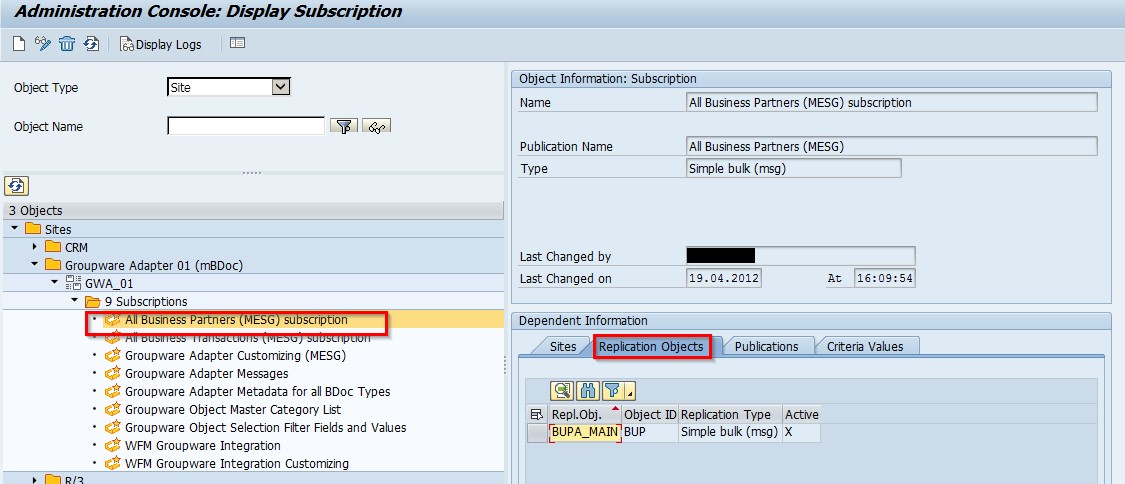


3.4) Fetching Metadata for BUS_TRANS_MSG
- Go to the t-code SE37.
- In the Function Module field, enter the function module GWA_FILL_METADATA_DNLOAD_TABLE.
- Choose Test/Execute.
- The Test Function Module: Initial Screen appears.
- In the PI_BDOC_NAME field, enter BUS_TRANSACTION_MESSAGE.
- Choose Execute.



3.5) Get Activity Categories for Master Category List
- Tcode: SE38: Program: GWA_FILL_ACTCAT_TO_MASTERCAT

Click on Execute

3.6 )Get Business Partner Roles for Master Category List
- Tcode: SE38
- Program: GWA_FILL_BPROLE_TO_MASTERCAT
- Click on Execute, nothing happens, if Successful
 3.7) Apply Filter conditions to Adapter Objects
3.7) Apply Filter conditions to Adapter Objects3.7.1) Applying Filter Conditions to the GWA_APPLN_MSG
| T-Code | R3AC3 |
| Adapter Object | GWA_APPLN_MSG |
| Tables maintained in the object GWA_APPLN_MSG | DOKTL T100 |

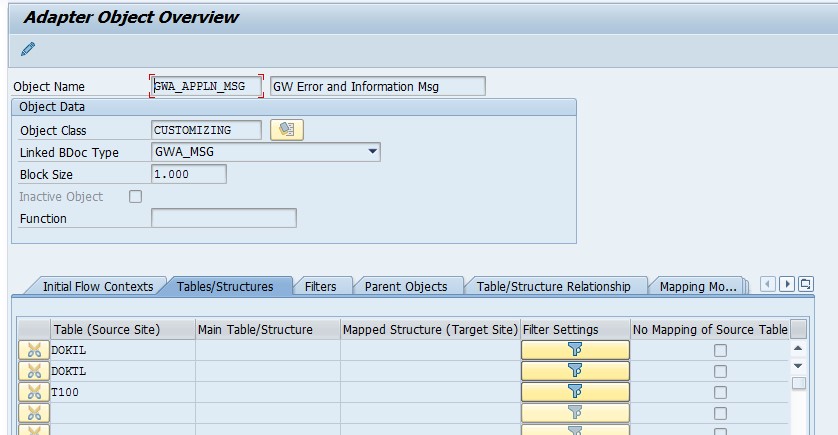



3.7.2) Applying Filter Conditions to the GWA_COUNTRY
- Log on SAP CRM and access transaction R3AC3.
- The Adapter Object Overview screen appears.
- Select the adapter object GWA_COUNTRY and choose.
- Choose Display<->Edit.
- Set the block size to 10
- On the Tables/Structures tab page, choose Filter Settings in the row for the tableT005T.
- In the Source Site Name field, select CRM from the drop-down list.
- Under Filter Settings , enter the following details:
| T-Code | R3AC3 |
| Adapter Object | GWA_COUNTRY |
Tables maintained in the object GWA_COUNTRY | T005 T005K T005T (Fields maintained) T005U (Fields maintained) TTZD TTZZ |


NOTE: No filter Settings required for the remaining tables: T005, T005K, TTZD, TTZDV, and TTZZ
3.7.3) Define Filter Conditions for Business Partner Exchange with Groupware
IMG àCRMàCRM MW and related ComponentsàGroupware IntegrationàApplication Specific ActivitiesàFilter Conditions for Business Partners Exchange with Groupware
Setting for downloading only BUP003 to MS EXCHANGE


3.8) Settings for Business Partner maintenance as Groupware Employee
Tcode: BUSD
- Maintain the business partner view GWEMP with a corresponding description and title.


- Maintain calling applications as below

3.9)Maintain a New Groupware Property
Create the new Groupware property GWEMPL with the property key description Groupware Employee,
IMG-->Customer Relationship Management -->CRM Middleware and Related Components-->Groupware Integration-->Maintain Groupware Adapter Properties:
- Maintain an New entry, with Groupware Property “GWEMPL” and Property key description - Groupware Employee

3.9.1 ) Maintain General Groupware Settings
Groupware Integration requires certain control parameters/properties that can change the behavior of mapping of Groupware Objects from SAP Application to that of the Groupware Server and vice-versa. The Control Parameters/Properties, their sub-parameters/sub-properties and their values are maintained
We need to link GWEMP Role to GWEMPL (Adapter Properties) In Groupware adapter setting
 3.10) Define a role Groupware Employee “GWEMP”
3.10) Define a role Groupware Employee “GWEMP”IMG -->CRM-->Cross-Application Components-->SAP Business Partner --> Business Partner--> Basic Settings -->Business Partner Roles --> Define BP Roles: make the following entries:

Assign BP View -->GWEPM
 3.11 )Assign all the involved Employees to the Groupware Employee role(GWEMP)
3.11 )Assign all the involved Employees to the Groupware Employee role(GWEMP)- Ensure that you are using the exact text – GWEMP
- All employees that should be synchronized must be allocated to the role Groupware Employee (GWEMP). Insert this role in the master data of the corresponding business partners who are allocated to the role Employee
Tcode: BP

3.12) Maintain General Groupware Setting in IMG :
- Ensure that following entries are Maintained in “Maintain General Groupware Settings
- Correct Transaction type for a business activity
- Hostname & port Number ( from SICF)
- Groupware Employee : (GWEMPL)
Example:


3.13 ) Downloading Customizing Objects to Groupware ( ABAP MAPBOX)
3.13.1) Pre- requisite for downloading Customizing Objects to Groupware
- Tcode : SMQ2
- Check if the Queues are registered
- The queues of type ISP_D* (which process groupware messages inbound to the groupware adapter) are empty.
- To check this, call transaction SMQ2 in SAP CRM, enter the client and enter ISP_D* as the queue name, then execute the transaction.

- The queues of type ISP_D* are registered under the Queue IN scheduler.
- Tcode: SMQR
| Queues to be maintained | ISP_D* CRI* |

- Download following 20 Customizing Adaptor objects:
| 1 | GWA_ACTVCAT | 11 | GWA_CUST_PERS3 |
| 2 | GWA_ACTVCHAR | 12 | GWA_CUST_PRIO |
| 3 | GWA_ADDRCOMMAP | 13 | GWA_DATA |
| 4 | GWA_APPLN_MSG | 14 | GWA_GWOMSTRCAT |
| 5 | GWA_BPROLES | 15 | GWA_GWO_SELRET |
| 6 | GWA_BP_CUST | 16 | GWA_MDT |
| 7 | GWA_CATG_CUST | 17 | GWA_PROCTYPE |
| 8 | GWA_COUNTRY | 18 | GWA_SITETYPE |
| 9 | GWA_CUSTPROP | 19 | GWA_STAREASON |
| 10 | GWA_CUST_LANGU | 20 | GWA_STAT_CUST |
TCode: R3AS
- In the Load Object field, enter the name of the customizing object.
- In the Source Site (Sender) field, enter.
- In the Destination Site (Receiver) field, enter the name of the site that is based on the Groupware Adapter 01 (mBDoc) site type.
- Choose Execute.
- Repeat above steps for each customizing object that you want to download.
Example:

- Monitor the initial download( Tcode: R3AM1)

- Check Outbound Queue (SMQ1):
- If you see any entry, it means that ABAP Map box has processed these BDOCs and these Queues are waiting, to be read by Groupware Connector.

- Upon successful download of all the 20 Customizing objects:, following three XML files would get created in Groupware connector : Applist.xml, CatsList.xml and Userlist.xml

3.14) Download Business Partners (BUPA_MAIN)
Pre- requisite:
- An Initial Load of all the 20 Customizing objects are done
- Filter settings already done, before initial load of Customizing objects ( refer section 3.7.3)
IMG: CRM-->CRM and Related MW component-->Server Based GWA IntegrationàApplication Specific Activities --> Filter Condition for Business Partners Exchange with Groupware
Example: Below figure depicts the filter settings to download only BP in the role of Employees, rest all the BPs are blocked Ensure that all the Queues are empty:
SMQ2 : Ensure ISP_D * are empty
SMQR: Ensure ISP_D* Queue are registered
If you find no entries, Choose Registration and Enter the Queue name ISP_D*
Don’t change any other Parameter
SMQR: Ensure CRI * type Queues are registered, if not Register it
- T code: R3AS:
- Load Object: BUPA_MAIN
- Source Site: CRM
- Destination: GWA_01
- Click Enter
- Monitor the Status in R3AM1

- Check Inbound Queue (Smq2)
- All the downloaded BPs will be processed by one of ISP_D Queues :

- Check Outbound Queue( SMQ1)
- BUPA_MAIN - Download Completed:

- Upon successful download of BUPA_MAIN, Userlist.xml will be updated with groupware employee and it would look like as shown below:
 4 )Synchronization of Activities with Groupware
4 )Synchronization of Activities with Groupware4.1) Pre-requisite:
You have assigned necessary subscription to the GWA_01 site ( Groupware adapter 01 – mbdoc)

- Setting for Appointment and Task ( Activities) :
- Define Transaction type:
- Setting for Appointment and Task ( Activities) :


Ensure that “Calendar” Flag is switched ON

4.2.2 Mapping of Activities to Groupware

- Map Activity Status to Groupware
IMG -->Customer Relationship Management ->Transactions ->Settings for Activities -> Mapping of Activities to Groupware -> Map Activity Status to Groupware

- Map Activity Text Types and Business Partners to Groupware:
This mapping is necessary to integrate CRM Activity Management with Groupware systems, in this case, Microsoft Exchange Server (Outlook).
You should map the function planners and participants to the relevant business partners and maintain the text type mapping.
When you create a Business activity (appointment or task) in the SAP CRM WebClient UI, the activity is synchronized with groupware when you save it
Maintain following parameters (e.g.: Appointment - Z050)
 4.3) Interlinkage of Groupware Activities with SAP CRM
4.3) Interlinkage of Groupware Activities with SAP CRMWhen you create an activity (appointment or task) in the SAP CRM WebClient UI, the activity is synchronized with groupware when you save it. Upon Save of Activity, BDOC of type BUS_TRANS_MSG would generated and processed by Groupware Connector
Example:
Create an appointment in SAP CRM Web Ui:

Open MS Outlook Calendar to see the synchronized Appointment:
The Outlook appointment contains a HTML link (Links.htm) as an attachment. Click the link to open, the related activity SAP CRM WebUI.

4.4) Inbound tasks and activities will be created under a default process type.
For example:
Create an appointment in Outlook and enter the required details and Save it

Login to SAP CRM Web Ui with proper role and Search for Activity
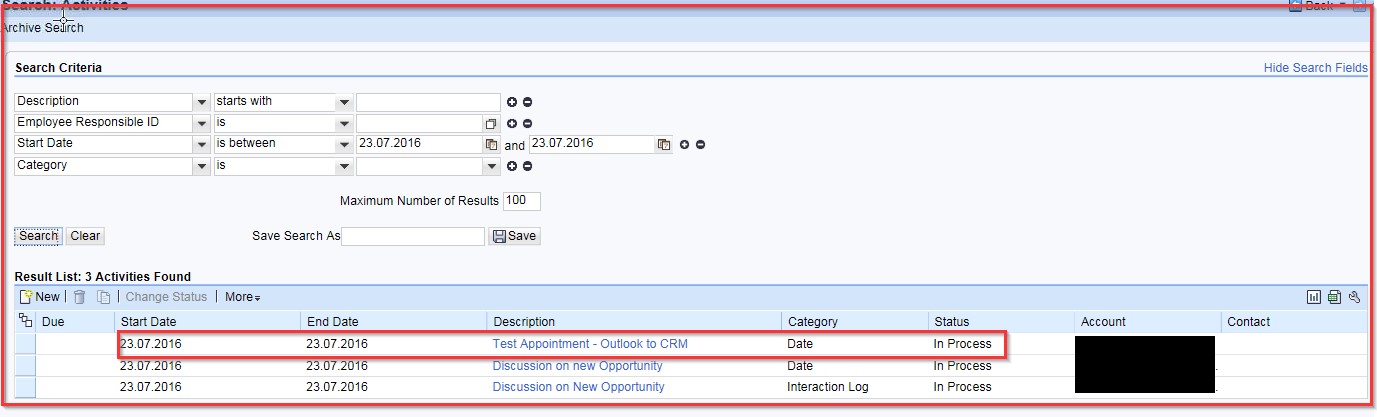
Make a note of Notes assignment Block: you would notice that all the free text in the Outlook is copied to Notes Assignment Block

4.5 )Sync Attachments to Activities in CRM with Attachments
4.5.1) Maintain Filter profile for Document Exchange
IMG – CRM->Basic Functions ->Content Management->Define Filter profile for Document Exchange.
Make the following Entries
 4.5.2 ) Assign this Filter profile to necessary business object Types
4.5.2 ) Assign this Filter profile to necessary business object TypesIMG-CRMàBasic Functions->Content Management->Assignment of Filter Profile to a Business Object Type

4.5.3) Maintain Replication Object for BDoc type CRM_DOC_MDOC
Steps:
- In the Administration Console (SMOEAC), create a replication object for the BDoc type CRM_DOC_MBDOC.
- Create a publication for this replication object. If this publication is already available then you can use it to create the subscription.
- Create a subscription for this publication.
- Assign this subscription to the site that is based on the Groupware Adapter 01 (mBDoc) site type.
Step3 & 4 are as follows:

- Create a Subscription
- Click on Create and Follow the Wizard
- Enter Subscription and Publication details
- Select the site : e.g. – GWA_01 and assign the site

- Select Object Type : Site and crosscheck if Site has the “ Replication Object”
Example:
Create an activity and upload a text file by clicking on Attachment, save the Activity.

- Open MS outlook and validate the Synchronized activity, you would notice the Attachment is also replicated.
 5 ) Overview of Settings on the Groupware Connector Side:
5 ) Overview of Settings on the Groupware Connector Side:5.1) Install the Groupware Connector on a different machine , other than MS Exchange
 5.2 )Click on Admin Tool and maintain:
5.2 )Click on Admin Tool and maintain:- General Settings
- Maintain Correct URL (from SAP CRM à SICF)


5.3 Maintain Proxy settings:

5.4 ) Setting Related to Support Center

- CRM Payload:

References:
- http://help.sap.com/saphelp_crm70/helpdata/en/57/4cfc3a49134cc398b413f7ee775aa1/frameset.htm
- Groupware Adaptor Customizing and user Guide
- Groupware Integration guide
- SAP CRM Groupware Connector 7.0 – Installation Guide
- SAP Managed Tags:
- SAP CRM, GWI client plug-in,
- CRM Marketing,
- CRM Middleware
4 Comments
You must be a registered user to add a comment. If you've already registered, sign in. Otherwise, register and sign in.
Labels in this area
-
ABAP
1 -
API Rules
1 -
CRM
1 -
Custom Key Metrics
1 -
Customer Data
1 -
Determination
1 -
Determinations
1 -
Introduction
1 -
KYMA
1 -
Kyma Functions
1 -
open SAP
1 -
Sales and Service Cloud Version 2
1 -
Sales Cloud v2
1 -
SAP
1 -
SAP Community
1 -
SAP CPQ
1 -
SAP CRM Web UI
1 -
SAP Customer Data Cloud
1 -
SAP Customer Experience
1 -
SAP Integration Suite
1 -
SAP Sales Cloud v2
1 -
SAP Service Cloud v2
1 -
SAP Service Cloud Version 2
1 -
Service Cloud v2
1 -
Validation
1 -
Validations
1
Related Content
- SAP Sales Cloud v2 - New Groupware Integration User- and Admin Interface in CRM and CX Blogs by SAP
- Visit date auto reverted in CRM and CX Questions
- Server side integration MS Outlook in CRM and CX Questions
- 👉Hands-On Videos of the new SAP Sales and Service Cloud🚀 in CRM and CX Blogs by SAP
- The Added Value of a CDP (Part 2) in CRM and CX Blogs by SAP
Top kudoed authors
| User | Count |
|---|---|
| 1 | |
| 1 | |
| 1 | |
| 1 | |
| 1 | |
| 1 |