
- SAP Community
- Products and Technology
- Technology
- Technology Blogs by Members
- Analysis for Office 2.4 Enhancements – Special foc...
Technology Blogs by Members
Explore a vibrant mix of technical expertise, industry insights, and tech buzz in member blogs covering SAP products, technology, and events. Get in the mix!
Turn on suggestions
Auto-suggest helps you quickly narrow down your search results by suggesting possible matches as you type.
Showing results for
former_member20
Active Participant
Options
- Subscribe to RSS Feed
- Mark as New
- Mark as Read
- Bookmark
- Subscribe
- Printer Friendly Page
- Report Inappropriate Content
12-01-2016
11:52 PM
Analysis for Office forms a critical part of the SAP's BI Client Portfolio and SAP is steadily building up this tool for financial planning and analysis. During November 2016, SAP has launched the version 2.4 of Analysis for Office.
SAP has introduced a host of new functionalities primarily focused on improving the planning and consolidation experience using Analysis for Office solution.The following new functionalities are introduced as part of this enhancement.
BPF in Excel-only mode
Analysis for office 2.4 makes activity list directly available in Excel interface. This reduces the need to login or switch between web and Excel interface.


Table Design: Improved editor (edit formulas)
Analysis for office 2.4 allows creating and editing formulas in Excel interface. Formulas can be defined directly after creating a new line. The formulas such defined will be available in Design Rules section of Analysis for office for editing. The following enhancements are available in the new version.
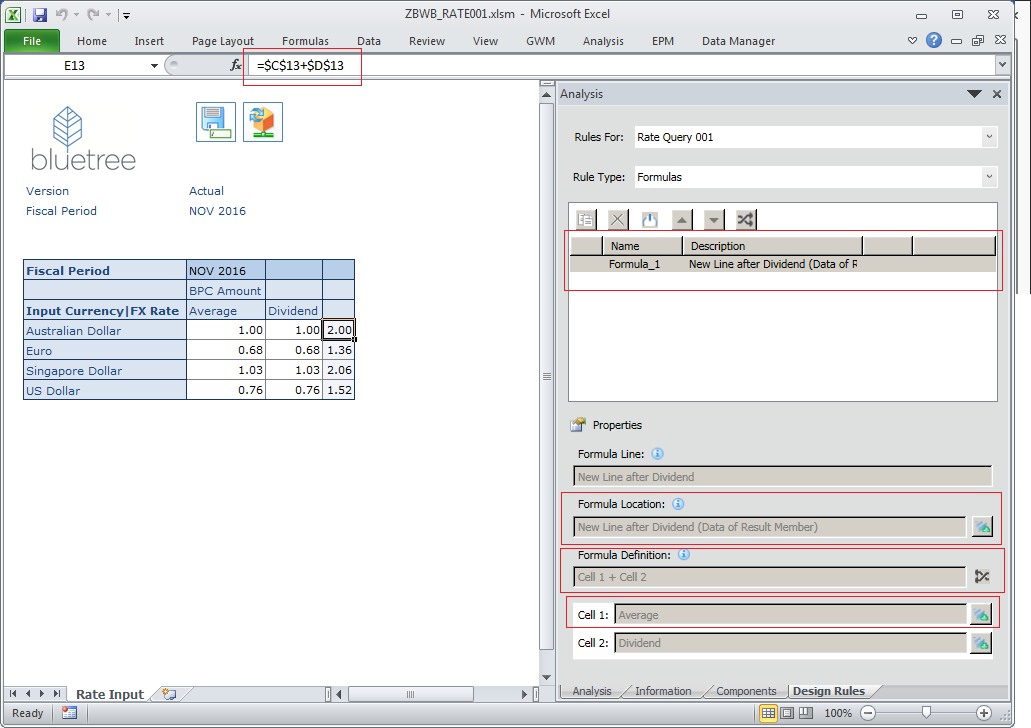
Ribbon configuration
The ribbons can be configured in the system using customize user interface option. You can adapt the menus from your ribbon hiding /showing up existing menus /group of menus with fine granularity. You can create your own menus / groups of menus based on macros from the workbook or from XLAM file. Several types of buttons can be created and showed in the ribbon as toggle button, split, drop down list.
User ribbons and company ribbons can be created. Note ribbon configurations for workbooks is currently not available. You can always use the approach specified in the following document for workbook level ribbons. Link
Limitations
Additional Note


Workbook protection
Analysis for Office 2.4 allows for protecting the workbook. Unlike Excel protection this function allows operations on crosstabs while preventing changes to cell content (Properties are inherited from standard Excel worksheet protection). Operations that are allowed in a protected workbook:
Scope

Shared Axis (Group crosstabs / Synchronize Dimensions)
SAP has introduced two new functionalities in 2.4 for sharing axis.
Synchronizing dimension members across cross tab
This functionality allows for synchronizing hierarchies and filters across several crosstabs on specific dimensions. You can define a master and slave crosstab. Every navigation/filter on the master crosstab will be applied to the slave crosstabs


Sharing Axis
This functionality allows sharing an axis from one master crosstab to several dependent crosstabs. Crosstabs will be rendered next to each other, having only one dimension block. Automatically, all dimensions will be set to master link dimensions.
The major difference between linking and grouping is that when you group the slave cross tab will be moved adjacent to the master crosstab and resultant grouped report will have only one dimension block - this is not the case for linking.


Filter: explicit selection for hierarchies, copy & paste with exclude
Note: I haven't got a chance to test this, this is mostly based on my communication during BETA testing.
When the setting “DoSelectorHierarchyExplicitSelection” is activated for all hierarchies, when selecting all children nodes of a node, the parent node is not automatically checked, but all children nodes are passed on as filters. This configuration change should be done in ao_user_roaming.config file. This file can be found in the AppData folder. This configuration will lead to two things.

New lines
Entering new lines has been simplified by an extended value help and autocomplete functionality in this version of Analysis for Office. Enter a prefix for a member in an empty cell and use F4/value help or CTRL-Space (autocomplete). New (additive) style SAPError has been added to styles. This style will highlight errors by applying this format to all cells with wrong master data values


Grouping members / local hierarchy
This function allows to group the set of members into local group e.g. set of customers to A, B and C categories. This allows for creating a custom grouping/hierarchy at the report level (crosstab only)

EVDRE Support
Prior to version 10, EVDRE formulas were used to develop reports. To accommodate backward compatibility of those reports Analysis Office 2.4 supports EVDRE based reports
Other improvement
Note: I haven't got a chance to test this, this is mostly based on my communication during BETA testing.
HANA - SAML support for authentication
BIP (BI Platform)
SAP's Road map for Analysis for Office

SAP has introduced a host of new functionalities primarily focused on improving the planning and consolidation experience using Analysis for Office solution.The following new functionalities are introduced as part of this enhancement.
BPF in Excel-only mode
Analysis for office 2.4 makes activity list directly available in Excel interface. This reduces the need to login or switch between web and Excel interface.
- You can navigate the different tasks in the activity from Excel without having to jump back and forth to the web interface.
- You can also set the activity to complete from the Excel interface
- The deadlines are displayed directly in analysis for Excel’s BPF interface


Table Design: Improved editor (edit formulas)
Analysis for office 2.4 allows creating and editing formulas in Excel interface. Formulas can be defined directly after creating a new line. The formulas such defined will be available in Design Rules section of Analysis for office for editing. The following enhancements are available in the new version.
- Edit button has been removed, editing is enabled via properties (e.g. row height for new lines)
- New copy button has been introduced
- Button to synchronize rules based on selected cells in crosstab
- Editing formulas
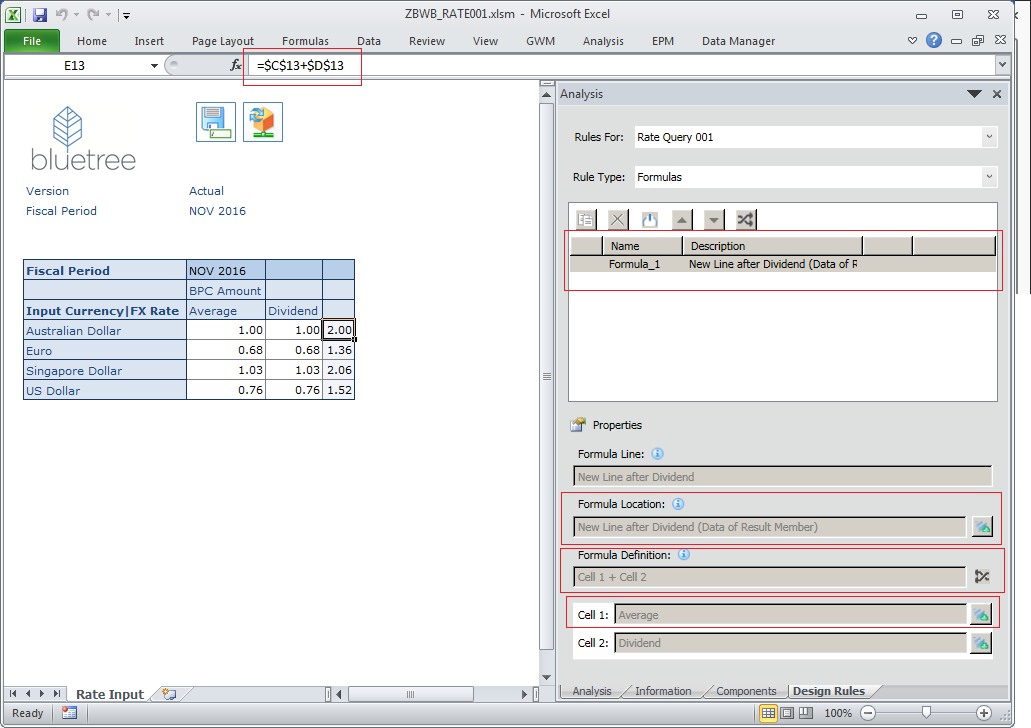
Ribbon configuration
The ribbons can be configured in the system using customize user interface option. You can adapt the menus from your ribbon hiding /showing up existing menus /group of menus with fine granularity. You can create your own menus / groups of menus based on macros from the workbook or from XLAM file. Several types of buttons can be created and showed in the ribbon as toggle button, split, drop down list.
User ribbons and company ribbons can be created. Note ribbon configurations for workbooks is currently not available. You can always use the approach specified in the following document for workbook level ribbons. Link
Limitations
- Not available in PowerPoint Edition
- Not available in EPM Plug in
- Only ribbon customization is possible
Additional Note
- The standard ribbon will not be editable. You should edit the standard ribbon by directly typing the new name in the standard menu drop down box


Workbook protection
Analysis for Office 2.4 allows for protecting the workbook. Unlike Excel protection this function allows operations on crosstabs while preventing changes to cell content (Properties are inherited from standard Excel worksheet protection). Operations that are allowed in a protected workbook:
- Refresh
- Adding/removing dimensions
- Hierarchy navigation
- Filtering
- Filter component
- Planning
Scope
- Protects complete workbook including Analysis and EPM content

Shared Axis (Group crosstabs / Synchronize Dimensions)
SAP has introduced two new functionalities in 2.4 for sharing axis.
- Synchronize dimension member across cross tab
- Group Crosstabs
Synchronizing dimension members across cross tab
This functionality allows for synchronizing hierarchies and filters across several crosstabs on specific dimensions. You can define a master and slave crosstab. Every navigation/filter on the master crosstab will be applied to the slave crosstabs


Sharing Axis
This functionality allows sharing an axis from one master crosstab to several dependent crosstabs. Crosstabs will be rendered next to each other, having only one dimension block. Automatically, all dimensions will be set to master link dimensions.
The major difference between linking and grouping is that when you group the slave cross tab will be moved adjacent to the master crosstab and resultant grouped report will have only one dimension block - this is not the case for linking.
- You can group/ungroup crosstabs by removing tick (Ungrouping keeps linked dimensions)
- Left outer join: all member combinations of master are shown (cells in depending crosstabs might be empty)
- Excel containers will be created for each crosstab and the complete result
- Navigation (or move) is only possible in master, dependents follow navigation
- Icon to show shared crosstabs (master vs dependents)
- Highlight crosstab
- Only dimensions that are common in all data sources


Filter: explicit selection for hierarchies, copy & paste with exclude
Note: I haven't got a chance to test this, this is mostly based on my communication during BETA testing.
When the setting “DoSelectorHierarchyExplicitSelection” is activated for all hierarchies, when selecting all children nodes of a node, the parent node is not automatically checked, but all children nodes are passed on as filters. This configuration change should be done in ao_user_roaming.config file. This file can be found in the AppData folder. This configuration will lead to two things.
- Filtering ALL nodes would not lead to authorization check failure
- Also, consequentially filter on all current nodes will not include nodes that might be added in future

New lines
Entering new lines has been simplified by an extended value help and autocomplete functionality in this version of Analysis for Office. Enter a prefix for a member in an empty cell and use F4/value help or CTRL-Space (autocomplete). New (additive) style SAPError has been added to styles. This style will highlight errors by applying this format to all cells with wrong master data values


Grouping members / local hierarchy
This function allows to group the set of members into local group e.g. set of customers to A, B and C categories. This allows for creating a custom grouping/hierarchy at the report level (crosstab only)
- Select the members, group them and assign group header - creates custom hierarchy (several levels are possible)
- All hierarchy features are available, hierarchy is called “custom hierarchy”
- Ungroup members removes the note
- Ungroup All deletes the custom hierarchy
- Note: only visible members are part of the hierarchies, other members will be part of “not assigned” node
- Lifecycle: lives only in the current backend session, when opening the workbook, the hierarchy must be created again
- Prerequisite: BW 7.50 SP6

EVDRE Support
Prior to version 10, EVDRE formulas were used to develop reports. To accommodate backward compatibility of those reports Analysis Office 2.4 supports EVDRE based reports
- A new ribbon will be displayed when Evdre Reports are recognized
- Existing EvDRE Report is recognized but no more EvDRE helper wizard will be provided for further creation
- It is advisable to migrate the existing EVDRE to Analysis for Office (in embedded version) and EPM Add-in (in standard version)
- EVDRE report can be migrated in EPM reports with same limitations as EPM V10
- Prerequisite: note 2367364
Other improvement
Note: I haven't got a chance to test this, this is mostly based on my communication during BETA testing.
HANA - SAML support for authentication
BIP (BI Platform)
- Variants for workbooks, can also be used for scheduling (BI 4.2 SP4)
- Comments
SAP's Road map for Analysis for Office

7 Comments
You must be a registered user to add a comment. If you've already registered, sign in. Otherwise, register and sign in.
Labels in this area
-
"automatische backups"
1 -
"regelmäßige sicherung"
1 -
"TypeScript" "Development" "FeedBack"
1 -
505 Technology Updates 53
1 -
ABAP
14 -
ABAP API
1 -
ABAP CDS Views
2 -
ABAP CDS Views - BW Extraction
1 -
ABAP CDS Views - CDC (Change Data Capture)
1 -
ABAP class
2 -
ABAP Cloud
2 -
ABAP Development
5 -
ABAP in Eclipse
1 -
ABAP Platform Trial
1 -
ABAP Programming
2 -
abap technical
1 -
absl
1 -
access data from SAP Datasphere directly from Snowflake
1 -
Access data from SAP datasphere to Qliksense
1 -
Accrual
1 -
action
1 -
adapter modules
1 -
Addon
1 -
Adobe Document Services
1 -
ADS
1 -
ADS Config
1 -
ADS with ABAP
1 -
ADS with Java
1 -
ADT
2 -
Advance Shipping and Receiving
1 -
Advanced Event Mesh
3 -
AEM
1 -
AI
7 -
AI Launchpad
1 -
AI Projects
1 -
AIML
9 -
Alert in Sap analytical cloud
1 -
Amazon S3
1 -
Analytical Dataset
1 -
Analytical Model
1 -
Analytics
1 -
Analyze Workload Data
1 -
annotations
1 -
API
1 -
API and Integration
3 -
API Call
2 -
Application Architecture
1 -
Application Development
5 -
Application Development for SAP HANA Cloud
3 -
Applications and Business Processes (AP)
1 -
Artificial Intelligence
1 -
Artificial Intelligence (AI)
4 -
Artificial Intelligence (AI) 1 Business Trends 363 Business Trends 8 Digital Transformation with Cloud ERP (DT) 1 Event Information 462 Event Information 15 Expert Insights 114 Expert Insights 76 Life at SAP 418 Life at SAP 1 Product Updates 4
1 -
Artificial Intelligence (AI) blockchain Data & Analytics
1 -
Artificial Intelligence (AI) blockchain Data & Analytics Intelligent Enterprise
1 -
Artificial Intelligence (AI) blockchain Data & Analytics Intelligent Enterprise Oil Gas IoT Exploration Production
1 -
Artificial Intelligence (AI) blockchain Data & Analytics Intelligent Enterprise sustainability responsibility esg social compliance cybersecurity risk
1 -
ASE
1 -
ASR
2 -
ASUG
1 -
Attachments
1 -
Authorisations
1 -
Automating Processes
1 -
Automation
1 -
aws
2 -
Azure
1 -
Azure AI Studio
1 -
B2B Integration
1 -
Backorder Processing
1 -
Backup
1 -
Backup and Recovery
1 -
Backup schedule
1 -
BADI_MATERIAL_CHECK error message
1 -
Bank
1 -
BAS
1 -
basis
2 -
Basis Monitoring & Tcodes with Key notes
2 -
Batch Management
1 -
BDC
1 -
Best Practice
1 -
bitcoin
1 -
Blockchain
3 -
BOP in aATP
1 -
BOP Segments
1 -
BOP Strategies
1 -
BOP Variant
1 -
BPC
1 -
BPC LIVE
1 -
BTP
11 -
BTP Destination
2 -
Business AI
1 -
Business and IT Integration
1 -
Business application stu
1 -
Business Application Studio
1 -
Business Architecture
1 -
Business Communication Services
1 -
Business Continuity
1 -
Business Data Fabric
3 -
Business Partner
12 -
Business Partner Master Data
10 -
Business Technology Platform
2 -
Business Trends
1 -
CA
1 -
calculation view
1 -
CAP
3 -
Capgemini
1 -
CAPM
1 -
Catalyst for Efficiency: Revolutionizing SAP Integration Suite with Artificial Intelligence (AI) and
1 -
CCMS
2 -
CDQ
12 -
CDS
2 -
Cental Finance
1 -
Certificates
1 -
CFL
1 -
Change Management
1 -
chatbot
1 -
chatgpt
3 -
CL_SALV_TABLE
2 -
Class Runner
1 -
Classrunner
1 -
Cloud ALM Monitoring
1 -
Cloud ALM Operations
1 -
cloud connector
1 -
Cloud Extensibility
1 -
Cloud Foundry
4 -
Cloud Integration
6 -
Cloud Platform Integration
2 -
cloudalm
1 -
communication
1 -
Compensation Information Management
1 -
Compensation Management
1 -
Compliance
1 -
Compound Employee API
1 -
Configuration
1 -
Connectors
1 -
Consolidation Extension for SAP Analytics Cloud
1 -
Controller-Service-Repository pattern
1 -
Conversion
1 -
Cosine similarity
1 -
cryptocurrency
1 -
CSI
1 -
ctms
1 -
Custom chatbot
3 -
Custom Destination Service
1 -
custom fields
1 -
Customer Experience
1 -
Customer Journey
1 -
Customizing
1 -
Cyber Security
2 -
Data
1 -
Data & Analytics
1 -
Data Aging
1 -
Data Analytics
2 -
Data and Analytics (DA)
1 -
Data Archiving
1 -
Data Back-up
1 -
Data Governance
5 -
Data Integration
2 -
Data Quality
12 -
Data Quality Management
12 -
Data Synchronization
1 -
data transfer
1 -
Data Unleashed
1 -
Data Value
8 -
database tables
1 -
Datasphere
2 -
datenbanksicherung
1 -
dba cockpit
1 -
dbacockpit
1 -
Debugging
2 -
Delimiting Pay Components
1 -
Delta Integrations
1 -
Destination
3 -
Destination Service
1 -
Developer extensibility
1 -
Developing with SAP Integration Suite
1 -
Devops
1 -
digital transformation
1 -
Documentation
1 -
Dot Product
1 -
DQM
1 -
dump database
1 -
dump transaction
1 -
e-Invoice
1 -
E4H Conversion
1 -
Eclipse ADT ABAP Development Tools
2 -
edoc
1 -
edocument
1 -
ELA
1 -
Embedded Consolidation
1 -
Embedding
1 -
Embeddings
1 -
Employee Central
1 -
Employee Central Payroll
1 -
Employee Central Time Off
1 -
Employee Information
1 -
Employee Rehires
1 -
Enable Now
1 -
Enable now manager
1 -
endpoint
1 -
Enhancement Request
1 -
Enterprise Architecture
1 -
ETL Business Analytics with SAP Signavio
1 -
Euclidean distance
1 -
Event Dates
1 -
Event Driven Architecture
1 -
Event Mesh
2 -
Event Reason
1 -
EventBasedIntegration
1 -
EWM
1 -
EWM Outbound configuration
1 -
EWM-TM-Integration
1 -
Existing Event Changes
1 -
Expand
1 -
Expert
2 -
Expert Insights
1 -
Fiori
14 -
Fiori Elements
2 -
Fiori SAPUI5
12 -
Flask
1 -
Full Stack
8 -
Funds Management
1 -
General
1 -
Generative AI
1 -
Getting Started
1 -
GitHub
8 -
Grants Management
1 -
groovy
1 -
GTP
1 -
HANA
5 -
HANA Cloud
2 -
Hana Cloud Database Integration
2 -
HANA DB
1 -
HANA XS Advanced
1 -
Historical Events
1 -
home labs
1 -
HowTo
1 -
HR Data Management
1 -
html5
8 -
HTML5 Application
1 -
Identity cards validation
1 -
idm
1 -
Implementation
1 -
input parameter
1 -
instant payments
1 -
Integration
3 -
Integration Advisor
1 -
Integration Architecture
1 -
Integration Center
1 -
Integration Suite
1 -
intelligent enterprise
1 -
Java
1 -
job
1 -
Job Information Changes
1 -
Job-Related Events
1 -
Job_Event_Information
1 -
joule
4 -
Journal Entries
1 -
Just Ask
1 -
Kerberos for ABAP
8 -
Kerberos for JAVA
8 -
Launch Wizard
1 -
Learning Content
2 -
Life at SAP
1 -
lightning
1 -
Linear Regression SAP HANA Cloud
1 -
local tax regulations
1 -
LP
1 -
Machine Learning
2 -
Marketing
1 -
Master Data
3 -
Master Data Management
14 -
Maxdb
2 -
MDG
1 -
MDGM
1 -
MDM
1 -
Message box.
1 -
Messages on RF Device
1 -
Microservices Architecture
1 -
Microsoft Universal Print
1 -
Middleware Solutions
1 -
Migration
5 -
ML Model Development
1 -
Modeling in SAP HANA Cloud
8 -
Monitoring
3 -
MTA
1 -
Multi-Record Scenarios
1 -
Multiple Event Triggers
1 -
Neo
1 -
New Event Creation
1 -
New Feature
1 -
Newcomer
1 -
NodeJS
2 -
ODATA
2 -
OData APIs
1 -
odatav2
1 -
ODATAV4
1 -
ODBC
1 -
ODBC Connection
1 -
Onpremise
1 -
open source
2 -
OpenAI API
1 -
Oracle
1 -
PaPM
1 -
PaPM Dynamic Data Copy through Writer function
1 -
PaPM Remote Call
1 -
PAS-C01
1 -
Pay Component Management
1 -
PGP
1 -
Pickle
1 -
PLANNING ARCHITECTURE
1 -
Popup in Sap analytical cloud
1 -
PostgrSQL
1 -
POSTMAN
1 -
Process Automation
2 -
Product Updates
4 -
PSM
1 -
Public Cloud
1 -
Python
4 -
Qlik
1 -
Qualtrics
1 -
RAP
3 -
RAP BO
2 -
Record Deletion
1 -
Recovery
1 -
recurring payments
1 -
redeply
1 -
Release
1 -
Remote Consumption Model
1 -
Replication Flows
1 -
Research
1 -
Resilience
1 -
REST
1 -
REST API
1 -
Retagging Required
1 -
Risk
1 -
Rolling Kernel Switch
1 -
route
1 -
rules
1 -
S4 HANA
1 -
S4 HANA Cloud
1 -
S4 HANA On-Premise
1 -
S4HANA
3 -
S4HANA_OP_2023
2 -
SAC
10 -
SAC PLANNING
9 -
SAP
4 -
SAP ABAP
1 -
SAP Advanced Event Mesh
1 -
SAP AI Core
8 -
SAP AI Launchpad
8 -
SAP Analytic Cloud Compass
1 -
Sap Analytical Cloud
1 -
SAP Analytics Cloud
4 -
SAP Analytics Cloud for Consolidation
2 -
SAP Analytics Cloud Story
1 -
SAP analytics clouds
1 -
SAP BAS
1 -
SAP Basis
6 -
SAP BODS
1 -
SAP BODS certification.
1 -
SAP BTP
20 -
SAP BTP Build Work Zone
2 -
SAP BTP Cloud Foundry
5 -
SAP BTP Costing
1 -
SAP BTP CTMS
1 -
SAP BTP Innovation
1 -
SAP BTP Migration Tool
1 -
SAP BTP SDK IOS
1 -
SAP Build
11 -
SAP Build App
1 -
SAP Build apps
1 -
SAP Build CodeJam
1 -
SAP Build Process Automation
3 -
SAP Build work zone
10 -
SAP Business Objects Platform
1 -
SAP Business Technology
2 -
SAP Business Technology Platform (XP)
1 -
sap bw
1 -
SAP CAP
2 -
SAP CDC
1 -
SAP CDP
1 -
SAP Certification
1 -
SAP Cloud ALM
4 -
SAP Cloud Application Programming Model
1 -
SAP Cloud Integration for Data Services
1 -
SAP cloud platform
8 -
SAP Companion
1 -
SAP CPI
3 -
SAP CPI (Cloud Platform Integration)
2 -
SAP CPI Discover tab
1 -
sap credential store
1 -
SAP Customer Data Cloud
1 -
SAP Customer Data Platform
1 -
SAP Data Intelligence
1 -
SAP Data Migration in Retail Industry
1 -
SAP Data Services
1 -
SAP DATABASE
1 -
SAP Dataspher to Non SAP BI tools
1 -
SAP Datasphere
9 -
SAP DRC
1 -
SAP EWM
1 -
SAP Fiori
2 -
SAP Fiori App Embedding
1 -
Sap Fiori Extension Project Using BAS
1 -
SAP GRC
1 -
SAP HANA
1 -
SAP HCM (Human Capital Management)
1 -
SAP HR Solutions
1 -
SAP IDM
1 -
SAP Integration Suite
9 -
SAP Integrations
4 -
SAP iRPA
2 -
SAP Learning Class
1 -
SAP Learning Hub
1 -
SAP Odata
2 -
SAP on Azure
1 -
SAP PartnerEdge
1 -
sap partners
1 -
SAP Password Reset
1 -
SAP PO Migration
1 -
SAP Prepackaged Content
1 -
SAP Process Automation
2 -
SAP Process Integration
2 -
SAP Process Orchestration
1 -
SAP S4HANA
2 -
SAP S4HANA Cloud
1 -
SAP S4HANA Cloud for Finance
1 -
SAP S4HANA Cloud private edition
1 -
SAP Sandbox
1 -
SAP STMS
1 -
SAP SuccessFactors
2 -
SAP SuccessFactors HXM Core
1 -
SAP Time
1 -
SAP TM
2 -
SAP Trading Partner Management
1 -
SAP UI5
1 -
SAP Upgrade
1 -
SAP-GUI
8 -
SAP_COM_0276
1 -
SAPBTP
1 -
SAPCPI
1 -
SAPEWM
1 -
sapmentors
1 -
saponaws
2 -
SAPUI5
4 -
schedule
1 -
Secure Login Client Setup
8 -
security
9 -
Selenium Testing
1 -
SEN
1 -
SEN Manager
1 -
service
1 -
SET_CELL_TYPE
1 -
SET_CELL_TYPE_COLUMN
1 -
SFTP scenario
2 -
Simplex
1 -
Single Sign On
8 -
Singlesource
1 -
SKLearn
1 -
soap
1 -
Software Development
1 -
SOLMAN
1 -
solman 7.2
2 -
Solution Manager
3 -
sp_dumpdb
1 -
sp_dumptrans
1 -
SQL
1 -
sql script
1 -
SSL
8 -
SSO
8 -
Substring function
1 -
SuccessFactors
1 -
SuccessFactors Time Tracking
1 -
Sybase
1 -
system copy method
1 -
System owner
1 -
Table splitting
1 -
Tax Integration
1 -
Technical article
1 -
Technical articles
1 -
Technology Updates
1 -
Technology Updates
1 -
Technology_Updates
1 -
Threats
1 -
Time Collectors
1 -
Time Off
2 -
Tips and tricks
2 -
Tools
1 -
Trainings & Certifications
1 -
Transport in SAP BODS
1 -
Transport Management
1 -
TypeScript
2 -
unbind
1 -
Unified Customer Profile
1 -
UPB
1 -
Use of Parameters for Data Copy in PaPM
1 -
User Unlock
1 -
VA02
1 -
Validations
1 -
Vector Database
1 -
Vector Engine
1 -
Visual Studio Code
1 -
VSCode
1 -
Web SDK
1 -
work zone
1 -
workload
1 -
xsa
1 -
XSA Refresh
1
- « Previous
- Next »
Related Content
- What’s New in SAP Analytics Cloud Release 2024.08 in Technology Blogs by SAP
- SAP Sustainability Footprint Management: Q1-24 Updates & Highlights in Technology Blogs by SAP
- What’s New in SAP Analytics Cloud Release 2024.07 in Technology Blogs by SAP
- What’s New in SAP Analytics Cloud Release 2024.06 in Technology Blogs by SAP
- SAP Fiori tools 2403 introduces Gen AI capability and more in Technology Blogs by SAP
Top kudoed authors
| User | Count |
|---|---|
| 11 | |
| 9 | |
| 7 | |
| 6 | |
| 4 | |
| 4 | |
| 3 | |
| 3 | |
| 3 | |
| 3 |