
- SAP Community
- Products and Technology
- Enterprise Resource Planning
- ERP Blogs by Members
- QUERY BASED PRINT LAYOUT
Enterprise Resource Planning Blogs by Members
Gain new perspectives and knowledge about enterprise resource planning in blog posts from community members. Share your own comments and ERP insights today!
Turn on suggestions
Auto-suggest helps you quickly narrow down your search results by suggesting possible matches as you type.
Showing results for
narayanis
Active Contributor
Options
- Subscribe to RSS Feed
- Mark as New
- Mark as Read
- Bookmark
- Subscribe
- Printer Friendly Page
- Report Inappropriate Content
11-21-2016
8:27 AM
QUERY BASED PRINT LAYOUT
SAP Business One allows us to create a report based on the system generated and user defined query. With the help of this feature we can generate reports according to our own requirements.
Choose Tools --> Queries --> Query Generator

Click on Execute button.

Click on the highlighted Pencil Icon to enable to write sql query in the editor. Write SQL query and

Click On Save Button.

Select the Query Category. Enter Query Name and Click on Save button.
Now we have created the query as per our requirement. All we have to do is to link the query to the print layout. For this follow below mentioned steps.
Choose Tools --> Queries --> Query Manager
Select User Defined Query generated earlier and select Create Report
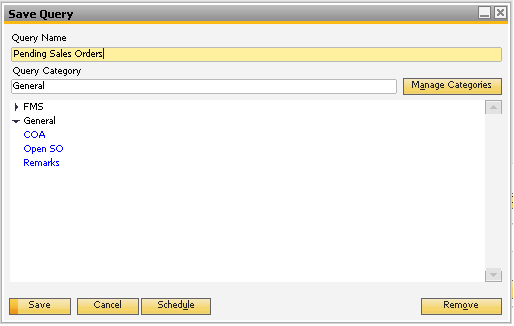
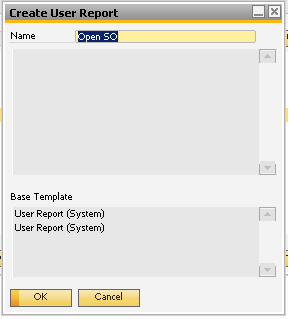
User Defined Query name will reflect in the name field automatically. You can change the name if you wish to.
Select the base template from which to design the report and click on Ok button. Create User Report window will get closed.
To view the Query Print Layout Report based on system template, choose
Tools --> Queries --> Query Print Layout --> Reports Tab --> Select Recently Created Report -->Click on Preview Icon on the toolbar.


This is how the QPLD looks like at first place. It needs to be refined through Print layout designer wherein you can change the appearance of the field by making use of formatting options like font, colour, Size, Border etc. and customize it as per your requirement.
Some reports are meant to alert the users for some action to be taken. In such cases the scheduling helps. In scheduling we can set the frequency of executing the report, we can mail the report to the designated recipients.
To schedule, Choose Tools --> Query Manager --> Select The Appropriate Query On which Report Is Based --> Click Schedule Button

Enter the password
Set the start time and the frequency of report execution. If this is a time bound activity, then set the End Date, else leave the field blank. And click On Add button.
SAP Business One allows us to create a report based on the system generated and user defined query. With the help of this feature we can generate reports according to our own requirements.
Creating A User Defined Query
Choose Tools --> Queries --> Query Generator

Click on Execute button.

Click on the highlighted Pencil Icon to enable to write sql query in the editor. Write SQL query and

Click On Save Button.

Select the Query Category. Enter Query Name and Click on Save button.
Creating A Query Print Layout
Now we have created the query as per our requirement. All we have to do is to link the query to the print layout. For this follow below mentioned steps.
Choose Tools --> Queries --> Query Manager
Select User Defined Query generated earlier and select Create Report
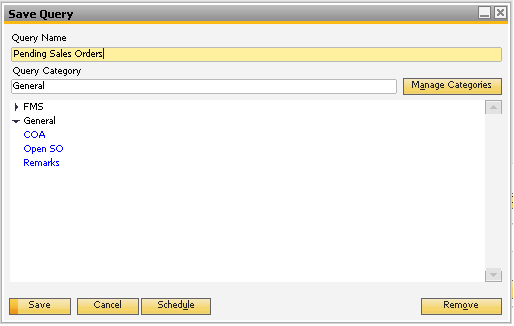
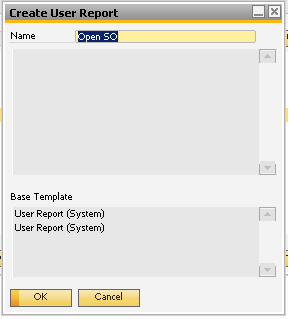
User Defined Query name will reflect in the name field automatically. You can change the name if you wish to.
Select the base template from which to design the report and click on Ok button. Create User Report window will get closed.
Viewing A Query Print Layout Report
To view the Query Print Layout Report based on system template, choose
Tools --> Queries --> Query Print Layout --> Reports Tab --> Select Recently Created Report -->Click on Preview Icon on the toolbar.


This is how the QPLD looks like at first place. It needs to be refined through Print layout designer wherein you can change the appearance of the field by making use of formatting options like font, colour, Size, Border etc. and customize it as per your requirement.
Scheduling A Query Print Layout Report
Some reports are meant to alert the users for some action to be taken. In such cases the scheduling helps. In scheduling we can set the frequency of executing the report, we can mail the report to the designated recipients.
To schedule, Choose Tools --> Query Manager --> Select The Appropriate Query On which Report Is Based --> Click Schedule Button

Enter the password
Set the start time and the frequency of report execution. If this is a time bound activity, then set the End Date, else leave the field blank. And click On Add button.
- SAP Managed Tags:
- SAP Business One
You must be a registered user to add a comment. If you've already registered, sign in. Otherwise, register and sign in.
Labels in this area
-
"mm02"
1 -
A_PurchaseOrderItem additional fields
1 -
ABAP
1 -
ABAP Extensibility
1 -
ACCOSTRATE
1 -
ACDOCP
1 -
Adding your country in SPRO - Project Administration
1 -
Advance Return Management
1 -
AI and RPA in SAP Upgrades
1 -
Approval Workflows
1 -
ARM
1 -
ASN
1 -
Asset Management
1 -
Associations in CDS Views
1 -
auditlog
1 -
Authorization
1 -
Availability date
1 -
Azure Center for SAP Solutions
1 -
AzureSentinel
2 -
Bank
1 -
BAPI_SALESORDER_CREATEFROMDAT2
1 -
BRF+
1 -
BRFPLUS
1 -
Bundled Cloud Services
1 -
business participation
1 -
Business Processes
1 -
CAPM
1 -
Carbon
1 -
Cental Finance
1 -
CFIN
1 -
CFIN Document Splitting
1 -
Cloud ALM
1 -
Cloud Integration
1 -
condition contract management
1 -
Connection - The default connection string cannot be used.
1 -
Custom Table Creation
1 -
Customer Screen in Production Order
1 -
Data Quality Management
1 -
Date required
1 -
Decisions
1 -
desafios4hana
1 -
Developing with SAP Integration Suite
1 -
Direct Outbound Delivery
1 -
DMOVE2S4
1 -
EAM
1 -
EDI
2 -
EDI 850
1 -
EDI 856
1 -
edocument
1 -
EHS Product Structure
1 -
Emergency Access Management
1 -
Energy
1 -
EPC
1 -
Financial Operations
1 -
Find
1 -
FINSSKF
1 -
Fiori
1 -
Flexible Workflow
1 -
Gas
1 -
Gen AI enabled SAP Upgrades
1 -
General
1 -
generate_xlsx_file
1 -
Getting Started
1 -
HomogeneousDMO
1 -
IDOC
2 -
Integration
1 -
Learning Content
2 -
LogicApps
2 -
low touchproject
1 -
Maintenance
1 -
management
1 -
Material creation
1 -
Material Management
1 -
MD04
1 -
MD61
1 -
methodology
1 -
Microsoft
2 -
MicrosoftSentinel
2 -
Migration
1 -
MRP
1 -
MS Teams
2 -
MT940
1 -
Newcomer
1 -
Notifications
1 -
Oil
1 -
open connectors
1 -
Order Change Log
1 -
ORDERS
2 -
OSS Note 390635
1 -
outbound delivery
1 -
outsourcing
1 -
PCE
1 -
Permit to Work
1 -
PIR Consumption Mode
1 -
PIR's
1 -
PIRs
1 -
PIRs Consumption
1 -
PIRs Reduction
1 -
Plan Independent Requirement
1 -
Premium Plus
1 -
pricing
1 -
Primavera P6
1 -
Process Excellence
1 -
Process Management
1 -
Process Order Change Log
1 -
Process purchase requisitions
1 -
Product Information
1 -
Production Order Change Log
1 -
Purchase requisition
1 -
Purchasing Lead Time
1 -
Redwood for SAP Job execution Setup
1 -
RISE with SAP
1 -
RisewithSAP
1 -
Rizing
1 -
S4 Cost Center Planning
1 -
S4 HANA
1 -
S4HANA
3 -
Sales and Distribution
1 -
Sales Commission
1 -
sales order
1 -
SAP
2 -
SAP Best Practices
1 -
SAP Build
1 -
SAP Build apps
1 -
SAP Cloud ALM
1 -
SAP Data Quality Management
1 -
SAP Maintenance resource scheduling
2 -
SAP Note 390635
1 -
SAP S4HANA
2 -
SAP S4HANA Cloud private edition
1 -
SAP Upgrade Automation
1 -
SAP WCM
1 -
SAP Work Clearance Management
1 -
Schedule Agreement
1 -
SDM
1 -
security
2 -
Settlement Management
1 -
soar
2 -
SSIS
1 -
SU01
1 -
SUM2.0SP17
1 -
SUMDMO
1 -
Teams
2 -
User Administration
1 -
User Participation
1 -
Utilities
1 -
va01
1 -
vendor
1 -
vl01n
1 -
vl02n
1 -
WCM
1 -
X12 850
1 -
xlsx_file_abap
1 -
YTD|MTD|QTD in CDs views using Date Function
1
- « Previous
- Next »
Related Content
- Advance Return Management complete configuration(SAP ARM) in Enterprise Resource Planning Blogs by Members
- SAP Fiori for SAP S/4HANA - Composite Roles in launchpad content and layout tools in Enterprise Resource Planning Blogs by SAP
- AP Invoice Print Layout Design to show Payment Date in Enterprise Resource Planning Q&A
- Your feedback helps to improve SAP S/4HANA Cloud Public Edition in Enterprise Resource Planning Blogs by SAP
- SAP S/4HANA Cloud Extensions with SAP Build Best Practices: An Expert Roundtable in Enterprise Resource Planning Blogs by SAP
Top kudoed authors
| User | Count |
|---|---|
| 2 | |
| 2 | |
| 2 | |
| 2 | |
| 2 | |
| 2 | |
| 2 | |
| 1 | |
| 1 |