
- SAP Community
- Products and Technology
- Technology
- Technology Blogs by Members
- Part 2: Split ups are hard? Using the SAP B2B EDI ...
Technology Blogs by Members
Explore a vibrant mix of technical expertise, industry insights, and tech buzz in member blogs covering SAP products, technology, and events. Get in the mix!
Turn on suggestions
Auto-suggest helps you quickly narrow down your search results by suggesting possible matches as you type.
Showing results for
former_member23
Discoverer
Options
- Subscribe to RSS Feed
- Mark as New
- Mark as Read
- Bookmark
- Subscribe
- Printer Friendly Page
- Report Inappropriate Content
11-16-2016
1:40 PM
Introduction
The use of SAP B2B Adapters to support B2B scenarios on the SAP PI/PO/PRO platform continues to provide good return on investment (ROI) on this middleware solution. Previously, organizations using SAP PI/PO as a middleware solution, needed to depend on third party offerings to run B2B scenarios. Running A2A and B2B scenarios on SAP PI/PO/PRO gives a good boost to the adoption SAP PI/PO/PRO as middleware of choice. These blog series help understand the power and usefulness of the B2B in your organization. In the first part of these two blog series: https://blogs.sap.com/2016/09/14/part-1-split-ups-are-hard-using-the-sap-b2b-edi-separator-adapter-f..., we provided insights into the use of SAP B2B EDI separator adapter, and how this can be used to achieve a message split of a sorted message. In the second part of these blog series, technical details needed to set up an EDI Separator receiver and sender channels are to be discussed.
Scenario Description
As discussed in the first of this blog, there is a very specific split message scenario which need to be integrated by means of two Integrated Configurations. For the full details, please check blog #1.

Figure: Scenario overview with the two required ICOs
A sorted message is the prerequisite for executing a message split, which in this case was achieved by using a XSLT mapping. In this blog, the output from the XSLT mapping is called the Intermediate XSD. This output contains the node “Country_*” which is defined in the EDI Separator Sender channel as the level on which the split should be performed. This intermediate XSD is showed in below figure, at the right hand side.

Figure: Unsorted Input Message and Sorted Output Message
Directory Setup
As discussed in the first part of this series of blogs, System A sends out one large file with employee data from multiple workers from multiple countries. The employees are randomly put into the file and also arrive like this within the SAP PRO middleware. The requirements prescribe that System B likes to receive files with data from one or more workers that belong to the same country. In order to get this implemented in SAP PRO 7.5 it was decided to:
First: by means of a XSLT mapping, sort the employee data from System A by using Country Code as a key. This results in the same file, but then sorted by country code. As also described in the first part of this blog series, an intermediate XSD has been created to include these two additions to the message structure:
Second: make use of the B2B EDI Separator component in SAP PRO in order to split the file per Country.
The remaining part of this blog will mainly focus on the configuration that needs to be done in the PRO Directory in order to perform a message split. The two Integrated Configurations (ICOs) that are required, will now be reviewed step by step.
Integrated Configuration #1
As depicted below, the first Integrated Configuration is just a regular setup which receives messages by means of SOAP. Without any further conditions all of these messages, sent by System A, will be forwarded to the EDI Separator component – in this case named EDI_SEPARATOR.
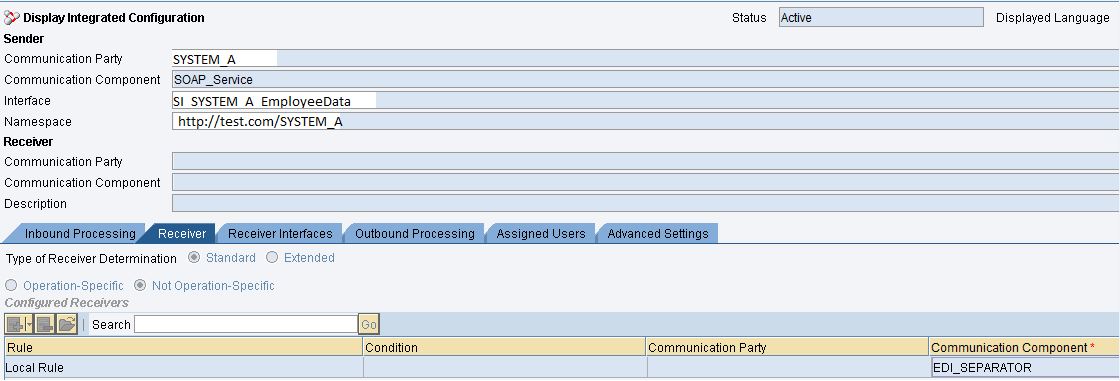
Figure: ICO #1 for the first part of message processing
In the Receiver Interfaces tab it is possible to add a mapping before it gets routed towards the EDI Separator. Here the XSLT mapping, as described in blog 1, can be incorporated in order to sort the data structure and prepare the message to be split by the EDI Separator component. Remember that the intermediate XSD has been used as target message structure.
 Figure: Configuration for XSLT map in ICO #1
Figure: Configuration for XSLT map in ICO #1
Next, in the Outbound Processing tab it is required to select the Communication Channel that is able to receive the intermediate message. Here, the channel has been selected which is able to handle XML messages.
 Figure: Selecting EDI Separator receiver channel in ICO #1
Figure: Selecting EDI Separator receiver channel in ICO #1
Below it has been depicted how the receiver Communication Channel has been configured. The tabs called ANSIX12, EDIFACT, EANCOM and Advanced can be left as is.

Figure: EDI Separator receiver channel basic configuration in ICO #1
So far, it has been a pretty straightforward setup. The output that is generated out of ICO 1 still contains one message, with all employee data records in its body. However, these are not randomly put into the file anymore, but are sorted by Country Code. Also, the element ‘EDI_Separator_Identifier’ has been added at top level, and is filled with constant value: System_A_EmployeeData. This element and its value are taken into further consideration in Integrated Configuration #2.
Integrated Configuration #2
Now the sorting part of the required scenario has been setup, and the XSLT mapping has been assigned, it is time to setup a second Integrated Configuration. The most interesting part of below screenshot is the Communication Component. This component is named EDI_SEPARATOR_XML, and is not the same component as was used as receiving component of ICO #1. Hence, it does not matter which of the EDI Separator components should be taken as Sender Communication Component as long as it’s a component of Adapter type EDI Separator. The explanation for this can be found in the sender communication channel, as described below.
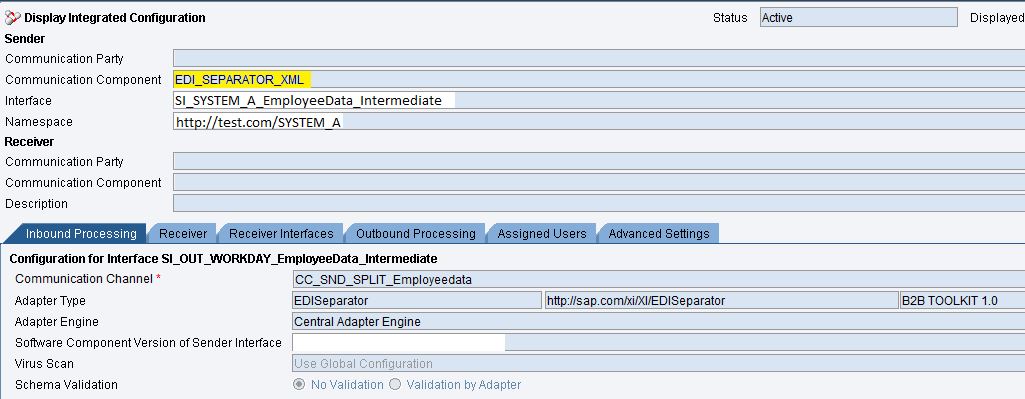 Figure: ICO #2 for the second part of message processing
Figure: ICO #2 for the second part of message processing
When a message gets posted to a receiver EDI Separator channel, SAP PRO 7.5 automatically looks into all sender EDI Separator channels and seeks for a channel where the parameters match the content of the message. These parameters are to be set in the Filter part of the sender communication channel, as visible below. This XPath expression seeks for the element called EDI_Separator_Identifier that has been added in the intermediate structure and has been filled by the XSLT mapping with value: System_A_EmployeeData. When the message content matches these parameters, this particular sender Communication Channel will be chosen.
Also of great importance is the parameter that needs to be filled under XML Handling options/XML Split Path. Here it should be defined via XPath expression where SAP PRO 7.5 should make the actual message split. With below settings, the message will be split at each occurrence of node Country.
 Figure: EDI Separator sender channel configuration in ICO #2 for xml split
Figure: EDI Separator sender channel configuration in ICO #2 for xml split
Since the rest of ICO #2 is just a normal setup, this will not be taken into further consideration by using screenshots. In the next steps of this ICO it is possible to determine a receiver (in this case System B), add another mapping and to define the receiver communication channel (of System B). There still is a special point of attention within Integrated Configuration #2, which will be explained now.
Mapping and output of Integrated Configuration #2
Once a message has been split into multiple ones, the XSD of the output message is not equal to the input message – in this blog called the ‘Intermediate structure’. More specifically, the node which is defined as the XML Split Path parameter will be used as top node of the output structure. In this example the node ‘Country’ will be the top node of all split messages, and not the node ‘Message’ or element ‘EDI_Separator_Identifier’. This also applies for the very first output message, meaning that all data elements that are placed before the node ‘Country’ will be ignored and not be visible in the output of the XML Split.
This is also of great importance when defining another mapping in ICO #2, because the source structure should be starting with the node as defined as the XML Split Path parameter. In this example, the source XSD should not be starting with element ‘Message’, but with element ‘Country’.
To wrap up, there are two points of attention:
Conclusion
SAP B2B Adapters are gaining more popularity amongst organizations who have deployed the SAP PI/PO/PRO as a middleware solution. Organizations who have deployed third party B2B adapters are migrating scenarios running on such adapters to the SAP B2B adapter offerings. With these possibilities, organizations are able to standardize their landscape with a middleware solution that can handle both A2A and B2B scenarios as explored in these blog series.To conclude these two blog series, we have touched on the business requirements as well the technical details required to set up this scenario successfully. The scenario description in line with the business requirements explains the suitability of using the EDI separator adapter to achieve the demands of the business requirements.Additionally, explicit technical details were provided on how to achieve the following:
So, are split ups still hard? Hopefully this blog series makes life easier and provided new insights in how to achieve a message split without using ccBPM or BPM. Instead, it was explained how to leverage the B2B add-on in SAP PRO in order to accomplish the split.
You have got questions? Get in touch!

The use of SAP B2B Adapters to support B2B scenarios on the SAP PI/PO/PRO platform continues to provide good return on investment (ROI) on this middleware solution. Previously, organizations using SAP PI/PO as a middleware solution, needed to depend on third party offerings to run B2B scenarios. Running A2A and B2B scenarios on SAP PI/PO/PRO gives a good boost to the adoption SAP PI/PO/PRO as middleware of choice. These blog series help understand the power and usefulness of the B2B in your organization. In the first part of these two blog series: https://blogs.sap.com/2016/09/14/part-1-split-ups-are-hard-using-the-sap-b2b-edi-separator-adapter-f..., we provided insights into the use of SAP B2B EDI separator adapter, and how this can be used to achieve a message split of a sorted message. In the second part of these blog series, technical details needed to set up an EDI Separator receiver and sender channels are to be discussed.
Scenario Description
As discussed in the first of this blog, there is a very specific split message scenario which need to be integrated by means of two Integrated Configurations. For the full details, please check blog #1.

Figure: Scenario overview with the two required ICOs
A sorted message is the prerequisite for executing a message split, which in this case was achieved by using a XSLT mapping. In this blog, the output from the XSLT mapping is called the Intermediate XSD. This output contains the node “Country_*” which is defined in the EDI Separator Sender channel as the level on which the split should be performed. This intermediate XSD is showed in below figure, at the right hand side.

Figure: Unsorted Input Message and Sorted Output Message
Directory Setup
As discussed in the first part of this series of blogs, System A sends out one large file with employee data from multiple workers from multiple countries. The employees are randomly put into the file and also arrive like this within the SAP PRO middleware. The requirements prescribe that System B likes to receive files with data from one or more workers that belong to the same country. In order to get this implemented in SAP PRO 7.5 it was decided to:
First: by means of a XSLT mapping, sort the employee data from System A by using Country Code as a key. This results in the same file, but then sorted by country code. As also described in the first part of this blog series, an intermediate XSD has been created to include these two additions to the message structure:
- Add an additional element in the target structure that is called ‘EDI_Separator_Identifier’. This can be done in the XSLT mapping. Based on this field, which is filled with a constant value, it is much easier to create a filter in the EDI Separator sender Communication Channel.
- Add an extra node called ‘Country’ during the XSLT mapping. The data records from the employees that belong to this country will be put as child under this Country node. By selecting this node in the configuration of the EDI Separator, the SAP PRO system knows where to split the message into multiple ones. The new messages will all start with Country as first node.
Second: make use of the B2B EDI Separator component in SAP PRO in order to split the file per Country.
The remaining part of this blog will mainly focus on the configuration that needs to be done in the PRO Directory in order to perform a message split. The two Integrated Configurations (ICOs) that are required, will now be reviewed step by step.
Integrated Configuration #1
As depicted below, the first Integrated Configuration is just a regular setup which receives messages by means of SOAP. Without any further conditions all of these messages, sent by System A, will be forwarded to the EDI Separator component – in this case named EDI_SEPARATOR.
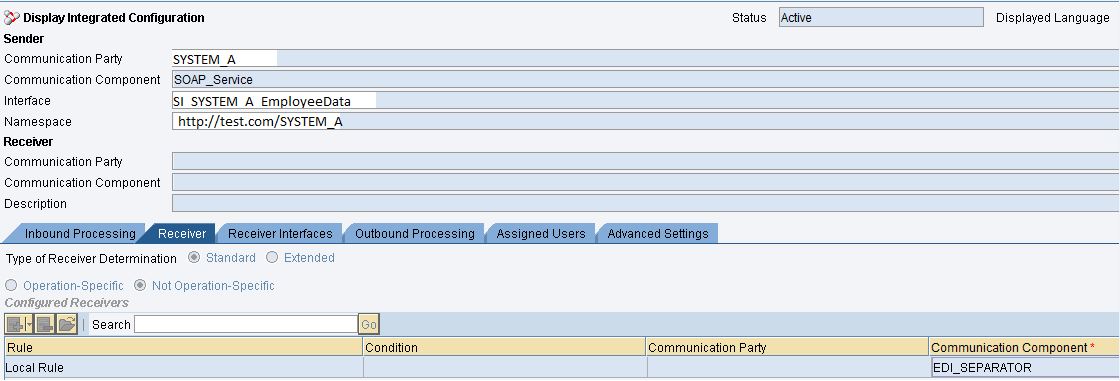
Figure: ICO #1 for the first part of message processing
In the Receiver Interfaces tab it is possible to add a mapping before it gets routed towards the EDI Separator. Here the XSLT mapping, as described in blog 1, can be incorporated in order to sort the data structure and prepare the message to be split by the EDI Separator component. Remember that the intermediate XSD has been used as target message structure.
 Figure: Configuration for XSLT map in ICO #1
Figure: Configuration for XSLT map in ICO #1Next, in the Outbound Processing tab it is required to select the Communication Channel that is able to receive the intermediate message. Here, the channel has been selected which is able to handle XML messages.
 Figure: Selecting EDI Separator receiver channel in ICO #1
Figure: Selecting EDI Separator receiver channel in ICO #1Below it has been depicted how the receiver Communication Channel has been configured. The tabs called ANSIX12, EDIFACT, EANCOM and Advanced can be left as is.

Figure: EDI Separator receiver channel basic configuration in ICO #1
So far, it has been a pretty straightforward setup. The output that is generated out of ICO 1 still contains one message, with all employee data records in its body. However, these are not randomly put into the file anymore, but are sorted by Country Code. Also, the element ‘EDI_Separator_Identifier’ has been added at top level, and is filled with constant value: System_A_EmployeeData. This element and its value are taken into further consideration in Integrated Configuration #2.
Integrated Configuration #2
Now the sorting part of the required scenario has been setup, and the XSLT mapping has been assigned, it is time to setup a second Integrated Configuration. The most interesting part of below screenshot is the Communication Component. This component is named EDI_SEPARATOR_XML, and is not the same component as was used as receiving component of ICO #1. Hence, it does not matter which of the EDI Separator components should be taken as Sender Communication Component as long as it’s a component of Adapter type EDI Separator. The explanation for this can be found in the sender communication channel, as described below.
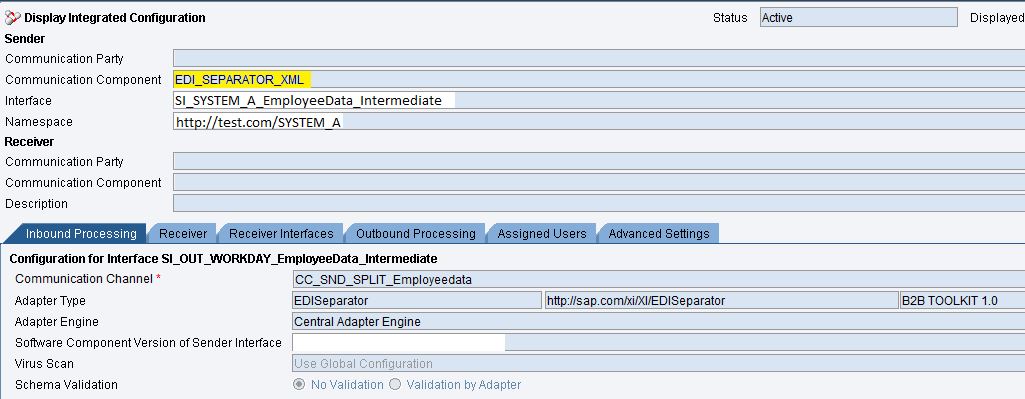 Figure: ICO #2 for the second part of message processing
Figure: ICO #2 for the second part of message processingWhen a message gets posted to a receiver EDI Separator channel, SAP PRO 7.5 automatically looks into all sender EDI Separator channels and seeks for a channel where the parameters match the content of the message. These parameters are to be set in the Filter part of the sender communication channel, as visible below. This XPath expression seeks for the element called EDI_Separator_Identifier that has been added in the intermediate structure and has been filled by the XSLT mapping with value: System_A_EmployeeData. When the message content matches these parameters, this particular sender Communication Channel will be chosen.
Also of great importance is the parameter that needs to be filled under XML Handling options/XML Split Path. Here it should be defined via XPath expression where SAP PRO 7.5 should make the actual message split. With below settings, the message will be split at each occurrence of node Country.
 Figure: EDI Separator sender channel configuration in ICO #2 for xml split
Figure: EDI Separator sender channel configuration in ICO #2 for xml splitSince the rest of ICO #2 is just a normal setup, this will not be taken into further consideration by using screenshots. In the next steps of this ICO it is possible to determine a receiver (in this case System B), add another mapping and to define the receiver communication channel (of System B). There still is a special point of attention within Integrated Configuration #2, which will be explained now.
Mapping and output of Integrated Configuration #2
Once a message has been split into multiple ones, the XSD of the output message is not equal to the input message – in this blog called the ‘Intermediate structure’. More specifically, the node which is defined as the XML Split Path parameter will be used as top node of the output structure. In this example the node ‘Country’ will be the top node of all split messages, and not the node ‘Message’ or element ‘EDI_Separator_Identifier’. This also applies for the very first output message, meaning that all data elements that are placed before the node ‘Country’ will be ignored and not be visible in the output of the XML Split.
This is also of great importance when defining another mapping in ICO #2, because the source structure should be starting with the node as defined as the XML Split Path parameter. In this example, the source XSD should not be starting with element ‘Message’, but with element ‘Country’.
To wrap up, there are two points of attention:
- Sender EDI Separator channel will be picked based on the parameters given in this channel
- The output data structure after message split, incorporating possible data transformation through mapping, elements contained in the output data structure.
Conclusion
SAP B2B Adapters are gaining more popularity amongst organizations who have deployed the SAP PI/PO/PRO as a middleware solution. Organizations who have deployed third party B2B adapters are migrating scenarios running on such adapters to the SAP B2B adapter offerings. With these possibilities, organizations are able to standardize their landscape with a middleware solution that can handle both A2A and B2B scenarios as explored in these blog series.To conclude these two blog series, we have touched on the business requirements as well the technical details required to set up this scenario successfully. The scenario description in line with the business requirements explains the suitability of using the EDI separator adapter to achieve the demands of the business requirements.Additionally, explicit technical details were provided on how to achieve the following:
- Sort a complex message using XSLT to a structured message as a prerequisite for split up by the adapter
- Set up the EDI Separator Sender channel with necessary technical details required by the EDI Separator receiver channel in the first ICO to locate this channel
So, are split ups still hard? Hopefully this blog series makes life easier and provided new insights in how to achieve a message split without using ccBPM or BPM. Instead, it was explained how to leverage the B2B add-on in SAP PRO in order to accomplish the split.
You have got questions? Get in touch!

Written by:
- adapter
- B2B
- ediseparator
- Enterprise Data Warehousing Business Warehouse
- esr
- HCI
- integration
- message split
- netweaver
- pi 731
- pro
- process integration
- process orchestration
- SAP
- sap b2b
- sap netweaver pi
- sap netweaver platform
- sap netweaver process integration
- sap netweaver process orchestration
- sap pi
- sap process integration
- sap process integration (pi)
- sap soa middleware
- serviceoriented architecture
- split
- xlst
2 Comments
You must be a registered user to add a comment. If you've already registered, sign in. Otherwise, register and sign in.
Labels in this area
-
"automatische backups"
1 -
"regelmäßige sicherung"
1 -
"TypeScript" "Development" "FeedBack"
1 -
505 Technology Updates 53
1 -
ABAP
14 -
ABAP API
1 -
ABAP CDS Views
2 -
ABAP CDS Views - BW Extraction
1 -
ABAP CDS Views - CDC (Change Data Capture)
1 -
ABAP class
2 -
ABAP Cloud
2 -
ABAP Development
5 -
ABAP in Eclipse
1 -
ABAP Platform Trial
1 -
ABAP Programming
2 -
abap technical
1 -
absl
2 -
access data from SAP Datasphere directly from Snowflake
1 -
Access data from SAP datasphere to Qliksense
1 -
Accrual
1 -
action
1 -
adapter modules
1 -
Addon
1 -
Adobe Document Services
1 -
ADS
1 -
ADS Config
1 -
ADS with ABAP
1 -
ADS with Java
1 -
ADT
2 -
Advance Shipping and Receiving
1 -
Advanced Event Mesh
3 -
AEM
1 -
AI
7 -
AI Launchpad
1 -
AI Projects
1 -
AIML
9 -
Alert in Sap analytical cloud
1 -
Amazon S3
1 -
Analytical Dataset
1 -
Analytical Model
1 -
Analytics
1 -
Analyze Workload Data
1 -
annotations
1 -
API
1 -
API and Integration
3 -
API Call
2 -
Application Architecture
1 -
Application Development
5 -
Application Development for SAP HANA Cloud
3 -
Applications and Business Processes (AP)
1 -
Artificial Intelligence
1 -
Artificial Intelligence (AI)
5 -
Artificial Intelligence (AI) 1 Business Trends 363 Business Trends 8 Digital Transformation with Cloud ERP (DT) 1 Event Information 462 Event Information 15 Expert Insights 114 Expert Insights 76 Life at SAP 418 Life at SAP 1 Product Updates 4
1 -
Artificial Intelligence (AI) blockchain Data & Analytics
1 -
Artificial Intelligence (AI) blockchain Data & Analytics Intelligent Enterprise
1 -
Artificial Intelligence (AI) blockchain Data & Analytics Intelligent Enterprise Oil Gas IoT Exploration Production
1 -
Artificial Intelligence (AI) blockchain Data & Analytics Intelligent Enterprise sustainability responsibility esg social compliance cybersecurity risk
1 -
ASE
1 -
ASR
2 -
ASUG
1 -
Attachments
1 -
Authorisations
1 -
Automating Processes
1 -
Automation
2 -
aws
2 -
Azure
1 -
Azure AI Studio
1 -
B2B Integration
1 -
Backorder Processing
1 -
Backup
1 -
Backup and Recovery
1 -
Backup schedule
1 -
BADI_MATERIAL_CHECK error message
1 -
Bank
1 -
BAS
1 -
basis
2 -
Basis Monitoring & Tcodes with Key notes
2 -
Batch Management
1 -
BDC
1 -
Best Practice
1 -
bitcoin
1 -
Blockchain
3 -
bodl
1 -
BOP in aATP
1 -
BOP Segments
1 -
BOP Strategies
1 -
BOP Variant
1 -
BPC
1 -
BPC LIVE
1 -
BTP
12 -
BTP Destination
2 -
Business AI
1 -
Business and IT Integration
1 -
Business application stu
1 -
Business Application Studio
1 -
Business Architecture
1 -
Business Communication Services
1 -
Business Continuity
1 -
Business Data Fabric
3 -
Business Partner
12 -
Business Partner Master Data
10 -
Business Technology Platform
2 -
Business Trends
4 -
CA
1 -
calculation view
1 -
CAP
3 -
Capgemini
1 -
CAPM
1 -
Catalyst for Efficiency: Revolutionizing SAP Integration Suite with Artificial Intelligence (AI) and
1 -
CCMS
2 -
CDQ
12 -
CDS
2 -
Cental Finance
1 -
Certificates
1 -
CFL
1 -
Change Management
1 -
chatbot
1 -
chatgpt
3 -
CL_SALV_TABLE
2 -
Class Runner
1 -
Classrunner
1 -
Cloud ALM Monitoring
1 -
Cloud ALM Operations
1 -
cloud connector
1 -
Cloud Extensibility
1 -
Cloud Foundry
4 -
Cloud Integration
6 -
Cloud Platform Integration
2 -
cloudalm
1 -
communication
1 -
Compensation Information Management
1 -
Compensation Management
1 -
Compliance
1 -
Compound Employee API
1 -
Configuration
1 -
Connectors
1 -
Consolidation Extension for SAP Analytics Cloud
2 -
Control Indicators.
1 -
Controller-Service-Repository pattern
1 -
Conversion
1 -
Cosine similarity
1 -
cryptocurrency
1 -
CSI
1 -
ctms
1 -
Custom chatbot
3 -
Custom Destination Service
1 -
custom fields
1 -
Customer Experience
1 -
Customer Journey
1 -
Customizing
1 -
cyber security
3 -
cybersecurity
1 -
Data
1 -
Data & Analytics
1 -
Data Aging
1 -
Data Analytics
2 -
Data and Analytics (DA)
1 -
Data Archiving
1 -
Data Back-up
1 -
Data Flow
1 -
Data Governance
5 -
Data Integration
2 -
Data Quality
12 -
Data Quality Management
12 -
Data Synchronization
1 -
data transfer
1 -
Data Unleashed
1 -
Data Value
8 -
database tables
1 -
Datasphere
3 -
datenbanksicherung
1 -
dba cockpit
1 -
dbacockpit
1 -
Debugging
2 -
Delimiting Pay Components
1 -
Delta Integrations
1 -
Destination
3 -
Destination Service
1 -
Developer extensibility
1 -
Developing with SAP Integration Suite
1 -
Devops
1 -
digital transformation
1 -
Documentation
1 -
Dot Product
1 -
DQM
1 -
dump database
1 -
dump transaction
1 -
e-Invoice
1 -
E4H Conversion
1 -
Eclipse ADT ABAP Development Tools
2 -
edoc
1 -
edocument
1 -
ELA
1 -
Embedded Consolidation
1 -
Embedding
1 -
Embeddings
1 -
Employee Central
1 -
Employee Central Payroll
1 -
Employee Central Time Off
1 -
Employee Information
1 -
Employee Rehires
1 -
Enable Now
1 -
Enable now manager
1 -
endpoint
1 -
Enhancement Request
1 -
Enterprise Architecture
1 -
ETL Business Analytics with SAP Signavio
1 -
Euclidean distance
1 -
Event Dates
1 -
Event Driven Architecture
1 -
Event Mesh
2 -
Event Reason
1 -
EventBasedIntegration
1 -
EWM
1 -
EWM Outbound configuration
1 -
EWM-TM-Integration
1 -
Existing Event Changes
1 -
Expand
1 -
Expert
2 -
Expert Insights
2 -
Exploits
1 -
Fiori
14 -
Fiori Elements
2 -
Fiori SAPUI5
12 -
Flask
1 -
Full Stack
8 -
Funds Management
1 -
General
1 -
General Splitter
1 -
Generative AI
1 -
Getting Started
1 -
GitHub
8 -
Grants Management
1 -
GraphQL
1 -
groovy
1 -
GTP
1 -
HANA
6 -
HANA Cloud
2 -
Hana Cloud Database Integration
2 -
HANA DB
2 -
HANA XS Advanced
1 -
Historical Events
1 -
home labs
1 -
HowTo
1 -
HR Data Management
1 -
html5
8 -
HTML5 Application
1 -
Identity cards validation
1 -
idm
1 -
Implementation
1 -
input parameter
1 -
instant payments
1 -
Integration
3 -
Integration Advisor
1 -
Integration Architecture
1 -
Integration Center
1 -
Integration Suite
1 -
intelligent enterprise
1 -
iot
1 -
Java
1 -
job
1 -
Job Information Changes
1 -
Job-Related Events
1 -
Job_Event_Information
1 -
joule
4 -
Journal Entries
1 -
Just Ask
1 -
Kerberos for ABAP
8 -
Kerberos for JAVA
8 -
KNN
1 -
Launch Wizard
1 -
Learning Content
2 -
Life at SAP
5 -
lightning
1 -
Linear Regression SAP HANA Cloud
1 -
local tax regulations
1 -
LP
1 -
Machine Learning
2 -
Marketing
1 -
Master Data
3 -
Master Data Management
14 -
Maxdb
2 -
MDG
1 -
MDGM
1 -
MDM
1 -
Message box.
1 -
Messages on RF Device
1 -
Microservices Architecture
1 -
Microsoft Universal Print
1 -
Middleware Solutions
1 -
Migration
5 -
ML Model Development
1 -
Modeling in SAP HANA Cloud
8 -
Monitoring
3 -
MTA
1 -
Multi-Record Scenarios
1 -
Multiple Event Triggers
1 -
Myself Transformation
1 -
Neo
1 -
New Event Creation
1 -
New Feature
1 -
Newcomer
1 -
NodeJS
2 -
ODATA
2 -
OData APIs
1 -
odatav2
1 -
ODATAV4
1 -
ODBC
1 -
ODBC Connection
1 -
Onpremise
1 -
open source
2 -
OpenAI API
1 -
Oracle
1 -
PaPM
1 -
PaPM Dynamic Data Copy through Writer function
1 -
PaPM Remote Call
1 -
PAS-C01
1 -
Pay Component Management
1 -
PGP
1 -
Pickle
1 -
PLANNING ARCHITECTURE
1 -
Popup in Sap analytical cloud
1 -
PostgrSQL
1 -
POSTMAN
1 -
Process Automation
2 -
Product Updates
4 -
PSM
1 -
Public Cloud
1 -
Python
4 -
Qlik
1 -
Qualtrics
1 -
RAP
3 -
RAP BO
2 -
Record Deletion
1 -
Recovery
1 -
recurring payments
1 -
redeply
1 -
Release
1 -
Remote Consumption Model
1 -
Replication Flows
1 -
research
1 -
Resilience
1 -
REST
1 -
REST API
2 -
Retagging Required
1 -
Risk
1 -
Rolling Kernel Switch
1 -
route
1 -
rules
1 -
S4 HANA
1 -
S4 HANA Cloud
1 -
S4 HANA On-Premise
1 -
S4HANA
3 -
S4HANA_OP_2023
2 -
SAC
10 -
SAC PLANNING
9 -
SAP
4 -
SAP ABAP
1 -
SAP Advanced Event Mesh
1 -
SAP AI Core
8 -
SAP AI Launchpad
8 -
SAP Analytic Cloud Compass
1 -
Sap Analytical Cloud
1 -
SAP Analytics Cloud
4 -
SAP Analytics Cloud for Consolidation
3 -
SAP Analytics Cloud Story
1 -
SAP analytics clouds
1 -
SAP BAS
1 -
SAP Basis
6 -
SAP BODS
1 -
SAP BODS certification.
1 -
SAP BTP
21 -
SAP BTP Build Work Zone
2 -
SAP BTP Cloud Foundry
6 -
SAP BTP Costing
1 -
SAP BTP CTMS
1 -
SAP BTP Innovation
1 -
SAP BTP Migration Tool
1 -
SAP BTP SDK IOS
1 -
SAP Build
11 -
SAP Build App
1 -
SAP Build apps
1 -
SAP Build CodeJam
1 -
SAP Build Process Automation
3 -
SAP Build work zone
10 -
SAP Business Objects Platform
1 -
SAP Business Technology
2 -
SAP Business Technology Platform (XP)
1 -
sap bw
1 -
SAP CAP
2 -
SAP CDC
1 -
SAP CDP
1 -
SAP CDS VIEW
1 -
SAP Certification
1 -
SAP Cloud ALM
4 -
SAP Cloud Application Programming Model
1 -
SAP Cloud Integration for Data Services
1 -
SAP cloud platform
8 -
SAP Companion
1 -
SAP CPI
3 -
SAP CPI (Cloud Platform Integration)
2 -
SAP CPI Discover tab
1 -
sap credential store
1 -
SAP Customer Data Cloud
1 -
SAP Customer Data Platform
1 -
SAP Data Intelligence
1 -
SAP Data Migration in Retail Industry
1 -
SAP Data Services
1 -
SAP DATABASE
1 -
SAP Dataspher to Non SAP BI tools
1 -
SAP Datasphere
9 -
SAP DRC
1 -
SAP EWM
1 -
SAP Fiori
2 -
SAP Fiori App Embedding
1 -
Sap Fiori Extension Project Using BAS
1 -
SAP GRC
1 -
SAP HANA
1 -
SAP HCM (Human Capital Management)
1 -
SAP HR Solutions
1 -
SAP IDM
1 -
SAP Integration Suite
9 -
SAP Integrations
4 -
SAP iRPA
2 -
SAP Learning Class
1 -
SAP Learning Hub
1 -
SAP Odata
2 -
SAP on Azure
1 -
SAP PartnerEdge
1 -
sap partners
1 -
SAP Password Reset
1 -
SAP PO Migration
1 -
SAP Prepackaged Content
1 -
SAP Process Automation
2 -
SAP Process Integration
2 -
SAP Process Orchestration
1 -
SAP S4HANA
2 -
SAP S4HANA Cloud
1 -
SAP S4HANA Cloud for Finance
1 -
SAP S4HANA Cloud private edition
1 -
SAP Sandbox
1 -
SAP STMS
1 -
SAP successfactors
3 -
SAP SuccessFactors HXM Core
1 -
SAP Time
1 -
SAP TM
2 -
SAP Trading Partner Management
1 -
SAP UI5
1 -
SAP Upgrade
1 -
SAP Utilities
1 -
SAP-GUI
8 -
SAP_COM_0276
1 -
SAPBTP
1 -
SAPCPI
1 -
SAPEWM
1 -
sapmentors
1 -
saponaws
2 -
SAPS4HANA
1 -
SAPUI5
4 -
schedule
1 -
Script Operator
1 -
Secure Login Client Setup
8 -
security
9 -
Selenium Testing
1 -
Self Transformation
1 -
Self-Transformation
1 -
SEN
1 -
SEN Manager
1 -
service
1 -
SET_CELL_TYPE
1 -
SET_CELL_TYPE_COLUMN
1 -
SFTP scenario
2 -
Simplex
1 -
Single Sign On
8 -
Singlesource
1 -
SKLearn
1 -
soap
1 -
Software Development
1 -
SOLMAN
1 -
solman 7.2
2 -
Solution Manager
3 -
sp_dumpdb
1 -
sp_dumptrans
1 -
SQL
1 -
sql script
1 -
SSL
8 -
SSO
8 -
Substring function
1 -
SuccessFactors
1 -
SuccessFactors Platform
1 -
SuccessFactors Time Tracking
1 -
Sybase
1 -
system copy method
1 -
System owner
1 -
Table splitting
1 -
Tax Integration
1 -
Technical article
1 -
Technical articles
1 -
Technology Updates
14 -
Technology Updates
1 -
Technology_Updates
1 -
terraform
1 -
Threats
2 -
Time Collectors
1 -
Time Off
2 -
Time Sheet
1 -
Time Sheet SAP SuccessFactors Time Tracking
1 -
Tips and tricks
2 -
toggle button
1 -
Tools
1 -
Trainings & Certifications
1 -
Transformation Flow
1 -
Transport in SAP BODS
1 -
Transport Management
1 -
TypeScript
2 -
ui designer
1 -
unbind
1 -
Unified Customer Profile
1 -
UPB
1 -
Use of Parameters for Data Copy in PaPM
1 -
User Unlock
1 -
VA02
1 -
Validations
1 -
Vector Database
2 -
Vector Engine
1 -
Visual Studio Code
1 -
VSCode
1 -
Vulnerabilities
1 -
Web SDK
1 -
work zone
1 -
workload
1 -
xsa
1 -
XSA Refresh
1
- « Previous
- Next »
Related Content
- Convert multiple xml's into single Xlsx(MS Excel) using groovy script in Technology Blogs by Members
- Top Picks: Innovations Highlights from SAP Business Technology Platform (Q1/2024) in Technology Blogs by SAP
- How to build SOAP service in SAP Cloud Integration in Technology Blogs by Members
- sending dafault reponse 200 when i use https sender adapter in CPI in Technology Q&A
- Nested JSON to SAP HANA Tables with SAP Integration Suite in Technology Blogs by Members
Top kudoed authors
| User | Count |
|---|---|
| 5 | |
| 5 | |
| 5 | |
| 4 | |
| 4 | |
| 4 | |
| 4 | |
| 4 | |
| 3 | |
| 3 |