
- SAP Community
- Products and Technology
- CRM and Customer Experience
- CRM and CX Blogs by Members
- SAP Hybris C4C digital signature in quote and orde...
CRM and CX Blogs by Members
Find insights on SAP customer relationship management and customer experience products in blog posts from community members. Post your own perspective today!
Turn on suggestions
Auto-suggest helps you quickly narrow down your search results by suggesting possible matches as you type.
Showing results for
seshukumarmv
Explorer
Options
- Subscribe to RSS Feed
- Mark as New
- Mark as Read
- Bookmark
- Subscribe
- Printer Friendly Page
- Report Inappropriate Content
11-07-2016
11:32 AM
This blog post explains how to enclose graphical signature in sales quote /sales order in HTML 5 /Responsive UI and IPAD. Please make yourself familiar with the SAP Hybris Cloud for Customer Sales Quote and the Sales order before you start with working on the graphical signature.
Case 1 : Steps to perform
Step 1:To enable signature capture, you must select the scoping question Do you want to capture and attach a graphical signature to the sales order/Sales Quote under Business Configuration--> Edit Project Scope-->Sales-->New Business-->Sales Orders/Sales Quote.
Sales Orders

Sales Quotes:

Step 2:- As business user log in sliverlight /HTML 5/ Responsive UI /IPAD version and created sales quotes /sales order.

Step 3 : For signing a quote go to Actions-> Sign and add signatures
Notice Add Signature dialog, add a signature in the empty box. Note that in a desktop/laptop, the mouse action captures the signature while you will need to input the same in touch based devices. On save, the graphical signature is available as a hyperlink in the Attachments section of the sales quote After save, notice that the Sign option under Actions is disabled

Step 4 : Notice graphical signature is available as a hyperlink in the Attachments section of the sales quote.
Step 5 : submit the quote after sign from the path actions--> submit
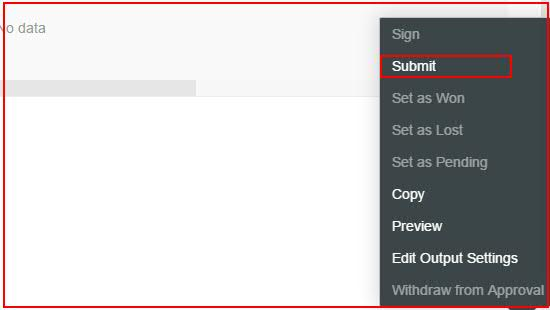
Step 6 : You can validate whether signature was captured on the document output or not from the Facet "OUTPUT”

Case 2 :
If you have saved version signature .PNG format in your computer then .this file can enclose directly in attachment as type "Graphical Signature of Buyer" instead of using touch based devices or mouse base action.
Step 1 : Create Sales Quote & navigate to attachment facet and .png format signture as type " Graphical Signature of Buyer" .

Step 2 : submit the quote after sign from the path actions--> submit
Step 3 : You can validate whether signature was captured on the document output or not from the Facet "OUTPUT"


Case 1 : Steps to perform
Step 1:To enable signature capture, you must select the scoping question Do you want to capture and attach a graphical signature to the sales order/Sales Quote under Business Configuration--> Edit Project Scope-->Sales-->New Business-->Sales Orders/Sales Quote.
Sales Orders

Sales Quotes:

Step 2:- As business user log in sliverlight /HTML 5/ Responsive UI /IPAD version and created sales quotes /sales order.

Step 3 : For signing a quote go to Actions-> Sign and add signatures

Notice Add Signature dialog, add a signature in the empty box. Note that in a desktop/laptop, the mouse action captures the signature while you will need to input the same in touch based devices. On save, the graphical signature is available as a hyperlink in the Attachments section of the sales quote After save, notice that the Sign option under Actions is disabled

Step 4 : Notice graphical signature is available as a hyperlink in the Attachments section of the sales quote.

Step 5 : submit the quote after sign from the path actions--> submit
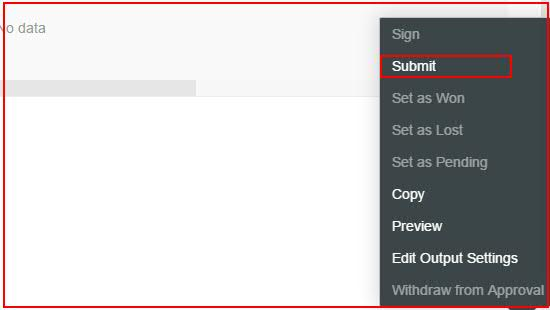
Step 6 : You can validate whether signature was captured on the document output or not from the Facet "OUTPUT”


Case 2 :
If you have saved version signature .PNG format in your computer then .this file can enclose directly in attachment as type "Graphical Signature of Buyer" instead of using touch based devices or mouse base action.
Step 1 : Create Sales Quote & navigate to attachment facet and .png format signture as type " Graphical Signature of Buyer" .

Step 2 : submit the quote after sign from the path actions--> submit
Step 3 : You can validate whether signature was captured on the document output or not from the Facet "OUTPUT"


- SAP Managed Tags:
- SAP Cloud for Customer add-ins
2 Comments
You must be a registered user to add a comment. If you've already registered, sign in. Otherwise, register and sign in.
Labels in this area
-
ABAP
1 -
API Rules
1 -
CRM
1 -
Custom Key Metrics
1 -
Customer Data
1 -
Determination
1 -
Determinations
1 -
Introduction
1 -
KYMA
1 -
Kyma Functions
1 -
open SAP
1 -
Sales and Service Cloud Version 2
1 -
Sales Cloud v2
1 -
SAP
1 -
SAP Community
1 -
SAP CPQ
1 -
SAP CRM Web UI
1 -
SAP Customer Data Cloud
1 -
SAP Customer Experience
1 -
SAP Integration Suite
1 -
SAP Sales Cloud v2
1 -
SAP Service Cloud v2
1 -
SAP Service Cloud Version 2
1 -
Service Cloud v2
1 -
Validation
1 -
Validations
1
Related Content
- Understanding SAP Commerce and OAuth 2.0 in CRM and CX Blogs by Members
- Migrate to SAP Commerce Cloud: Migrate Media with AzCopy in CRM and CX Blogs by SAP
- Spartacus SSO Integration with Microsoft Azure Active Directory in CRM and CX Blogs by SAP
- Facing error while creating build for Sap comm 2205 in CRM and CX Questions
- SAP Commerce Cloud Q1 ’23 Release Highlights in CRM and CX Blogs by SAP
Top kudoed authors
| User | Count |
|---|---|
| 1 | |
| 1 | |
| 1 | |
| 1 | |
| 1 | |
| 1 |