
- SAP Community
- Products and Technology
- CRM and Customer Experience
- CRM and CX Blogs by Members
- SAP C4C account duplication check and merging
CRM and CX Blogs by Members
Find insights on SAP customer relationship management and customer experience products in blog posts from community members. Post your own perspective today!
Turn on suggestions
Auto-suggest helps you quickly narrow down your search results by suggesting possible matches as you type.
Showing results for
seshukumarmv
Explorer
Options
- Subscribe to RSS Feed
- Mark as New
- Mark as Read
- Bookmark
- Subscribe
- Printer Friendly Page
- Report Inappropriate Content
11-07-2016
11:34 AM
This blog post gives a detailed approach on account duplication check and account merging.
Business Requirement: Clean and consistent data is the key check point in measuring the success of C4C implementation. We can see this in two folds
1) How clean and consistent is the data that has been migrated from external source?
2) Is the application has capability to help user to identify the duplicates while creating the master data?
Duplication check: This check will help users in identifying the duplicates while creating the masters like accounts/contacts, which helps avoiding duplicate entries.
Duplication check->Approach in C4C:
When you attempt to create an account or contact with details matching the existing record, users are notified that potential duplicate accounts were found. Users can decide whether the duplicates displayed can be used for further processing or he/she can continue to create new account by ignoring the duplicates displayed.
The following are the configuration steps required to make sure duplication check works during the creation of account/contact
Scoping
Specify whether duplicate checks are to be performed with strong, medium or weak rules in Scoping.
Scope the Duplication check: > Business Configuration > Edit Project Scope > Questions > select the checkbox as per requirement

In the Business Configuration Scoping you can configure this threshold. You can choose if you want a Strong, Medium or Weak Duplicate Check for Business Partners.
Here are the respective thresholds:
‘Strong - Duplicate Check for Business Partners’:85%
‘Medium - Duplicate Check for Business Partners’: 80%
‘Weak - Duplicate Check for Business Partners’: 70%
The default setting is ‘Medium Duplicate Check for Business Partners’, i. e. a threshold of 80%.
Fine- Tuning settings:
The Duplicate Check considers below “nodes” (= collection of attributes) when calculating the similarity score: name, postal address, e-mail, fax, phone, birth date (only for persons), additional identifiers. I. e. It calculates the single similarity of the above mentioned nodes compared to an existing business partner on the database and finally aggregates the single similarities to a total similarity. In this step the nodes contribute to the total similarity with different weights which are configured in the Business Configuration Fine tuning “Duplicate Check Weighting For Business Partners”.


Front End Visibility for duplication check while creating account:
Account merging: Is the functionality of merging the identified duplicate records with the option of choosing the required attributes from any of the duplicate records. For the detailed explanation, please check the below information.
Account / Individual Customer / Contact Merge Use Case
In case there are multiple duplicate records for the same customer in C4C and this may results in inconsistencies in the system.
Merge functionality will enable duplicate records by merging them into a one record.
Customer Merge: - Configuration Steps
In order to enable customer merge in your tenant, go to
Scoping questions à General business Data à Business Partner à Handling of Business Partners and select the scoping question ‘Do you want to enable account merge’.
Once the scoping question is checked, you can assign the ‘Data Cleansing’ work center to the user who will be triggering the merge process in the tenant.

Steps to Perform: The following steps help you understand the procedure involved in identifying the duplicates and merging the as per the required attributes.
Step: 1 - Select more than one records from accounts search and initiate merge as per shown below. Give it a name.


Step2:
On click and save the user will be navigated to the merge object attribute selection view.
A new Work center view called ‘Data Cleanse’ has been introduced to manage customer merge objects
Goto-> Data cleanse facet-> select the Merge object initiated from account facet.
Step: 4
Result Log facet lists down the application logs created by the system for each Merge transaction execution.
It shows if the execution resulted in any errors, warning or any other information message.
User can check the complete log by clicking on the application log hyperlink and navigating to the Results section of the application log.

Step: 5
Once the merge completed successfully we can see the status of customer merge as completed.

Step: 6
After Customer merge is successful, all the duplicate records are merged with master record.
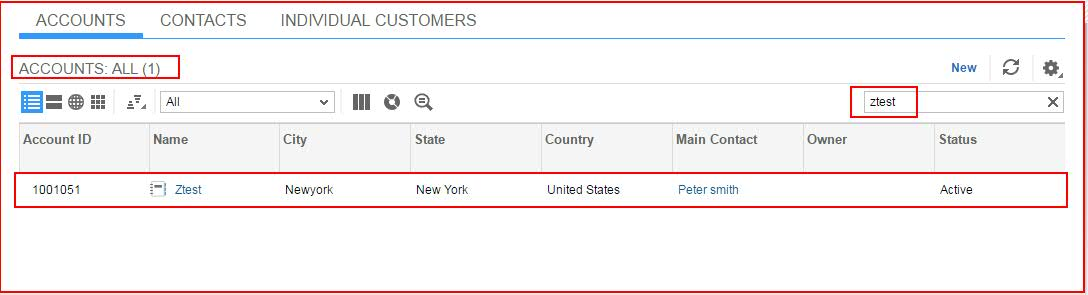
Step7: All the transactions like Leads, Opportunities, Quotations etc created with Business partner 2 ( slave) can no longer be in use as they are not allowed to change any further..
Example:
BP1 has 2 transactions (1 lead, 1 opportunity)
BP2 has 2 Transactions (1 opportunity, 1 Quote)
After merging BP1+BP2, where BP1 is chosen as the master and BP2 as slave. All the transactions created with BP1 as partner in transactions remains unchanged. Transactions created with BP2 as prospect/sold-to-party will not be allowed to edit any further, as BP2 has become in active.
Business Requirement: Clean and consistent data is the key check point in measuring the success of C4C implementation. We can see this in two folds
1) How clean and consistent is the data that has been migrated from external source?
2) Is the application has capability to help user to identify the duplicates while creating the master data?
Duplication check: This check will help users in identifying the duplicates while creating the masters like accounts/contacts, which helps avoiding duplicate entries.
Duplication check->Approach in C4C:
When you attempt to create an account or contact with details matching the existing record, users are notified that potential duplicate accounts were found. Users can decide whether the duplicates displayed can be used for further processing or he/she can continue to create new account by ignoring the duplicates displayed.
The following are the configuration steps required to make sure duplication check works during the creation of account/contact
Scoping
Specify whether duplicate checks are to be performed with strong, medium or weak rules in Scoping.
Scope the Duplication check: > Business Configuration > Edit Project Scope > Questions > select the checkbox as per requirement

In the Business Configuration Scoping you can configure this threshold. You can choose if you want a Strong, Medium or Weak Duplicate Check for Business Partners.
Here are the respective thresholds:
‘Strong - Duplicate Check for Business Partners’:85%
‘Medium - Duplicate Check for Business Partners’: 80%
‘Weak - Duplicate Check for Business Partners’: 70%
The default setting is ‘Medium Duplicate Check for Business Partners’, i. e. a threshold of 80%.
Fine- Tuning settings:
The Duplicate Check considers below “nodes” (= collection of attributes) when calculating the similarity score: name, postal address, e-mail, fax, phone, birth date (only for persons), additional identifiers. I. e. It calculates the single similarity of the above mentioned nodes compared to an existing business partner on the database and finally aggregates the single similarities to a total similarity. In this step the nodes contribute to the total similarity with different weights which are configured in the Business Configuration Fine tuning “Duplicate Check Weighting For Business Partners”.


Front End Visibility for duplication check while creating account:

Account merging: Is the functionality of merging the identified duplicate records with the option of choosing the required attributes from any of the duplicate records. For the detailed explanation, please check the below information.
Account / Individual Customer / Contact Merge Use Case
In case there are multiple duplicate records for the same customer in C4C and this may results in inconsistencies in the system.
Merge functionality will enable duplicate records by merging them into a one record.
Customer Merge: - Configuration Steps
In order to enable customer merge in your tenant, go to
Scoping questions à General business Data à Business Partner à Handling of Business Partners and select the scoping question ‘Do you want to enable account merge’.

Once the scoping question is checked, you can assign the ‘Data Cleansing’ work center to the user who will be triggering the merge process in the tenant.

Steps to Perform: The following steps help you understand the procedure involved in identifying the duplicates and merging the as per the required attributes.
Step: 1 - Select more than one records from accounts search and initiate merge as per shown below. Give it a name.


Step2:
On click and save the user will be navigated to the merge object attribute selection view.
A new Work center view called ‘Data Cleanse’ has been introduced to manage customer merge objects
Goto-> Data cleanse facet-> select the Merge object initiated from account facet.
- User has option to choose which records should be the master record.
- User has also options to select which attributes should be selected from which record and create the required record manually
- For example; the user can select business partner 1 as the master record and then choose that the address should be copied from business partner 2

- For example; the user can select business partner 1 as the master record and then choose that the address should be copied from business partner 2
- Step: 3 - User can then save the merge instance and trigger ‘Initiate Merge’

Step: 4
Result Log facet lists down the application logs created by the system for each Merge transaction execution.
It shows if the execution resulted in any errors, warning or any other information message.
User can check the complete log by clicking on the application log hyperlink and navigating to the Results section of the application log.

Step: 5
Once the merge completed successfully we can see the status of customer merge as completed.

Step: 6
After Customer merge is successful, all the duplicate records are merged with master record.
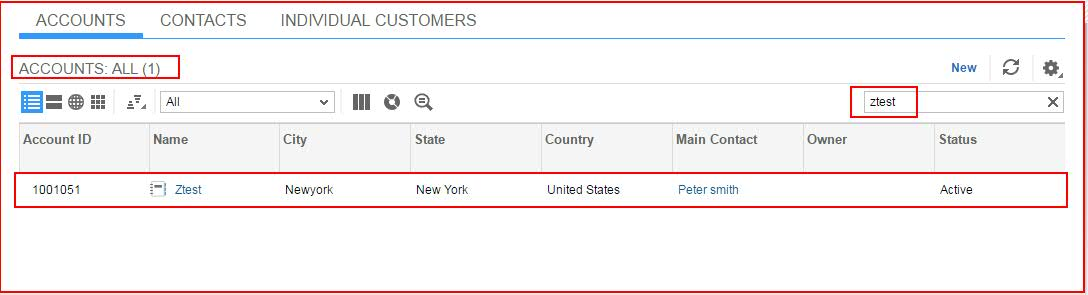
Step7: All the transactions like Leads, Opportunities, Quotations etc created with Business partner 2 ( slave) can no longer be in use as they are not allowed to change any further..
Example:
BP1 has 2 transactions (1 lead, 1 opportunity)
BP2 has 2 Transactions (1 opportunity, 1 Quote)
After merging BP1+BP2, where BP1 is chosen as the master and BP2 as slave. All the transactions created with BP1 as partner in transactions remains unchanged. Transactions created with BP2 as prospect/sold-to-party will not be allowed to edit any further, as BP2 has become in active.
- SAP Managed Tags:
- SAP Cloud for Customer add-ins
8 Comments
You must be a registered user to add a comment. If you've already registered, sign in. Otherwise, register and sign in.
Labels in this area
-
ABAP
1 -
API Rules
1 -
c4c
1 -
CAP development
1 -
clean-core
1 -
CRM
1 -
Custom Key Metrics
1 -
Customer Data
1 -
Determination
1 -
Determinations
1 -
Introduction
1 -
KYMA
1 -
Kyma Functions
1 -
open SAP
1 -
RAP development
1 -
Sales and Service Cloud Version 2
1 -
Sales Cloud
1 -
Sales Cloud v2
1 -
SAP
1 -
SAP Community
1 -
SAP CPQ
1 -
SAP CRM Web UI
1 -
SAP Customer Data Cloud
1 -
SAP Customer Experience
1 -
SAP CX
1 -
SAP CX extensions
1 -
SAP Integration Suite
1 -
SAP Sales Cloud v2
1 -
SAP Service Cloud v2
1 -
SAP Service Cloud Version 2
1 -
Service and Social ticket configuration
1 -
Service Cloud v2
1 -
side-by-side extensions
1 -
Ticket configuration in SAP C4C
1 -
Validation
1 -
Validations
1
Related Content
- SAP Commerce Cloud Q1 ‘24 Release Highlights in CRM and CX Blogs by SAP
- SAP CDC with SAP Emarsys Customer Engagement - Custom Integrations in CRM and CX Blogs by SAP
- Linking duplicate records with site accounts in SAP CDC in CRM and CX Questions
- duplicate key (attempted merging values) ERROR - CUSTOMER CHECKOUT in CRM and CX Questions
- Duplicate key abc(attempted merging values) Hybris giving error after upgradation in CRM and CX Questions