
- SAP Community
- Products and Technology
- Technology
- Technology Blogs by SAP
- Solution Manager Change Request Management Workflo...
Technology Blogs by SAP
Learn how to extend and personalize SAP applications. Follow the SAP technology blog for insights into SAP BTP, ABAP, SAP Analytics Cloud, SAP HANA, and more.
Turn on suggestions
Auto-suggest helps you quickly narrow down your search results by suggesting possible matches as you type.
Showing results for
Former Member
Options
- Subscribe to RSS Feed
- Mark as New
- Mark as Read
- Bookmark
- Subscribe
- Printer Friendly Page
- Report Inappropriate Content
11-04-2016
10:35 PM
Workflow in Solution Manager Change Request Management is the Approval Procedure.
Starting with SAP Solution Manager release 7.10, the approval procedure assignment block from CRM standard was integrated, enhanced and used for Request for Change.
The approval procedure allows customers to use an “approval workflow” that is executed during the Request for Change process when status is set to "To be Approved".
Customers can define several different approval procedures – each approval procedure consists of one or many approval steps.
Customers can specify whether all the steps will be active for approval in parallel, or whether the approval steps have to be approved in sequence.
If the approval procedure is started, approvers which have to take action get notified via email notification. The email contains a link in order to access the document and execute their approval step – once all the steps are completed the entire document is set to “Approved”, “Rejected” or stays in “To be Approved” only if all approvers choose ‘Not Relevant’.
Approval Procedures
Approval procedures control the approval process for requests for change.
In an organization, certain processes must be approved by the persons responsible, before they can be performed. For example, a request for change must be approved before an urgent or normal change can be made.
Rule Policies
We can control approval procedures using rule policies.
1.Approval procedure determination
2. Approval procedure step determination
Approval Procedure Statues
An approval procedure step has one of three statuses:
You can register Change Request Management actions and consistency checks to all approval procedures.
Requirements
Default Settings
The following approval options are in the standard setup:
The system sets the status "Authorized" and "Rejected" using a PPF action with the method HF_SET_STATUS, to pass through the Change Request Management framework. Actions and consistency checks can be registered to the status. The multi-step approval procedure is not used. If
you use this option, you can remove the Approval assignment block from your WebClient UI.
How to create a new approval procedure?
Note: Assign only business partner functions to the approval steps that are also assigned to your change transaction type.












Go to Request for Change-> Approval->Insert->Go to Step ID and click on F4; we will get the newly created values.

How to edit approval option without approval procedure?
Prerequisites:
To make the settings, perform the following activities:
Enhancements
In this configuration activity, you activate the workflow functions for the enhanced approval procedure. These include the following functions:
Requirements
You have activated the enhanced approval procedure functions. For more information, see Activate Enhanced Approval Procedure Functions.
Activities
1. Choose New Entries.
2.In the Object Type field, enter BUS2000116.
3.In the Delegation Type field, enter BUS2000916.
4.Save your entries.
Activate Enhanced Approval Procedure Functions
In this Configuration activity, you activate the enhanced approval procedure functions. These functions include the following:
Activities
Choose New Entries and enter the following data:
1.User Name: <space>
2.Field Name: ENH_APP
3.Sequence Number: 001
4.Field Value: X
Create a Custom Workflow
In order to perform this activity, follow the below steps;


Starting with SAP Solution Manager release 7.10, the approval procedure assignment block from CRM standard was integrated, enhanced and used for Request for Change.
The approval procedure allows customers to use an “approval workflow” that is executed during the Request for Change process when status is set to "To be Approved".
Customers can define several different approval procedures – each approval procedure consists of one or many approval steps.
Customers can specify whether all the steps will be active for approval in parallel, or whether the approval steps have to be approved in sequence.
If the approval procedure is started, approvers which have to take action get notified via email notification. The email contains a link in order to access the document and execute their approval step – once all the steps are completed the entire document is set to “Approved”, “Rejected” or stays in “To be Approved” only if all approvers choose ‘Not Relevant’.
Approval Procedures
Approval procedures control the approval process for requests for change.
In an organization, certain processes must be approved by the persons responsible, before they can be performed. For example, a request for change must be approved before an urgent or normal change can be made.
- An approval procedure is a process that is executed in the status "To be Approved" of the request for change.
- We can define multiple approval procedures and select one of them, depending on the type, impact or priority of the change.
- An approval procedure consists of one or more approval steps. Each step is assigned to a business partner function, and, in the change transaction, to a business partner.
- When creating or changing an approval procedure, you can specify which steps can be executed in parallel, and which only consecutively.
- Parallel steps have the same sequence number
Rule Policies
We can control approval procedures using rule policies.
- Rule policies invoke specified actions automatically, when their conditions are satisfied.
- Rule policies are a set of rules, which are a combination of conditions and actions. Depending on the conditions, the system performs specified actions.
- We can define rules to determine the approval procedure or the approver for an approval step automatically, based on values in the change transaction.
- The following types of rules are available
1.Approval procedure determination
- To determine which approval procedure should be used.
2. Approval procedure step determination
- To determine which business partner of the transaction should be the approver of a step.
Approval Procedure Statues
An approval procedure step has one of three statuses:
- "Approved": The approver has approved the change.
- "Rejected": Each approver has a veto. If, in an approval procedure with multiple approval steps, any step is set to "Rejected", the whole change is rejected.-> All approvers have to approve, for the document to get the status "Approved" (this is indicated in the user profile by the value CAAP in the Transaction column.)
- "Not Relevant": The approver does not want to participate in the approval. The step is not taken into account in the validation of the change document.
You can register Change Request Management actions and consistency checks to all approval procedures.
Requirements
- You have copied the standard transaction type SMCR, with all status and action profiles, into your namespace, using the copy report in SAP Solution Manager Configuration.
- If you use the option "Approving without Approval Procedure", the PPF actions using HF_SET_STATUS which set the user status "Approved" or "Rejected", are customized.
Default Settings
The following approval options are in the standard setup:
- Change Request Approval Procedure (SMCR0001)
- Change Request Management, per default, uses two types of rule modeler profiles:
- Approving without Approval Procedure
The system sets the status "Authorized" and "Rejected" using a PPF action with the method HF_SET_STATUS, to pass through the Change Request Management framework. Actions and consistency checks can be registered to the status. The multi-step approval procedure is not used. If
you use this option, you can remove the Approval assignment block from your WebClient UI.
How to create a new approval procedure?
- Under Define Approval Settings, perform the following steps:
- a) Copy the SMCR0001 approval procedure.
- b) Define and assign approval steps to the new approval procedure.
Note: Assign only business partner functions to the approval steps that are also assigned to your change transaction type.
- Create rule policies, as described under Create Approval Procedure Rules.
- Under Define Service Manager Profile, perform the following steps:
- a) Copy the service manager profile AI_CM_AP_PROC.
- b) Under Properties, enter the newly created rule policy.
- Under Define Approval Settings, perform the following steps:
- a) Copy the SMCR0001 approval determination procedure.
- b) Assign the new rule modeler profile (that is, the service manager profile).
- Under Assign Approval Determination Procedures to Transaction Types assign your new approval determination procedure to your change transaction type.
- In order to use the enhanced functions, carry out the Customizing activity Activate Enhanced Approval Procedure Functions.

- Define Approval Procedure;

- Define Approval Steps;

- Assign Approval Steps to Approve Procedure;

- Define Previous Steps

- Assign Business Partner Function such as Change Manager, Quality Manager etc;
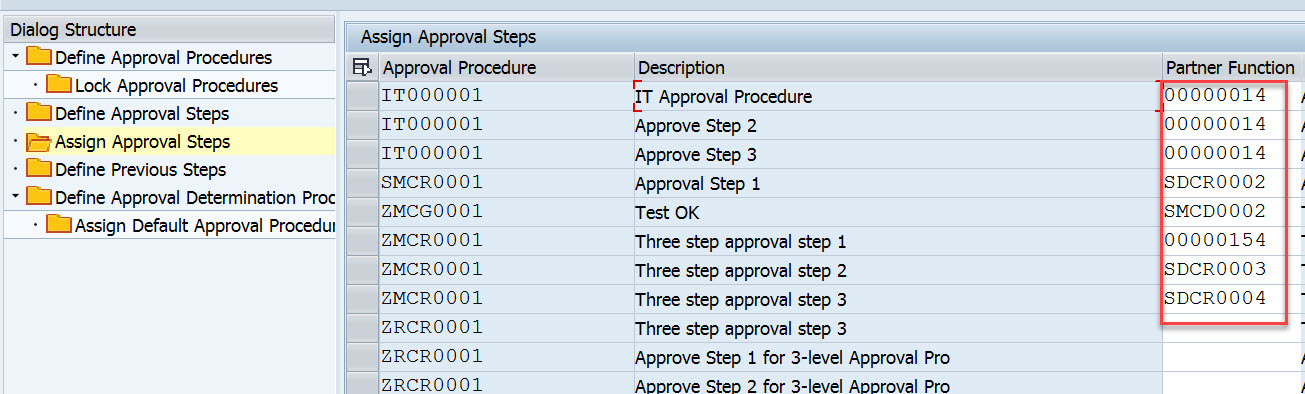
- Create rule policies


- Create Service Manager Profile in Directly Called Services

- Enter the below properties

- Finally assign Rule Policy to the approval Procedure

- Define Approval Determination Procedures

- Assign Default Approval Procedure to Define Approval Determination Procedure

Go to Request for Change-> Approval->Insert->Go to Step ID and click on F4; we will get the newly created values.

How to edit approval option without approval procedure?
Prerequisites:
- To be able to set the status "Approved" for a request for change, you have created a PPF action which calls the method HF_SET_STATUS. The assigned processing parameter has the value of the status “Approved”.
- To be able to set the status "Rejected" for a request for change, you have created a PPF action which calls the method HF_SET_STATUS. The assigned processing parameter USER_STATUS has the value of the status "Rejected".
To make the settings, perform the following activities:
- In the Customizing activity Define Action Profiles and Actions, choose the action profile of your request for change. In the default delivery, this is SMCR_ACTIONS.
- Choose the action definition that sets the status "Approved", and add the processing parameter APPR_RESULT, with the data type CHAR1 and the initial value A.
- Choose the action definition that sets the status "Rejected", and add the processing parameter APPR_RESULT with the data type CHAR1 and the initial value R.
Enhancements
In this configuration activity, you activate the workflow functions for the enhanced approval procedure. These include the following functions:
- If you have assigned a substitute to an approver, the system also sends a workflow item for notification to the substitute.
- If you have assigned a business partner organization to approval steps, the system sends workflow items to all members of the business partner organization and to any substitutes specified.
Requirements
You have activated the enhanced approval procedure functions. For more information, see Activate Enhanced Approval Procedure Functions.
Activities
1. Choose New Entries.
2.In the Object Type field, enter BUS2000116.
3.In the Delegation Type field, enter BUS2000916.
4.Save your entries.
Activate Enhanced Approval Procedure Functions
In this Configuration activity, you activate the enhanced approval procedure functions. These functions include the following:
- Restriction of the approval procedure functions using authorization object SM_APP_AP.
- Definition of a substitute who can also approve or reject your requests for change.
- Assignment of business partner groups (type: organization) to approval steps. (You must first create a business partner group of type “Organization” in the organizational model.)
Activities
Choose New Entries and enter the following data:
1.User Name: <space>
2.Field Name: ENH_APP
3.Sequence Number: 001
4.Field Value: X
Create a Custom Workflow
In order to perform this activity, follow the below steps;
- In SWDD transaction create a new workflow.
- Go to Define Action Profiles and Actions

- Search for SMCR_ACTIONS
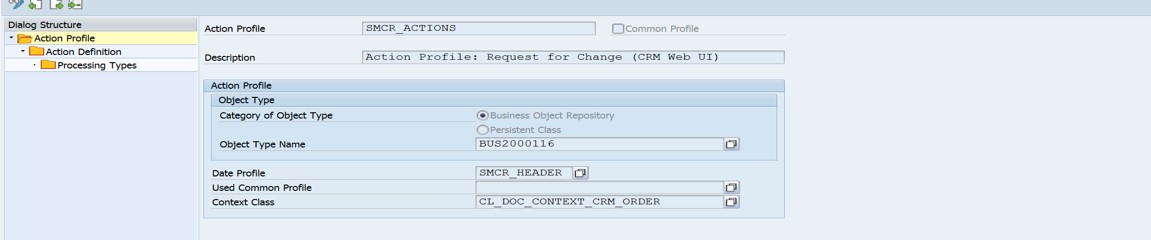
- Go to Action Definition and select the action for RFC

- Go to Processing Type

- Go to Interface tab, double click on Execute and then modify the implementation.

- SAP Managed Tags:
- SAP Solution Manager
4 Comments
You must be a registered user to add a comment. If you've already registered, sign in. Otherwise, register and sign in.
Labels in this area
-
ABAP CDS Views - CDC (Change Data Capture)
2 -
AI
1 -
Analyze Workload Data
1 -
BTP
1 -
Business and IT Integration
2 -
Business application stu
1 -
Business Technology Platform
1 -
Business Trends
1,658 -
Business Trends
91 -
CAP
1 -
cf
1 -
Cloud Foundry
1 -
Confluent
1 -
Customer COE Basics and Fundamentals
1 -
Customer COE Latest and Greatest
3 -
Customer Data Browser app
1 -
Data Analysis Tool
1 -
data migration
1 -
data transfer
1 -
Datasphere
2 -
Event Information
1,400 -
Event Information
66 -
Expert
1 -
Expert Insights
177 -
Expert Insights
296 -
General
1 -
Google cloud
1 -
Google Next'24
1 -
Kafka
1 -
Life at SAP
780 -
Life at SAP
13 -
Migrate your Data App
1 -
MTA
1 -
Network Performance Analysis
1 -
NodeJS
1 -
PDF
1 -
POC
1 -
Product Updates
4,577 -
Product Updates
342 -
Replication Flow
1 -
RisewithSAP
1 -
SAP BTP
1 -
SAP BTP Cloud Foundry
1 -
SAP Cloud ALM
1 -
SAP Cloud Application Programming Model
1 -
SAP Datasphere
2 -
SAP S4HANA Cloud
1 -
SAP S4HANA Migration Cockpit
1 -
Technology Updates
6,873 -
Technology Updates
420 -
Workload Fluctuations
1
Related Content
- Consuming SAP with SAP Build Apps - Mobile Apps for iOS and Android in Technology Blogs by SAP
- Onboarding Users in SAP Quality Issue Resolution in Technology Blogs by SAP
- How to host static webpages through SAP CPI-Iflow in Technology Blogs by Members
- Behind the compatibility - What are the compatibility means between GRC and the plugins in Technology Blogs by SAP
- Improving Time Management in SAP S/4HANA Cloud: A GenAI Solution in Technology Blogs by SAP
Top kudoed authors
| User | Count |
|---|---|
| 36 | |
| 25 | |
| 17 | |
| 13 | |
| 8 | |
| 7 | |
| 7 | |
| 6 | |
| 6 | |
| 6 |